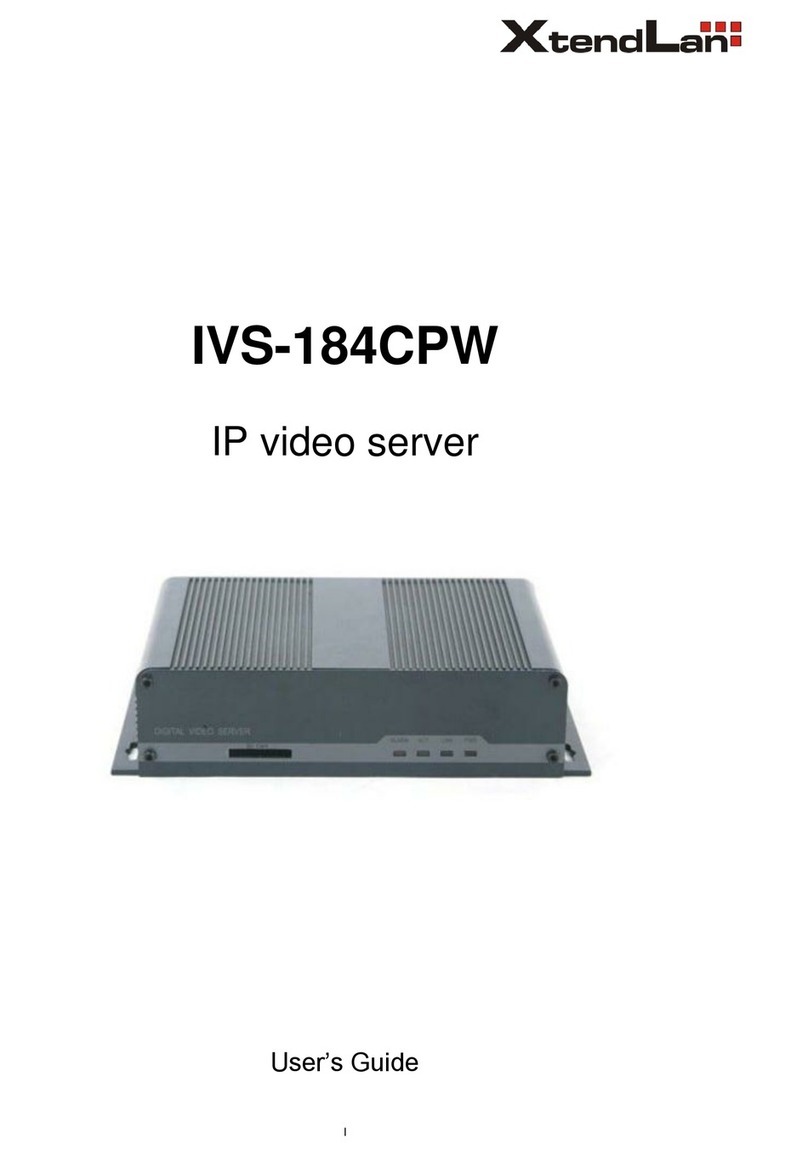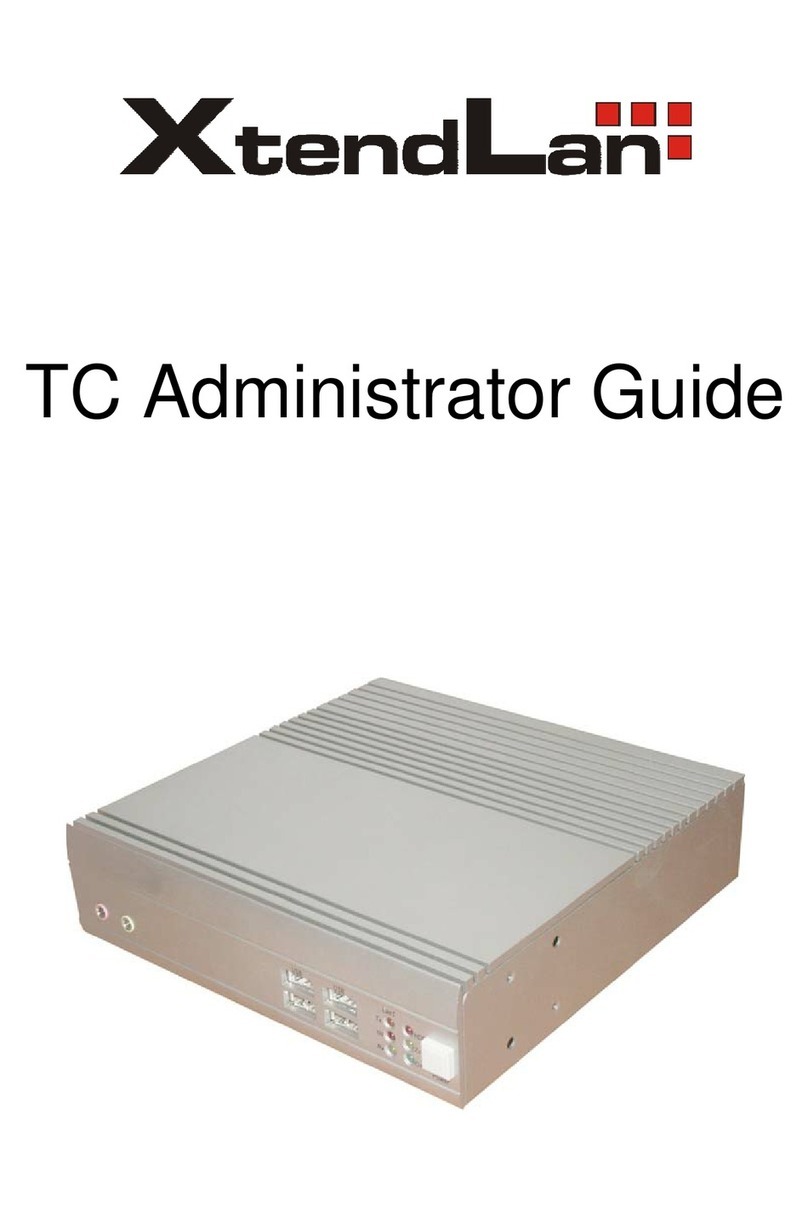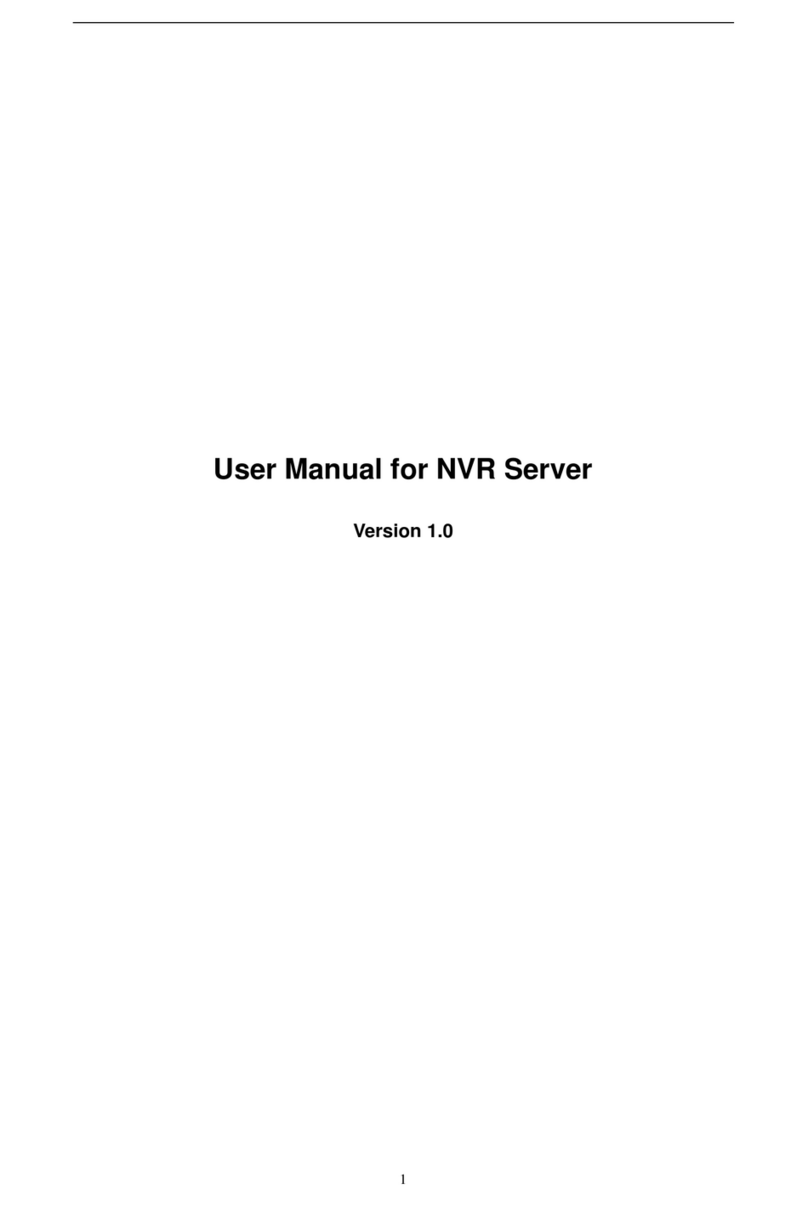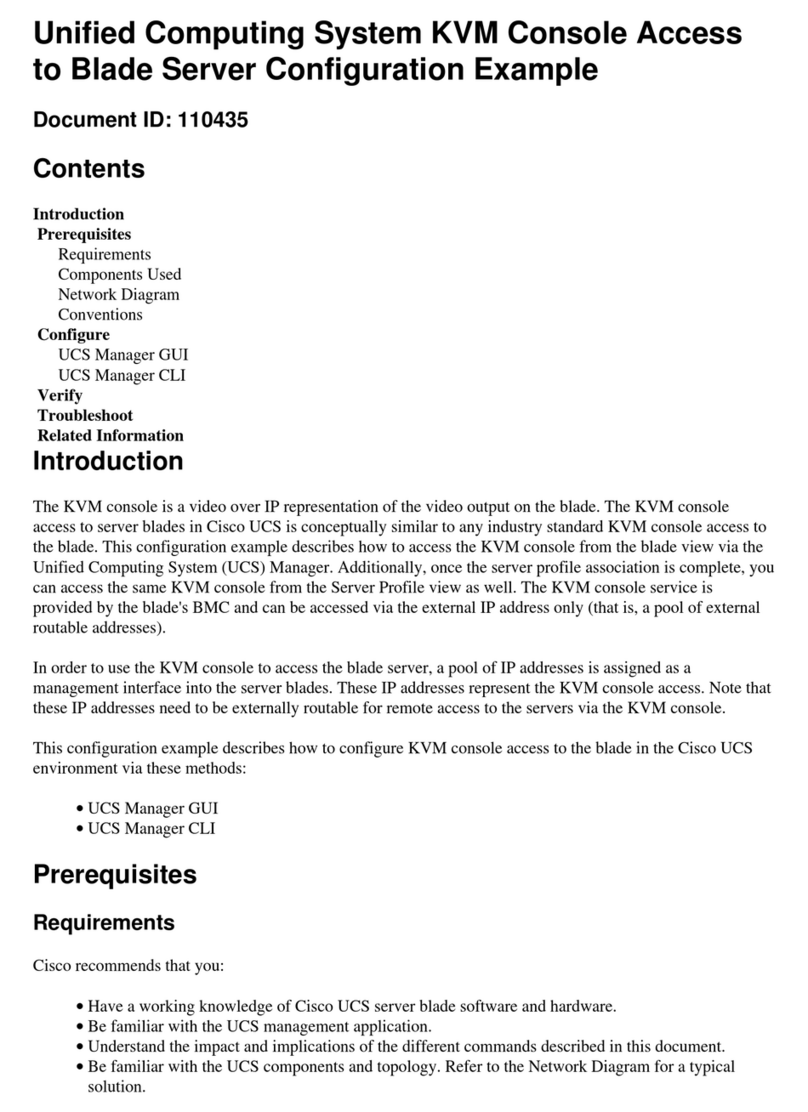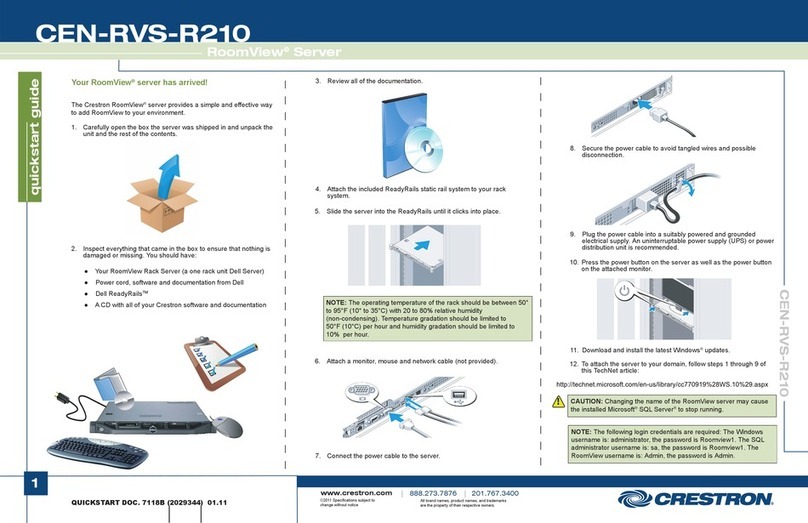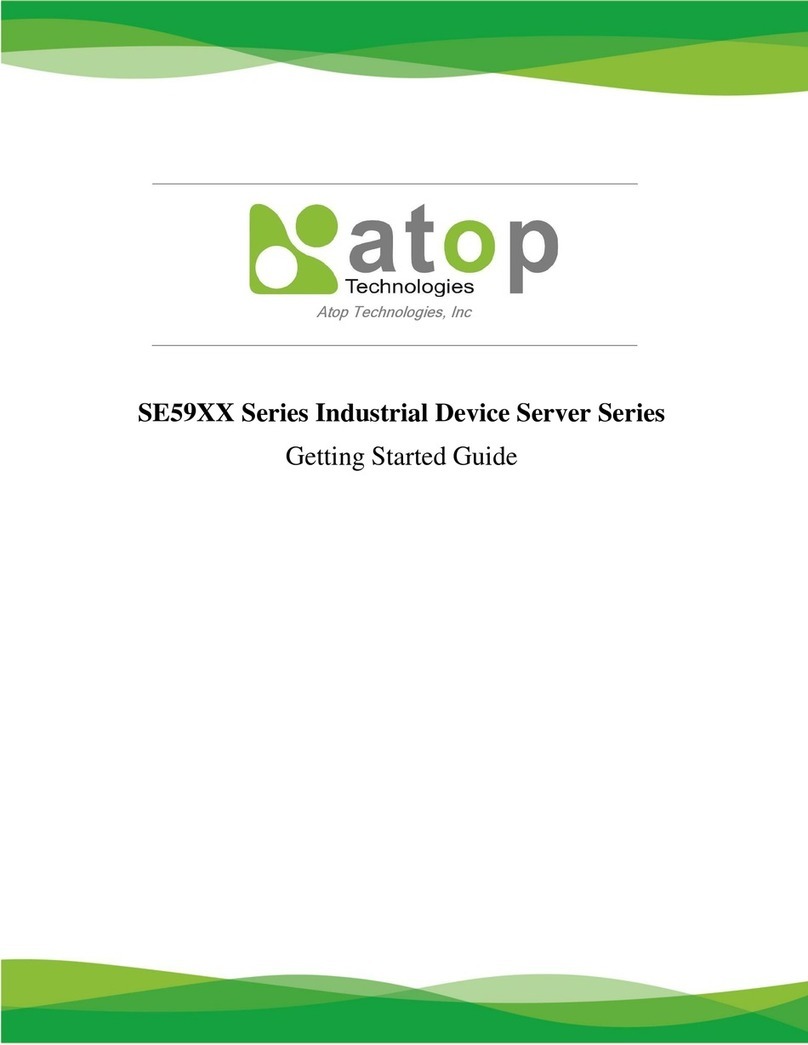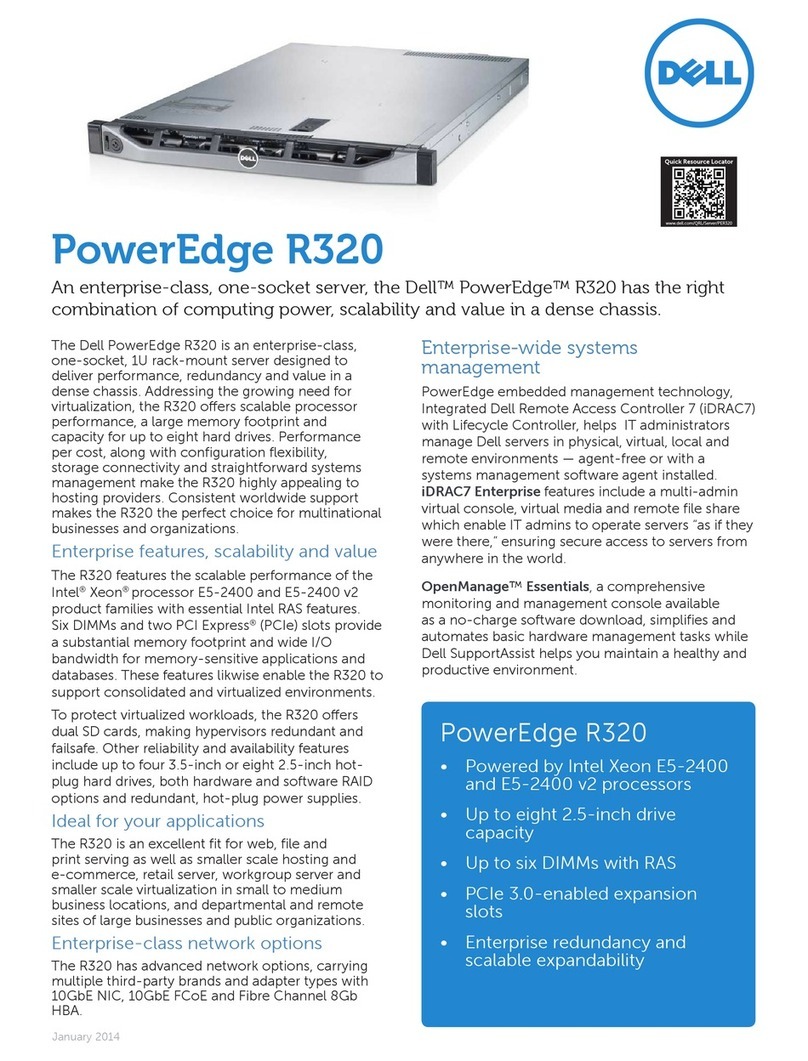XtendLan DVR-471 User manual

DVR‐471
4‐channelNetVideoServer
User’sGuide
Page 1Total 27

Page 2Total 27
Index
CHAPTER 1 INTRODUCTION...................................................................................................................4
1.1 DVR-471 FUNCTIONS AND FEATURES .........................................................................................................4
1.2 COMMON APPLICATION ...............................................................................................................................5
CHAPTER 2 INSTALLATION.....................................................................................................................6
2.1 HARDWARE INSTALLATION .........................................................................................................................6
2.1.1 Installation steps................................................................................................................................6
2.1.2 Installation notice..............................................................................................................................6
2.2 PANEL DESCRIPTION....................................................................................................................................6
2.3 THE PIN DEFINITION OF PHYSICS INTERFACES .............................................................................................7
2.3.1 PIN definition of RS-232 serial interface...........................................................................................7
2.3.2 PIN definition of RS485 serial interface............................................................................................9
2.3.3 PIN definition of Ethernet interface...................................................................................................9
CHAPTER 3 VIDEO SERVER SETUP..................................................................................................... 11
3.1 PARAMETER SETUP THROUGH RS-232 SERIAL PORT .................................................................................11
3.1.1 Hyper Terminal Setup ...................................................................................................................... 11
3.1.2 Shell Commands Under Hyper Terminal.........................................................................................13
3.2 PTZ CONTROL ..........................................................................................................................................16
3.3 CONFIGURE PARAMETERS THROUGH CLIENT-END SOFTWARE....................................................................17
CHAPTER 4 UPGRADE FIRMWARE......................................................................................................18
4.1 USE SHELL COMMAND AND FTPSERVER .................................................................................................18
4.2 USE CLIENT SOFTWARE TO UPGRADE FIRMWARE......................................................................................20
CHAPTER 5 PPPOE DIALUPOPERATION...........................................................................................21
5.1 USING PPPOETO ESTABLISH CONNECTION ...............................................................................................21
5.2 CLIENTACCESS DVS WHEN USING PPPOE ...............................................................................................22
CHAPTER 6 FREQUENTASK QUESTIONS..........................................................................................24
APPENDIX A DVR-471 SPECIFICATIONS ..............................................................................................25
APPENDIX B GOOD LIST...........................................................................................................................26
APPENDIX C CUSTOMER INFORMATION CARD...............................................................................27

Thanks for purchase the products of our company. If you have any
request or questions, please contact us immediately.
This manual is applicable for DVR-471 Series Video Server
This manual may contain some technically incorrect places or
printing errors. This manual will be updated on a regular basis without
additional specific notice. The updates will be added into the new version
of this manual. We will readily improve or update the products or
procedures described in the manual.
- 3 -

Chapter 1 Introduction
DVR-471 video server adopts embedded Linux operation system (RTOS) and TI Davinci
processor, which is completely independent of PC platform and, efficiently improves system
performance. Firmware is burned in FLASH, makes the system more steady and reliable.
DVR-471 video server has the function to compress the video signal and audio signal
simultaneously into H.264 compression standard; to transmit the compression stream through
network; to real-time video and audio preview; to support stream protocol (RTP/RTCP, RTSP); to
support IE browser, bi-directional voice communication and support multilingual etc.
Notes:
DVR-471: 4 channels video inputs and 4 channels audio inputs. All channels can
support CIF resolution real time (25FPS for PALor 30FPS for NTSC).
1.1 DVR-471 functions and features
¾Basic Function:
1. High speed & high compression ratio of H.264 video hardware real-time compression;
2. Multiple security level leads to high system safety;
3. Support one RS-485 interface that can be used to control pan-tilt-zoom and translucent
channel input;
¾Compression Function
1. Support four Channels of video (PAL/NTSC) signal, and can be real-time hardware
compressed in 25F/S (PAL) or 30F/S (NTSC) CIF resolutions independently. Video is
compressed using H.264 standard, and it supports not only variable bitrate but also
variable frame rate. When choosing video image quality, you can also limit the bit rate
of the compression code.
2. Support OSD the position of the date and time can be adjusted, date and time can be
added automatically.
3. Support LOGO, the position of it can be anywhere in the video image.
¾Network Function
1. Support one 10M/100M Ethernet compatible interface;
2. Support TCP/IP protocol; Parameter setting, real-time video & audio previewing, status
examination, alarm through network and store the compression bit rate through network.
3. Support pan-tilt-zoom control such as the turn of PTZ, iris and focus;
4. Support remote upgrading and maintenance;
5. RS-485 interfaces support transparent transmission mode, and remote hosts can control
serial devices through it;
- 4 -

1.2 Common application
Network digital surveillance, such as ATM machine, factory and the bank etc.;
Remote monitoring service for prison, nursery and school;
Intelligent gate system (dynamic record the people in and out);
Intelligent building and community;
Uncared-for system of electric power station or telecom base station;
Outdoor equipment monitoring;
Bridge, tunnel and cross road-monitoring system;
Pipeline, warehouse monitoring;
24 hour monitoring of traffic;
Remote monitoring of forest, water and river, etc.
- 5 -

Chapter 2 Installation
2.1 Hardware installation
2.1.1 Installation steps
1. Open packing case, and check the integrity;
2. Take out things needed in installation;
3. Connect cables needed (video signal input cable, audio signal input cable, RS485 cable
and cable for LAN);
4. Take out stabilizer power supply and power on.
2.1.2 Installation notice
Please read the following notice carefully. If you have any question,
please contact us.
Notice:
1. After Opening the packing box, please check carefully to confirm that the goods in it are
consistent with list;
2. Please read user's manual carefully before installation;
3. Please power-off all related equipments before installation;
4. Please check the voltage of power supply to avoid voltage mismatch;
5. Installation environmental: Do not use it under humidity and high temperature; to keep
ventilation to vent freely, avoid to be walled up; to keep them horizontally, avoid to set
up in the vibration surroundings.
2.2 Panel description
Front panels:
Interface Instruction (From left to right in turn)
1. Standard RS-232 serial port RJ45 socket
2. HDD indicator lamp
- 6 -

3. Tx/Rx indicator lamp;
4. Link indicator lamp;
5. Power supply indicator lamp;
Back panel:
Interface Instruction(From left to Right in return):
1. One line in audio input
2. One audio output.
3. UTP network connector;
4. Standard RS-485 serial port RJ45 socket
5. 4 external alarm input and 2 relay output;
6. 4 channels video input and audio input;
7. Power connector input AC 230V
2.3 The pin definition of physics interfaces
2.3.1 PIN definition of RS-232 serial interface
The DVS has one RS232 standard serial interface, with RJ-45
connector. Its pin definition is as follows (‘I’ means input, and ‘O’ means
output):
(1) When the RS232 interface of the DVS connects with the DTE
equipment, one end of the cable is the 8-pin RJ45 connector (to DVS) and
the other of the cable is the DB25 female connector (to DTE). Below is
- 7 -

the description of the internal connection between RJ45 and DB25.
(2) 25-pin to 9-pin converter’s internal connection is like this:
(3) If you don’t want to use 25-pin to 9-pin convertor to connect
DVS and DTE through RS232 interface, you must use RJ45-DB9 cable.
Its internal connection description is:
- 8 -

(4) When the RS232 interface of the DVS connects with the DCE
(such as MODEM), one end of the cable is the 8-pin RJ45 connector and
the other is the DB25 male connector. Below is the description of the
internal connection between RJ45 and DB25:
2.3.2 PIN definition of RS485 serial interface
2.3.3 PIN definition of Ethernet interface
(1) PIN definition of the direct network cable connecting DVS and
HUB:
- 9 -

(2) PIN definition of the cross network cable connecting DVS and
host PC:
- 10 -

Chapter 3 Video Server Setup
There are three kinds of methods to configure the parameters of video server.
1. Through Hyper Terminal (connect DVS with the PC through RE-232 serial ports)
2. Through TELNET (connect DVS with PC through network)
3. Through client-end application software (connect DVS with PC through network)
3.1 Parameter Setup through RS-232 serial port
Mainly set up IP parameters of the video server through serial port. The defaulted IP address
is 192.0.0.62.
Under the case that the IP address is unknown; the Hyper Terminal (need to connect the serial
ports) can only be adopted to configure IP address and other parameters. Under the case that IP
address is known, TELNET can be adopted to configure IP address and other parameters, and can
also modify the IP address by using client-end software.
3.1.1 Hyper Terminal Setup
Please direct connect the RS-232 serial port of PC with the RS-232 serial port of video server
before configuration (there are RJ45 head and DB9 line in the packing carton)
How to establish the connection with the super terminal connection?
Step one: Enter into Hyper Terminal. Click “Start” Æ“Programs” Æ“Accessories” Æ
“Communications” Æ“Hyper Terminal” in Windows system, and the dialogue box below will
appear (Fig. 3.1.1):
Fig. 3.1.1 newly establish a connection and define the name and icon
- 11 -

Step2: To name the connection name and to define the icon. Input a name (e.g. aa), select a icon,
press “OK”, the dialogue box like Fig. 3.1.2 appears.
Fig. 3.1.2 select communication port
Step 3”: to select the communication port. Select “com1” communication port in Fig3.1.2, press
“OK”, the dialogue box as Fig. 3.1.3 will appear.
Fig. 3.1.3 Serial ports parameter setup
Step 4: Serial port parameters setup. Set the serial port parameters as the following setup: Bits per
second: 115200, Data bits: 8, Parity: None, Stop bits: 1, Flow control: None. Press “OK” after
finish, the Hyper Terminal interface like Fig. 3.1.4 will appear
- 12 -

Fig. 3.1.4 Hyper Terminal Interface
Step 5: To close the window, the Fig. 3.1.5 will appear. Select “Yes” and Fig. 3.1.5 will appear.
Select “Yes” again to have the Fig. 3.1.6
Fig. 3.1.5 to disconnect
Fig. 3.1.6 save Hyper Terminal session
Step 6: Save the Hyper Terminal session for using next time. After saving, it will new establish a
“Hyper Terminal” item in the program group “Start” Æ“Programs”Æ“Accessories”Æ
“Communications” Æ“Hyper Terminal” and it includes all “Connection” name for all Hyper
Terminal. Here you have see a icon named “aa.ht”.
3.1.2 Shell Commands Under Hyper Terminal
Please use the DTE cable and the DB9/DB25 converter to connect PC with DVS RS-232
port.
- 13 -

Step 1: Enter into the Hyper Terminal. Click “ Start”Æ“Programs”Æ“Accessories”Æ
“Communications”Æ“Hyper Terminal”Æ“aa.ht”, the Hyper Terminal interface in Fig, 3.1.4 will
appear.
Step 2: Press “Enter” in Hyper Terminal, the prompt “—>” appear, as in Fig. 3.1.7. Under this
prompt the following operation commands to accomplish the setup of the parameters.
Fig. 3.1.7 Hyper Terminal command prompt
Input help, the supported configuration commands can be checked up, as in Fig. 3.1.8.
Fig. 3.1.8 to check command
The following is the introduction of getIp, setIp commands.
getIp
Function:to get the fixed IP, subnet mask, gateway, command port, IP address of PPPoE dialup
(the IP address of PPPoE will be 0.0.0.0 if there is no dialup or dialup is not successful).
Parameter: none.
Grammar format: Enter after input the command
Explanation: Please pay attention whether the inputting letters are capital or low case.
- 14 -

Fig. 3.1.9 to get parameters of IP, PPPoE
setIp
Function:to set the IP, subnet mask and gateway of the device
Parameter:IP address, subnet mask, gateway
Grammar format:setIp IP: mask
Explanation: Please pay attention whether the inputting letters are capital or low case. And
separate the parameters by colons.
Fig. 3.1.10 to set IP
- 15 -

3.2PTZ control
Step1: Connect DVR-471 RS-485 interface with PTZ. Please refer to RS-485 pin definition.
DVS just uses Pin1 (TX+) and Pin2 (TX-) to send PTZ control command.
Step2: You can use remote client software to setup PTZ protocol.
In client software remote setup dialog box, select “Serial Para” tab button. You can select
DVS PTZ parameters in the corresponding dialog box.
Please refer to client software user manual for detail information.
- 16 -

3.3Configure parameters through client-end software
Before the configuration, please make sure that the PC and the video server has been
established the network connection, you can confirm using PING command. Please refer to the
user manual of DVRDVS client software for detail information.
- 17 -

Chapter 4 Upgrade Firmware
There are two methods to upgrade the DVS firmware. One is using shell commands to ask
DVS to download firmware from FTP server. The other is using PC client software.
4.1 Use Shell Command and FTP Server
1. Using DTE cable to connect the RS232 of DVR to the RS232 of PC.
2. Setup the Hyper Terminal correctly and run it.
3. Make sure the FTP Server (wftpd32.exe) is setup correctly (the corresponding user
manual is in CD) and run it.
4. Make sure the network between DVRDVS and PC is ok.
5. Press "ctrl" and "u" keys of the PC keyboard, do not release them.
6. Switch off and on the power supply of DVRDVS.
7. In the HyperTerminal, the following sentence is appeared:
Please input [u/U] or [ESC] key
8. Release "ctrl" and "u" keys, press "u" key
9. After that, please refer to following pictures.
In the example, I set the DVRDVS as "192.0.0.95" and ftp server as "192.0.0.144". Of course
the ftp server software (wftpd32.exe) is run in the PC whose IP address is "192.0.0.144" and the
network is OK. In this case, DVRDVS (192.0.0.95) will search the PC (192.0.0.144) and
download the firmware from ftp server.
- 18 -

- 19 -

4.2Use Client Software to upgrade firmware
In the system setup dialog of DVRDVS client software (refer to client software user manual),
there is a button named “Upgrade”:
Select the DVRDVS, Click “Upgrade” button, the following dialog box will be appeared:
Fig.4.21 remote upgrading
Click “Browse” button and select the firmware file. Then click “Upgrade” button, to
complete the upgrading process of the video server firmware.
- 20 -
Table of contents
Other XtendLan Server manuals
Popular Server manuals by other brands
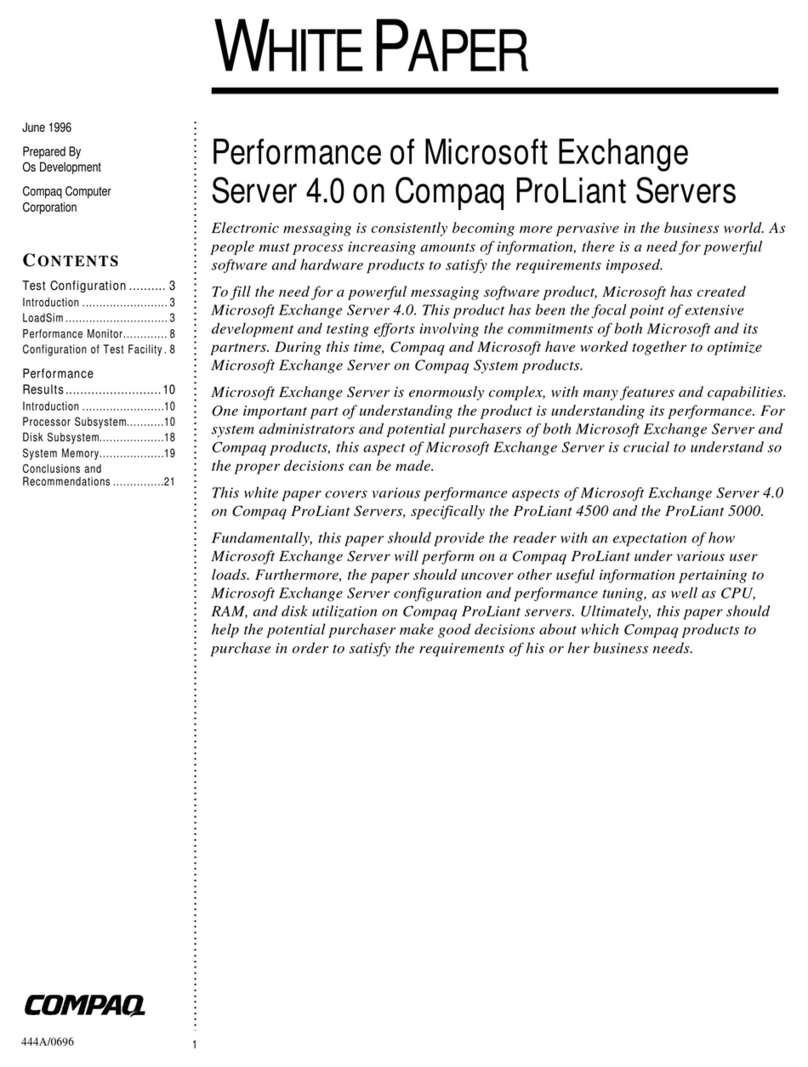
Compaq
Compaq 108164-003 - ProLiant - 800 White paper
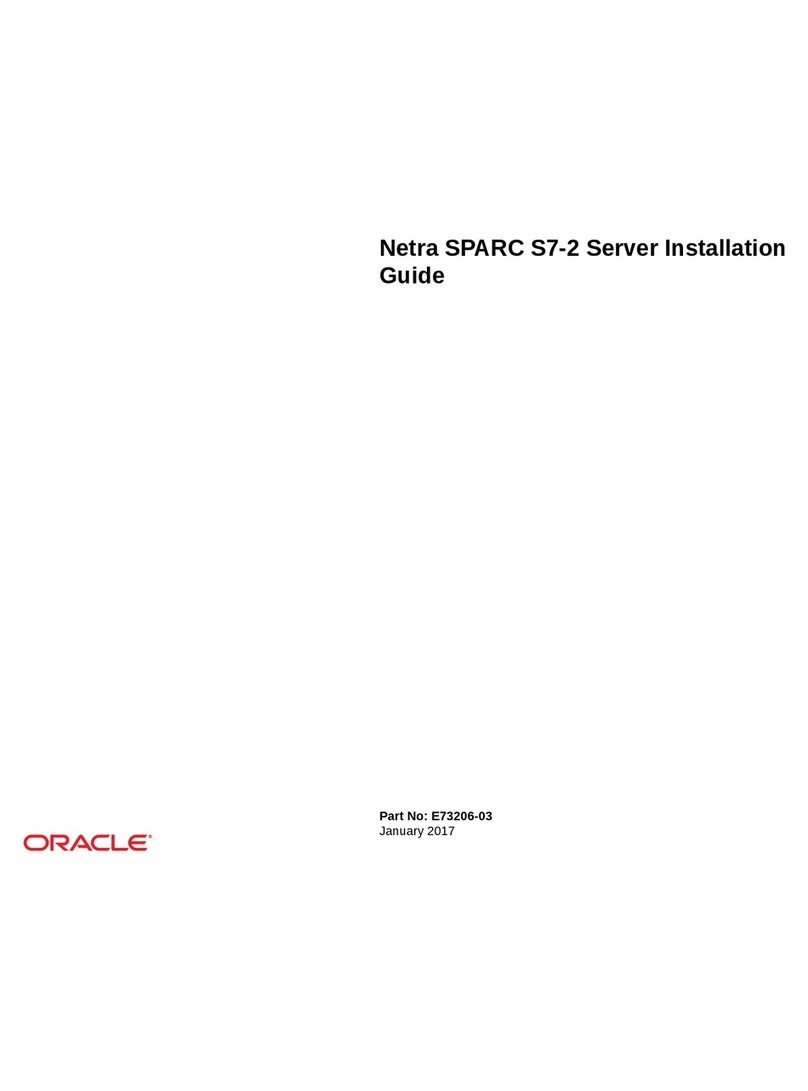
Oracle
Oracle Netra SPARC S7-2 installation guide

Dell
Dell PowerEdge R220 owner's manual
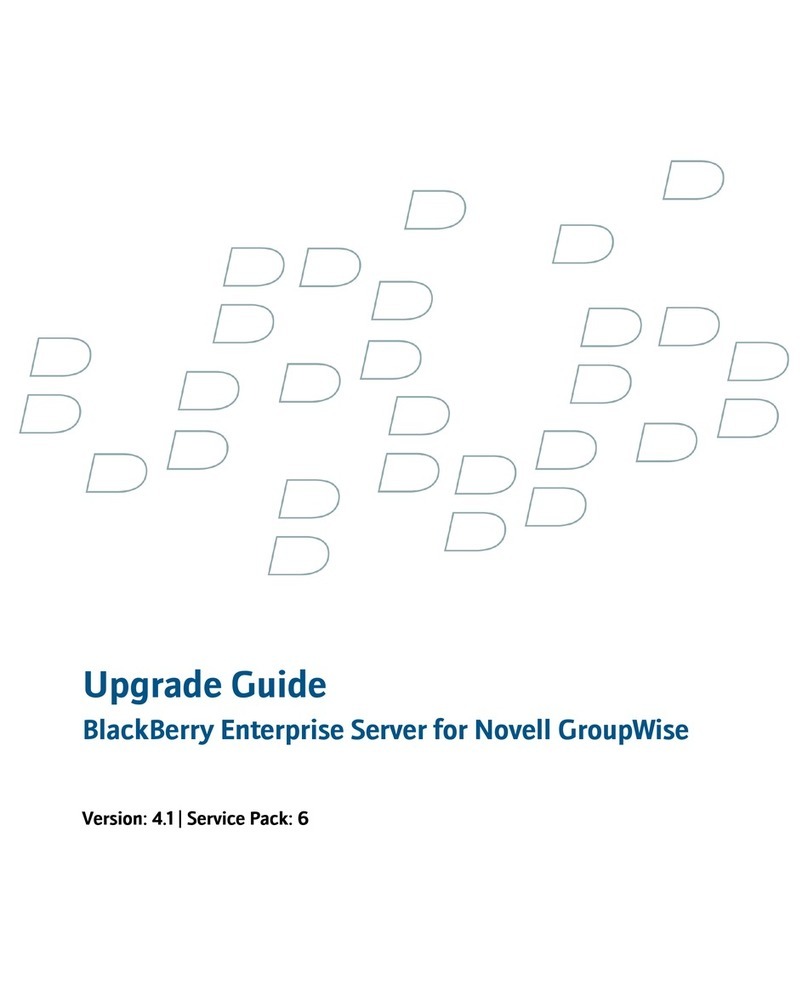
Blackbe;rry
Blackbe;rry ENTERPRISE SERVER FOR NOVELL GROUPWISE Upgrade guide

PRIMERGY
PRIMERGY BX620 S3 user guide

Supermicro
Supermicro SuperServer 5018D-LN4T user manual