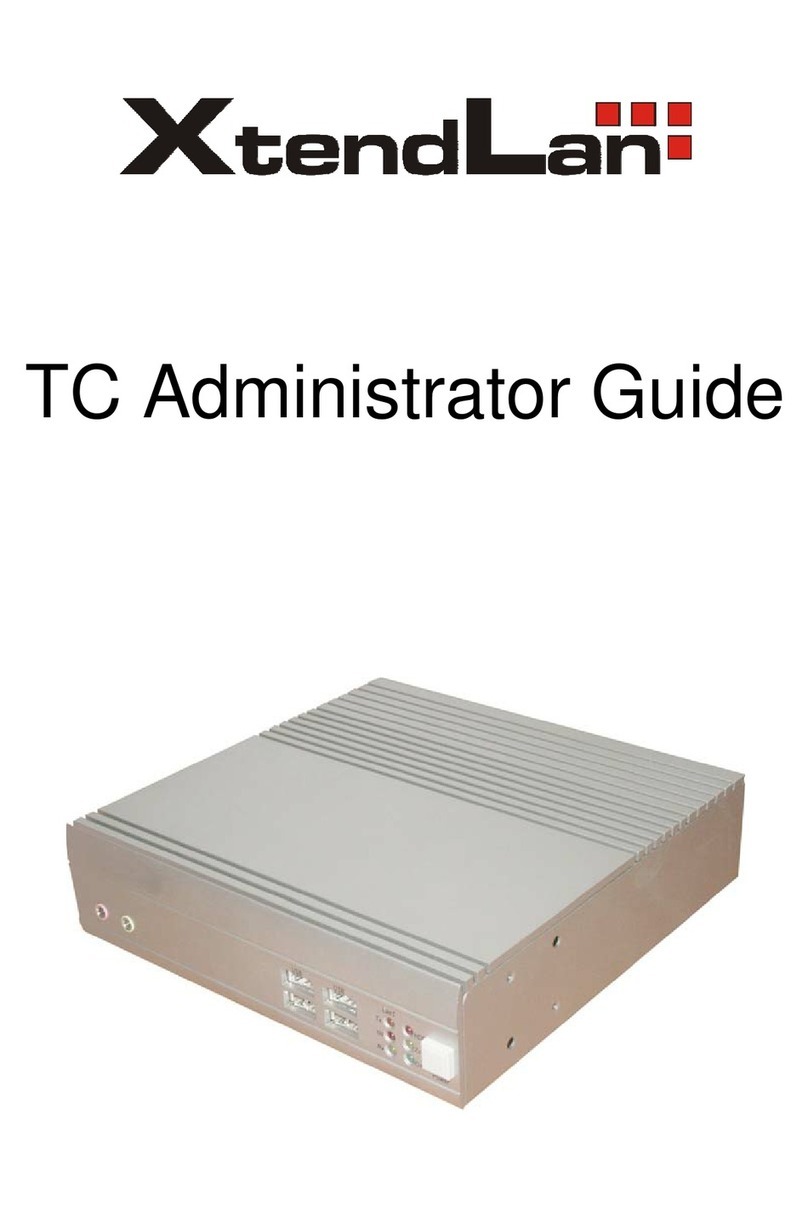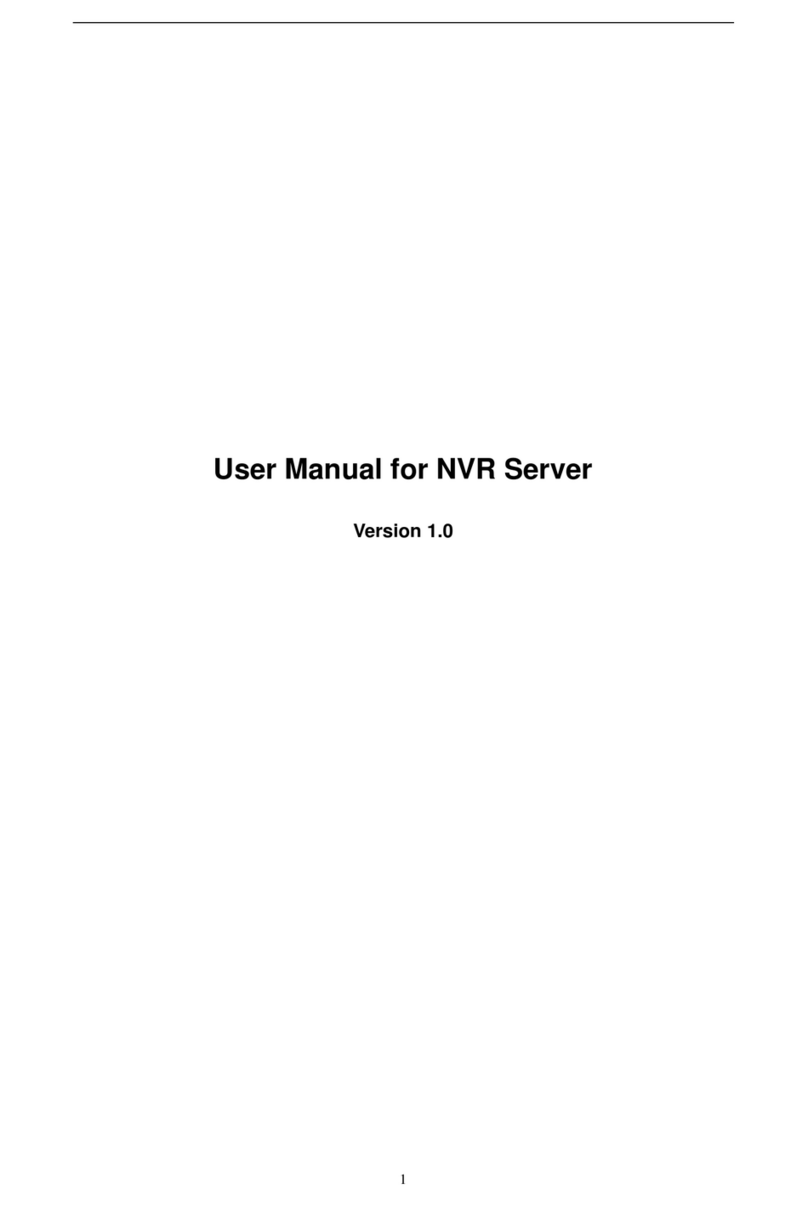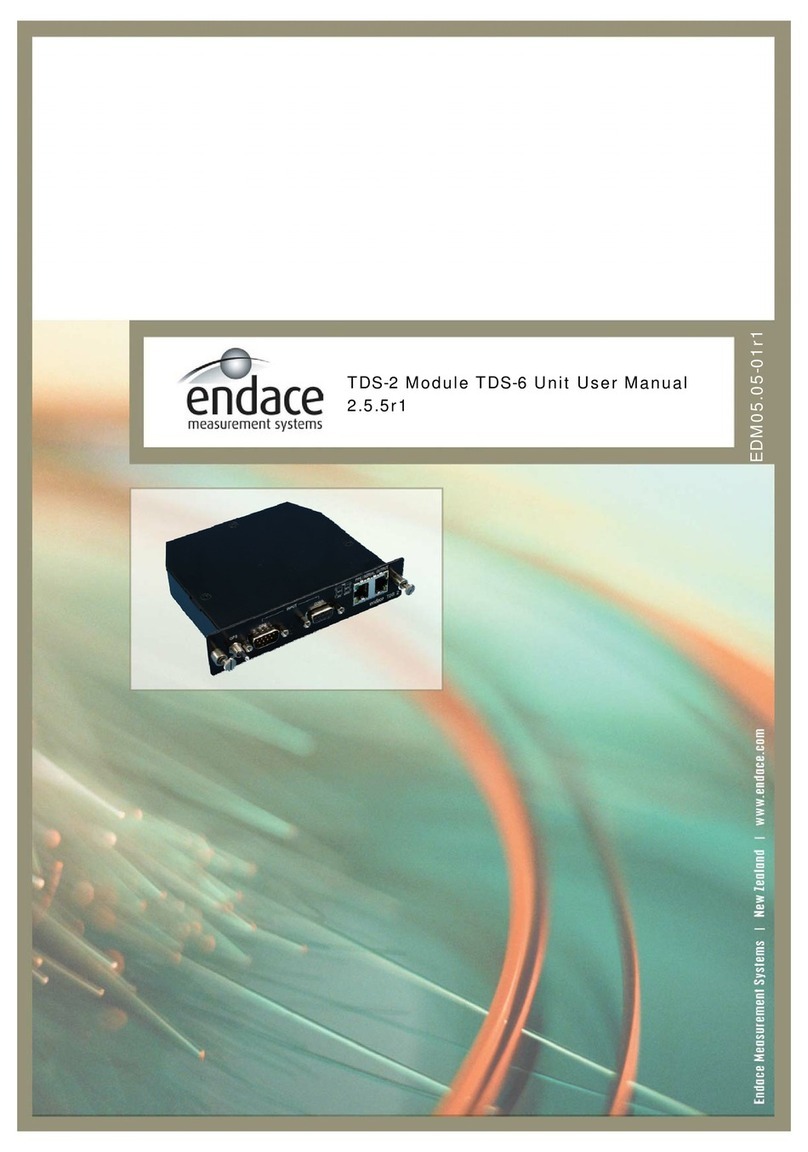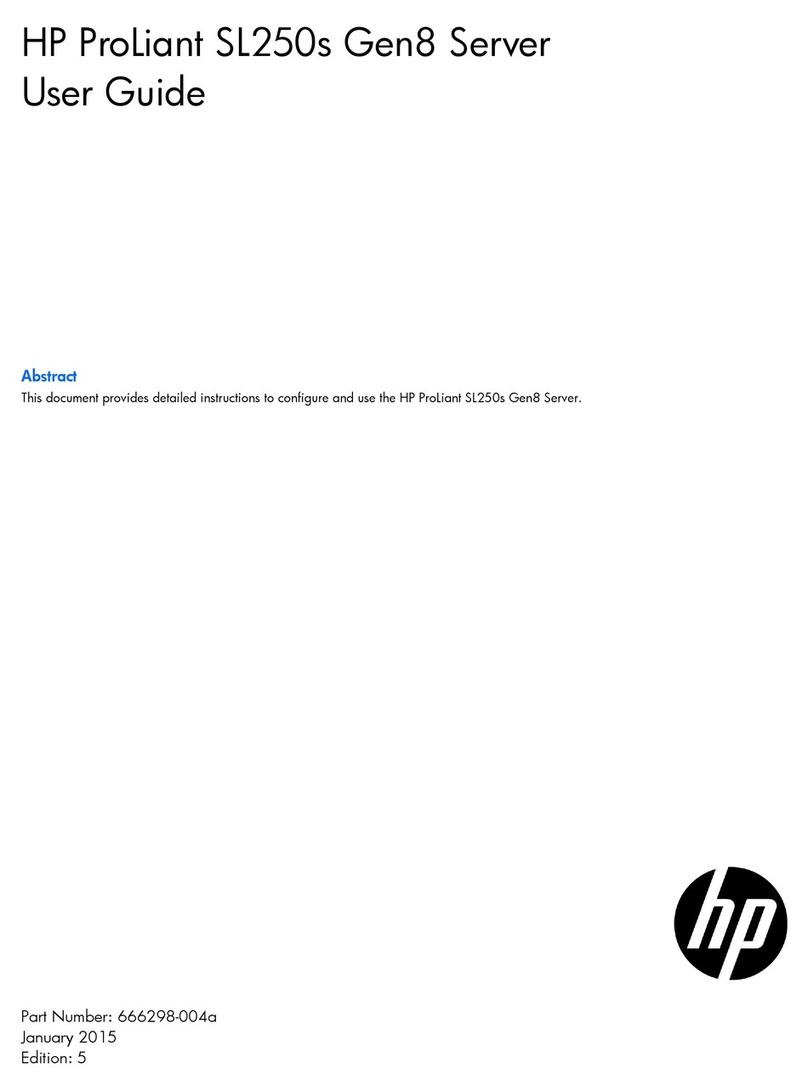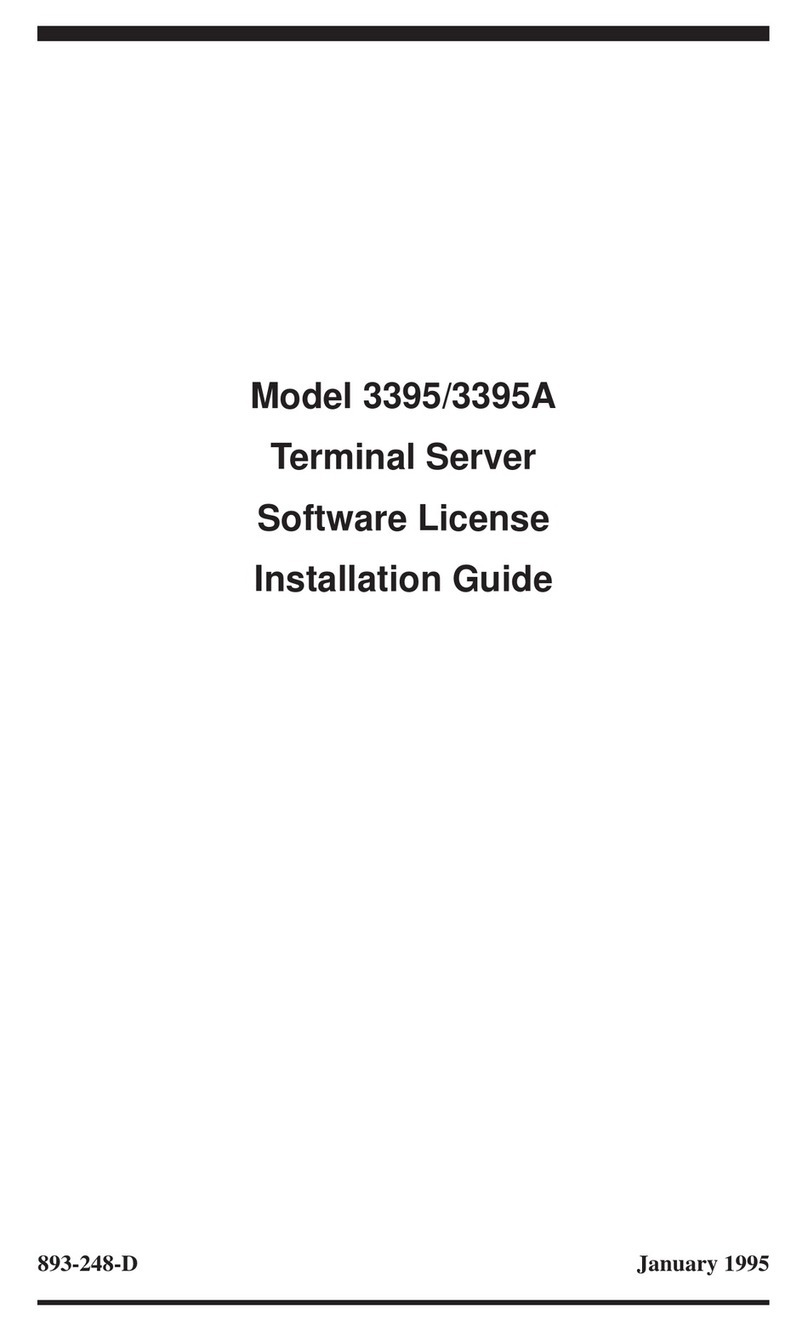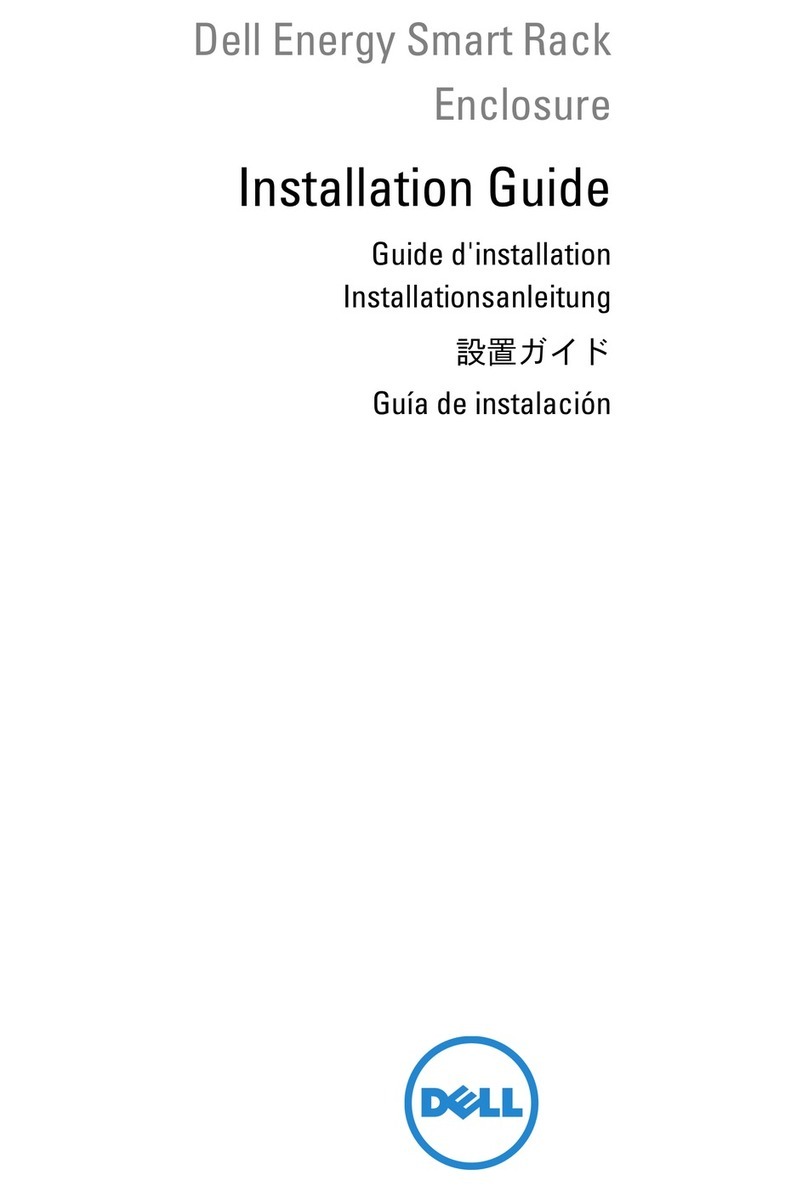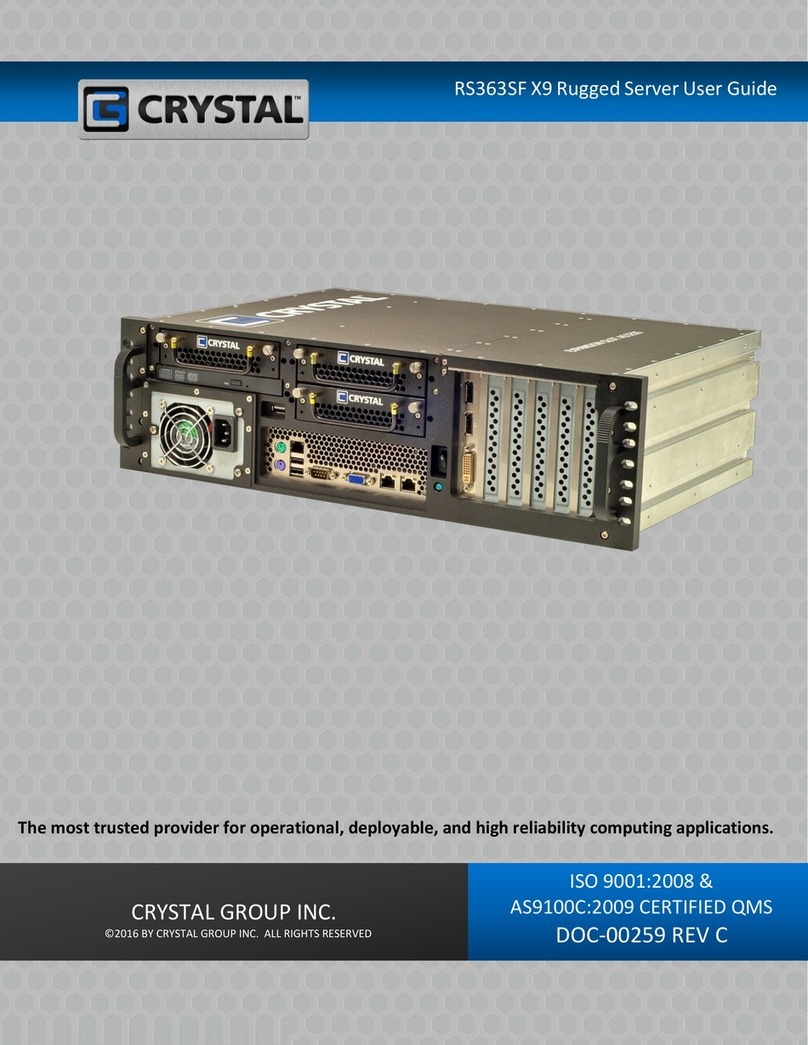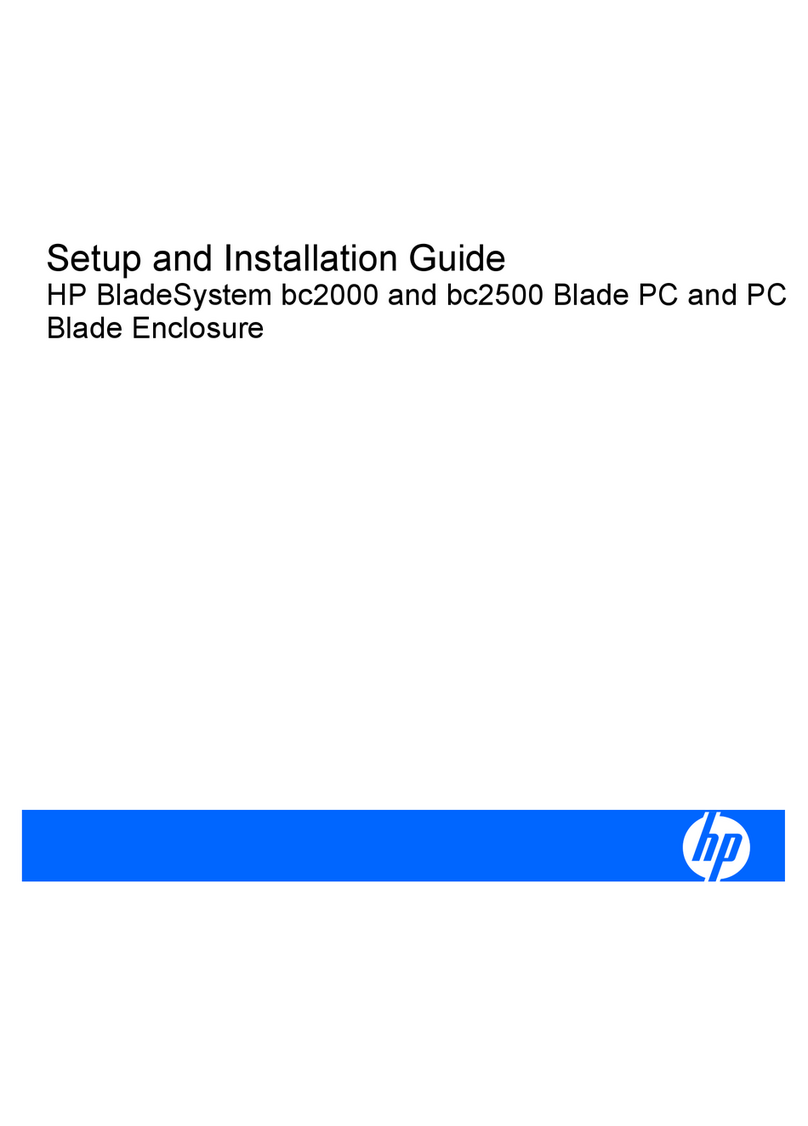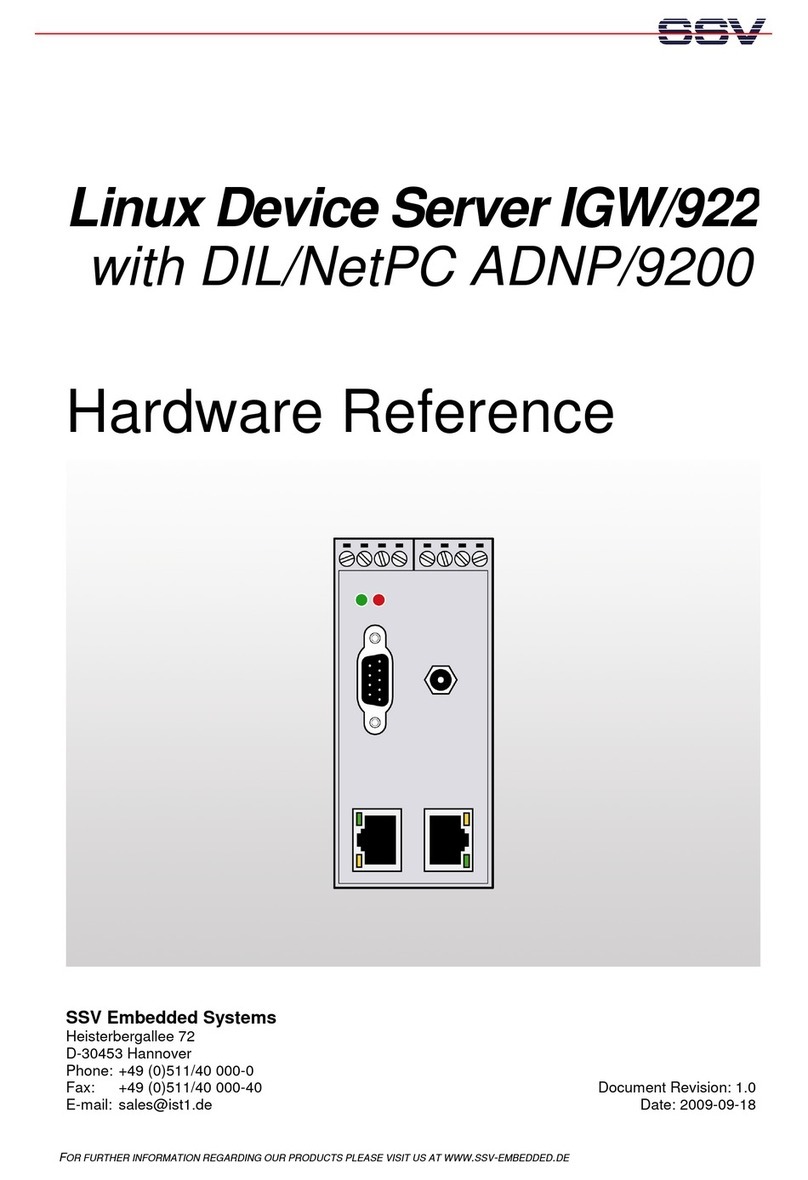XtendLan IVS-184CPW User manual

I
IVS-184CPW
IP video server
User’s Guide

II
Introduction
Thank you for purchasing our digital video server. It is an IP-based digital
surveillance device. It has functions like video capture, real-time compression,
network transmission and so on. It can transmit high-quality audio and video
data streams in low-bandwidth network to achieve real-time video transmission
in LAN/WAN, so that remote clients can enjoy the functions like image preview,
recording, playback, snapping and alarming while staying at home.
The product applies to enterprises, banks, security checkpoints, highways
and other places that need network video transmission and monitoring
capability. This product is easy to install and operate.
Notes:
DVS in this manual refers to all Digital Video servers, including HDD storage
and SD card storage DVS.
Statement:
Contents in this manual may be different from the edition that you are
using. Should any unsolved problem occur given that the product is used
according to this manual, please contact our technical support department or
your product suppliers.
The content of this manual may be updated at irregular intervals without
prior notice.

III
Contents
Chapter1 Product Overview.............................................4
1.1 Product Application ....................................................................4
1.2 Features......................................................................................4
1.3 Technical Parameters .................................................................5
1.4 Application Environment ............................................................6
Chapter2 Hardware description.......................................8
2.1 Front Panel ................................................................................. 8
2.2 Back Panel ..................................................................................9
2.3 Install HDD................................................................................10
2.4 Alarm Connection Instruction...................................................10
2.4.1 Alarm input connection mode .......................................................10
2.4.2 Alarm output connection mode.....................................................11
2.5 Network Connection.................................................................12
2.5.1 Connect DVS to network with IP share switch ...............................12
2.5.2 Connect DVS to PC with crossover cable........................................12
Chapter3 Search Device.................................................14
3.1 Search Device and Modify Network Parameters ......................14
3.1.1 Run SearchNVS software ...............................................................14
3.1.2 Set IP address ................................................................................14
3.2 Check Connection.....................................................................15
Chapter4 Introduction of IE............................................17
4.1 Install ActiveX and Login Device ...............................................17
4.2 Live Preview.............................................................................. 18

IV
4.3 Record Playback ....................................................................... 19
4.4 Set System Parameters............................................................. 21
4.4.1 System Settings .............................................................................21
4.4.2 Video Settings ...............................................................................22
4.4.3 Audio Settings ...............................................................................24
4.4.4 Alarm Settings...............................................................................24
4.4.5 Network Settings...........................................................................29
4.5 User Management....................................................................34
4.6 Storage Settings........................................................................ 34
4.6.1 Device Management .....................................................................34
4.6.2 Record Schedule ............................................................................36
4.6.3 Snap Schedule ...............................................................................36
4.7 Front-end Settings ....................................................................37
4.8 Local Settings............................................................................37
Appendix A: Network Interface for DVS........................39
Appendix B: Default Network Parameters....................40
Appendix C: Application for DDNS ...............................41
IP Camera DDNS Introduction ........................................................ 41
DDNS function........................................................................................41
The DDNS process of IP camera..............................................................41
Application for DDNS......................................................................41
Appendix D: Visit DVS under Different Network
Environments ..................................................................44
Appendix E: FAQ.............................................................48

4
Product OverviewChapter1
1.1 Product Application
DVS can be used for surveillance in public places, such as in supermarkets,
kindergartens, factories, warehouses and so on. Also because of its strong
image-processing performance, it can be used in some advanced environment,
such as banks, net bars or transportation systems.
1.2 Features
Built-in Web Sever, users can visit the DVS to realize remote surveillance
and control via IE.
Adopt optimized H.264 video compression algorithm to satisfy the
transmission of High Definition video at low network bandwidth.
Support local storage of SD card and built-in SATA hard disk storage (see
specific model), maximum capacity is 32GB.
Adopt optimized G.726 audio compression algorithm to make the sound
clearer.
Support PAL/NTSC composite video.
D1 High Definition real-time digital video server, fully compatible with
Half-D1, CIF and QCIF
Video bitrate can be adjusted continuously between 32Kbpsand 16Mbps,
frame rate can be adjusted from1 to 30 (NTSC).
Support LAN, WAN and IEEE802.11a/b/g/n wireless network
transmission.
RS-485 communicates port. Support transparent serial port transmission,
multiple PTZ, high-speed dome protocol, etc.
Bi-directional audio talkback and broadcast
4 channel on/off alarm input and output
Support alarm recording, manual recording and scheduled recording;
Support video motion detection, able to trigger device alarm recording
and snapping or linkage alarm for E-mail sending or FTP uploading. Motion
detection of four areas is supported.

5
Provide motion detection, video loss, sensor alarm and network failure
linkage alarm functions, able to trigger snapping, recording, E-mail sending and
FTP uploading.
Support multiple network protocols: HTTP, TCP/IP, UDP, SMTP, DDNS,
DNS, SNTP, BOOTP, DHCP, FTP, SNMP, RTP and UPNP.
Support multi-user visit and multi-level password authorization
management.
Support remote secure upgrade function of the device.
Auto-recovery when incident occurs and auto-connect if the network
interrupts.
1.3 Technical Parameters
Video
Video input
1/2/4channel composite video, PAL or NTSC;
BNC (1.0Vp-p,75Ω)
Video
Compression
H.264
Video Definition
PAL: 176*144(QCIF), 352*288(CIF), 704x288(2CIF),
704*576(D1)
NTSC: 176*128(QCIF), 352*240(CIF), 704x288(2CIF),
704*480(D1)
Video
Parameters
Brightness, Hue, Contrast, Saturation
Streaming
Format
Video Streaming or Audio&Video composite Streaming
Video Frame
Rate
PAL: 1-25fps
NTSC: 1-30fps
Video
Compression BR
32Kbit/S~16Mbit/S
Audio
Audio Input
1/2/4 channel, RCA port, linear input
Audio
Compression
G.726
Audio Output
Single-channel, RCA Interface, linear Output
Talkback Input
Single-channel, MIC Interface
Network
Network
10M/100M self-adapting Ethernet port (RJ45)

6
Interface
Wi-Fi interface
Support 802.11 b/g protocol and WPA, WPA2, WEP
encryption protocols (see specific model)
Storage
SD card
interface
Built-in SD card, supports SD card storage and snapshot,
SD 2.0 standard, maximum 32G capacity
SATA interface
Supports SATA hard disk interface, 1 built-in SATA hard
disk (Depending on sepecific models)
PTZ
PTZ interface
RS-485
PTZ Protocol
Support several PTZ protocols, able to control high speed
dome
Alarm
Alarm Input
4 channel on/off input, supporting NO (normally open) or
NC (normally close) mode.
Alarm Output
4 channel on/off output,120VAC 1A/24VDC 1A
Management
User
Authentication
Account number, password encryption authentication
Remote
Monitoring
PTZ remote control, allows multiple users to visit one
channel at the same time
Remote
Configuration
Remote configuration of system through network control
Remote upgrade
Remote upgrade of system through network control
Remote Reset
Remote reset of system through network control
Other
Input Power
Supply
DC 12V/1A or DC 12V/3A(power adapter AC 100~240V
,50~60Hz)
Maximum Power
Less than 18W
Operating
temperature
-10 ~ +55 ℃
Operating
Humidity
10 ~ 85%
1.4 Application Environment
Minimum configuration of hardware environment
CPU: Pentium 2.0 GHz
System Memory: 256MB

7
Graphics Card: TNT2
Sound Card: necessary for audio surveillance and talkback
Hard Disk: minimum 40G capacity required for image recording.
Recommended configuration of hardware environment
CPU: Pentium 2.6GMhz
System Memory: 512MB
Graphics Card: Nvidia Geforce FX5200 or ATI RADEON 7000(9000) serials
128M Display Card Memory
Operation system
32-bit Simplified Chinese & English editions of Windows2000,
Windows2003,WindowsXP, Windows Vista, 64-bit Simplified Chinese & English
editions of Windows2003, WindowsXP, Windows Vista
Software Environment
IE 6.0 edition or above
DirectX8.0 edition or above
TCP/IP
Other requirements:
The PC installed with this software requires a graphics card that supports
the color change and zoom of image, nowthe graphics card that has been tested
are: Nvidia Tnt/Tnt2、Geforce Mx200/400/420/440 Fx5200/5600 series, ATI
Radeon 7000/7200/7500/8500/9000/9200/9500/9600 series, MatroxG450/550
and INTEL845G/865G series. Please note that the graphics card driver must be
hardware scaling supportive.

8
Hardware descriptionChapter2
2.1 Front Panel
DVS Front Panel (SD Card Storage only)
SD Card: SD card interface for SD card storage, currently maximum
capacity is 32G.
DVS Front Panel (With HDD Storage)
USB: USB interface to connect storage device like card reader, currently it
does not support USB portable hard drive.
Pilot lamp:
panel
labels
Pilot lamp status
Description
PWR
Red light
Always on
DVS normal power on
Always off
DVS normal power off
LINK
Green light
Always on
Network OK
Always off
No network, network cable
disconnected or network blocked
ACT
Orange light
Always flash
Transmitting network data
Always off
Network disconnected
ALARM
Red light
Always on
System alarm
Always off
No Alarm
HDD
Blue Light
Always Flash
HDD reads and writes data
Always off
HDD not work

9
2.2 Back Panel
DVS Back Panel (one channel)
DVS Back Panel (two channels)
DVS Back Panel (four channels)
Interface Description:
DC 12V: Power holes, used to connect power. Power specifications are
DC12V/1A or DC12V/3A (depends on specific models), using unmatched power
may lead to DVS damage or HDD not working.
Note:
Use unmatched power may lead to DVS damage or HDD not working.
LAN: Ethernet Port. It is used to connect hub, switch or PC with graphics
card installed in LAN.
Vin1—Vin4: 1~4 channel video input interface to access video source.
Ain1—Ain4: 1~4 channel audio input interface, linear input, 1KΩ
impedance.
ANT: Wireless antenna for wireless network access.
MIC: Microphone input, used for talkback.
Aout: Audio output interface.
RESET: System parameters reset button, used to restore factory default
settings.
Lightning protection nut.
Note:
Make sure it is connected to the lightning protection network of the
equipment room correctly.
Alarm Output: Four-channel Alarm Output
1 –1
2 - 2
3-3
4-4
Channel
1 relay output
Channel
2 relay output
Channel
3 relay output
Channel
4 relay output
Alarm Input: Four-channel Alarm Input

10
1
2
3
4
G
Channel
1 alarm input
Channel
2 alarm input
Channel
3 alarm input
Channel
4 alarm input
Alarm input
public area
RS485 RS232:two independent serial ports:
G
+
-
T
R
Public Area of
Serial Port
RS485
Positive End
RS485
Negative
End
RS232
Transmitting Port
RS232
Receiving Port
2.3 Install HDD
First of all, prepare a screwdriver. Loose the 10 screws on the top and
bottom face of the housing according to the following Picture.
Then, connect the power and data lines of the HDD and fix the HDD on the
housing with screws after that. See below pictures. Note that one side should
face to the front panel, the other side faces to the back panel of the housing. See
below pictures. Generally HDD panel faces up, and the panel with circuit board
faces down.
Open the screw on the top face Open the screw on bottom of the housing
Installation location and direction of the HDD
The four screws fixing HDD
2.4 Alarm Connection Instruction
2.4.1 Alarm input connection mode
1 Alarm input signal is on/off input

11
2 Connect according to below mode if alarm input signal is not on/off signal.
Note:
The output power of relay A must be lower than the on/off input rated power
of DVS (120VAC/1A or 24VDC/1A).
2.4.2 Alarm output connection mode
1 User load is lower than the on/off output rated power
2 User load is higher than the on/off output rated power

12
Relay A is the built-in relay of DVS, on/off output rated power (120VAC/1A
or 24VDC/1A).
Relay B is an add-on relay.
The power of relay B must be lower than the on/off output rated power of
relay A (120VAC/1A or 24VDC/1A), the on/off output rated power of relay B must
be selected according to actual load, and it should allow some surplus.
2.5 Network Connection
2.5.1 Connect DVS to network with IP share
switch
See below picture for the connection mode:
DVS is connected to network via share switch
Step 1: Connect network cable to the LAN port of DVS.
Step 2: Connect power adapter to the power supply port of DVS, and switch
on the utility power.
Step 3: Connect the other end of the network cable to switch, router or hub.
Step 4: After the connection completes, enter the IP address of DVS into IE
for normal visit.
2.5.2 Connect DVS to PC with crossover cable
Connect DVS to PC with crossover cable, see below picture:

13
Connect to PC via crossover cable
Connection Indicator Light (Orange) will flash in five seconds under normal
condition, indicating the physical connection of DVS has been finished
successfully.

14
Search DeviceChapter3
3.1 Search Device and Modify Network
Parameters
Run “SearchNVS” to find the default IP and modify mega pixel IP camera
network parameters according to clients’local PC IP gateway (Such as IP
address, subnet mask, gateway and so on)
3.1.1 Run SearchNVS software
How to run “SearchNVS”:
1. Find the NVSCenter software in【Application】file from the CD and then
install it.
2. Click【Start】---【all programs】--- 【NVS Center】---【Search NVS
】to run it.
Note:
The default factory settings of the IP Camera are as follows:
IP: 192.168.55.160
Subnet mask: 255.255.255.0
User name: admin; Password: admin
Run the SearchNVS software to search and modify IP Camera network
parameters. It is multicast protocol. But the firewall forbids the multicast data
packet. So please close the firewall first.
【Local IP】Display the local PC IP. If your PC is NIC or multi-addressed
local IP, please select one IP address to connect NVS.
The main window indicates that your PC has found the IP camera in LAN. If
there are several IP cameras in your LAN, you can determine which camera is
the one you purchased through “device name” in the main window. There is a
unique device ID number in your package. The default device name is “NVS +
device ID number”.
3.1.2 Set IP address
The gateway of your IP camera and local PC must be the same so that you
can visit the IP camera. So we need to set the IP address for the IP camera
before using.

15
To get your local PC IP configuration information: Click “start”and choose
“run”, then, input “command” or “cmd”(Windows 2000/XP system). Click
“confirm” and then input “ipconfig” and press “Enter” button, you will get the
following information:
Now please remember the above IP Address, Subnet Mask, Default
Gateway, then, set the IP address of mega pixel ip camera according to your
local PC IP address. For example: 192.168.1.100.
Please make sure the Default Gateway and Subnet Mask should be the
same as your PC. And its IP should not be conflict with other PC or IP devices.
Click 【Set】to get the following window:
Modify related network parameters and click “OK”, then, the IP camera will
save the parameters and restart.
3.2 Check Connection
Check to see whether the IP camera is running and properly connected.
Click “Start”→ “Run”→ input “cmd” and press “Enter”Key to open command
window. Input: ping 192.168.1.100 and click “Enter” button, then, the interface as
below will be shown:

16
If the command can generate a reply, meaning the IP camera works
normally and is connected to network correctly. If not, please confirm the IP
address and gateway settings, and check the network cables.
Then, use SearchNVS software to search and modify network parameters
(such as IP address, subnet mask and gateway etc. according to clients’local IP
information).

17
Introduction of IEChapter4
4.1 Install ActiveX and Login Device
You need to install ActiveX Control when you visit DVS for the first time
through IE browser.
ActiveX installing method:
Input the IP address of the DVS into the address bar of Internet Explore to
enter into login page, for example, enter 192.168.55.17.
Click [File] to download the ActiveX:
A new dialogue box appears, click [Run] or [Save] to download ActiveX, and
then double-click the downloaded file “xdview.exe” to install it, see below picture:
Close current Internet Explorer, click “Install” button,the ActiveX will be
automatically installed. After installation finishes, a dialog box with the message
“Register OCX success!” will pop up.
Open Internet Explorer, and input the IP address of DVS, enter into login
page as follow. Input User name (Default: admin)、Password (Default: admin)
,click “login” to enter into the main interface.

18
4.2 Live Preview
See below for the system main interface:
In the Liveview interface, users can dooperations like Snapping, Recording,
Playback, Talkback, Monitoring, Clear Alarm, Log Search, Partial Zoom-in of
Image, Full-screen Viewing, Lightness and Color Adjustment and Lens Control.
[Snap]: click “Snap”, snap the current image and save it automatically in the
storage directory of snapped images. The status displayed:
[Record]: Manual image recording, automatically record current images and
save them in the storage directory of recorded images after the recording
function turned on. The status displayed:
[Playback]: Click “Playback”, the playback page will pop up for searching
and playback of recorded files or snapped images.
[Talkback]: After switch on the audio talkback switch, the talkback between
PC and DVS can be performed given that audio talkback device is installed to
the DVS. The status displayed:

19
[Monitoring]: After switch on the monitoring switch, PC can monitor the
sound at the device end. The status displayed:
[Alarm]: When there is an alarm, double-click [Alarm] to cancel the alarm
manually.
[Log]: Users can search for operations and alarm logs, the maximum
capacity is 512 entries of message, when the number of entries exceeds 512,
and system will delete records of the earliest date automatically.
[Zoom In]: This feature allows the manual drag and drop of video display
area to realize partial zoom in. For 2-channel and 4-channel DVS, the partial
zoom-in function can only be valid when one channel is displayed in single
screen.
[Full Screen]: Allows full-screen video display, right click to exit full screen
mode.
[Video Parameters]: Adjust the lightness, contrast, hue, saturation of video;
see the picture at the left below.
[Lens Control]: Allows PTZ operations like Zoom, Focus, Aperture, Light,
Brush, Preset, and Recall, see the picture at the right below.
4.3 Record Playback
Click [Playback] button: , enter into video playback page as follow:
Users can search recorded image files or snapped pictures in local PC or
storage device according to date.
Table of contents
Other XtendLan Server manuals
Popular Server manuals by other brands

IntesisBox
IntesisBox IBOX-ASCII-BAC-A user manual

IBM
IBM Power Systems E870 Technical overview and introduction
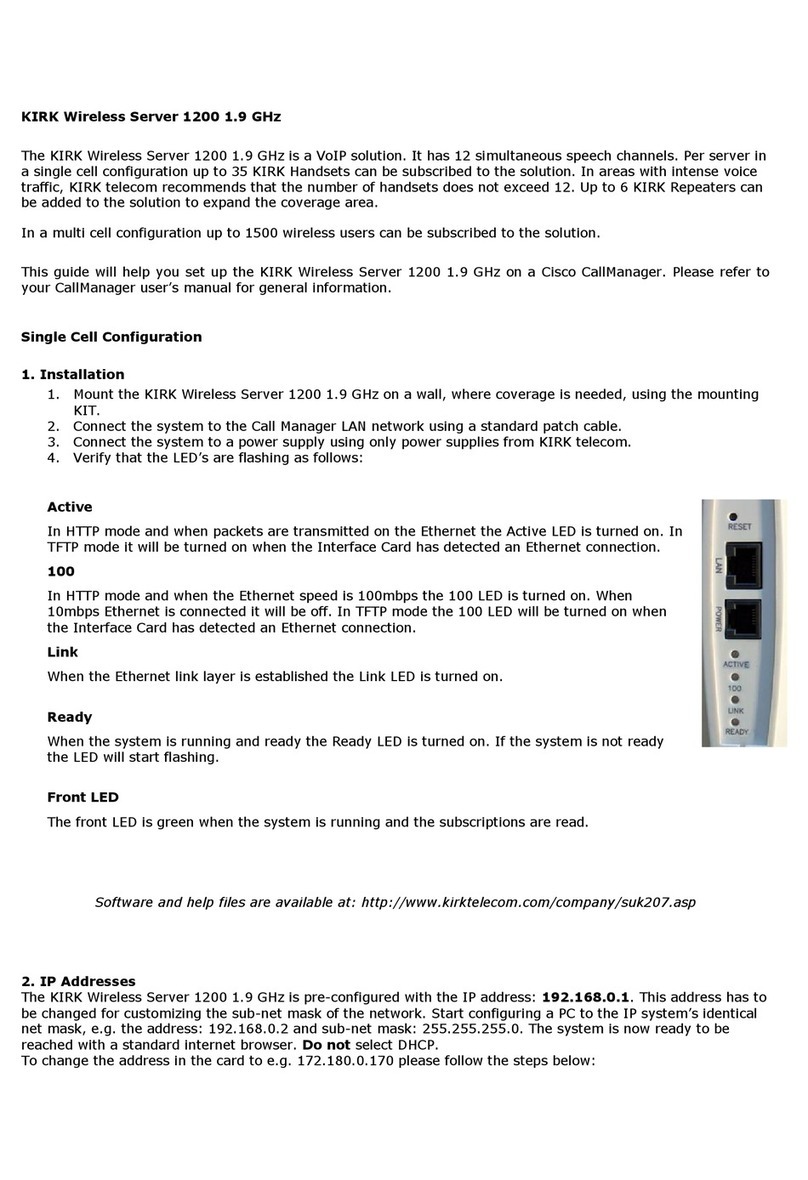
Kirk
Kirk Wireless Server 1200 Guide
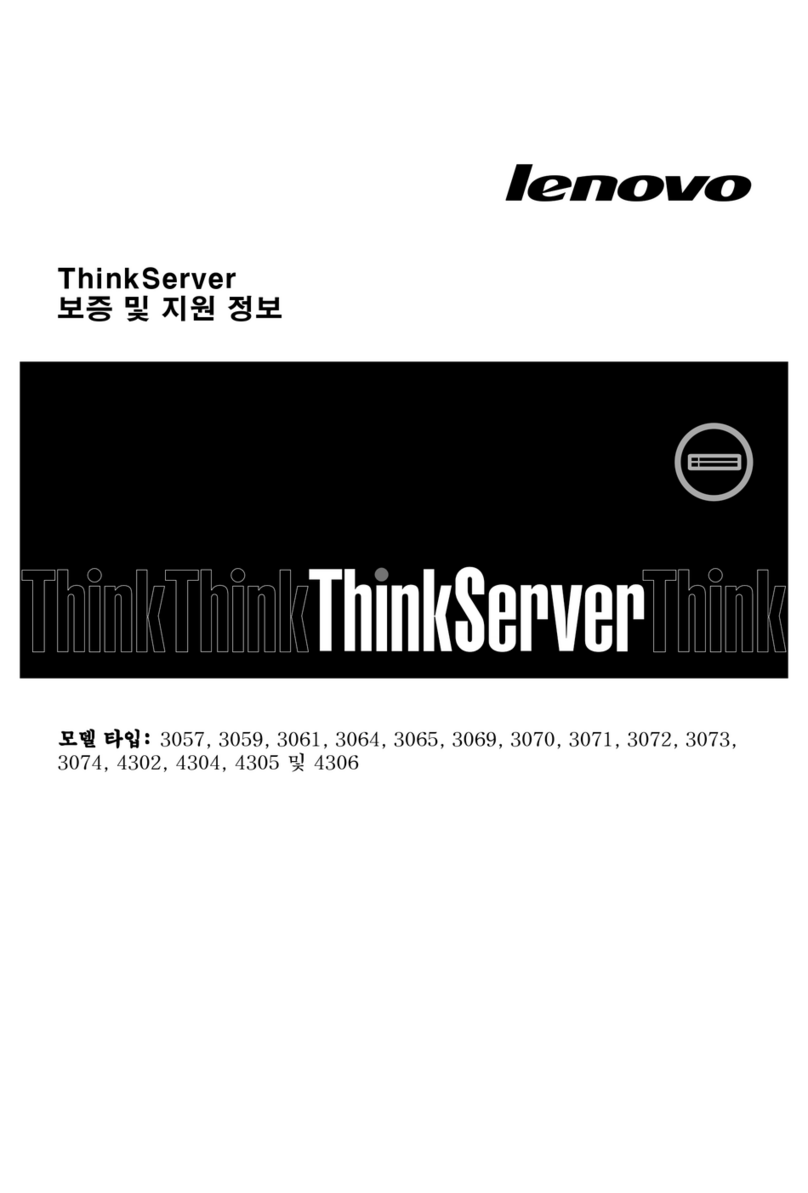
Lenovo
Lenovo ThinkServer RD330 warranty and support information
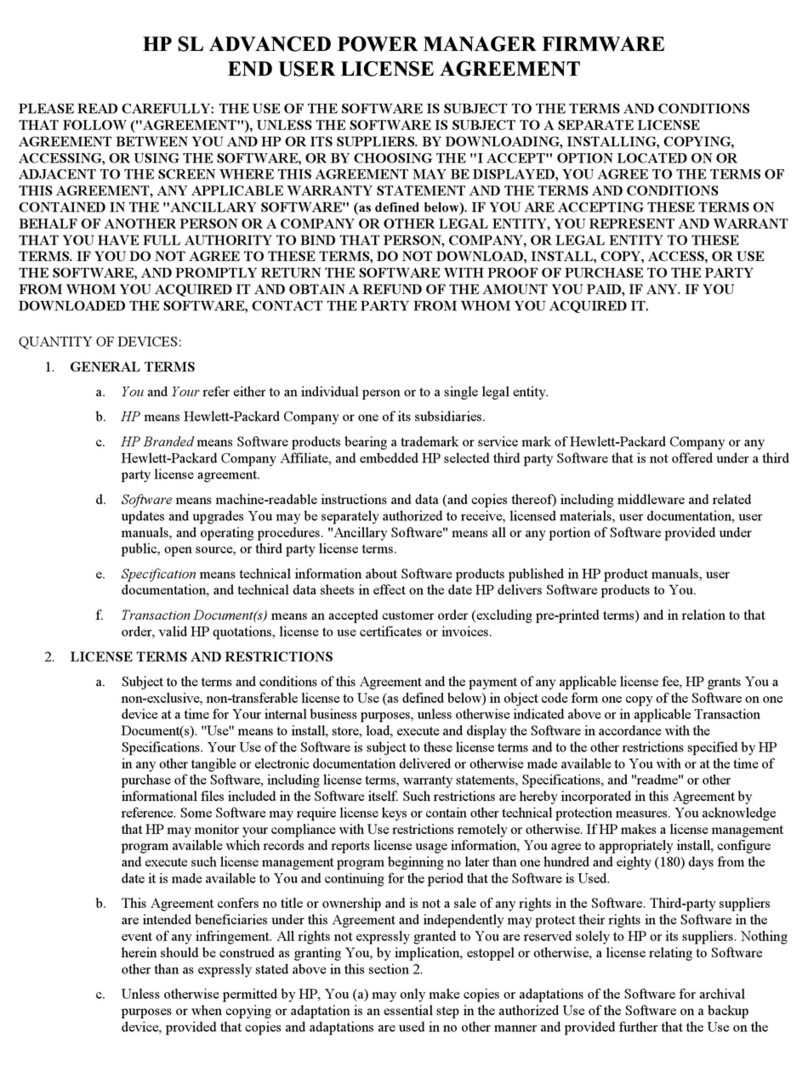
HP
HP ProLiant SL160z - G6 Server Specifications

ICP CON
ICP CON PDS-700 Series Firmware update