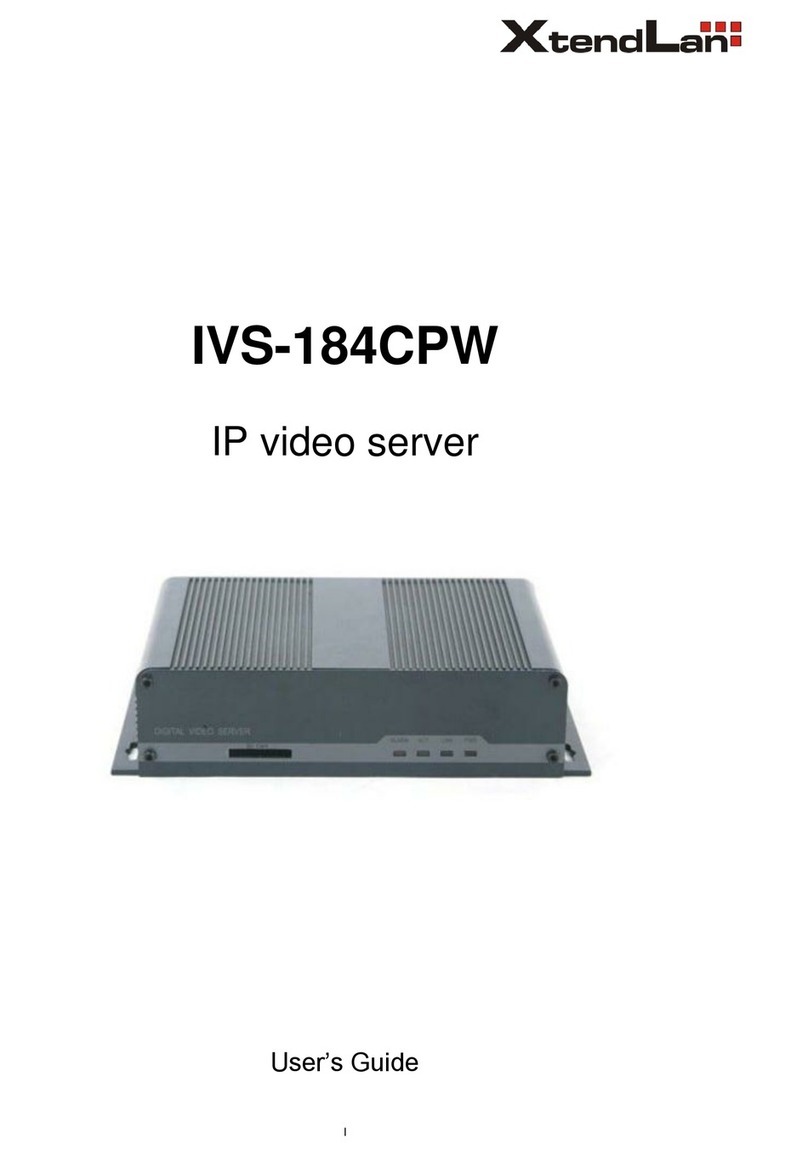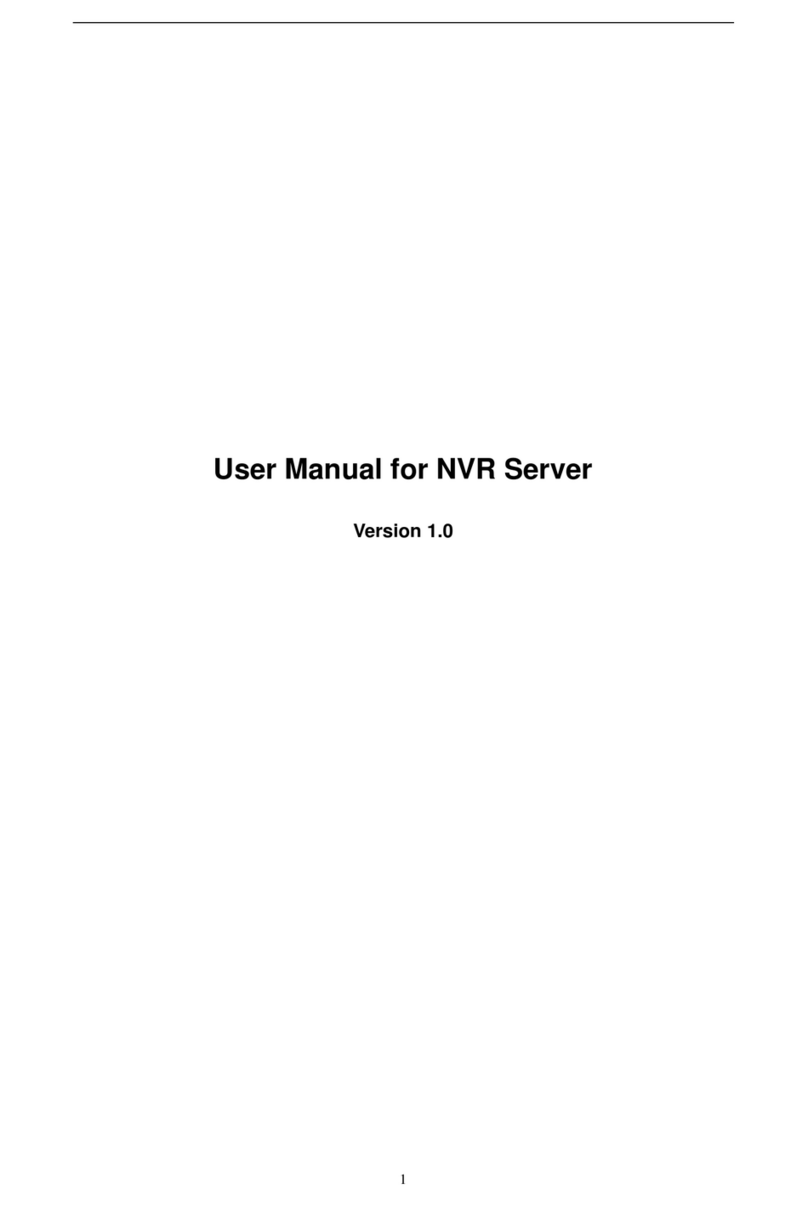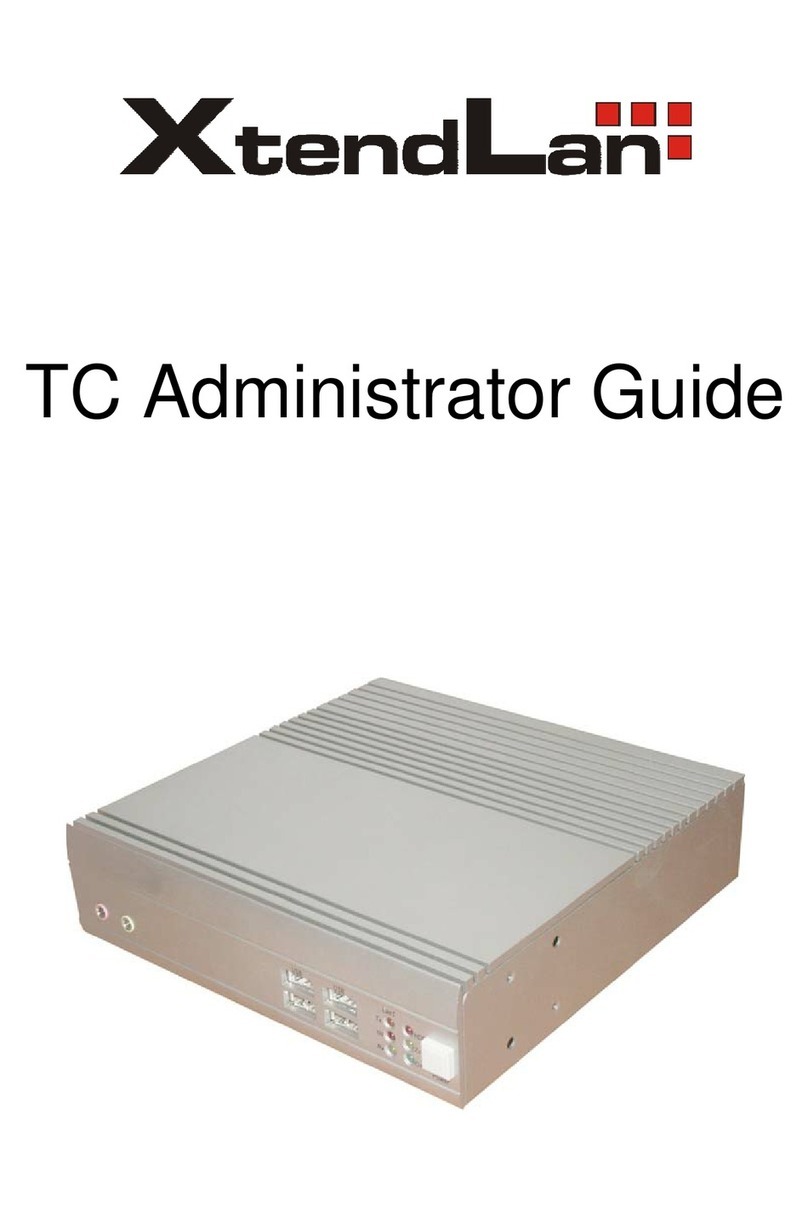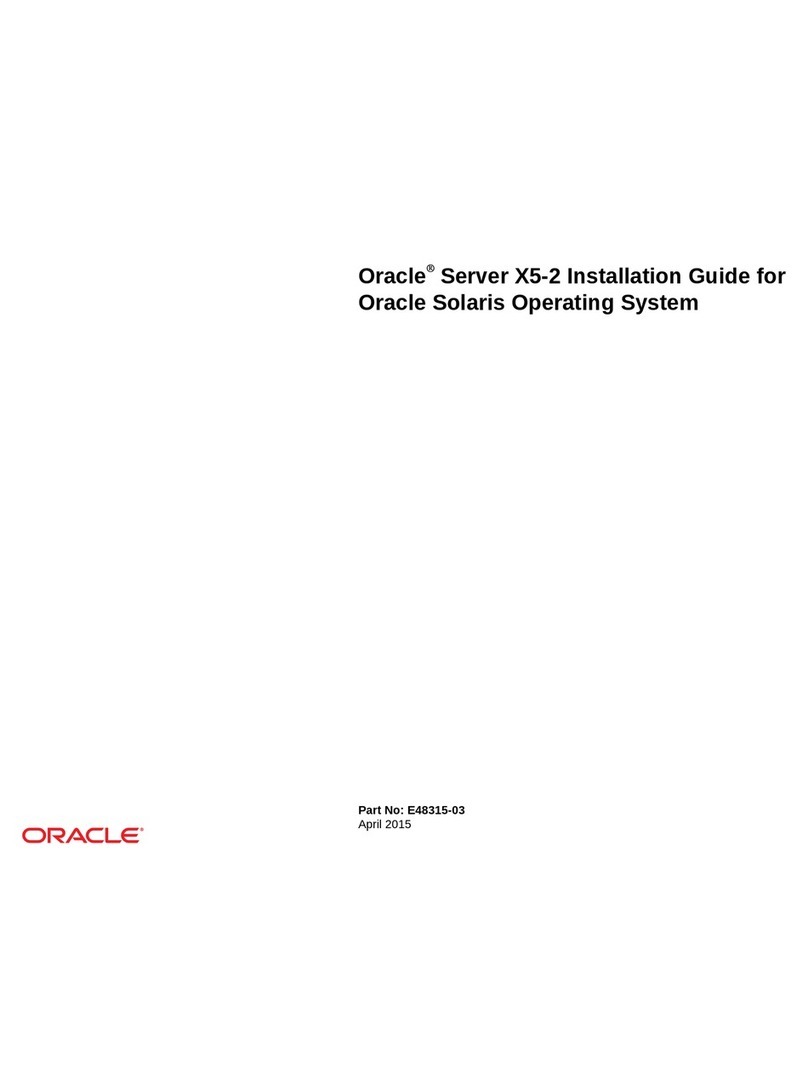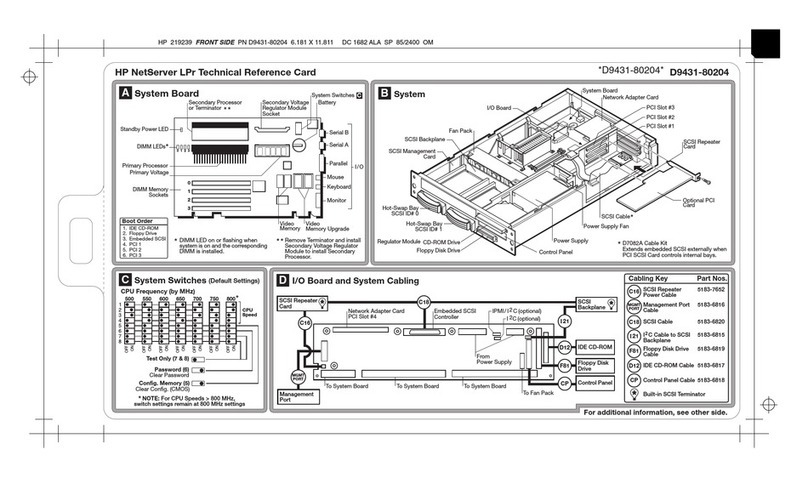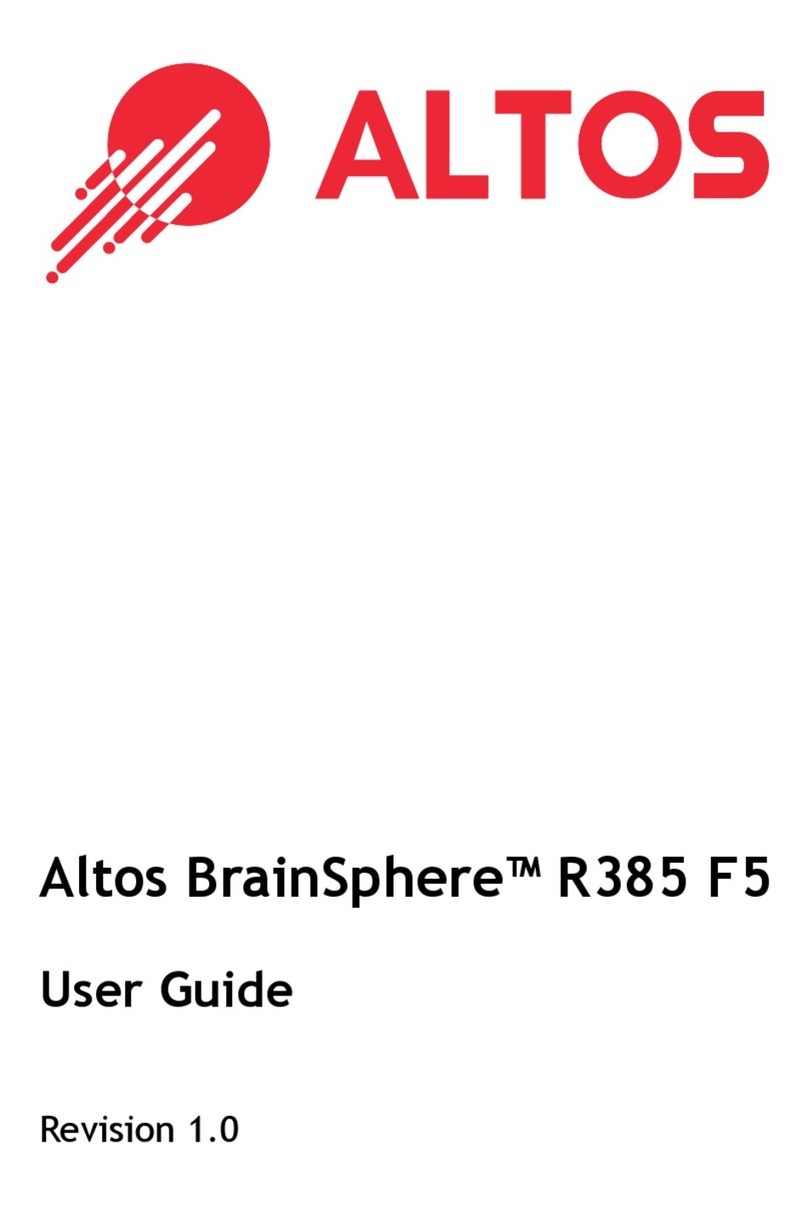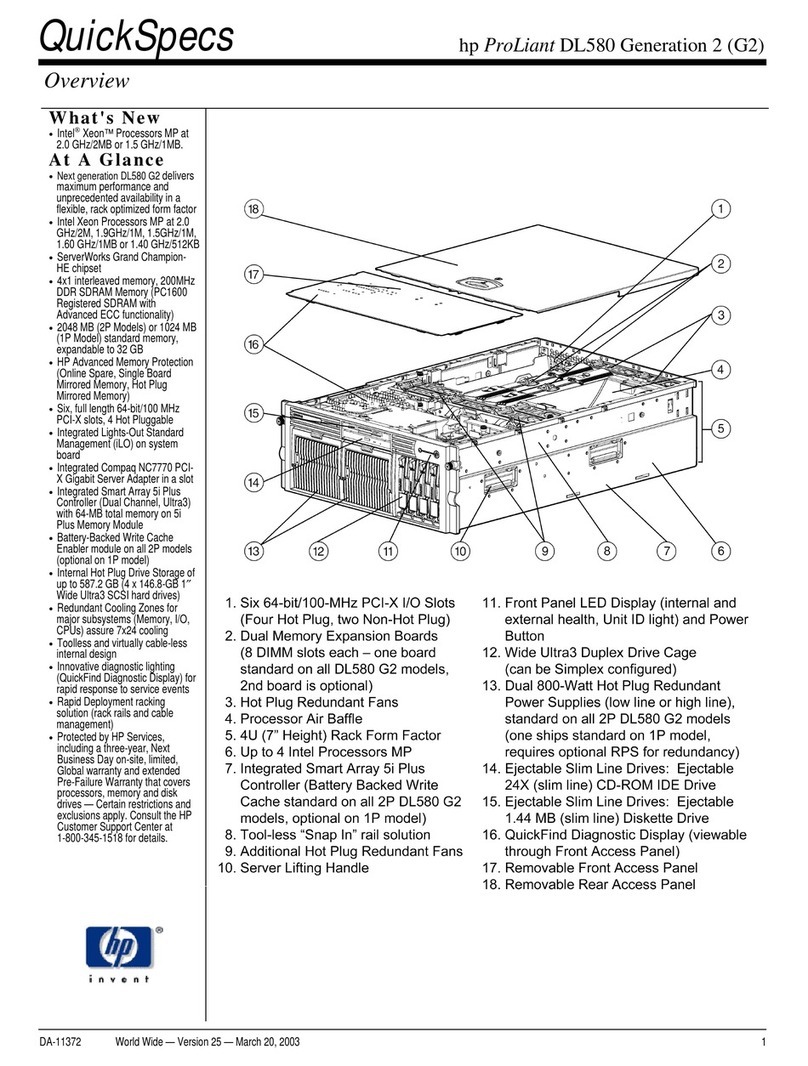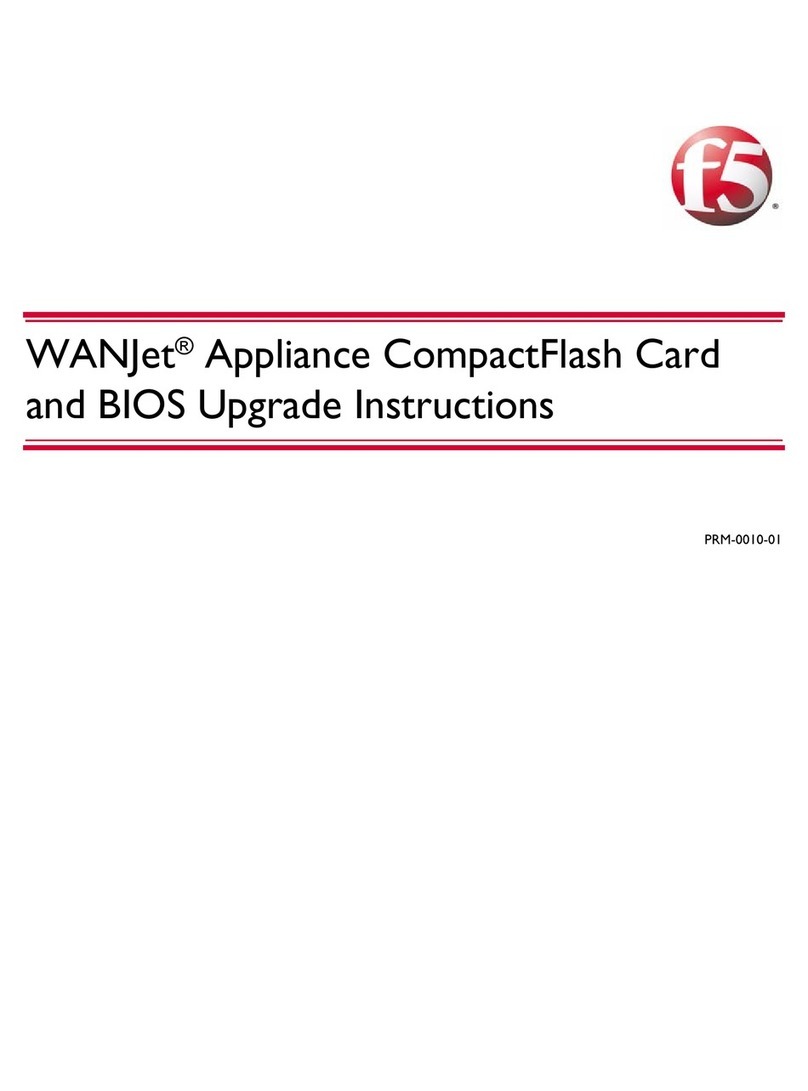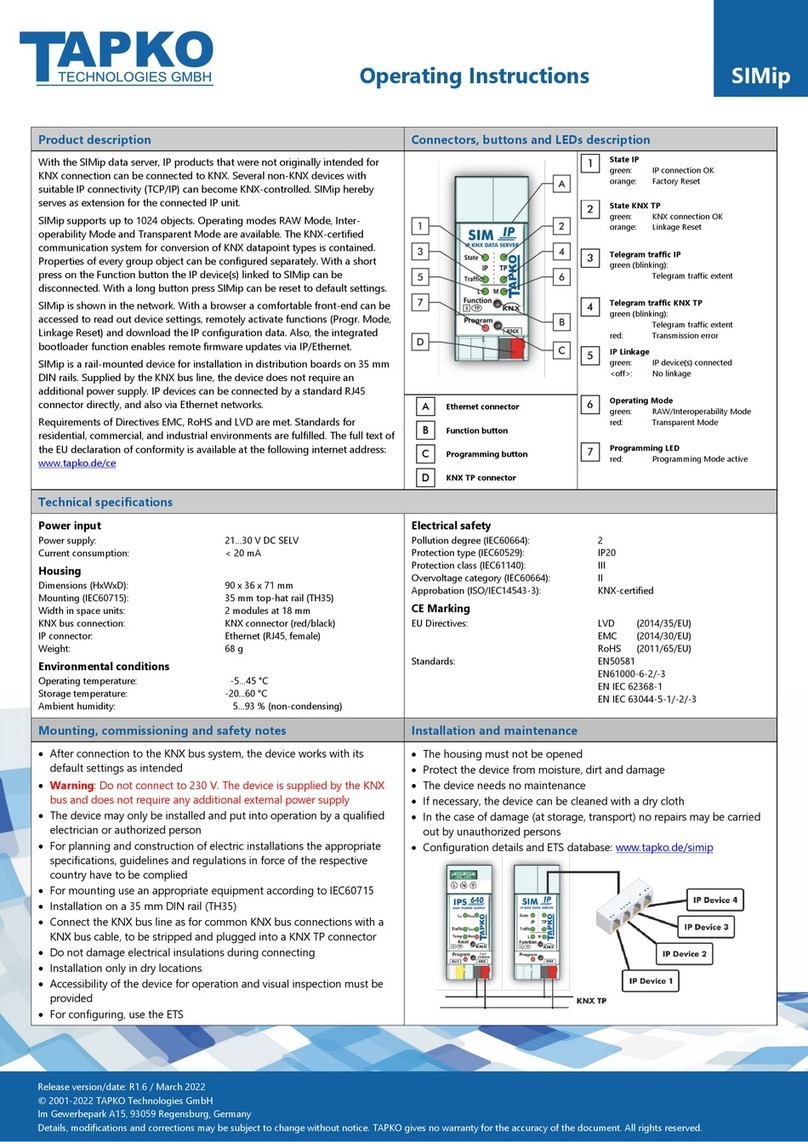XtendLan IVS-170BA User manual

IVS-170BA
Net digital video server with ATA
User’s Guide

User Manual of XtendLan IVS-170BA Net Digital Video Server
Index
CHAPTER 1 INTRODUCTION...................................................................................................................4
1.1 IVS-170BA
FUNCTIONS
AND
FEATURES
.....................................................................................................4
1.2 C
OMMON
APPLICATION
...............................................................................................................................5
CHAPTER 2 INSTALLATION.....................................................................................................................6
2.1 H
ARDWARE
INSTALLATION
.........................................................................................................................6
2.1.1 Installation steps................................................................................................................................6
2.1.2 Installation notice..............................................................................................................................6
2.2 HDD I
NSTALLATION
...................................................................................................................................7
2.3 P
ANEL
DESCRIPTION
....................................................................................................................................8
2.4 T
HE
PIN
DEFINITION
OF
PHYSICAL
INTERFACES
...........................................................................................9
2.4.1 PIN definition of RS-232 serial interface...........................................................................................9
2.4.2 PIN definition of RS-485 serial interface......................................................................................... 11
2.4.3 PIN definition of Ethernet interface................................................................................................. 11
CHAPTER 3 VIDEO SERVER SETUP.....................................................................................................13
3.1 P
ARAMETER
S
ETUP
THROUGH
RS-232
SERIAL
PORT
.................................................................................13
3.1.1 Hyper Terminal Setup ......................................................................................................................13
3.1.2 Shell Commands Under Hyper Terminal.........................................................................................16
3.2 V
IDEO
S
ERVER
HDD
FORMAT
...................................................................................................................18
3.3 V
IDEO
S
ERVER
R
ECORDING
S
ETUP
...........................................................................................................19
3.4 PTZ
CONTROL
..........................................................................................................................................20
3.5 R
EMOTE
SETUP
VIDEO
SERVER
PARAMETERS
............................................................................................21
3.6 R
EMOTE
SETUP
VIDEO
SERVER
PARAMETERS
............................................................................................22
CHAPTER 4 UPGRADE FIRMWARE......................................................................................................23
4.1 U
SE
S
HELL
C
OMMAND
AND
TFTPS
ERVER
...............................................................................................23
4.2 U
SE
C
LIENT
S
OFTWARE
TO
UPGRADE
FIRMWARE
......................................................................................27
CHAPTER 5 PPPOE DIALUPOPERATION...........................................................................................29
5.1 U
SING
PPP
O
E
TO
ESTABLISH
CONNECTION
..................................................................................................29
5.2 C
LIENT
ACCESS
DVS
WHEN
USING
PPP
O
E ...............................................................................................30
CHAPTER 6 FREQUENTASK QUESTIONS..........................................................................................32
APPENDIX A SPECIFICATIONS ...............................................................................................................33
APPENDIX B GOOD LIST...........................................................................................................................34

User Manual of XtendLan IVS-170BA Net Digital Video Server
Thanks
for
purchasing
the
products
of
our
company.
If
you
have
any
request
or
questions,
please
contact
us
immediately.
This
manual
is
applicable
for
IVS-170BA
Video
Server with
one
IDE
HDD
interface
for
local
recording.
This
manual
will
be
updated
on
a
regular
basis
without
additional
specific
notice.
The
updates
will
be
added
into
the
new
version
of
this
manual.
We
will
readily
improve
or
update
the
products
or
procedures
described
in
the
manual.
- 3 -

User Manual of XtendLan IVS-170BA Net Digital Video Server
Chapter 1 Introduction
IVS-170BA series video server adopts embedded Linux OS and TI DaVinci Processor, which
is completely independent of PC platform and, efficiently improves system performance.
Firmware is burned in FLASH, makes the system more steady and reliable.
IVS-170BA series video server has the function to compress the video signal and audio
signal simultaneously into H.264 hardware compression standard; to transmit the
compression stream through network; to real-time video and audio preview; to support stream
protocol (RTP/RTCP, RTSP); to support IE browser, bi-directional voice communication and
support multilingual etc. It also supports one HDD for local recording.
Notes:
The defaulted IVS-170BAis without HDD.
1.1 IVS-170BA functions and features
●
Basic Function:
1. High speed & high compression ratio of H.264 video hardware real-time compression;
2. Multiple security level leads to high system safety;
3. Support one RS-485 interface that can be used to control pan-tilt-zoom and translucent
channel input;
●
Compression Function
1. Support one or four Channels of video (PAL/NTSC) signal, and can be real-time
hardware compressed in 25F/S (PAL) or 30F/S (NTSC) CIF resolutions independently.
Video is compressed using H.264 standard, and it supports not only variable bit rate
but also variable frame rate. When choosing video image quality, you can also limit
the bit rate of the compression code.
2. Support 4CIF, DCIF, 2CIF, CIF, QCIF resolution.
3. Support OSD .The position of the date and time can be adjusted, and date and time can
be added automatically.
4. Support LOGO, the position of it can be anywhere in the video image.
●
Local Recording Function
1. Support multiple record type, including real time, manual record, motion detection,
external alarm, motion&alarm, motion|alarm.
- 4 -

User Manual of XtendLan IVS-170BA Net Digital Video Server
2. Support one IDE HDDs and each HDD can max support 2000GB.
3. Support FAT32 file system.
4. Support HDD S.M.A.R.T technology.
5. Support cycle or none cycle record.
●
Network Function
1. Support one 10M/100M Ethernet compatible interface;
2. Support TCP/IP protocol; Parameter setting, real-time video & audio previewing, status
examination, alarm through network and store the compression bit rate through network.
3. Support pan-tilt-zoom control such as the turn of PTZ, iris and focus;
4. Support remote upgrading and maintenance;
5. RS-485 interfaces support transparent transmission mode, and remote hosts can control
serial devices through it;
6. Support remote playback and download recorded files.
1.2 Common application
Network digital surveillance, such as factory and the bank etc;
Remote monitoring service for prison, nursery and school;
Intelligent gate system (dynamic record the people in and out);
Intelligent building and community;
Self-service system of electric power station or telecom base station;
Outdoor equipment monitoring;
Bridge, tunnel and cross road-monitoring system;
Pipeline, warehouse monitoring;
24 hour monitoring of traffic;
Remote monitoring of forest, water and river etc.
- 5 -

User Manual of XtendLan IVS-170BA Net Digital Video Server
Chapter 2 Installation
2.1 Hardware installation
2.1.1 Installation steps
1.
Open packing case, and check the integrity;
2.
Take out things needed in installation;
3.
Connect cables needed (video signal input cable, audio signal input cable, RS485 cable
and cable for LAN);
4.
Take out stabilizer power supply and power on.
2.1.2 Installation notice
Please
read
the
following
notice
carefully.
If
you
have
any
question,
please
contact
us.
Notice:
1.
After Opening the packing box, please check carefully to confirm that the goods in it are
consistent with list;
2.
Please read user's manual carefully before installation;
3.
Please power-off all related equipments before installation;
4.
Please check the voltage of power supply to avoid voltage mismatch;
5.
Installation environmental: Do not use it under humidity and high temperature; to keep
ventilation to vent freely, avoid to be walled up; to keep them horizontally, avoid to set
up in the vibration surroundings.
- 6 -

User Manual of XtendLan IVS-170BA Net Digital Video Server
2.2 HDD Installation
Installation notice
The IVS-170BA has no HDD when leaving factory. Based on the record schedule, you can
calculate the total capacity you need (refer to Appendix A). Please ask the specialist to
disassembly the video server and install HDD.
Installation instrument
One cross screw driver.
HDD installation
1. Open the video box.
2. Place the HDD in the proper space and fix it with screw.
3. Connect the ATA data cable correctly.
4. Plug the HDD power connector.
5. Cover and fix the video server box.
Note: After you install the HDD, you must format it. You can use remote client software to format
the HDD.
- 7 -

User Manual of XtendLan IVS-170BA Net Digital Video Server
2.3 Panel description
Front panel:
Interface Instruction (From left to right in turn)
1. HDD indicator lamp;
2. Tx/Rx indicator lamp;
3. Link indicator lamp;
4. Power supply indicator lamp;
Back panel of IVS-170BA :
Interface Instruction(From left to Right in return):
1. One line in audio input for voice talk.
2. One audio output for voice talk.
3. One RJ45 UTP network port and one RJ45 RS-485 PTZ port.
4. 4 external alarm input and 2 relay output.
5. 1 channels video input and audio input.
6. Power supply adapter.
- 8 -

User Manual of XtendLan IVS-170BA Net Digital Video Server
2.4 The pin definition of physical interfaces
2.4.1 PIN definition of RS-232 serial interface
The
DVS
has
one
RS-232
standard
serial
interface,
with
RJ-45
connector.
Its
pin
definition
is
as
follows
(‘I’
means
input,
and
‘O’
means
output):
(1)
When
the
RS232
interface
of
the
DVS
connects
with
the
DTE
equipment,
one
end
of
the
cable
is
the
8-pin
RJ45
connector
(to
DVS)
and
the
other
of
the
cable
is
the
DB25
female
connector
(to
DTE).
Below
is
the
description
of
the
internal
connection
between
RJ45
and
DB25.
- 9 -

User Manual of XtendLan IVS-170BA Net Digital Video Server
(2)
25-pin
to
9-pin
converter’s
internal
connection
is
like
this:
(3)
If
you
don’t
want
to
use
25-pin
to
9-pin
convertor
to
connect
DVS
and
DTE
through
RS232
interface,
you
must
use
RJ45-DB9
cable. Its
internal
connection
description
is:
(4)
When
the
RS232
interface
of
the
DVS
connects
with
the
DCE
(such
as
MODEM),
one
end
of
the
cable
is
the
8-pin
RJ45
connector
and
- 10 -

User Manual of XtendLan IVS-170BA Net Digital Video Server
the
other
is
the
DB25
male
connector.
Below
is
the
description
of
the
internal
connection
between
RJ45
and
DB25:
2.4.2 PIN definition of RS-485 serial interface
2.4.3 PIN definition of Ethernet interface
(1)
PIN
definition
of
the
direct
network
cable
connecting
DVS
and
HUB:
- 11 -

User Manual of XtendLan IVS-170BA Net Digital Video Server
(2)
PIN
definition
of
the
cross
network
cable
connecting
DVS
and
host
PC:
- 12 -

User Manual of XtendLan IVS-170BA Net Digital Video Server
Chapter 3 Video Server Setup
There are three kinds of methods to configure the parameters of video server.
1. Through Hyper Terminal (connect DVS with the PC through RS-232 serial ports)
2. Through client-end application software (connect DVS with PC through network)
3.1 Parameter Setup through RS-232 serial port
Mainly set up IP parameters of the video server through serial port. The defaulted IP address
is 192.0.0.62.
Under the case that the IP address is unknown; the Hyper Terminal (need to connect the serial
ports) can only be adopted to configure IP address and other parameters. Under the case that IP
address is known, TELNET can be adopted to configure IP address and other parameters, and can
also modify the IP address by using client-end software.
3.1.1 Hyper Terminal Setup
Please direct connect the RS-232 serial port of PC with the RS-232 serial port of video server
before configuration (there are RJ45 head and DB9 line in the packing carton)
How to establish the connection with the super terminal connection?
Step one: Enter into Hyper Terminal. Click “Start”
→
“Programs”
→
“Accessories”
→
“Communications”
→
“Hyper Terminal” in Windows system, and the dialogue box below will
appear (Fig. 3.1.1):
Fig. 3.1.1 newly establish a connection and define the name and icon
- 13 -

User Manual of XtendLan IVS-170BA Net Digital Video Server
Step2: To name the connection name and to define the icon. Input a name (e.g. aa), select a icon,
press “OK”, the dialogue box like Fig. 3.1.2 appears.
Fig. 3.1.2 select communication port
Step 3”: to select the communication port. Select “com1” communication port in Fig3.1.2, press
“OK”, the dialogue box as Fig. 3.1.3 will appear.
Fig. 3.1.3 Serial ports parameter setup
Step 4: Serial port parameters setup. Set the serial port parameters as the following setup: Bits per
second: 115200, Data bits: 8, Parity: None, Stop bits: 1, Flow control: None. Press “OK” after
finish, the Hyper Terminal interface like Fig. 3.1.4 will appear
- 14 -

User Manual of XtendLan IVS-170BA Net Digital Video Server
Fig. 3.1.4 Hyper Terminal Interface
Step 5: To close the window, the Fig. 3.1.5 will appear. Select “Yes” and Fig. 3.1.5 will appear.
Select “Yes” again to have the Fig. 3.1.6
Fig. 3.1.5 to disconnect
Fig. 3.1.6 save Hyper Terminal session
Step 6: Save the Hyper Terminal session for using next time. After saving, it will new establish a
“Hyper Terminal” item in the program group “Start”
→
“Programs”
→
“Accessories”
→
“Communications”
→
“Hyper Terminal” and it includes all “Connection” name for all Hyper
Terminal. Here you have see a “aa.ht”.
- 15 -

User Manual of XtendLan IVS-170BA Net Digital Video Server
3.1.2 Shell Commands Under Hyper Terminal
port.
Please use the DTE cable and the DB9/DB25 convertor to connect PC with DVS RS-232
Step 1: Enter into the Hyper Terminal. Click “ Start”
→
“Programs”
→
“Accessories”
→
“Communications”
→
“Hyper Terminal”
→
“aa.ht”, the Hyper Terminal interface in Fig, 3.1.4 will
appear.
Step 2: Press “Enter” in Hyper Terminal, the prompt “—>” appear, as in Fig. 3.1.7. Under this
prompt the following operation commands to accomplish the setup of the parameters.
Fig. 3.1.7 Hyper Terminal command prompt
Input help, the supported configuration commands can be checked up, as in Fig. 3.1.8.
Fig. 3.1.8 to check command
The following is the introduction of getIp, setIp commands.
- 16 -

User Manual of XtendLan IVS-170BA Net Digital Video Server
getIp
Function:to get the fixed IP, subnet mask, gateway, command port, IP address of PPPoE dialup
(the IP address of PPPoE will be 0.0.0.0 if there is no dialup or dialup is not successful).
Parameter: none.
Grammar format: Enter after input the command
Explanation: Please pay attention whether the inputting letters are capital or low case.
setIp
Fig. 3.1.9 to get parameters of IP, PPPoE
Function:to set the IP, subnet mask and gateway of the device
Parameter:IP address, subnet mask, gateway
Grammar format:setIp IP: mask
Explanation: Please pay attention whether the inputting letters are capital or low case. And
separate the parameters by colons.
Fig. 3.1.10 to set IP
- 17 -

User Manual of XtendLan IVS-170BA Net Digital Video Server
3.2 Video Server HDD format
Please refer to chapter 3.1 to get video server IP address. Then use remote client software to
access video server. Please refer to client software user manual for detail information.
- 18 -

User Manual of XtendLan IVS-170BA Net Digital Video Server
3.3Video Server Recording Setup
Please use remote client software to remote setup video server local recording parameters.
- 19 -

User Manual of XtendLan IVS-170BA Net Digital Video Server
3.4 PTZ control
Step1: Connect IVS-170BA RS-485 interface with PTZ. Please refer to RS-485 pin
definition. DVS just uses Pin8 (TX+) and Pin7 (TX-) to send PTZ control command.
Step2: You can use remote client software to setup PTZ protocol.
In client software remote setup dialog box, select “Serial Para” tab button. You can select
DVS PTZ parameters in the corresponding dialog box.
Please refer to client software user manual for detail information.
- 20 -
Table of contents
Other XtendLan Server manuals
Popular Server manuals by other brands
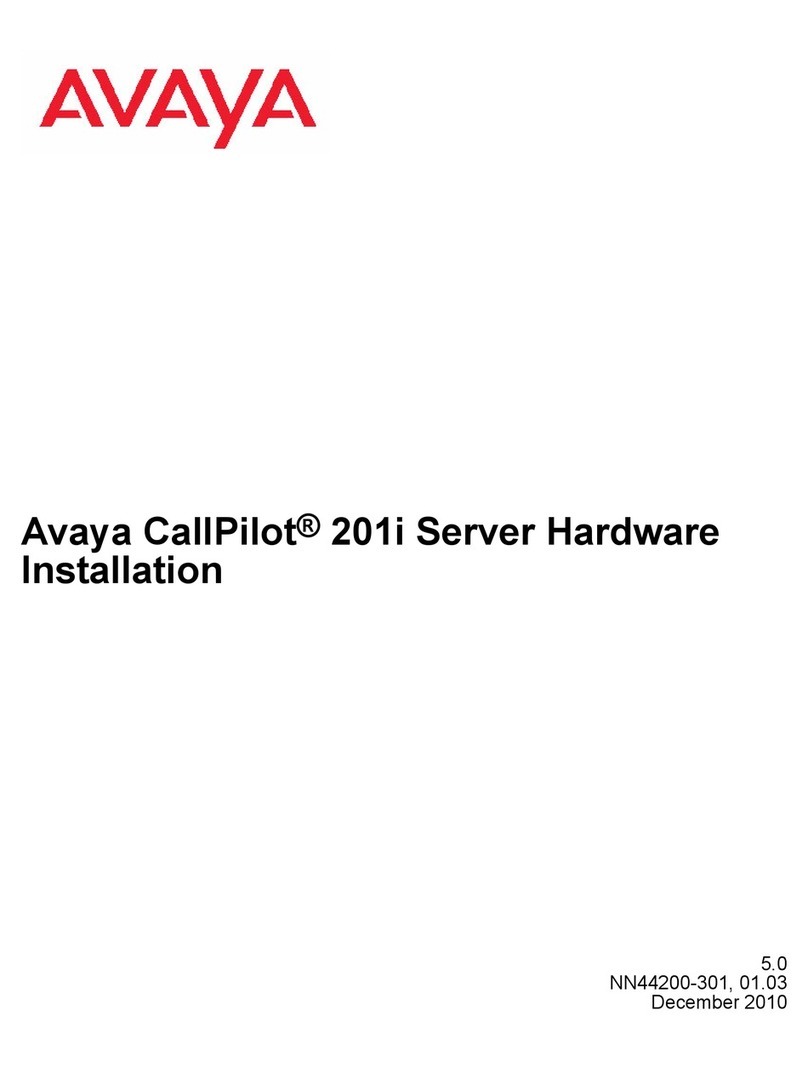
Avaya
Avaya CallPilot 201i Hardware installation
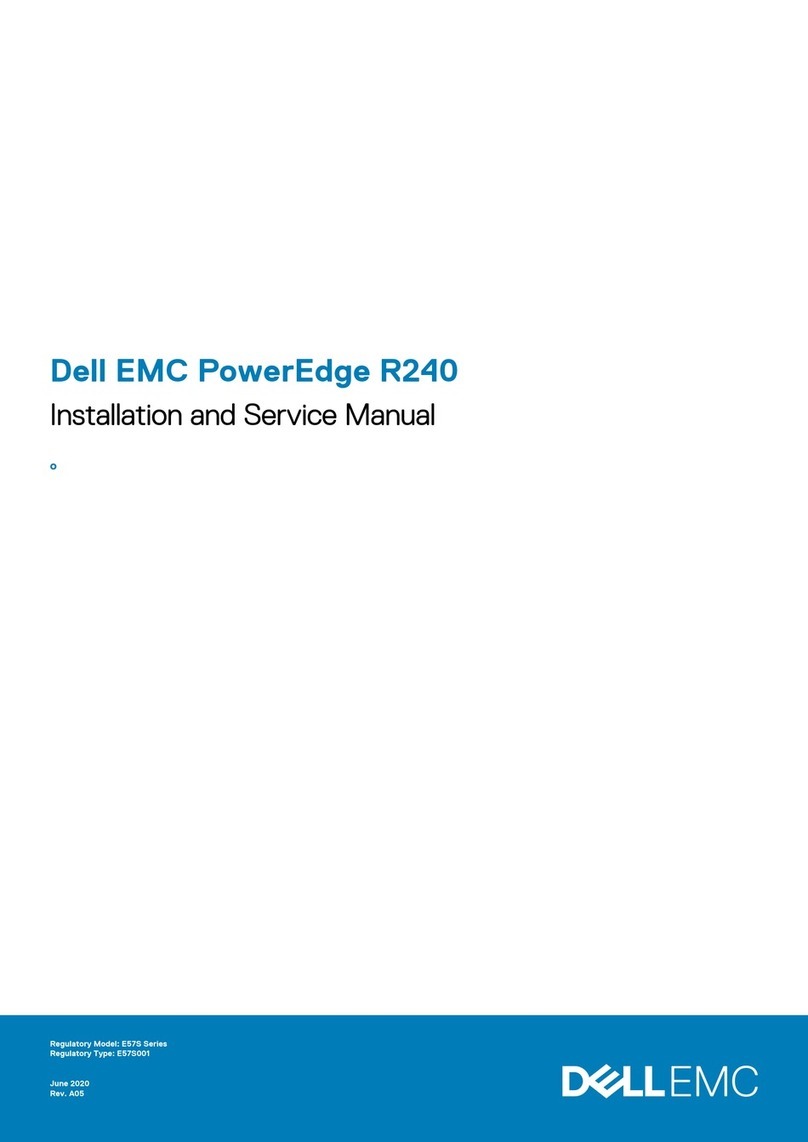
Dell
Dell EMC PowerEdge R240 Installation and service manual
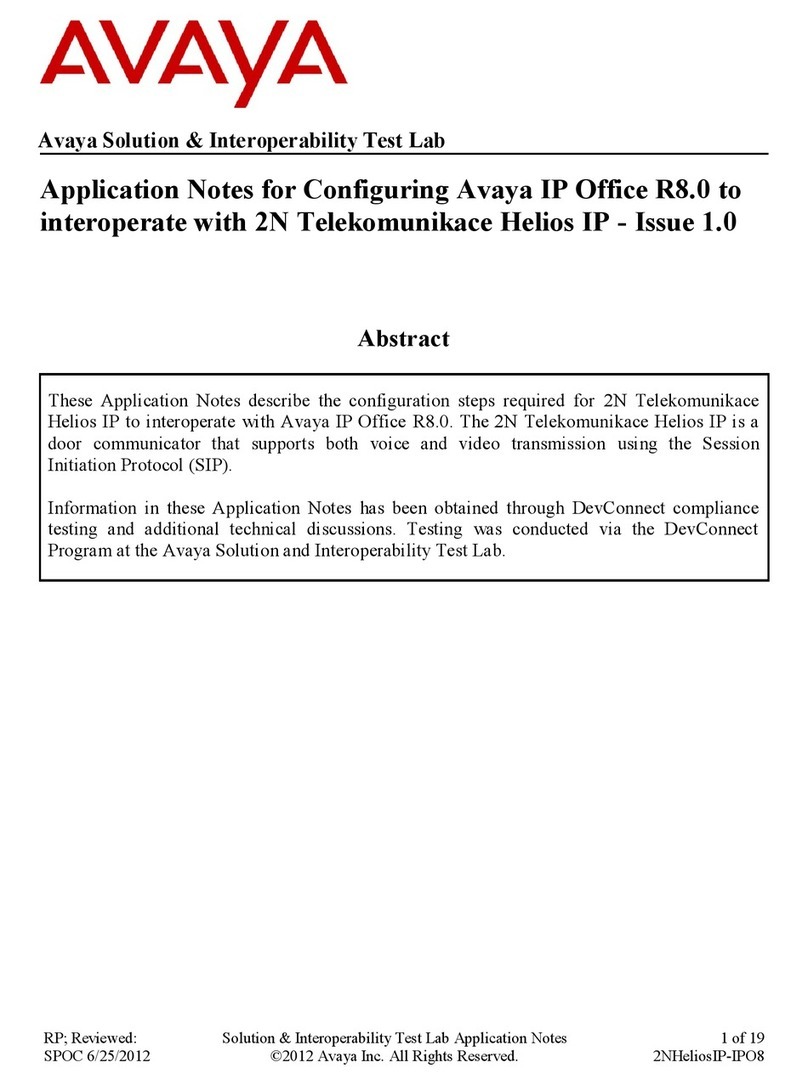
Avaya
Avaya Configuring Avaya IP Office R8.0 Application notes

Avermedia
Avermedia AVerCaster Pro Series manual
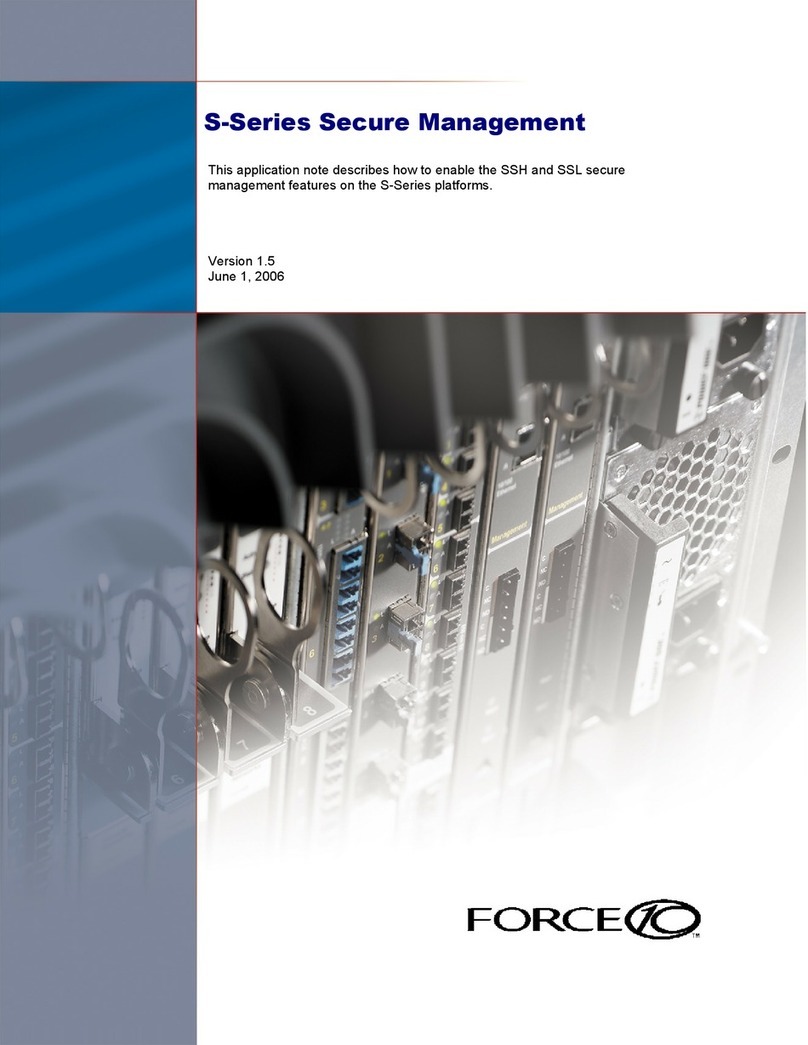
Dell
Dell Force10 S2410-01-10GE-24P Application note
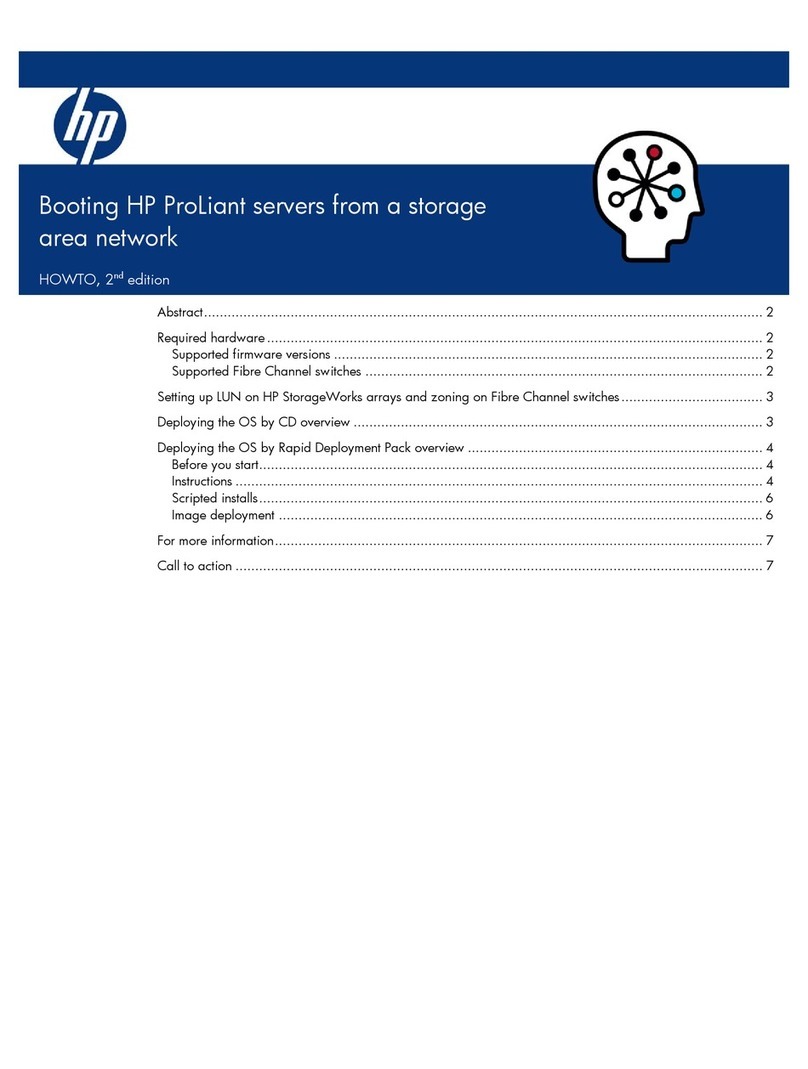
Compaq
Compaq BL10e - HP ProLiant - 512 MB RAM instructions