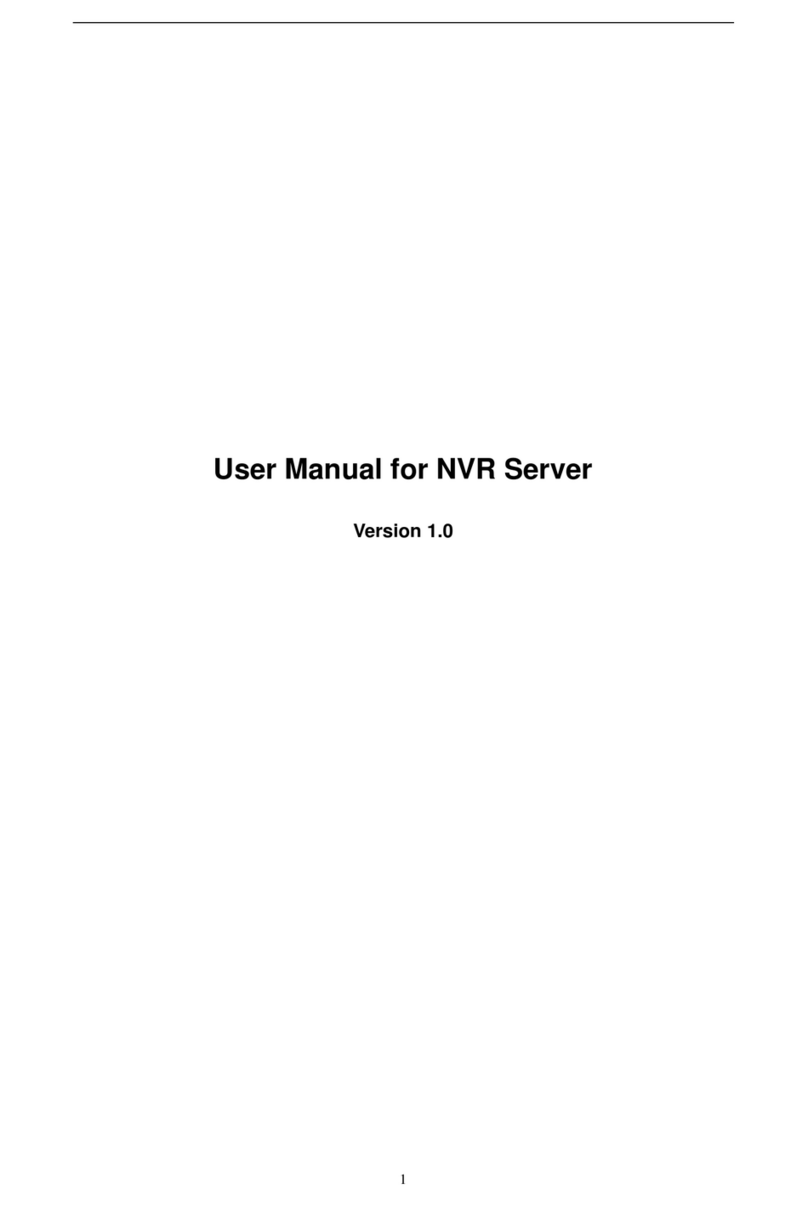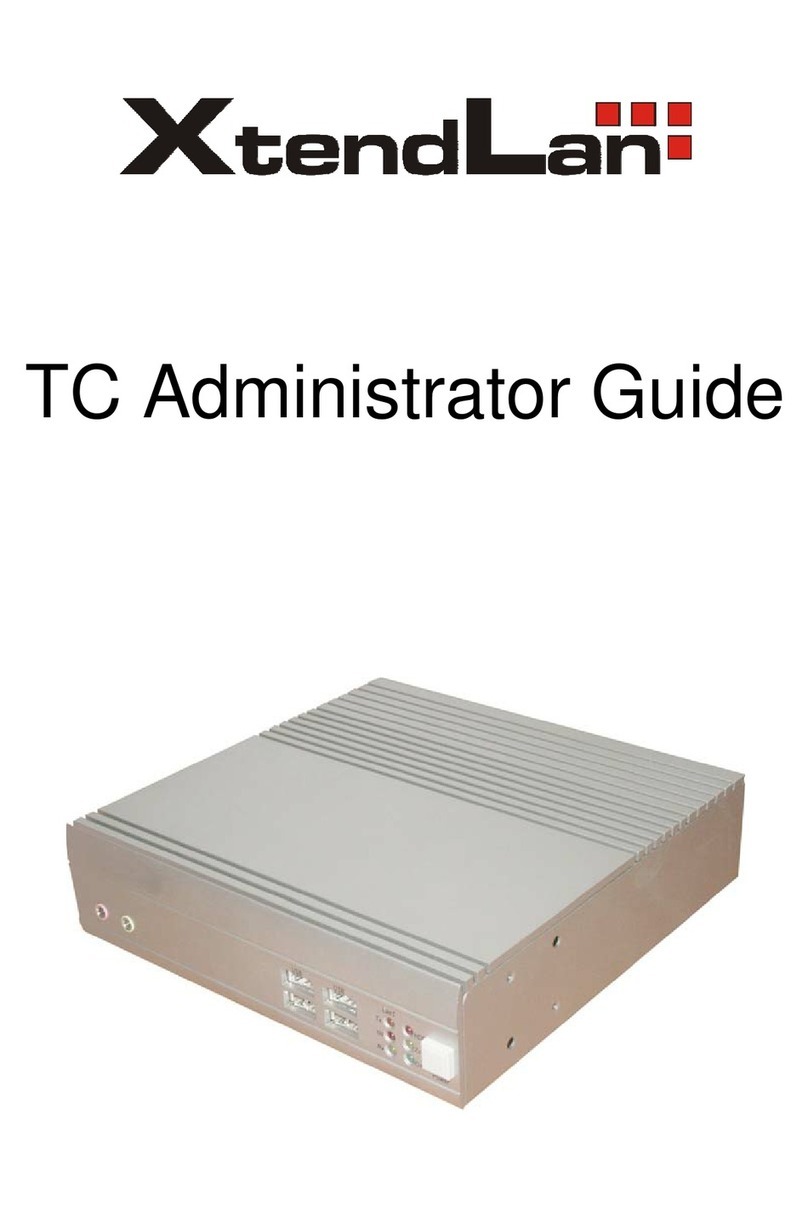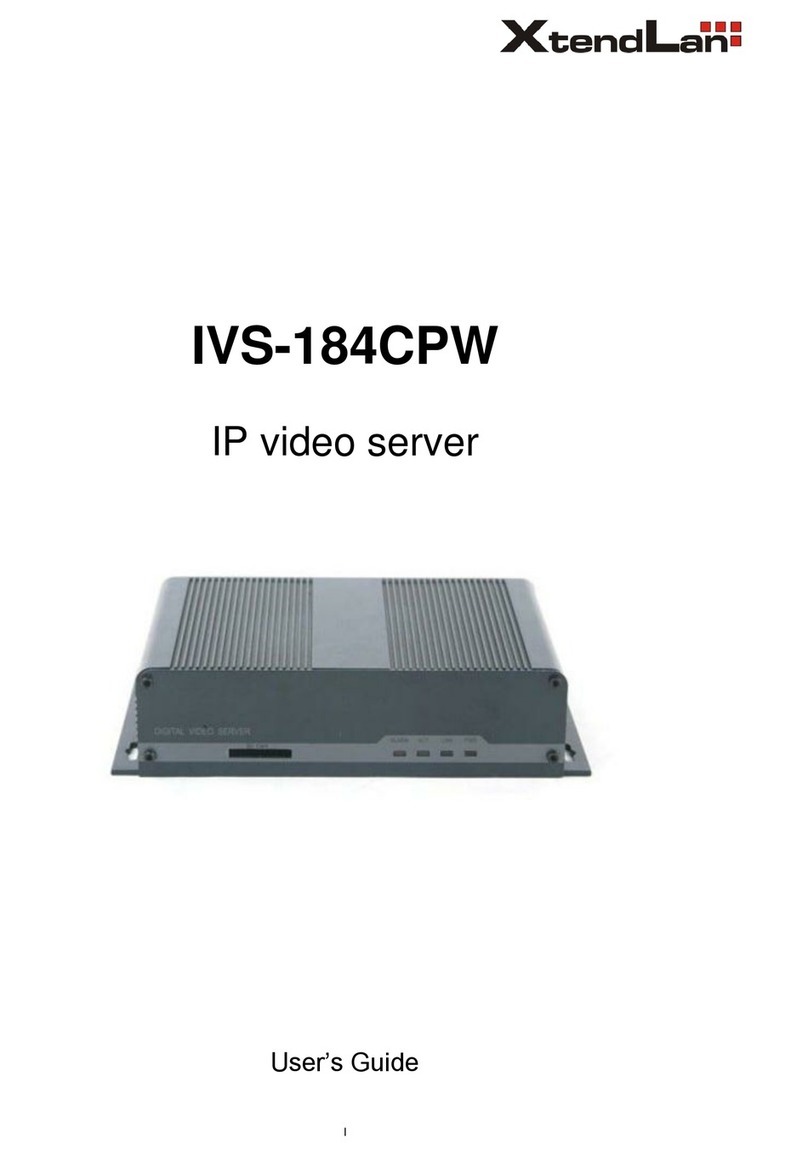XtendLan TC-401L User manual




















This manual suits for next models
1
Table of contents
Other XtendLan Server manuals
Popular Server manuals by other brands
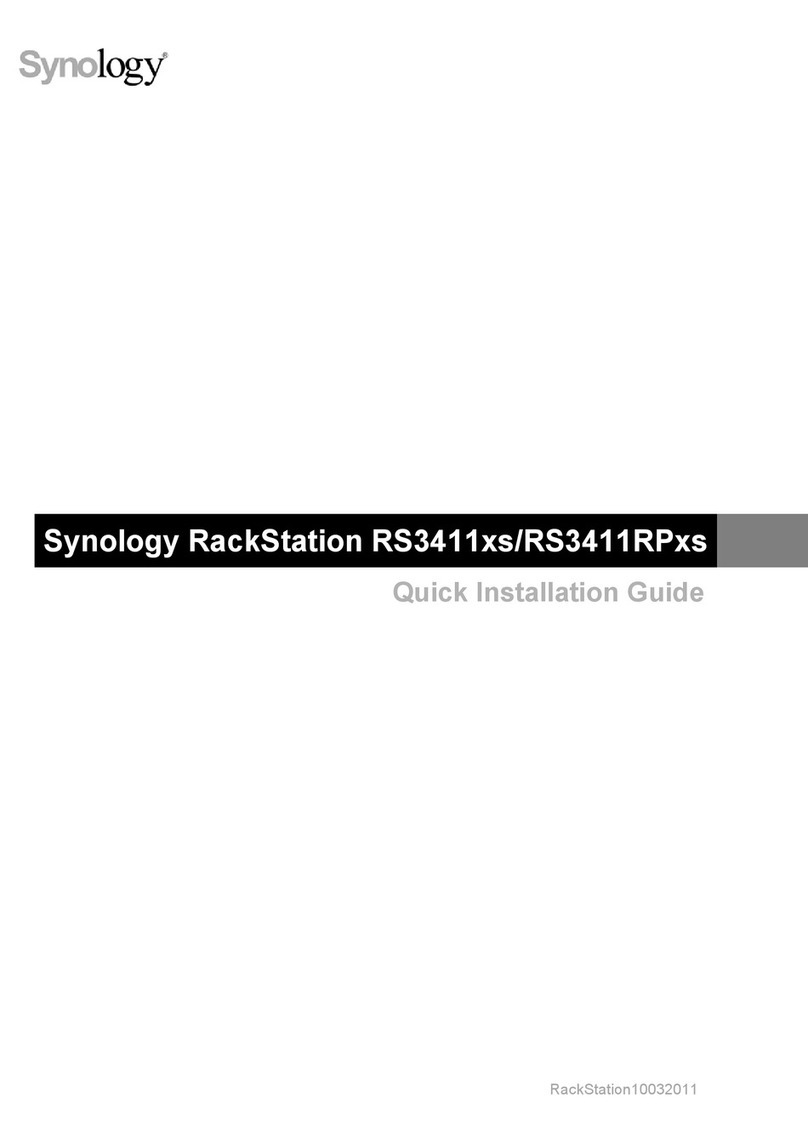
Synology
Synology RackStatio RS3411xs Quick installation guide
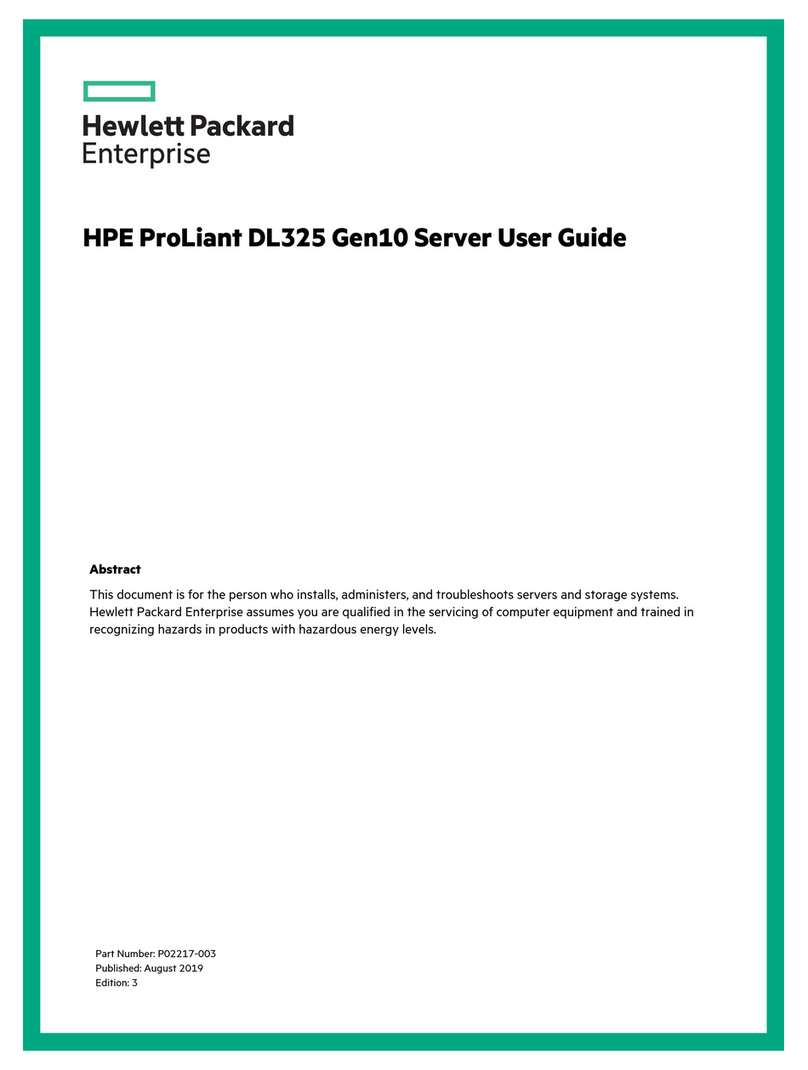
HPE
HPE ProLiant DL325 Gen10 user guide
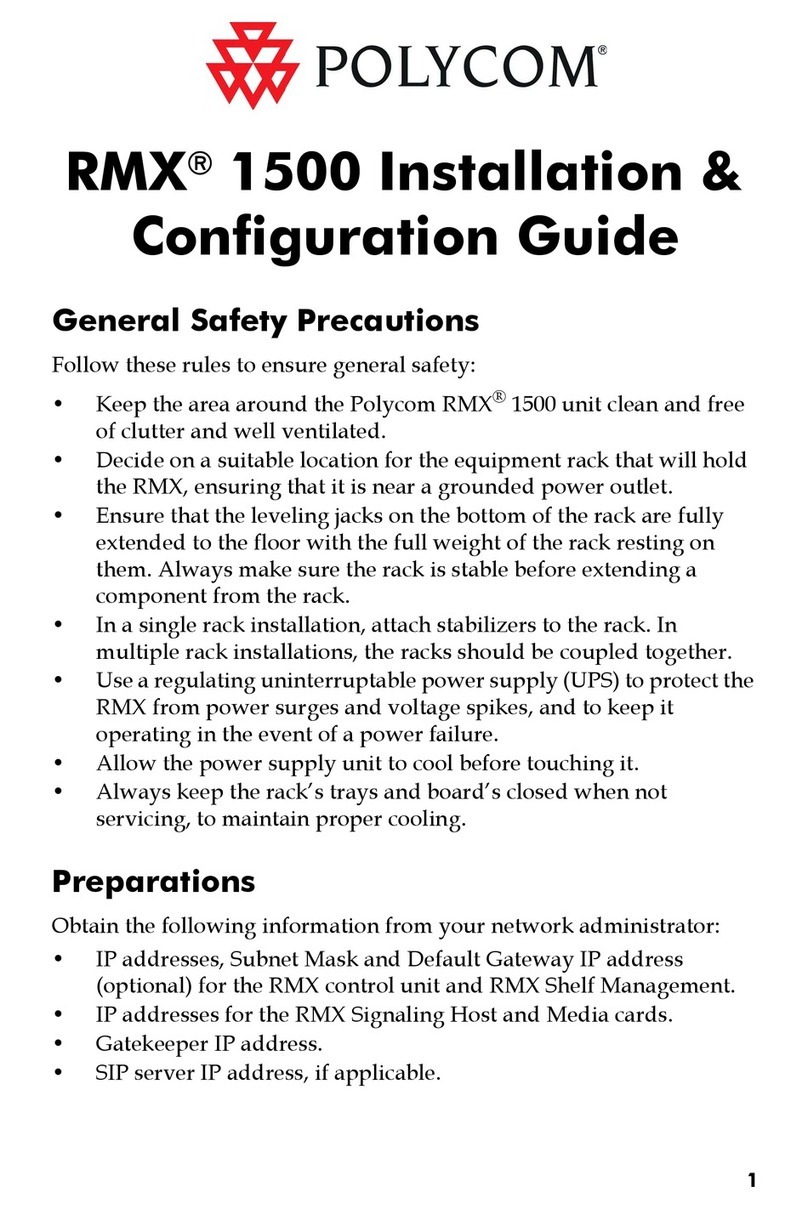
Polycom
Polycom DOC2562A Installation & configuration guide
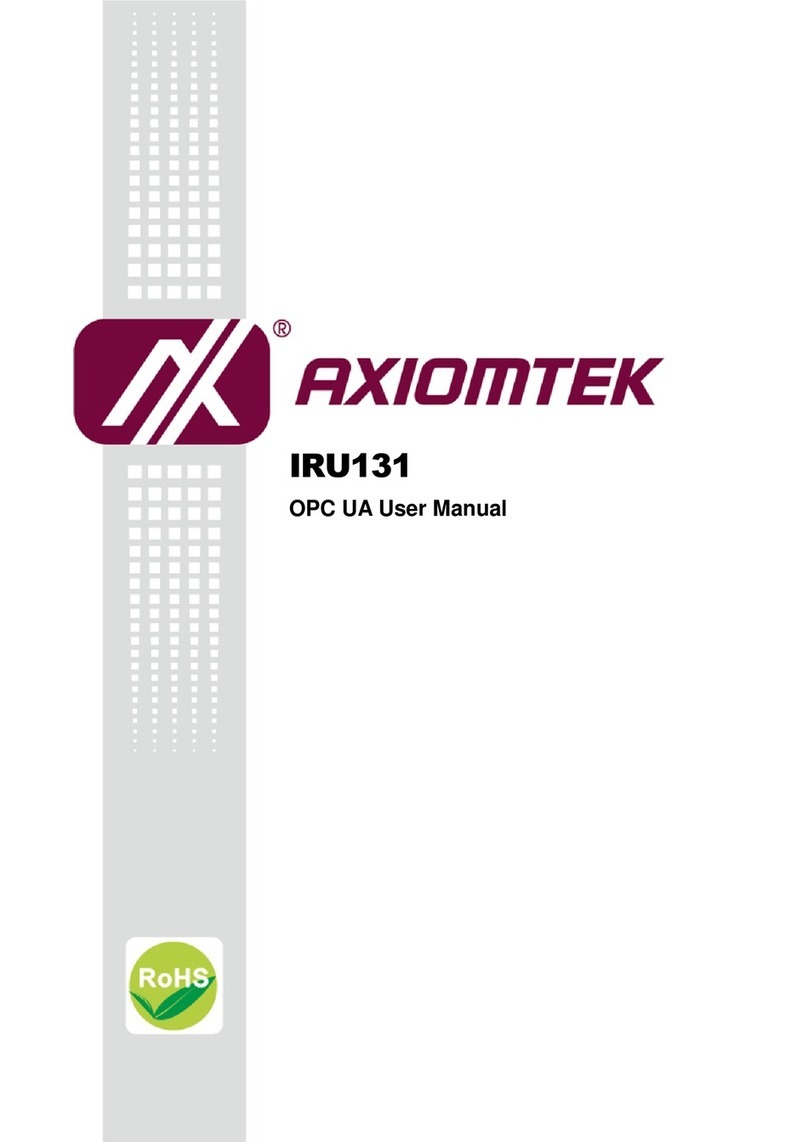
AXIOMTEK
AXIOMTEK IRU131 user manual

HP
HP EX475 - MediaSmart Server - 512 MB RAM user guide
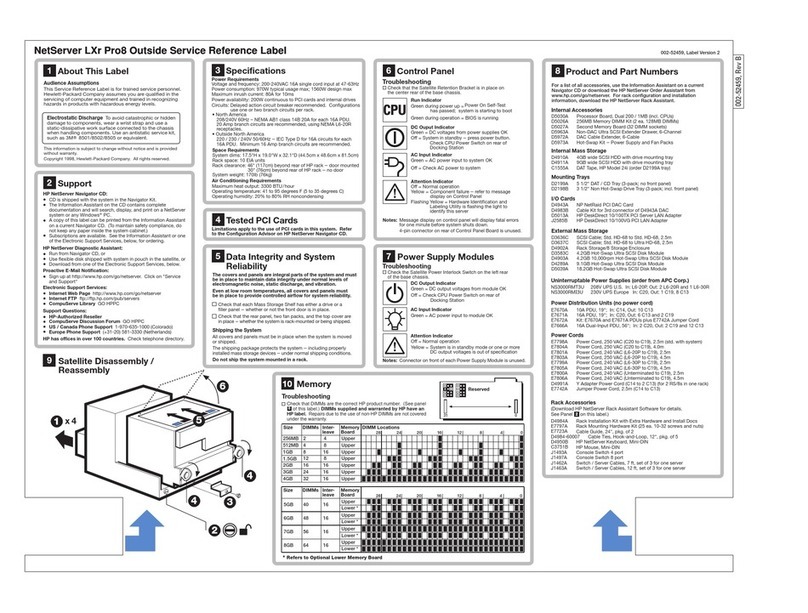
HP
HP D7171A - NetServer - LPr Service & reference guide
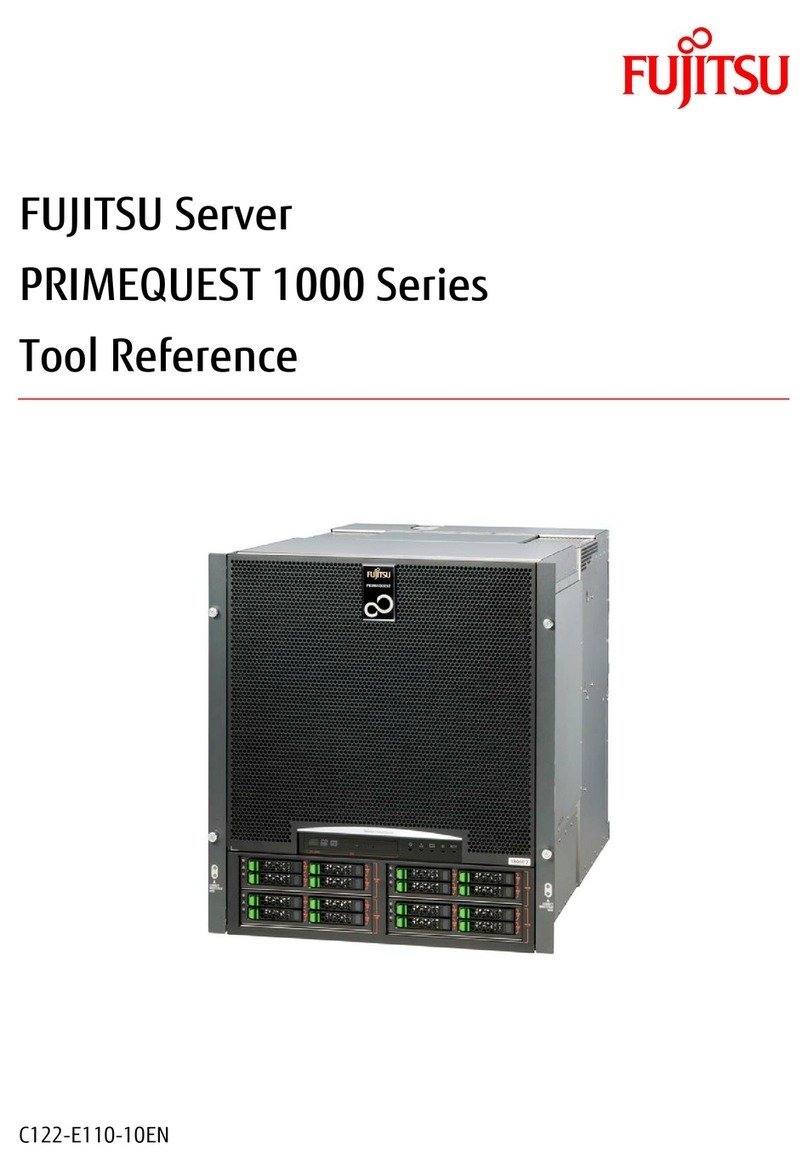
Fujitsu
Fujitsu PRIMEQUEST 1000 Series Tool reference
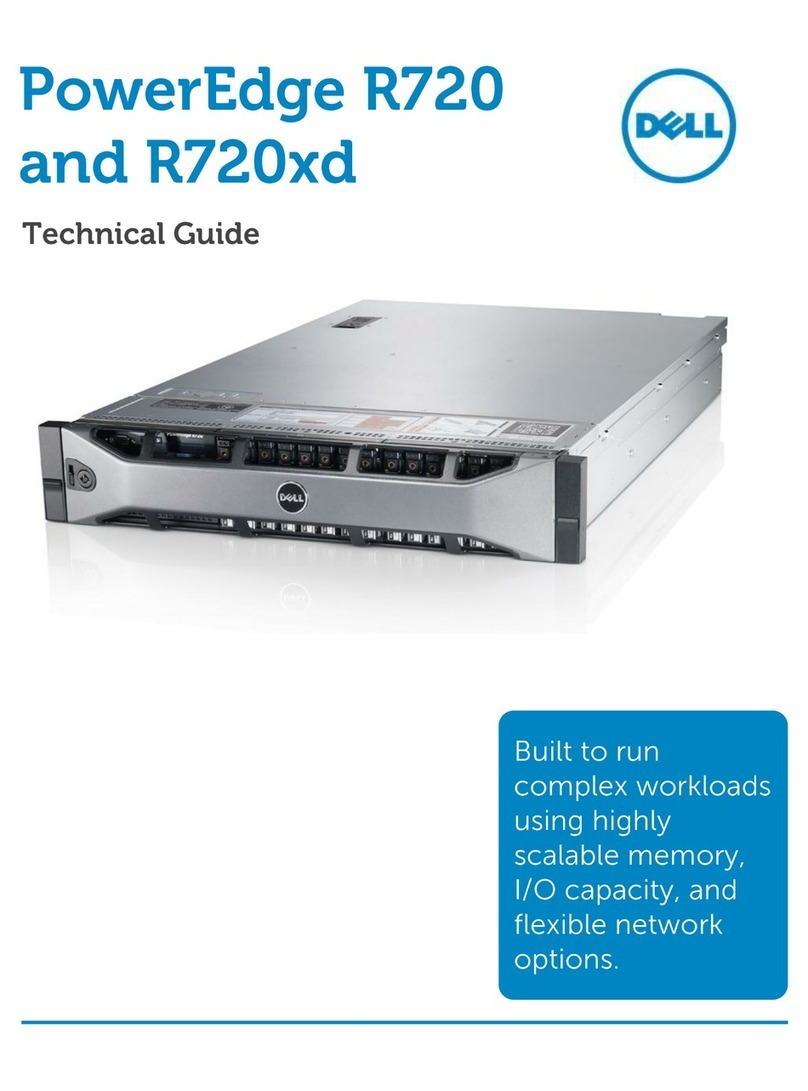
Dell
Dell External OEMR XL R720XD Technical guide
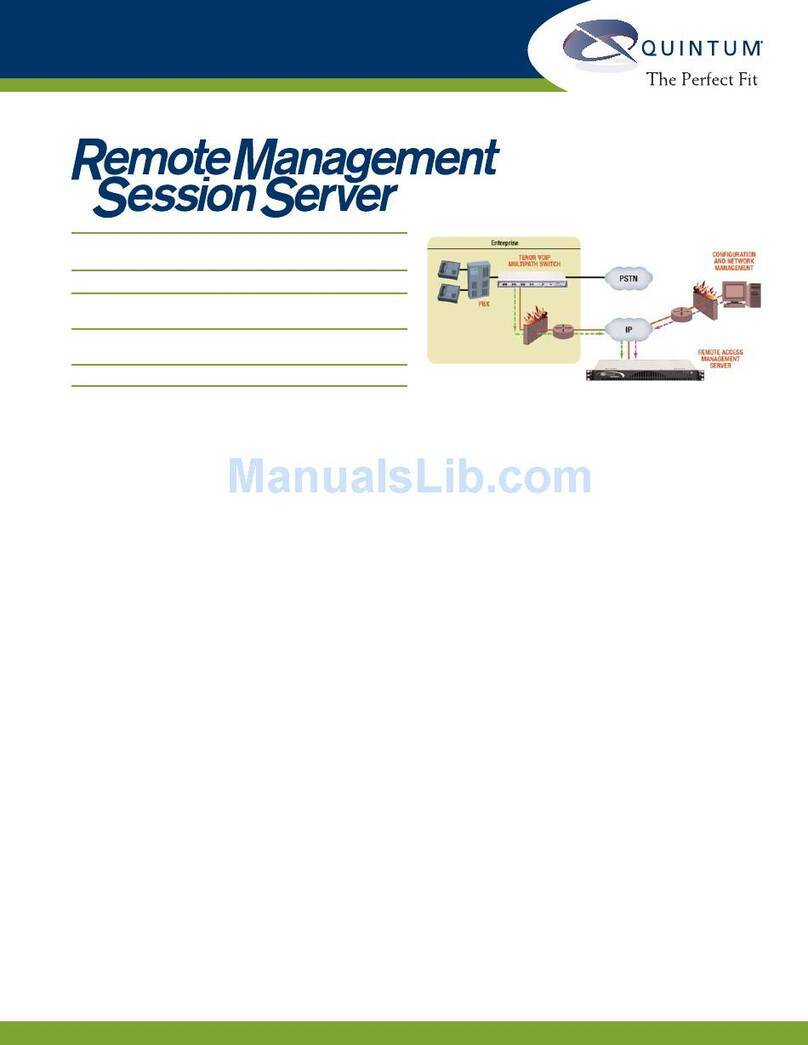
Quintum
Quintum Remote Management Session Technical specifications and operating instructions
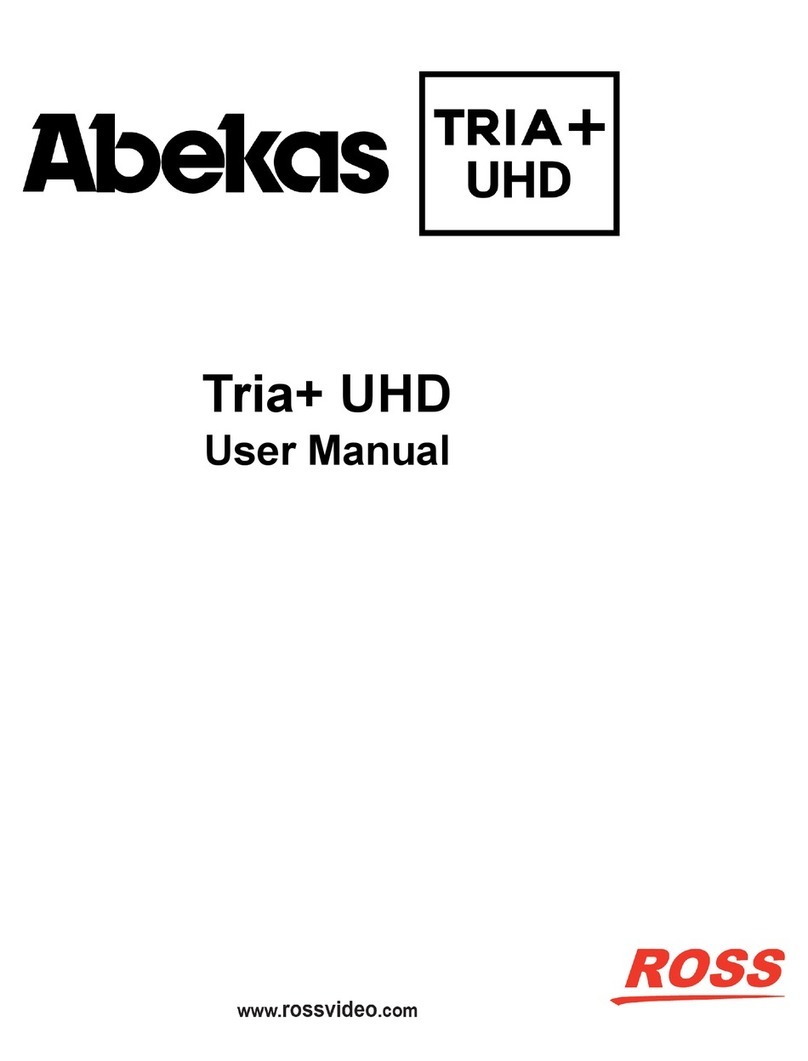
Ross
Ross Abekas Tria+ UHD user manual

Advantech
Advantech EKI-1121L user manual

Sun Microsystems
Sun Microsystems Sun Fire X4200 installation guide

Supermicro
Supermicro SuperServer SYS-221BT-HNR user manual
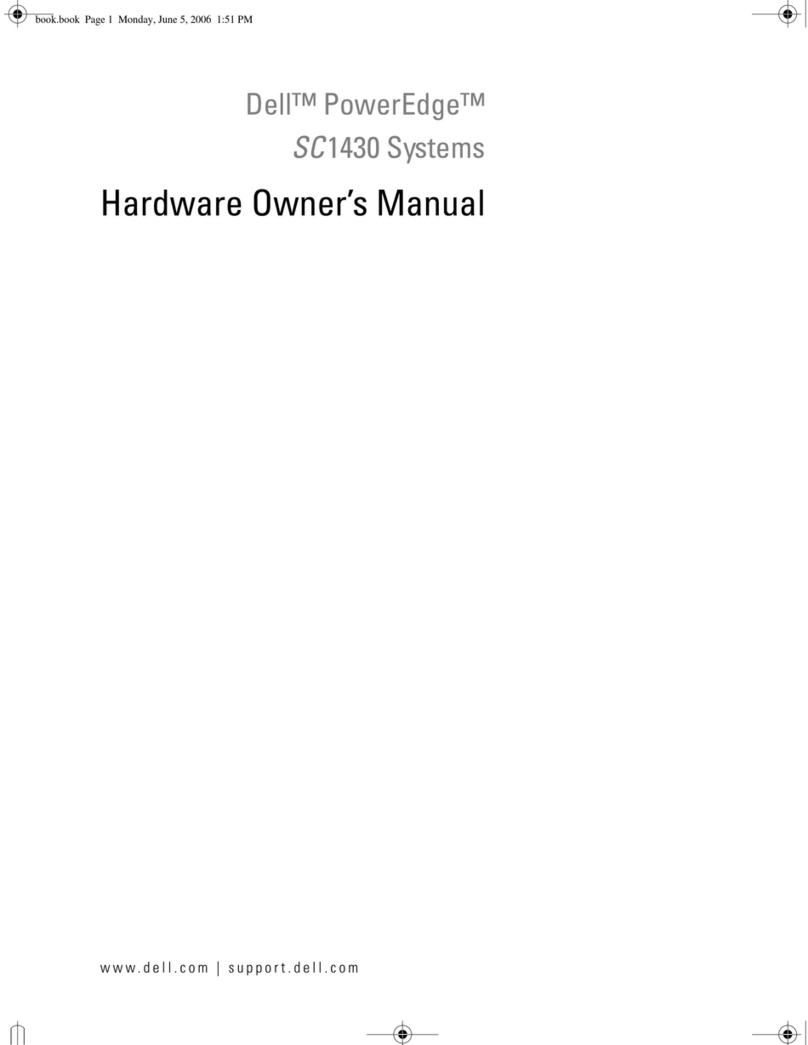
Dell
Dell POWER EDGE SC1430 Hardware owner's manual
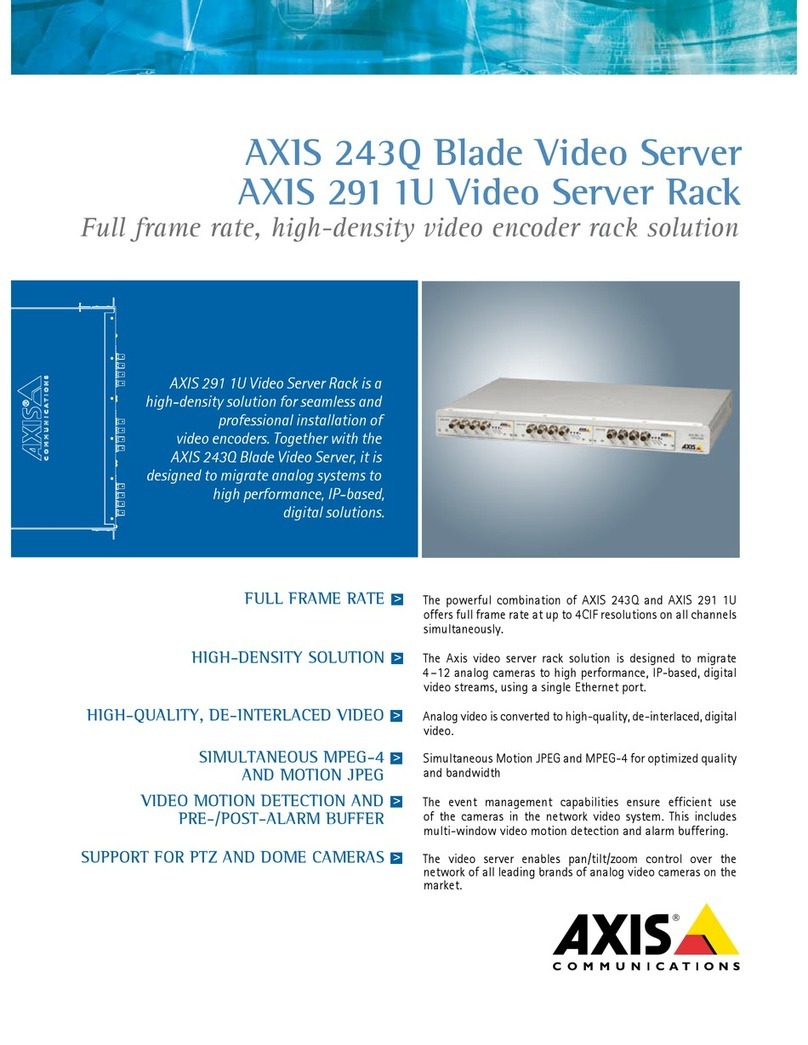
Axis
Axis AXIS 243Q Blade Specifications
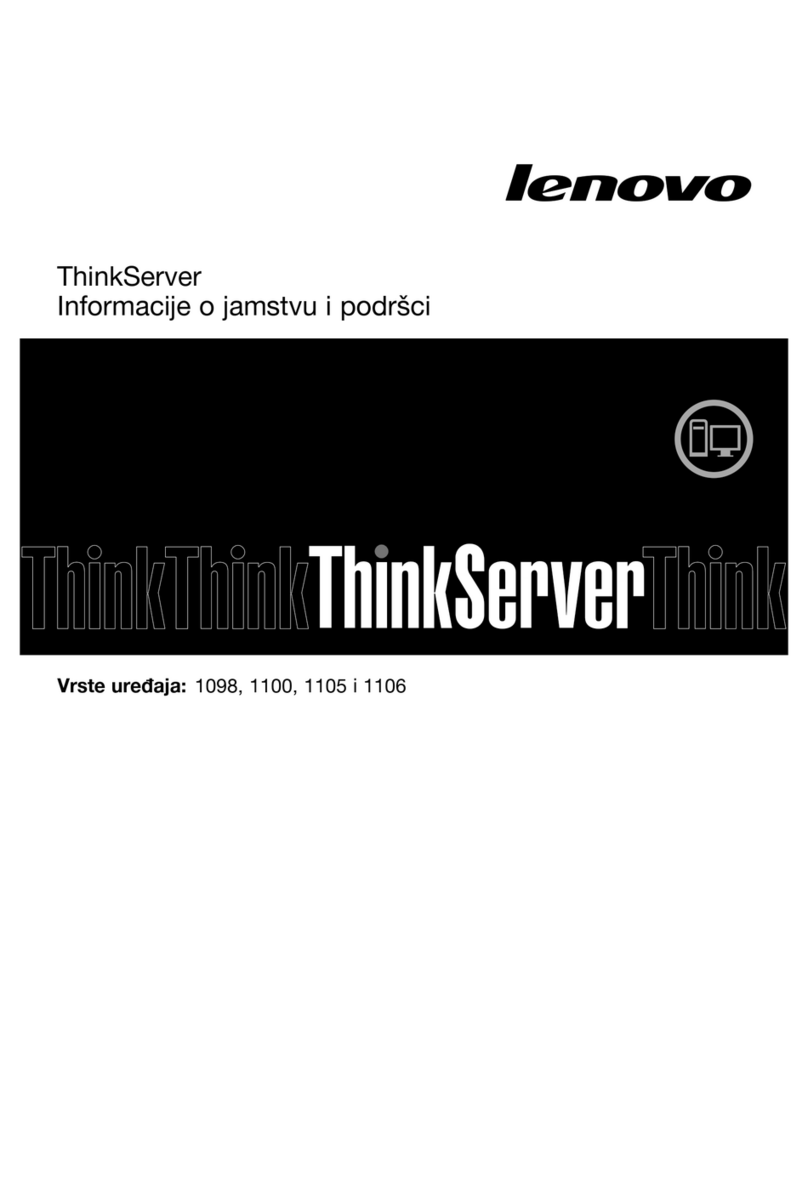
Lenovo
Lenovo ThinkSERVER TS130 warranty and support information
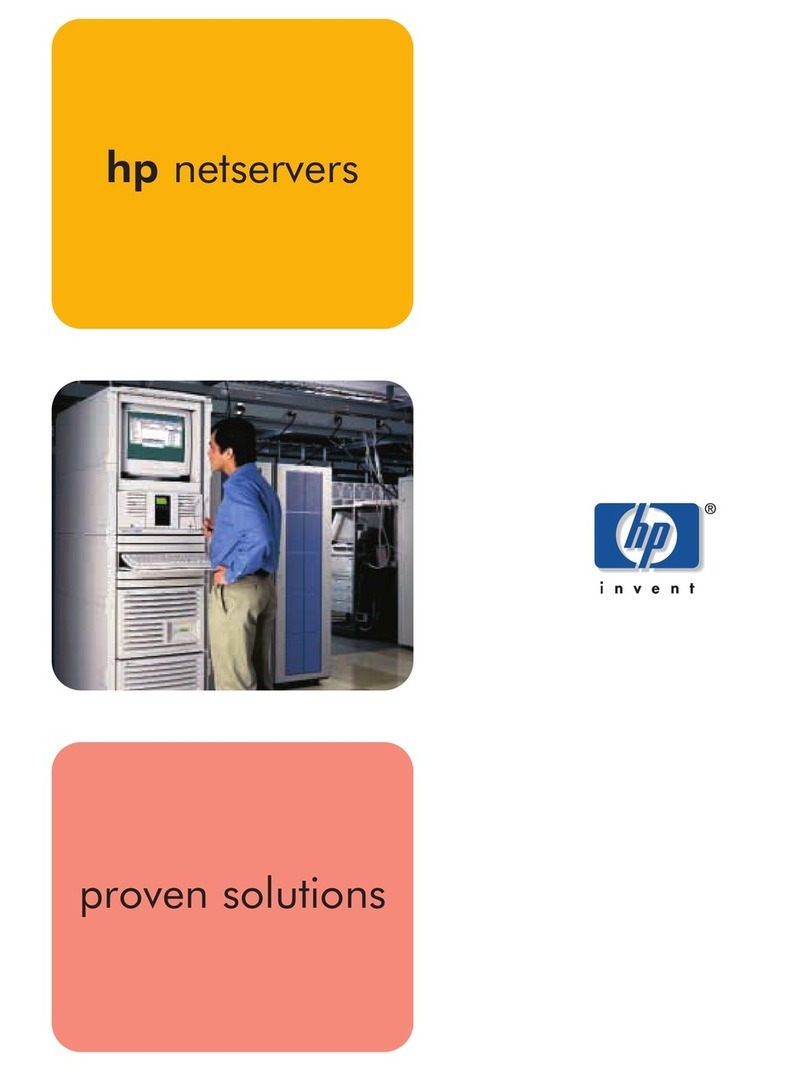
HP
HP D7171A - NetServer - LPr brochure

Dell
Dell EMC PowerEdge XE8545 Technical specifications