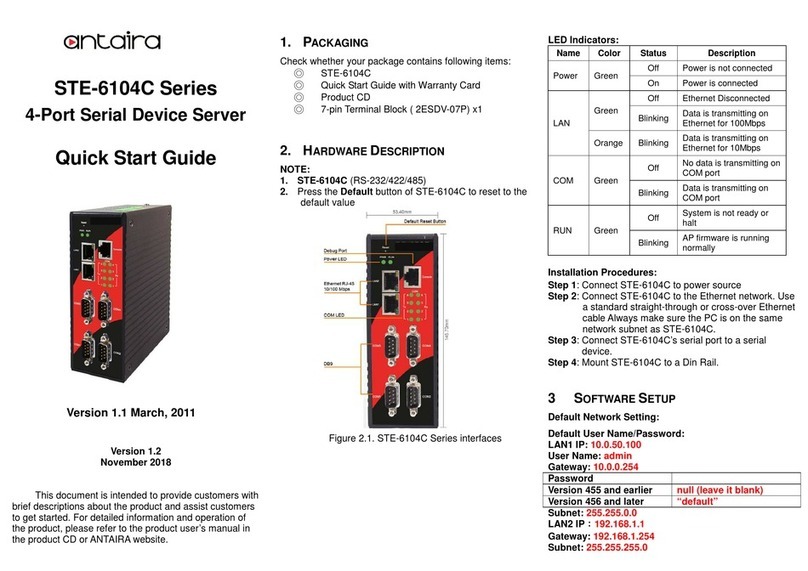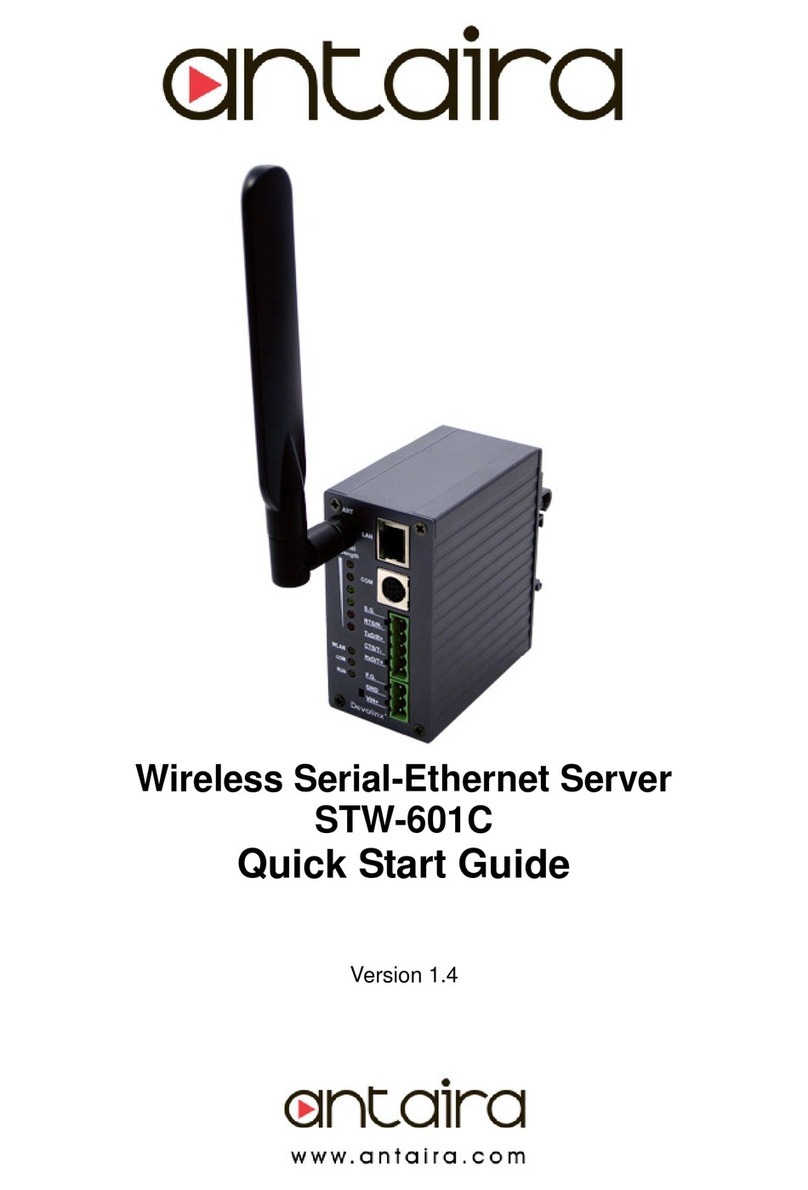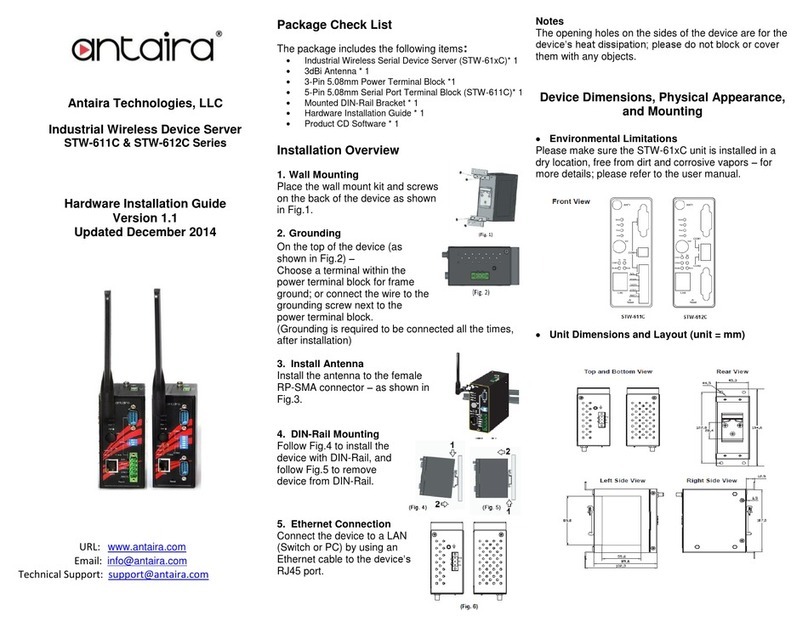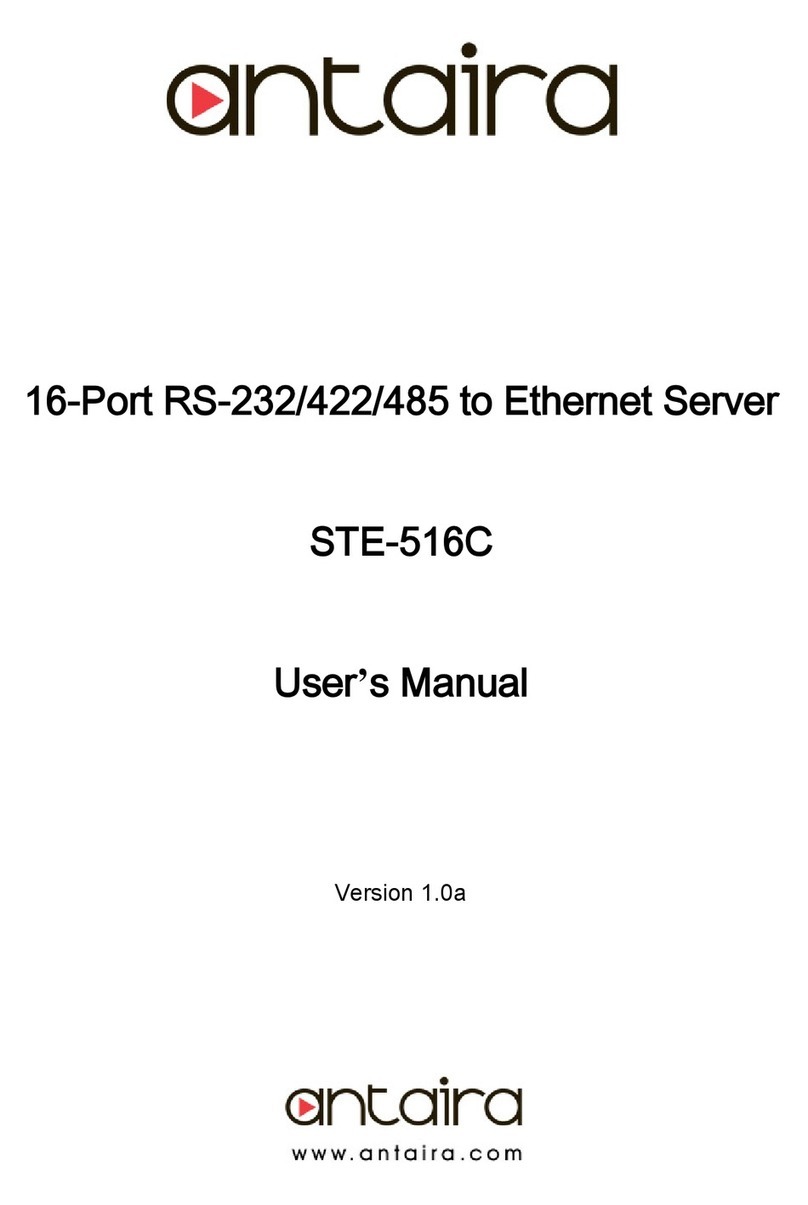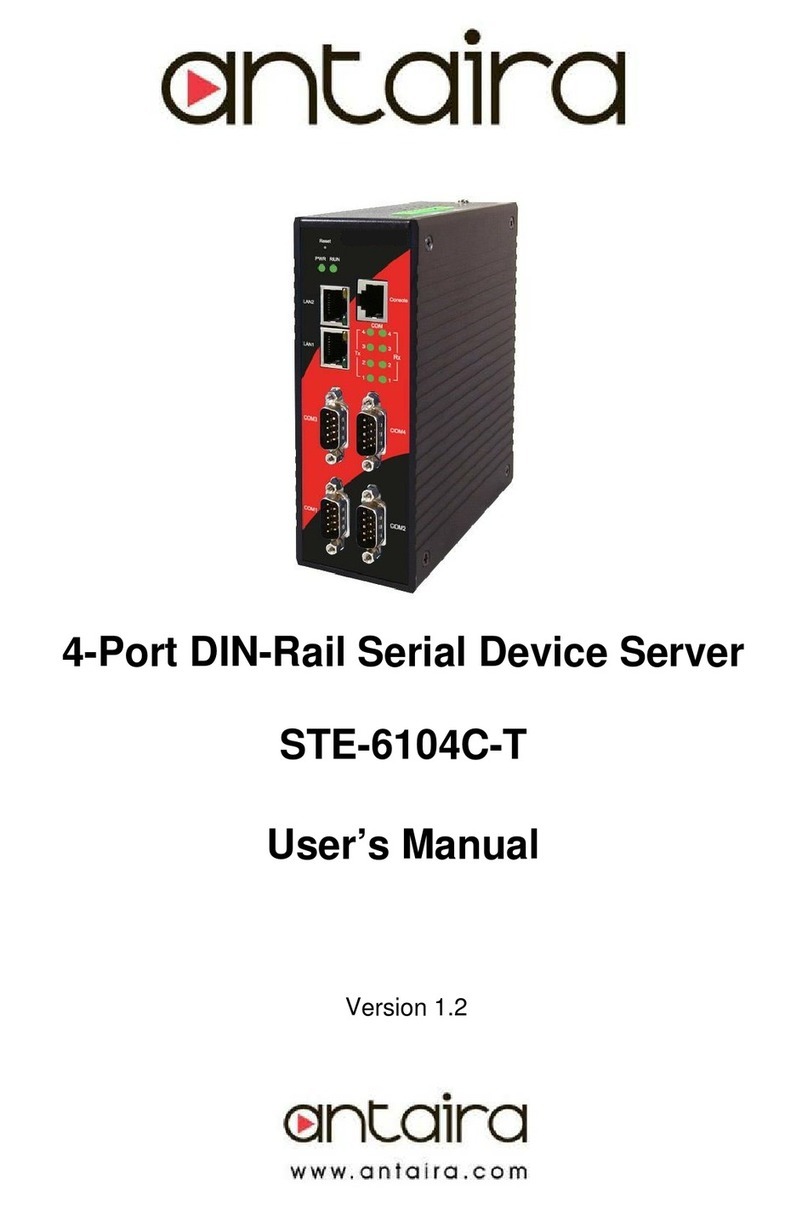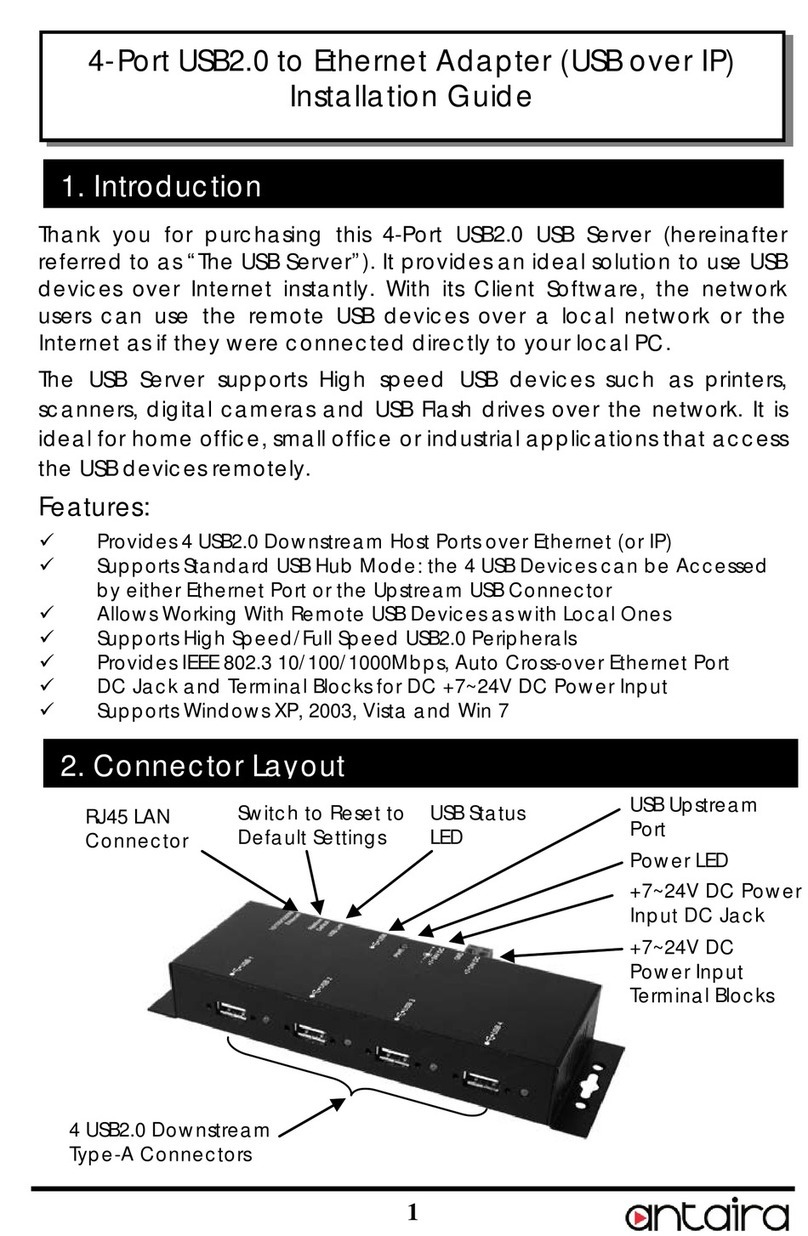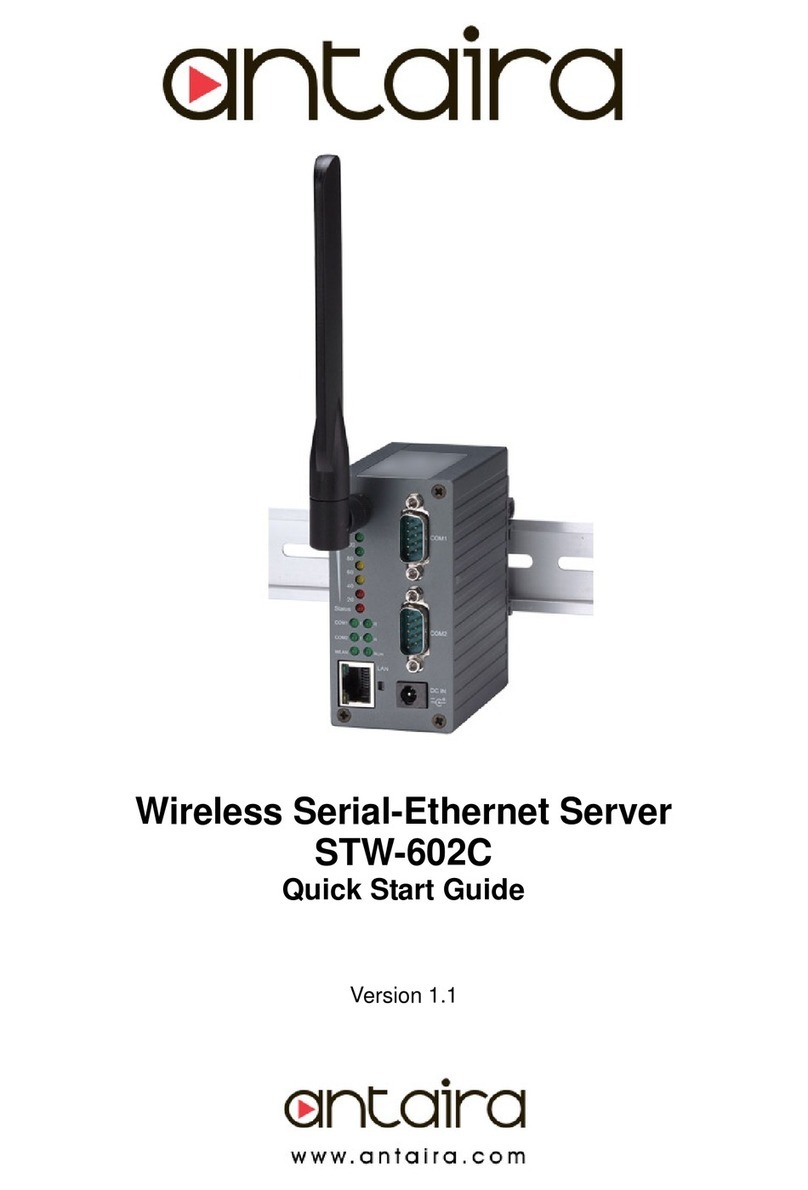Installation Procedures:
1. Connect the STE-501C to the power source
using 5VDC jack (or 9~30VDC terminal block
power source).
Note: STE-501C provides two power inputs that can be
connected simultaneously to live DC power sources. If
any one of the power inputs fails, the other live source
acts as a backup to support power needs automatically.
The redundant dual DC power inputs give an extra
assurance of non-stop operation.
2. Connect the STE-501C to one’s Ethernet
network. Use a standard straight-through
Ethernet cable when connecting it to a
hub/switch; one also can connect it to one’s PC
Ethernet port via a cross-over Ethernet cable for
easy set up. However, in this case it is necessary
to make sure the PC is in the same network
sub-net as the STE-501C.
3. Connect the STE-501C’s serial port to a serial
device.
4. Placement options: Mount the STE-501C to a
wall/panel (mounting screws included) or
Din-Rail rack (requires optional item model:
Din-Rail-Kit).
Software Setup
Auto IP (Dynamic IP):
A DHCP server can automatically assign the IP address and
network settings. The STE-501C supports the DHCP function. By
default, the DHCP function on the STE-501C is disabled; you can
use Monitor.exe to enable this function, see Figure 1.
Figure 1
Assign a Static IP address by:
A. Using Telnet
•Telnet to the STE-501C using DOS command “Telnet
IP_address”. Example: telnet 10.0.50.100
•Network, Link Mode, and COM Ports settings can be
configured in the telnet window.
B. Using Monitor.exe Utility
Use Monitor.exe which comes inside the product CD to
automatically search for all STE-501Cs connected to the local
area network. Then select the desired STE-501C to configure the
network setting individually.
C. Using Web Browser
1. Make sure ones PC is located on the same network
sub-net as the STE-501C
2. Open a web browser, then type in the IP address of
the STE-501C to be configured. Default user name
is admin and default password is null (leave it
blank).
3. The STE-501C’s network, link mode and COM ports
settings can be configured in different web pages.
4. Click Save Configuration to save settings.
5. Click Restart to make the change effective if
necessary.
Field Maintenance and Service
⚫If the device requires servicing of any kind, the user is
required to disconnect and remove it from its mounting. The
initial installation should be done in a way that makes this as
convenient as possible.
⚫Voltage/power lines should be properly insulated as well as
other cables. Be careful when handling them so as to not trip
over.
⚫Do not under any circumstance insert foreign objects of any
kind into the heat dissipation holes located in the different
faces of the device. This may not only harm the internal
layout, but might cause harm to user as well.
⚫Do not under any circumstance open the device for any
reason. Please contact your dealer for any repair needed or
follow the instructions within the manual.
Warranty Policy
Warranty Conditions
Products supplied by Antaira Technologies are covered in this
warranty for sub-standard performance or defective
workmanship. The warranty is not, however, extended to goods
damaged in the following circumstances:
(a) Excessive forces or impacts
(b) War or an Act of God: wind storm, fire, flood, electric shock,
earthquake
(c) Use of unqualified power supply, connectors, or
unauthorized parts/kits
(d) Replacement with unauthorized parts
RMA and Shipping Costs Reimbursement
Customers shall always obtain an authorized "RMA" number
from Antaira before shipping the goods for repair or
replacement.
•Within the warranty period (based on the invoice date), all
parts and labor are free of charge to the customers.
•Customers are responsible for the cost of parts and labor, if
the products are out of warranty.
•For RMA service, customers are responsible for the shipping
expense for shipping the RMA unit(s) to Antaira. Antaira is
responsible for the shipping expense via a ground service
for the return repair/replace unit(s) back to customers.
Limited Liability
Antaira would not be held responsible for any consequential
losses from using Antaira’s product.
Warranty Period
5-Year Warranty
Antaira’s Customer Service and Support
•Antaira’s Technical Service & Support Centers:
+ 844-268-2472 (Antaira US Headquarter)
+ 48-22-862-88-81 (Antaira Europe Office)
+ 886-2-2218-9733 (Antaira Asia Office)
•Antaira’s Web Sites & Repair/Support Emails:
*Any changes will be announced on the Antaira website.