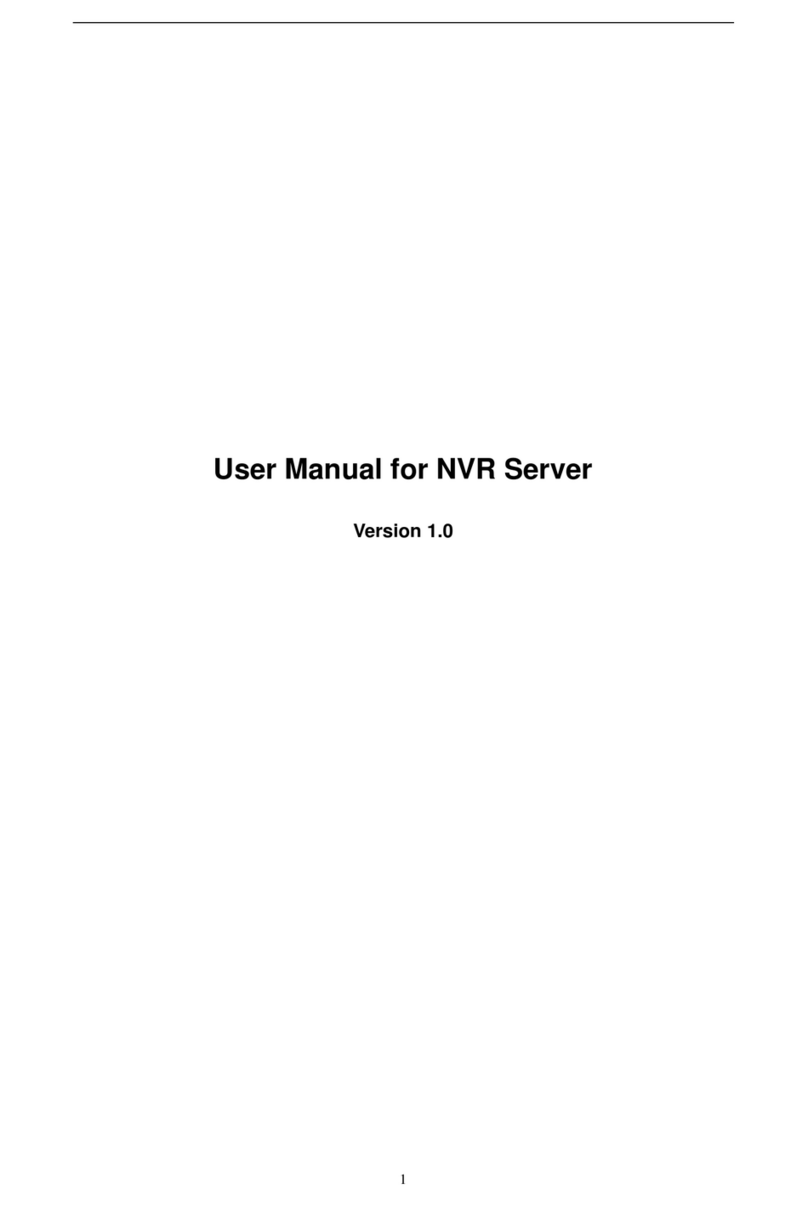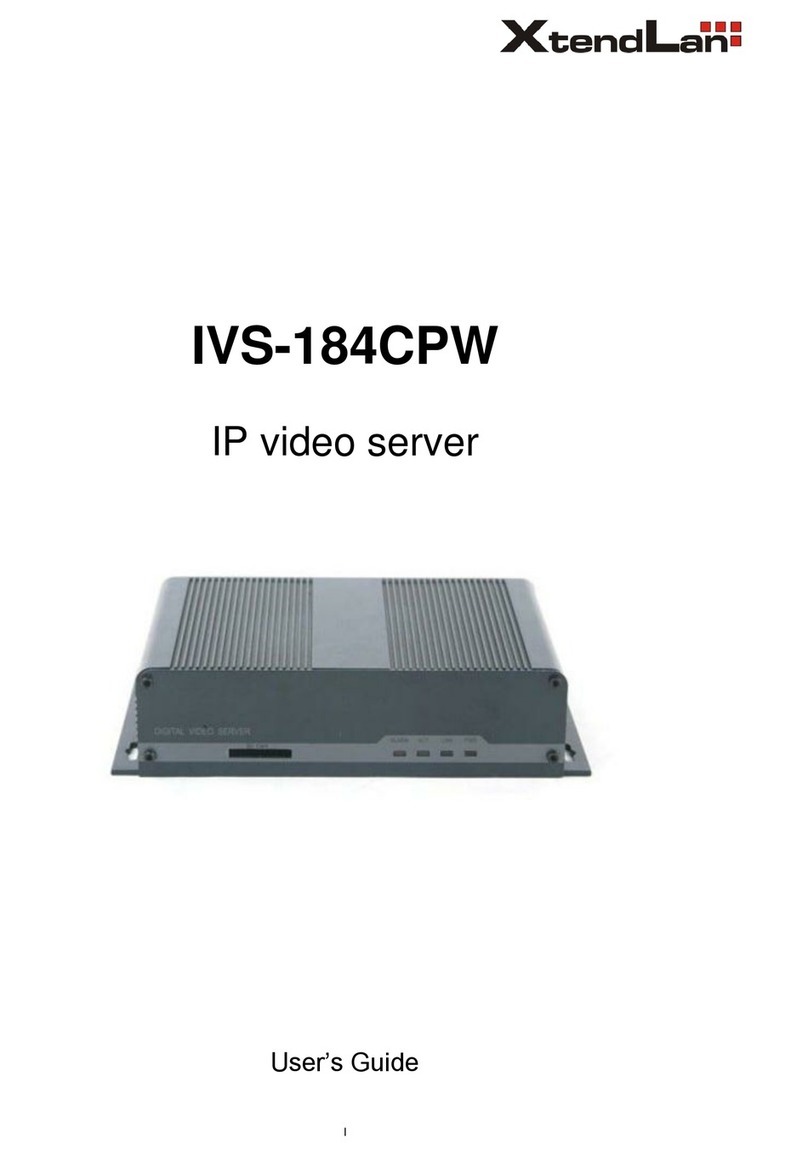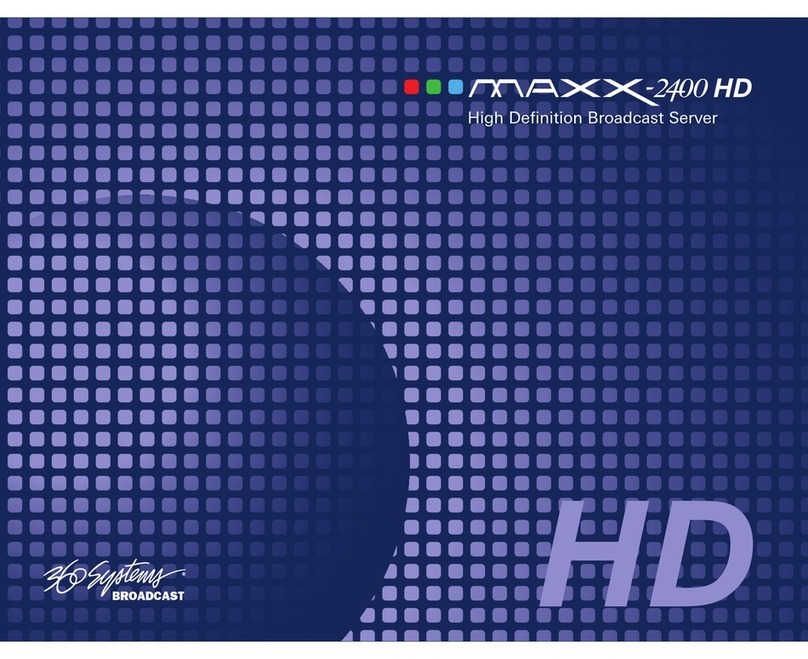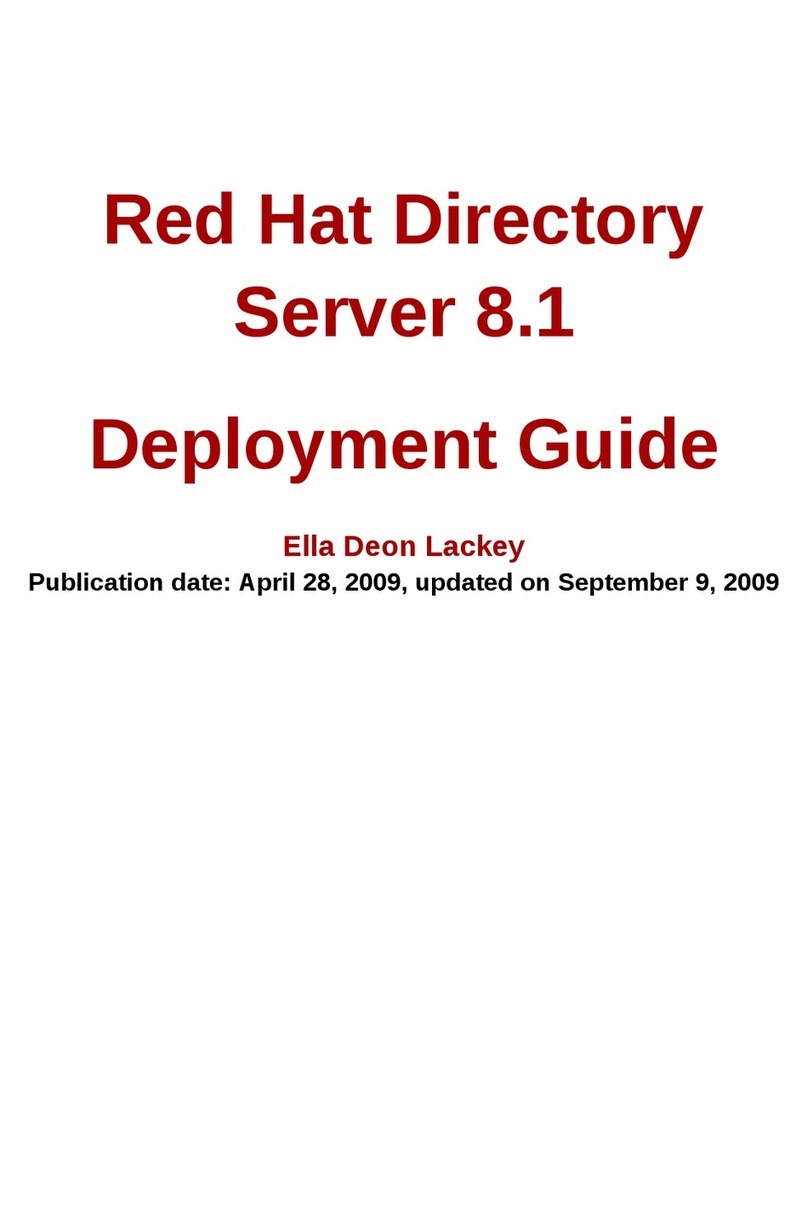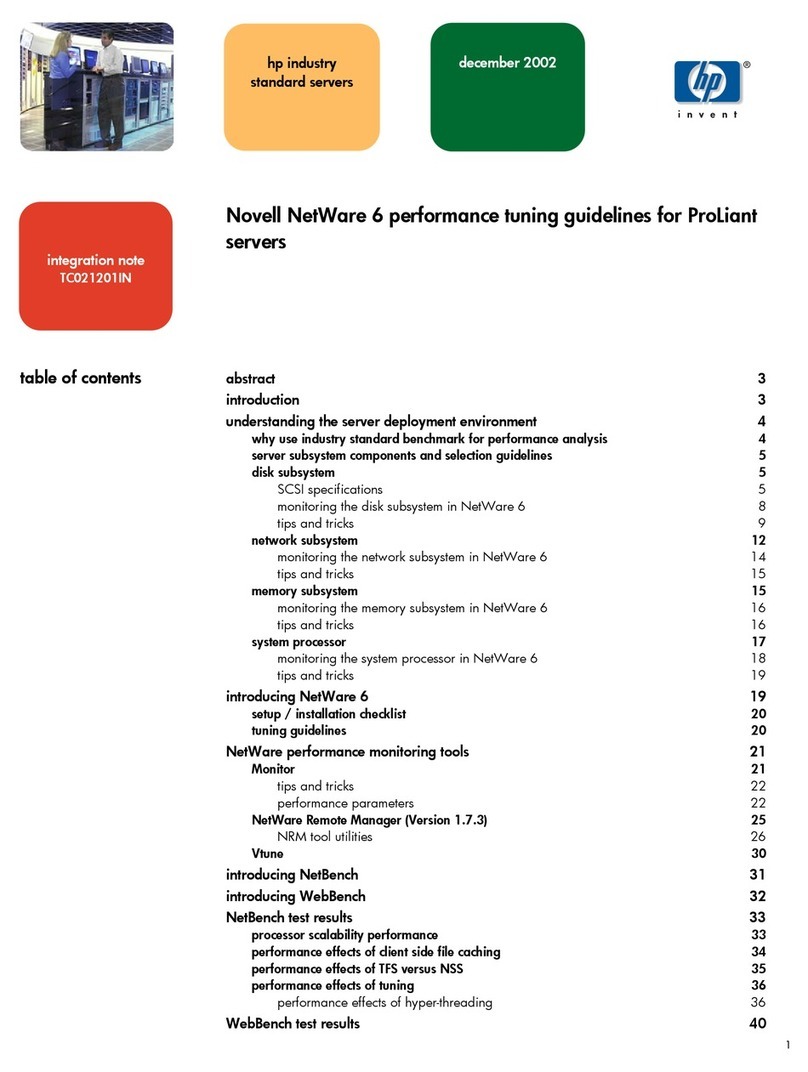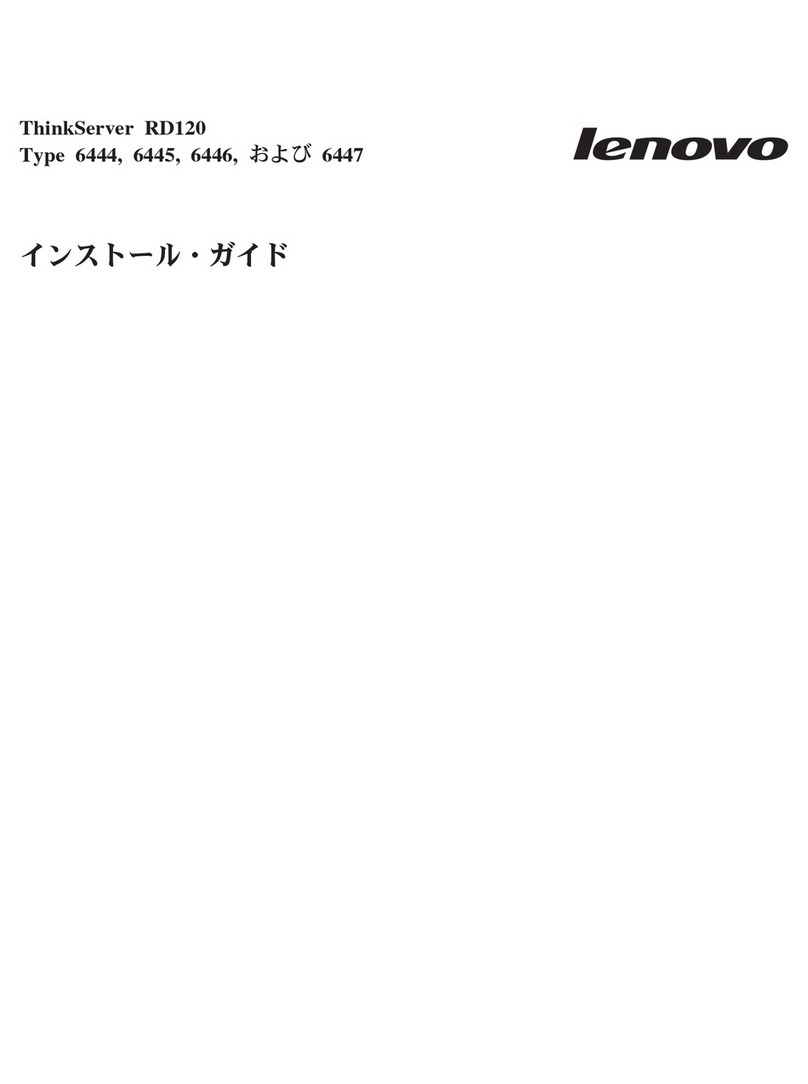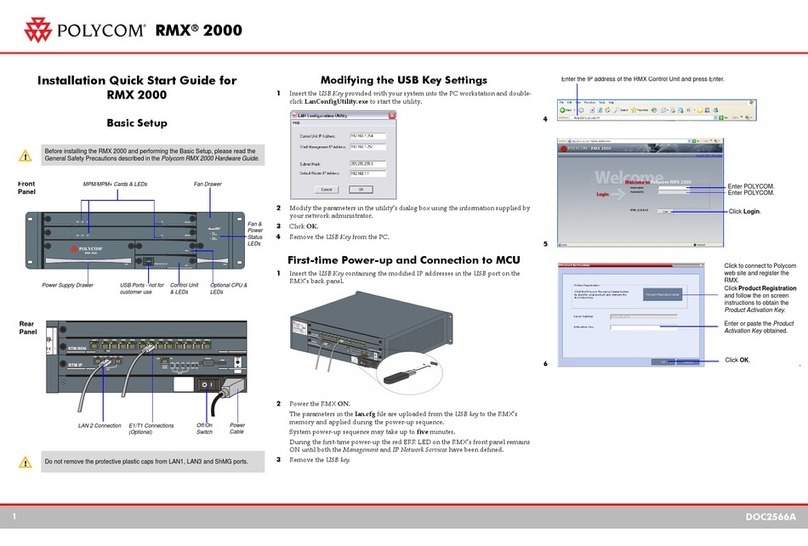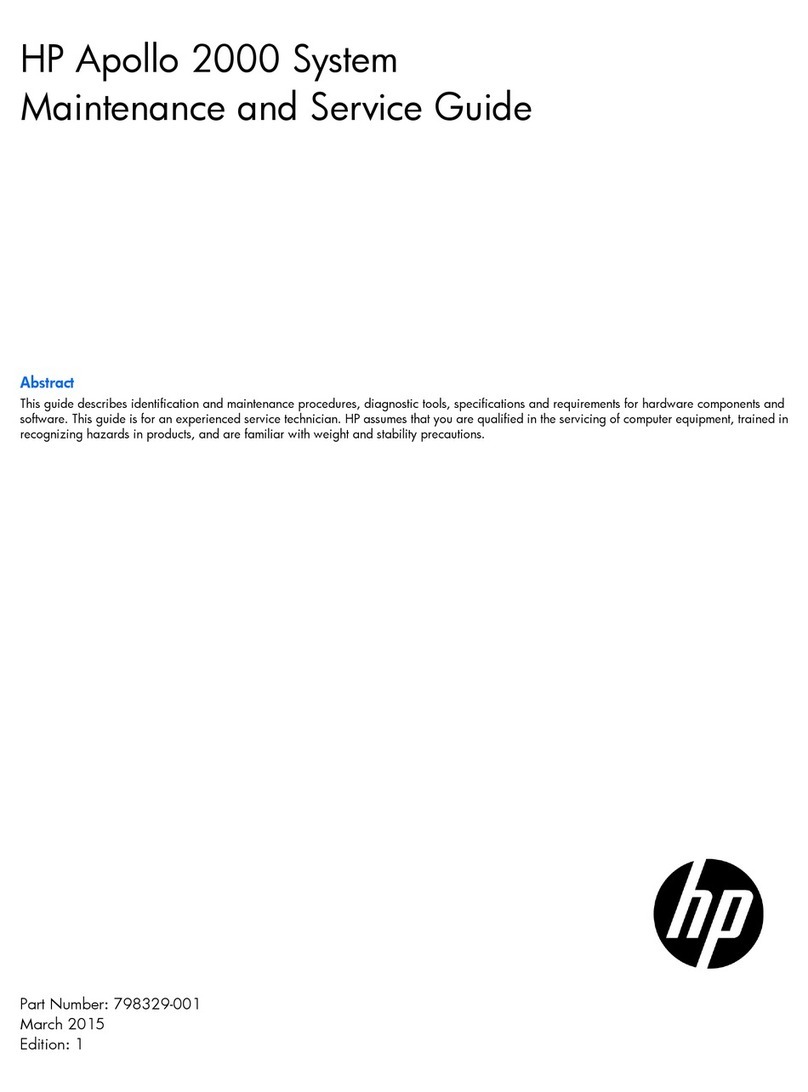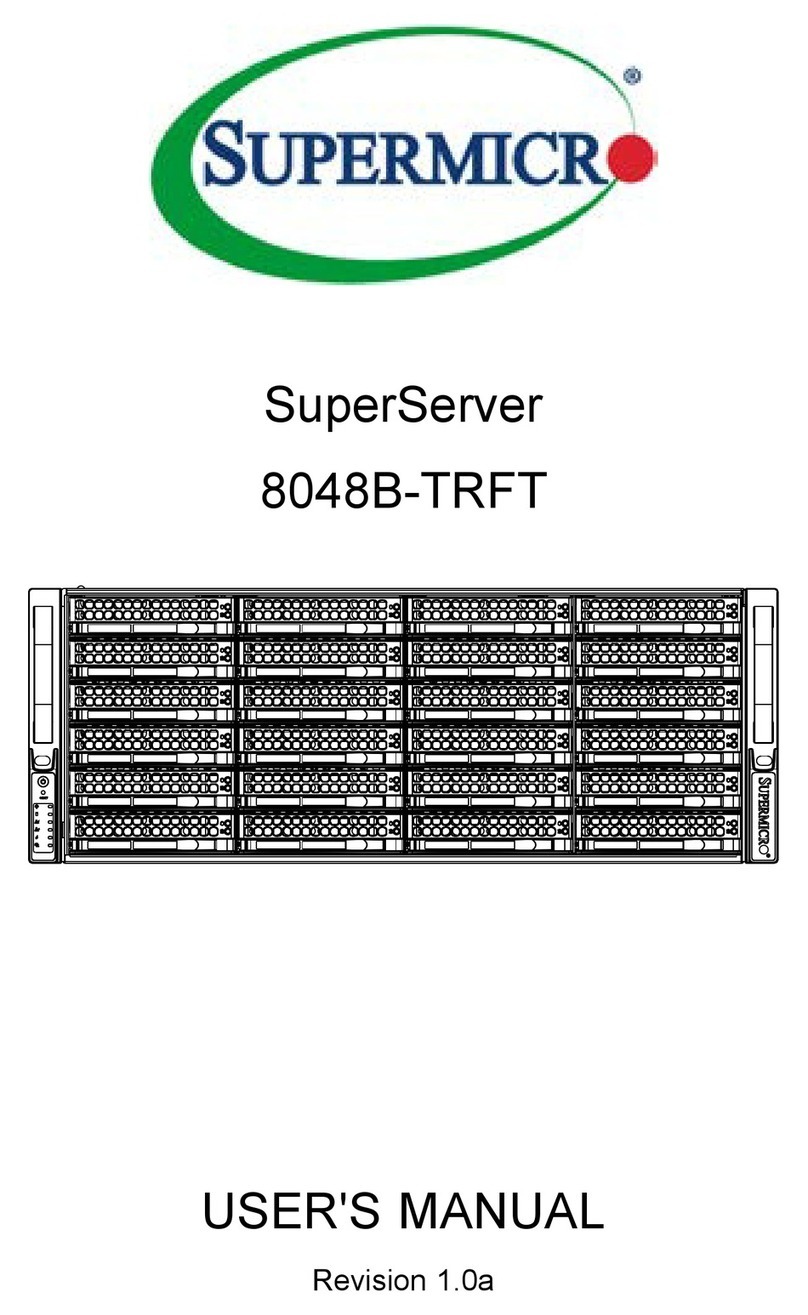XtendLan TC Service manual

TC Administrator Guide

TC Administrator Guide
Trademarks
ICA is a registered trademark and MetaFrame is a trademark of Citrix Systems, Inc.
Microsoft, MS-DOS, Windows, Windows CE, Windows NT, and Windows Terminal Server are trademarks
of Microsoft Corporation in the United States and other countries.
All other product names mentioned herein may be trademarks of their respective companies.

TC Administrator Guide
Contents
1. Welcome.......................................................................................................................................5
2. Document Conventions................................................................................................................5
3. Overview......................................................................................................................................6
3.1 Product Descriptions..............................................................................................................6
3.2 Features ..................................................................................................................................6
4. Desktop Operating Environment..................................................................................................9
4.1 The X-Desktop Screen...........................................................................................................9
4.2 User mode Operations..........................................................................................................10
4.3 Safe mode Operations ..........................................................................................................10
4.4 Backup and Restore the settings...........................................................................................11
5. Local Administration..................................................................................................................12
5.1 Default TC Configurations...................................................................................................12
5.2 System Setup........................................................................................................................13
5.3 Networking Tools.................................................................................................................14
5.4 Hardware Report..................................................................................................................15
5.5 Connection Manager............................................................................................................16
5.6 About and Exit .....................................................................................................................17
5.7 Setting up local shared resources.........................................................................................17
5.8 Setting up local printer.........................................................................................................18
5.9 Software Upgrades...............................................................................................................18
6. Server Related Administrations .................................................................................................20
6.1 Appliance Servers Operations..............................................................................................20
6.2 Configuring the RDP session Services.................................................................................21
6.2.1 Connection Settings.......................................................................................................22
6.2.2 Login Settings ...............................................................................................................22
6.2.3 Service Settings.............................................................................................................23
6.2.4 Desktop Settings............................................................................................................25
6.2.5 Printer Settings..............................................................................................................26
6.2.6 RDP Server Configurations...........................................................................................27
7. Configuring the ICA session Services .......................................................................................30
7.1 ICA – Connection Settings...................................................................................................30
7.2 ICA – Service Settings.........................................................................................................31
7.3 ICA – Account Settings........................................................................................................32
7.4 ICA – Desktop Settings........................................................................................................32
7.5 ICA – Sock Settings.............................................................................................................33
7.6 ICA – Hotkeys Settings........................................................................................................34
7.7 ICA – Misc Settings.............................................................................................................34
8. Configuring the X-Server session Services................................................................................36
8.1 XDMCP Connection Settings ..............................................................................................36
8.2 X Server Configurations.......................................................................................................37
9. User Accounts............................................................................................................................39
10. Concurrent Servers Operations ................................................................................................39
11. Customize the wallpaper image file in FTP server..................................................................40

TC Administrator Guide
12. Configuring the VNC session Services....................................................................................40
13. Seamless ICA Window Operation from X Connection...........................................................41
14. Drop Utility to Drop Program Path..........................................................................................42
15. Stateless Configuration Guide..................................................................................................44
15.1 Stateless Overview.............................................................................................................44
15.2 Sections ..............................................................................................................................45
15.3 Statements ..........................................................................................................................46
16. Other Related Materials On the Web.......................................................................................50
17. Frequently Asked Questions ....................................................................................................50
18. Locale Keyboard Mapping.......................................................................................................53

TC Administrator Guide
5
1. Welcome
Congratulations on purchasing one of the TC models.
This TC product can is Thin Client terminal, KIOSK machines and many others type of intelligent
appliances.
It replaces your previous hard disk and operating system for connecting to a wide variety of de
facto servers. With the installed TC, the user can connect to these servers for further using of the
data, applications and network resources that are available anywhere and anytime.
The product is designed to require minimum local administration. However, provisions are
included for local entry of preference settings that are best left to the individual user or
administration. Also, some settings that must be made locally because there may be some
network services are not in used.
2. Document Conventions
The following conventional terms, text formats, and symbols are used throughout the
documentation:
Convention Meaning
[XXXX]Self-defined “XXXX” value within the bracket.

TC Administrator Guide
6
3. Overview
The TC is one self-contained and intelligent chip device that can instantly transform
your legacy Thin Client, PC, IA device or other similar computing entities. It replaces
your old hard disk, if there is any, and operating system with its own embedded OS.
3.1 Product Descriptions
This TC enables your thin client with several connections to
the servers, including RDP, ICA, XDMCP and VNC. They
allow instant connection to MS, ICA, Linux and VNC servers
respectively. This allows running various applications from
the servers on click-and-run or auto-launch manners. The
TC enabled computer is very different from traditional
counter part the Thin Client, it enables computers to have
true color display, stereo sound, local printing and storage
access, including floppy, CD-ROM and USB storages.
3.2 Features
This section listed the features that are available
when this documentation was written. For any updated new features, please visit our
web site for details.
UI: Minimum user interactions and maximum Administrator controls. The TC
users can have as minimum as no icon in X-Desktop by administrator.
Connection Manager: One powerful GUI tool for administrator. It integrates
the ICA, RDP5.1 (Hi-Color and sound, printer, drive and COM mapping),
XDMCP, and VNC connections all in one place.
Stateless: This feature is to minimize the effort for administrator to
install the TC in large site. The global.ini and username.ini will be
in specific ftp server location for TC to read in during booting period
and configure itself automatically. No configuration is required for
each individual TC station any more.
All RDP 5.10, ICA and XDMCP connection parameters are available in
global.ini now.
DHCP-FTP feature added to provide better automation for
administrator when DHCP can send ftp IP address and root path
information, if enabled in DHCP, to every client.
The global.ini and username.ini can now support the DOS format. And
user can now actually use the Notepad in Window to modify the file
to be in effect.
New [desktop_pic] feature added to change the wallpaper in

TC Administrator Guide
7
X-Desktop.
New Auto save = 1 to enable the global.ini to be saved in local area
and without the needs to refer to the designated ftp server for
further proper Stateless operations in the future.
New [user desktop_autorun] section to allow that built-in desktop
software to be able to auto-run when needed during booting.
The [resource] section contains various settings to allow
administrator to assign proper local resource privileges for the
users.
Locale Keyboards: To allow non-English keyboard to specific locale
keyboard mappings.
Switch among Multiple Servers: For complicated site, with multiple
servers installed, the user may use this feature to switch among servers.
Just point to the lower-left corner, to select which server that user
wishes to switch to within the connected sessions.
X-Over-Sessions: Using this feature, the user can further choose to use
the local X applications during the connected sessions.
Driver CD support in USB CD-ROM/IDE Disk: The previous content of Driver
CD can now be in USB CD-ROM and IDE Disk.
Background screen configurable: The background of X-Desktop can now
selectable and changeable. This feature will be in effect via the
Stateless mode.
Boot screen in 640x480x16 color: This lower resolution screen during boot
up can provide better support for some low-resolution legacy PC. For
further requirements, this screen can be changed much easier and quick.
Please contact XtendLan for details on this.
Multiple Local Resources Accessing: User is eligible to use various local
USB, A, CD-ROM, C, Printer, Com Port and sound devices during the
connected sessions.
Expert Font Client: Allow your local application to have additional font
support from the connected xfs font server.
USB Printer and spooler support: Local USB and Parallel printer can now
be redirected from RDP and ICA connections. Also, spooler feature is
added to allow multiple print request from Samba allow list to enable
multiple LAN users to print to the shared printer.
VNC Server: The VNC server is added in some versions to allow remote control
from any VNC client.
Drop Utility: One small utility to allow copy and paste of the full
application path to local Connection Manager for further processing.
Seamless RDP and ICA applications in X Connection: One useful and powerful
utility to allow the existing XDMCP connection to integrate multiple
RDP or ICA application seamlessly.
Window Manager: Allow the re-position of taskbar in any of the four
positions.
Screen Saver: The screen saver is included in some SIAS versions to allow
screen saving.
PPPoE: Allow xDSL connection in some SIAS versions.
New printer GUI tool to allow the selection of the usages of different
printers and to add new printer in RDP connection.

TC Administrator Guide
8
Added the MAC address information in the About dialog.
Making the system to be able to use WLAN USB devices (mainly on the Atmel
controller)
Added the Auto Reconnect option in the RDP connection.
Provide both standard and collaborative VNC connection.
The Indirect connection type is now added in the XDMCP connection.
The printer resource selection can now affect in RDP, ICA and Samba
connections.
Added the Turkish Q type keyboard support.

TC Administrator Guide
9
4. Desktop Operating Environment
4.1 The X-Desktop Screen
By default, in this very first boot operation, it will allow the DHCP process to be in effect. This
means that you’ll need to have the LAN/WLAN connection physically established and the
presence of DHCP server in your environment. The boot operation will take some time to timeout
if otherwise.
At the end of the boot operation, the TC will lead you to the screen below and will be referred to
X-Desktop hereafter. This X-Desktop is your operating environment through out this
documentation. And your further usages of TC product will start from here. There are two modes
of X-Desktop operations: User and Safe modes.
Figure 4-1: The X-Desktop User Mode Screen

TC Administrator Guide
10
Figure 4-2: The X-Desktop Safe Mode Screen
4.2 User mode Operations
The above figure 4-1 is the X-Desktop operation in User mode. This is the operation that the end
user will be involved. And depend on various configurations and settings, this user mode
X-Desktop can contain whatever operations the administrator think appropriate for the end user.
It can contain nothing and connect to the server for running certain server based application there.
Or it can contain lots of different kind of applications such as browser, media player, CD player and
etc.
It’s our design philosophy of this product that this product should appear as simple as possible for
the end users. And the administrator can take full control of the TC components in either local or
remote management.
4.3 Safe mode Operations
The Safe mode operation of the X-Desktop, as in figure 4-2, is for the administrator to do various
configurations or other advanced selections for this product and for this user.
To enter the Safe mode, you can restart the system again and press keys Ctrl+Alt+BackSpace
when you see the boot screen as indicated in Figure 3-3. This operation will lead the TC into Safe
Mode for further operation. You’ll be prompted to enter the username Administrator and
password 123 for this mode. The figure below is the X-Desktop in Safe mode.

TC Administrator Guide
11
The administrator is encouraged to enter this mode for further configurations next.
4.4 Backup and Restore the settings
The configuration settings that you made can further be backed up to the connected and detected
device, such as HDD, Floppy disk or USB Disk. Later on, the setting files can be restored back to
the system. The administrator needs to click on the Safemode →Setting →Backup/Restore
Settings. The resulting file is in the ./setting/bk.tar.gz in your connected local /mnt/c, /mnt/floppy or
/mnt/usb-disk device.
The figure below shows the screen of above operation.
Figure 4-5: The Backup/Restore Screen

TC Administrator Guide
12
5. Local Administration
This chapter describes the local configurations that the administrator can choose to perform for
particular TC PC on site. Although, this kind of operations are not really necessary but considered
to be most direct and effective way when various advanced administration methods are not in
operations. (Please refer to relevant chapters for Central Administrations if large site installation is
under concerns.)
5.1 Default TC Configurations
The default configurations of the product are as followings and if the administrator chooses to use
otherwise then further sections can be of help in doing so.
The administrator needs to enter the safe mode to do any further
configurations. The password is with 123 when in safe mode.
It will require performing the “Load Driver CD” operation for the first
time.
IP configuration: DHCP enabled, NIC Negotiation is set to Auto.
Stateless Mode: enabled and will connect to either of the following two
servers in priority sequences:
DHCP-FTP: Your local ftp server is running and when the DHCP server
with root path information is enabled. Then the anonymous access
is used to get the global.ini and username.ini from this ftp server.
To read in the pre-configured global.ini. This situation is true when
above steps are in effect and DHCP/DNS servers are in operations.
And if no physical Internet connection to read in the global.ini
then the default settings in TC will be in used.
User’s Desktop: All options disabled except the toolbar and the shutdown
options.
Resources: All options enabled except the floppy.
Boot Menu: Disabled. When enabled, during the boot process, the user can
choose to boot from local hard disk or the DOM during 5 seconds period.
Samba Password: Default username is “Administrator” (“A” must use capital
letter) and the password is with “123”.
Environment: (Locale) Keyboard: US-EN. Mouse Speed: Middle, Mouse Wheel:
Disabled.
Switch among multiple servers and X-Over-Sessions can not be in operation
until more than one connected session is in effect and not in Safe mode.
To add more connections please use the connection manager. And move your
mouse to the bottom task bar to bring up the session buttons to switch
to.
Printer Setting: Set to Local: Parallel Port.
Window Manager: Taskbar Position set to bottom.
Samba Setting: Allow 192.168.1.xxx class to access local samba shared
resources.

TC Administrator Guide
13
5.2 System Setup
This section describes how to configure further for various settings that the administrator may wish
to assign to the TC PC locally. To do this, double clicks on the “My Computer” and the “Control
Panel” icons. This brings up the figure 4-3 as followings for various settings available.
Please refer to the following sub-sections for various available configurations in Control Panel.
IP: To change various local IP settings in addition to the default DHCP enabled one. Click on the
modify button to make changes to the DHCP, IP, Subnet mask, Gateway and Name Server
settings. The host name can leave as blank and the system will generate it accordingly.
There is one Advance button which provides necessary networking negotiation setting for
your LAN. Please choose proper one if encounter various connection problem in complex
Hub/Switch/10base_T/100Base_T networking environment.
Monitor: To change the local screen resolution and refresh rate. Please note that your display
card will need to be detected properly and the system will best choose the right settings,
which are supported by the driver and display card accordingly. This system can now support
native VGA driver (other than the default vesa mode) and proper display card driver may
need to be detected and loaded when making changes in this item.
Adjust Time: To display and adjust your local CMOS time settings.
Environment: The environment settings for keyboard, mouse speed and option for wheel
mouse support. Please note that the mouse pointer will not be working properly if wrong
option is selected for the physically connected mouse.
User Desktop: Click to un-sink the buttons to enable that particular built-in applications or
utilities for User Mode Operations. Most options sank (disabled) by default.
Boot Menu: To enable or disable the boot menu for TC to boot into the local operating system in
certain time period. Another option for the SIAS boot mode, choose SIAS when your VGA
card support frame buffer and SIAS-Text mode if otherwise. The typical situation for choosing
the SIAS-Text mode is when you can not see the welcome screen as shown in Figure 3-3
Connection Manager: The GUI utility that can be used to create various connection settings
(e.g. RDP, ICA, XDMCP or VNC) available in the User or Safe mode operations. Please refer
to “Connection Manager” section for further details.
Admin: To change the password for Admin or Samba access to this TC System. Also, the
administrator can change the option to enable or disable the authentication process for
various applications/utilities. Note: The Samba access can be used, when proper password
is given, the default is none, to share the local resources such as floppy, USB, CD-ROM or
HDD devices.
OS Upgrade: To perform the system upgrades from CD-ROM or Internet. Note: To perform the
upgrade from CD will require you to obtain the upgrade CD from your local vendor or to
download from our web site.
Device manager: To perform the same operation as to the mentioned “Load Driver-CD”
operation. Please refer to relevant section for details of this one.
Resource: To enable (un-sink button) or disable (sank button) the local resources for User
Mode operations. The available ones are local USB, A, CD-ROM, C, Printer, Com Port and
sound devices. Please refer to “Setting Up Local Resources” section for further details.
STATELESS: The STATELESS is by default disabled. And administrator can use this
configuration to specify the username/password to designated ftp server when the
DHCP/FTP operation is not available in your network. Please refer to the “Stateless

TC Administrator Guide
14
Configuration Guide” for further details.
XFS IP: The is the SIAS Font Client program and will allow you to add the lP address for the
SIAS Font Server (Option) or any other Linux xfs equivalent. When making correct font server
connection, the local SIAS TC application, such as browser, can have the correct fonts when
necessary.
Print: There are local (Parallel or USB) and networking shared printers that this system can
direct the print out to. Please choose one that fit your situation. User can also choose to use
the Printer List to bring up this tool as the figure below. You can then choose to add the text
for your new printer by selecting the vendor from the pull down list. Input the name for
your new printer and press add button. Also, the delete operation is there for editing purpose.
Window Manager: There are four taskbar positions that can be choose to use for the position
that this taskbar will appear in X-Desktop.
Samba Setting: Use the setting provided in this item will allow users in different IP class to be
able to access the local shared samba resource. Remove operation also applied if necessary.
Please note that certain samba security may be applied when accessing these resources.
5.3 Networking Tools
This section describes various network tools that administrator can choose to diagnostic all kinds
of networking problems. To do this, double click on the MyComputer→Net Tools icon to bring up
the selections of these tools as shown in the Figure 5-1 below.

TC Administrator Guide
15
Figure 5-1: The Network Tool Screen
Add X IP Access - This is basically the xhost program as seen in Linux to allow the TC to add the
IP of remote xhost for sending the X screen to this TC computer.
Ping – This tool can be used when the administrator has configured the local NIC and IP settings
but still wishes to make sure the networking are working.
Trace Route – Enter the IP to print the route packets take to network host.
SSH – This is a program for secure encrypted logging into a remote machine and for
executing commands on a remote machine.
Telnet – This icon when clicked will communicate with another host using the TELNET protocol.
5.4 Hardware Report
The section describes If after every effort has been used, and your PC just cannot work properly
for the hardware or driver reason is in doubt, then you may need to provide the hardware report if
ask for technical support from us.
What you need to do is to click Start→Settings→Hardware Report→Save Report to→Floppy
Disk or USB Disk.
Please follow the instructions as provided by this operation to get the end resulting file. The
resulting file is text file called report.txt. And please change it to other proper name for your
reference purpose.

TC Administrator Guide
16
5.5 Connection Manager
The Connection Manager is one powerful GUI tool for administrator or super users. It
integrates the ICA, RDP5.0 (Hi-Color, sound, Drive and COM mapping), XDMCP and
VNC connections all in one place. Click to run this Connection Manager from your
X-Desktop icon and the program will bring up the figure 5-2 for further configuration for
various connections.
Figure 5-2: The Connection Manager Screen
The program contains three parts: Top Edit Buttons, Central Connection Area and Bottom
Action Buttons. And will be explained as followings.
Top Edit Buttons:Buttons for editing connections.
New: To create new connection to be listed in the connection area.
Edit: Press this button to edit the selected item in the connection area.
Delete: To delete the selected item as in the connection area.
Desktop: To enable selected item to be shown on user’s X-Desktop for further user
action.
Autorun: Enable the selected item to connect to the server automatically when booting.
Central Connection Area:
Various connection items will be listed here for viewing and further actions when selected.
Bottom Action Buttons:

TC Administrator Guide
17
Connect: To connect to the selected connection item for immediate connection.
Exit: To exit this Connection Manager.
For better understanding reason, those related connection details as of the New and Edit settings
(e.g. RDP, ICA, XDMCP and VNC) could be found in the related sections of “Server Related
Administrations” chapter for completion.
5.6 About and Exit
These About and Shutdown actions are least important for administration purpose but stated here
for completion purpose.
The About can be used to obtain TC program information or system information for reference
purposes. Click on the Start→About item to bring up the About screen.
The X-Desktop when in User mode may or may not have the Exit item for Shutdown purpose. It’s
completely up to the administrator to decide during the “User Desktop” option selections. However,
this item is, of course, available when in the Safemode. Click on the Start→Exit item to bring up
the Exit screen for the choice of either to Restart or Power off the system. Please note that when
the ATX SPS is equipped with this TC, the Power Off action will actually turn off the system power.
5.7 Setting up local shared resources
The local resources of USB disk/CD-ROM, floppy drive, IDE CD-ROM, hard disk, printer, and
COM ports are available for sharing purpose through the proper Samba configurations and/or
connected RDP/ICA sessions. Please refer to the followings for instructions when accessing
them.
For security reason, all the listed shared resources require username and password before
hand. The default username is TC and the password related to the pre-configured settings
with the Samba password.
To access the shared storage devices locally, specified the shared name of /mnt or use the
name of share in windows networking.
To access the printer device, specified the shared name of /lp0.
The local COM Port will be mapped automatically when in the connected RDP/ICA sessions.

TC Administrator Guide
18
Figure 5-3 : The share resources in RDP connection
5.8 Setting up local printer
This section describes how the local printer connected to the TC PC as the local shared printer
can be in operation when in connected RDP or ICA session. Also, the proper printer drivers should
be installed and mapped during the sessions.
To setup the local printer, launch the any browser or network neighbor and enter the
IP of your TC system. You’ll then find the name of lp0 listed. This is your local printer
to be used via the RDP connection. You can just double click on the lp0 icon and follow
the printer installation wizard to install this printer properly.
5.9 Software Upgrades
There are situations that you may be informed to upgrade your TC software from us. If you have
the Upgrade CD ready from designated sources, then all you have to do is to put the Upgrade CD
in the CD-ROM drive and double click the Safemode →MyComputer→Control Panel→OS
Upgrade →Upgrade from CD item from X-Desktop. And follow the instructions as per the
upgrade operations. Please do not remove the Upgrade CD until the whole process is completed.
You can always choose to upgrade your existing software to the latest one from internet, even
without the Upgrade CD in hand. As shown on the screen below, just click on the Safemode
→MyComputer→Control Panel→OS Upgrade→Upgrade from Internet. And follow the
instructions as suggested by the wizard. For this operation is privileged, you may need to enter the
admin password to precede it.

TC Administrator Guide
19
Figure 5-4 : The OS Upgrade Screen

TC Administrator Guide
20
6. Server Related Administrations
The TC product is the client device in the server-based computing environment and relies on
certain server configurations to work properly. Also for the reasons, that this TC product comes
with various features and protocols and requires the administrator to take certain actions to put all
things together and in effect.
This chapter will describe briefly on the related server administrations topics to this area. For any
further details, please refer to your related server documentation from other vendors. The servers
depend on your designation of the underlying networking together with the TC system and as the
following sections.
6.1 Appliance Servers Operations
The following sections contain information for the administrator when specific appliance servers,
such as MS/ICA/Linux/VNC servers, are in used with TC for certain server-based computing
environments.
There are various built-in protocols and connection methods with the TC for this purpose. To
create any of the connection, just double click on the “Connection Manager” and the “New” button
to bring up the available ones as the figure 6-1 below.
Figure 6-1: New-Connection Manager Screen
This manual suits for next models
1
Table of contents
Other XtendLan Server manuals
Popular Server manuals by other brands

xFusion Digital Technologies
xFusion Digital Technologies FusionServer 5288 V6 manual
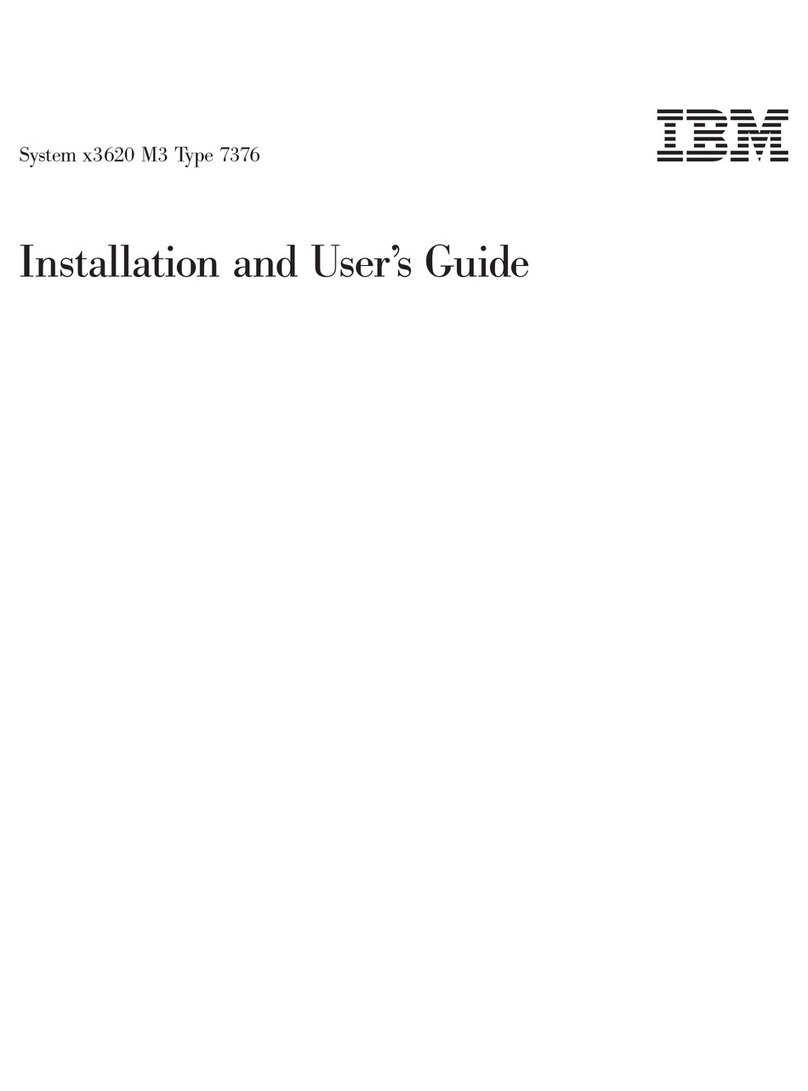
IBM
IBM System x3620 M3 7376 Installation and user guide

IBM
IBM Eserver xSeries 455 Faq
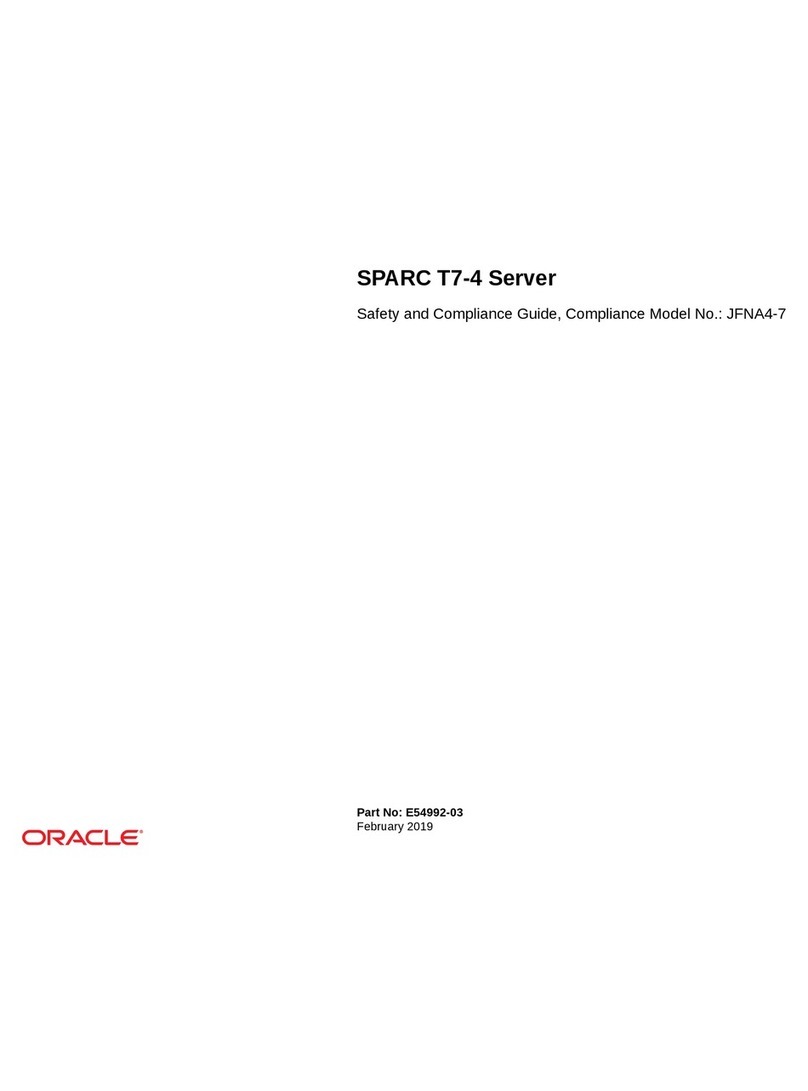
Oracle
Oracle JFNA4-7 Safety and compliance guide

Dell
Dell EMC PowerEdge R640 Hardware installation guide

Intel
Intel H2000WP Quick installation user's guide