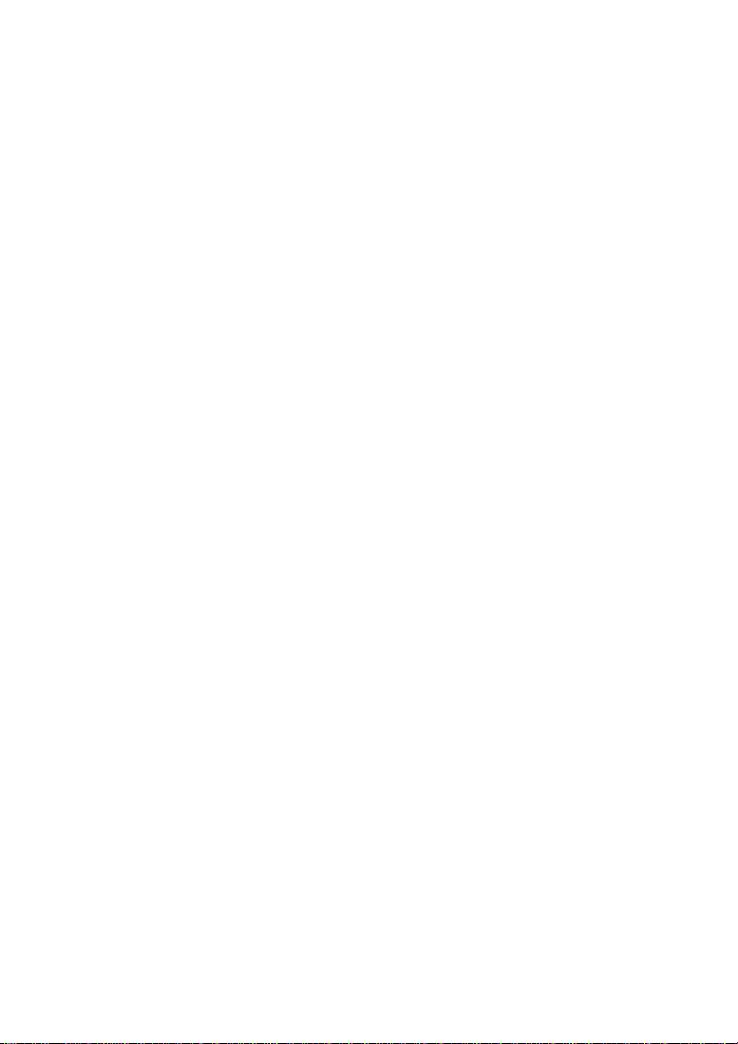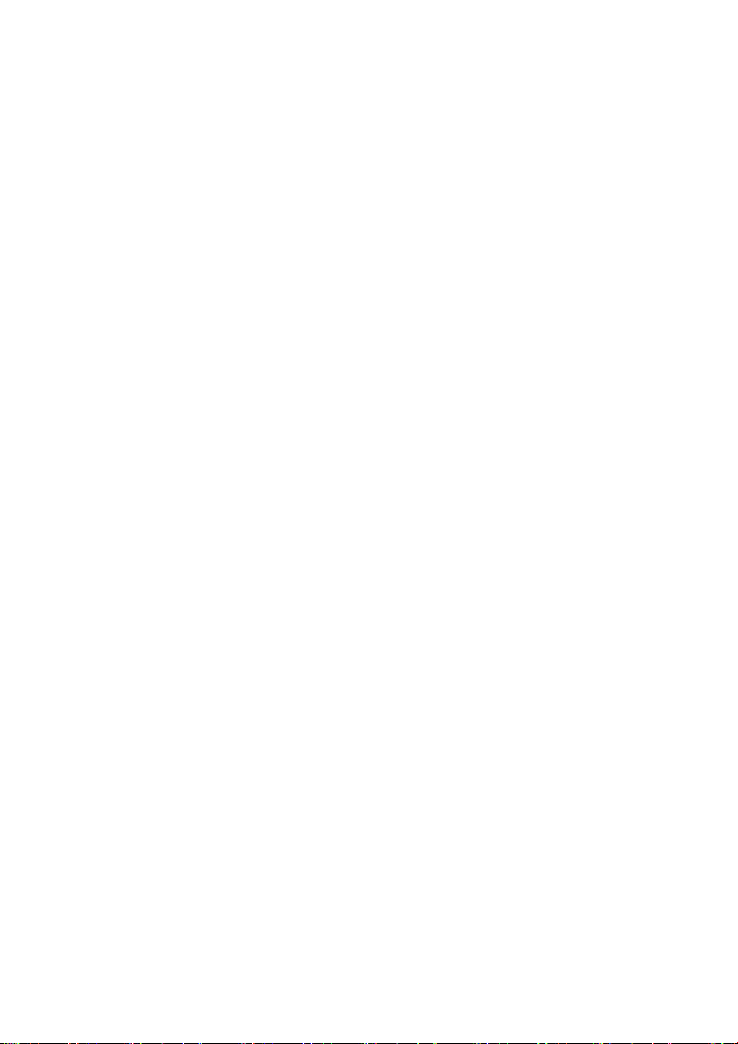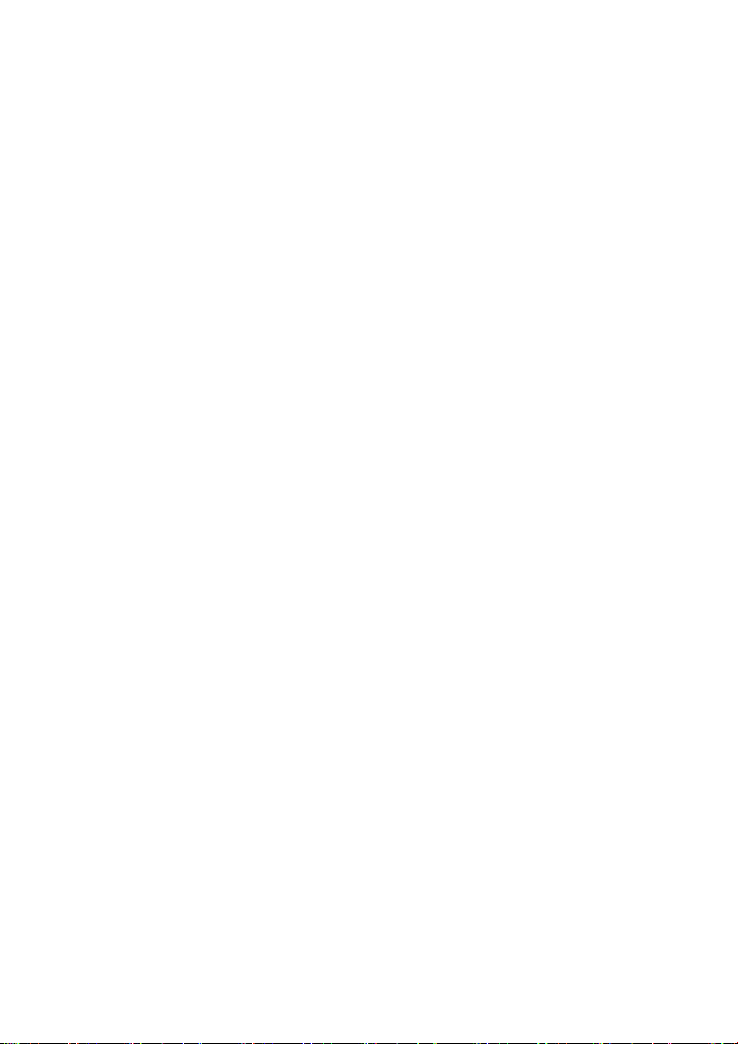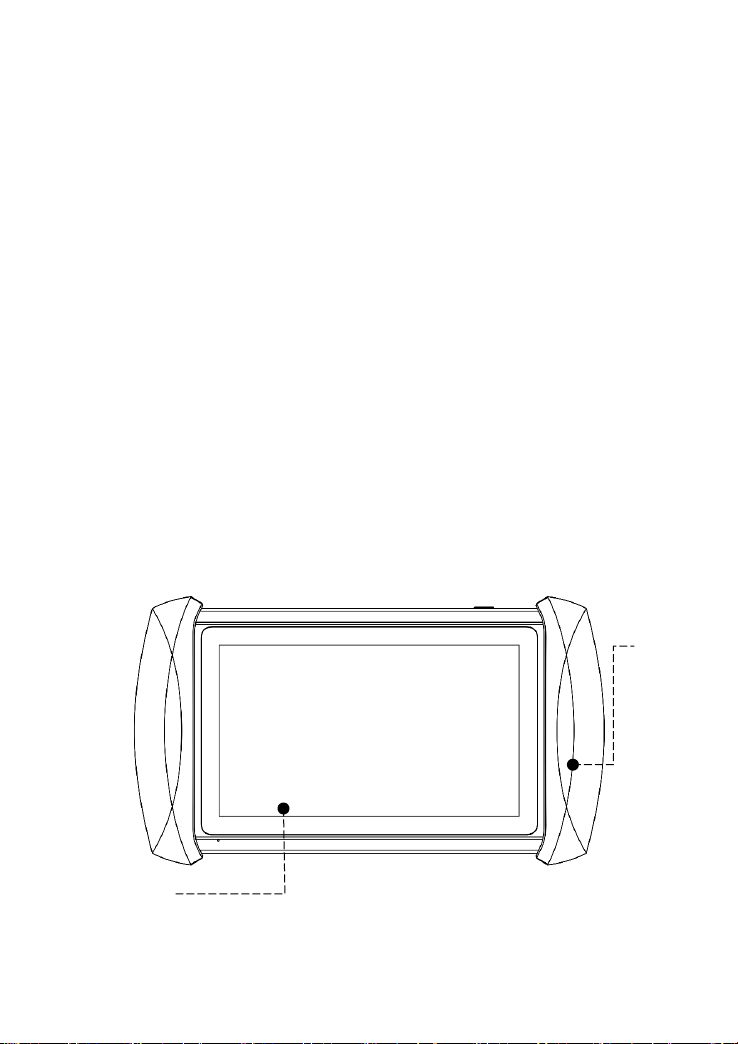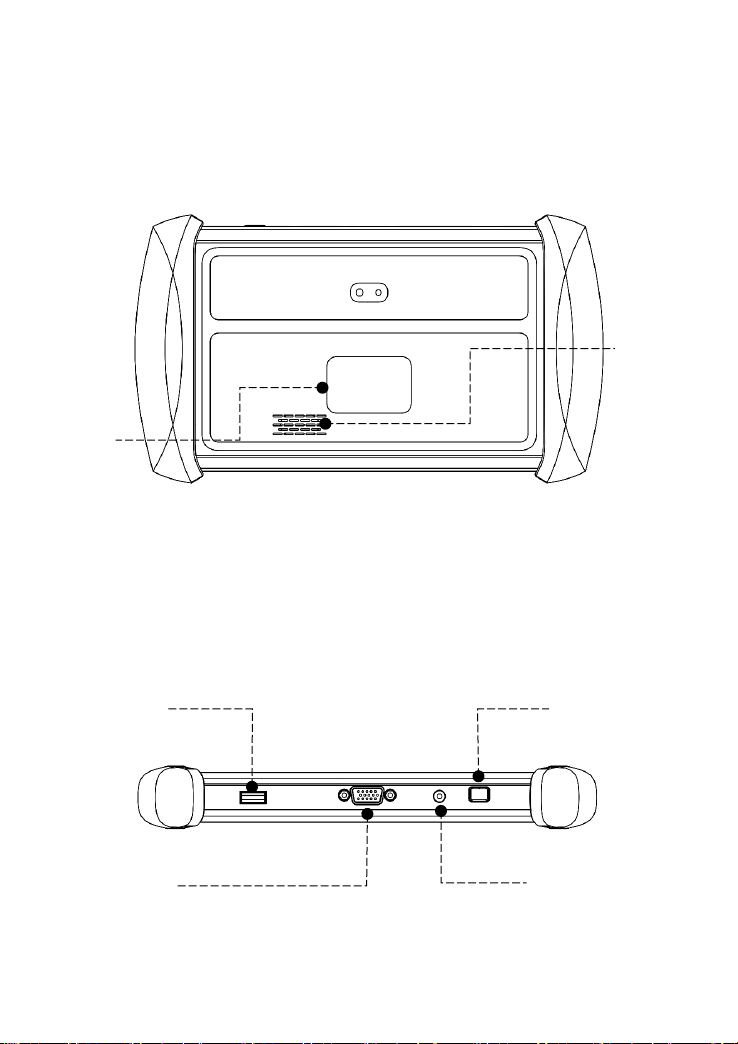Vehicle Selection .................................................................................................................... 29
Diagnosis functions................................................................................................................ 32
6SPECIAL FUNCTIONS ..........................................................41
5.1 OIL RESET.................................................................................. 41
5.2 EPB.............................................................................................. 43
5.3 SAS.............................................................................................. 45
5.4 DPF.............................................................................................. 48
5.5 BMS RESET................................................................................ 52
5.6 THROTTLE.................................................................................. 54
5.7 INJECTOR CODING.................................................................... 56
5.8 GEARBOX MATCH...................................................................... 58
5.9 GEAR LEARNING........................................................................ 59
5.10 EEPROM ADAPTER.................................................................. 61
7SETTINGS..............................................................................61
Language........................................................................................... 62
Units................................................................................................... 63
My Workshop Info.............................................................................. 63
Firmware Information......................................................................... 64
About.................................................................................................. 65
8REPORT.................................................................................66
Report................................................................................................ 66
Replay................................................................................................ 69
File Manager...................................................................................... 69
9REMOTE ASSISTANCE........................................................70
10 FAQ.....................................................................................72
Q1: Failed to generate Diagnostic report ........................................... 72
Q2: How to print Diagnostic report..................................................... 73
Q3: Failed to extract files ................................................................... 73
Q4: Mailbox supported....................................................................... 74
Q5: How to make an appointment for remote support ....................... 74
Q6: How to generate and upload diagnostic log files......................... 74
Q7: How to switch language .............................................................. 74
Q8: SHOWING “COMMUNICATION FAILED”................................... 75
Q9: Failed to activate or register........................................................ 75
Q10: Failed to turn on when charging................................................ 75
Q11: Failed to open the Diagnostic app............................................. 76
Q12: HOW TO FACTORY RESET THE DEVICE.............................. 76
Q13: SHOWING “LICENSE EXCEPTION” ........................................ 76
Q14: SHOWING “FAILED” WHEN GOING INTO MENUS................. 76
Q15: HOW TO FREE THE STORAGE SPACE................................. 76
Q16: SOME OF THE SOFTWARE ARE MISSING............................ 77