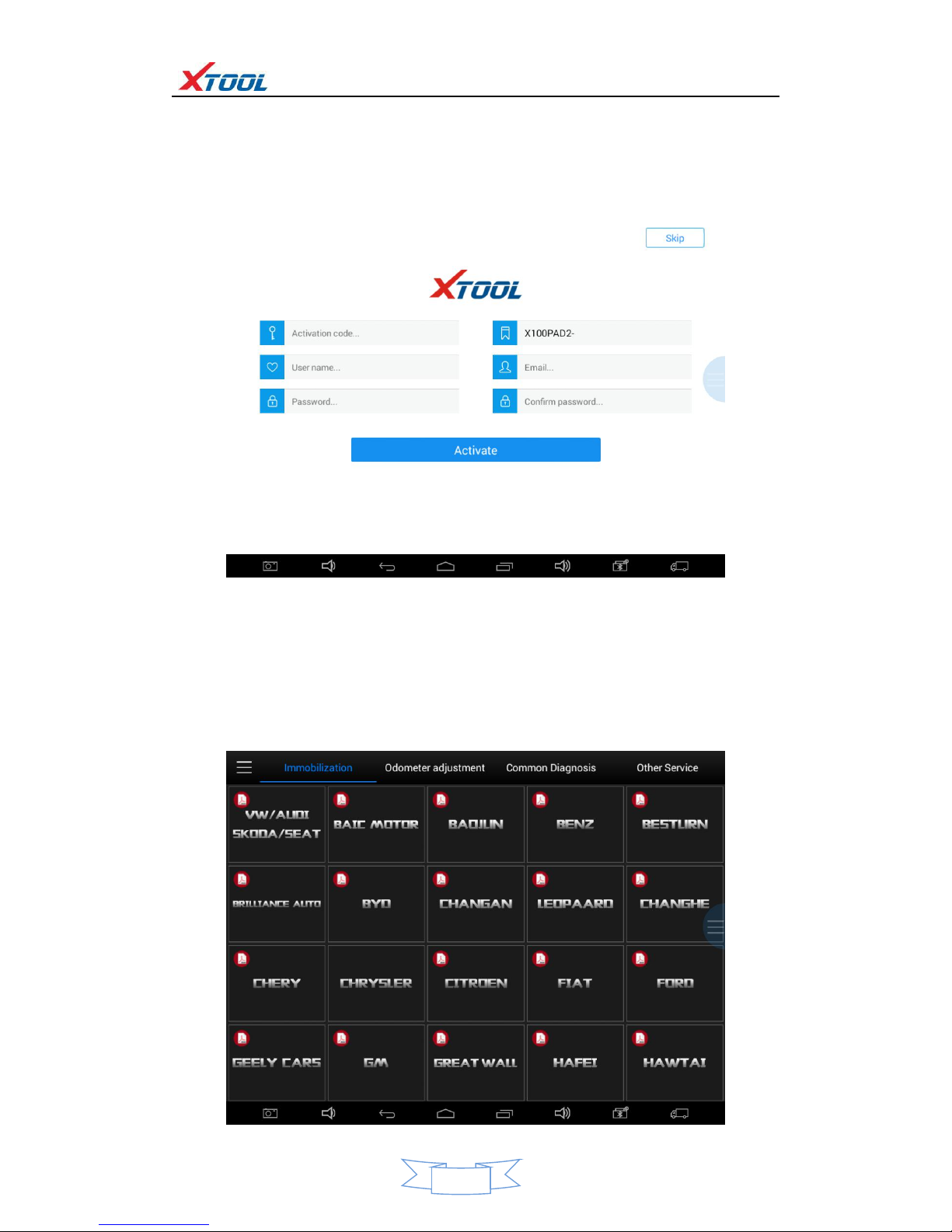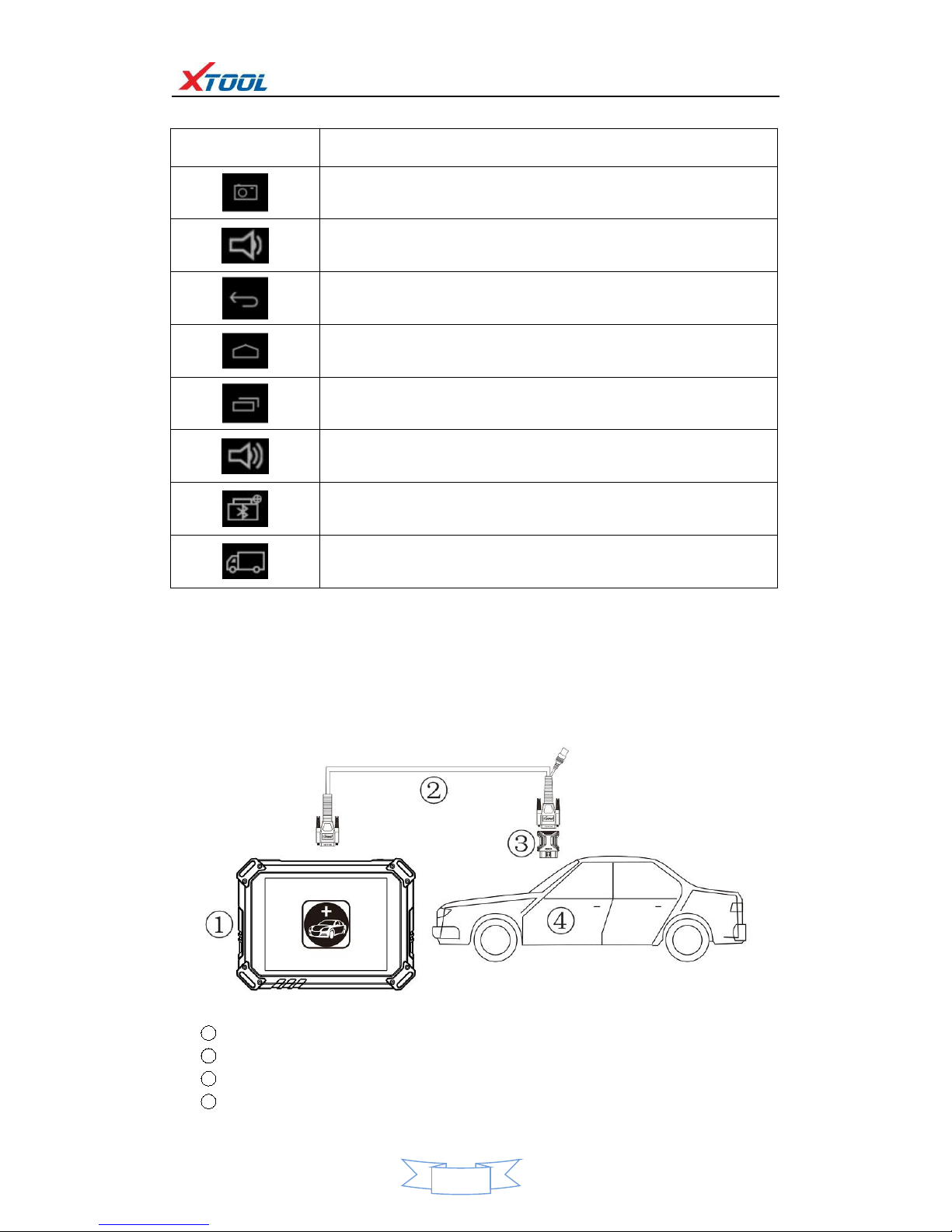Declaration
1. This manual is designed for the usage of X100 PAD2, applying to X100 PAD2 smart automotive
diagnosis platform.
No part of this manual can be reproduced, stored in a retrieval system or transmitted, in any form or
by any means (electronic, mechanical, photocopying, recording, or otherwise), without the prior
written permission of Xtool.
2. Use the device only as described in this manual. The user will be responsible solely for the
after-effects of violating the laws and regulations caused by using the product or its data information;
in this case Xtool will not bear any legal responsibility.
3. Xtool shall not be liable for any incidental or consequential damages or for any economic
consequential damages arising from the accidents of individual users and the third parties, misuse or
abuse of the device, unauthorized change or repair of the device, or the failure made by the user not
to use the product according to the manual.
4. All information, specifications and illustrations in this manual are based on the latest configurations
and functions available at the time of printing. Xtool reserves the right to make changes at any time
without notice.
5. is the registered trademark of SHENZHEN XTOOLTECH CO.,LTD.
6.In countries that the trademarks, service marks, domain names, logos and the name of the company
are not registered, Xtool claims that it still reserves the ownership of the unregistered trademarks,
service marks, domain names, logos and the company name. All other marks for the other products
and the company’s name mentioned in the manual still belong to the original registered company.
You may not use the trademarks, service marks, domain names, logos and company name of Xtool or
other companies mentioned without written permission from the trademark holder.
7. Please visit www.xtooltech.com for more information on the X100 PAD2.
8. Xtool reserves the right for the final interpretation of this manual content.
Xtool X100 PAD2 User Manual Instructions
Please read this user manual carefully before using the scanner.
When reading the manual, please pay special attention to the words “Note”, “Caution” or “Warning”,
read them carefully for appropriate operation.
Xtool X100 PAD2 Diagnosis System Main Unit Maintenance
Avoid shaking or dismantling the unit as it may damage the internal components.
Do not use hard or sharp objects to touch the LCD screen; do not use excessive force; do not expose
the screen to strong sunlight for a long period.
Caution: keep it away from water, moisture, high temperature or very low temperature.
If necessary, calibrate the screen before testing to ensure the accuracy of LCD performance.
Keep the main unit away from strong magnetic fields.