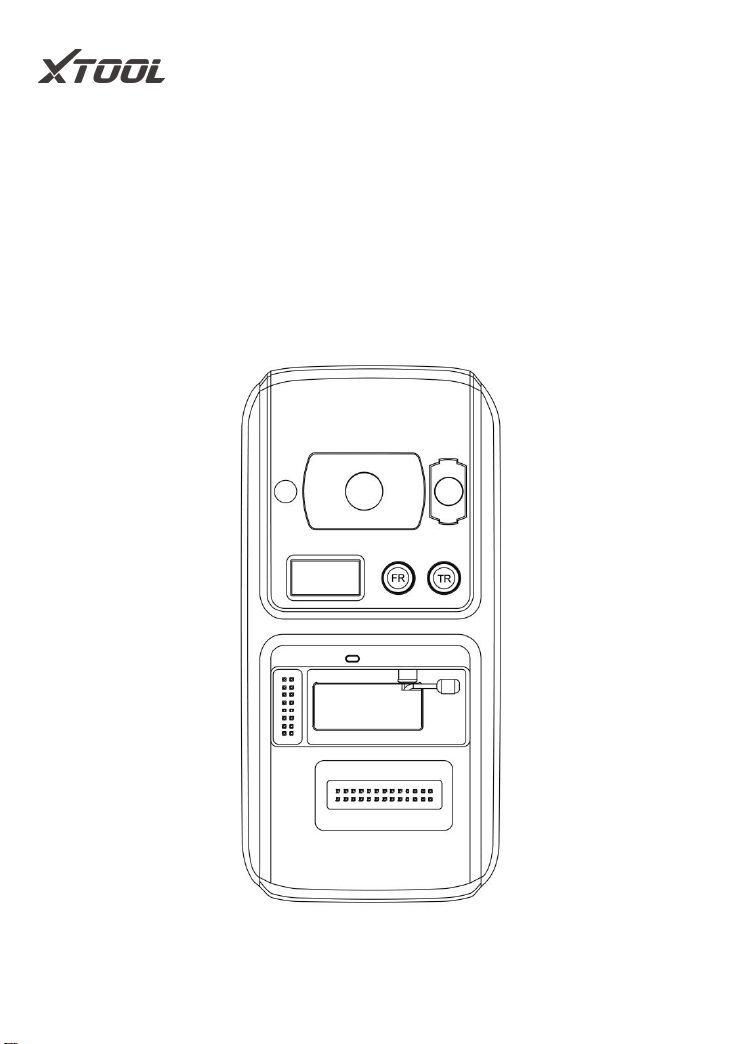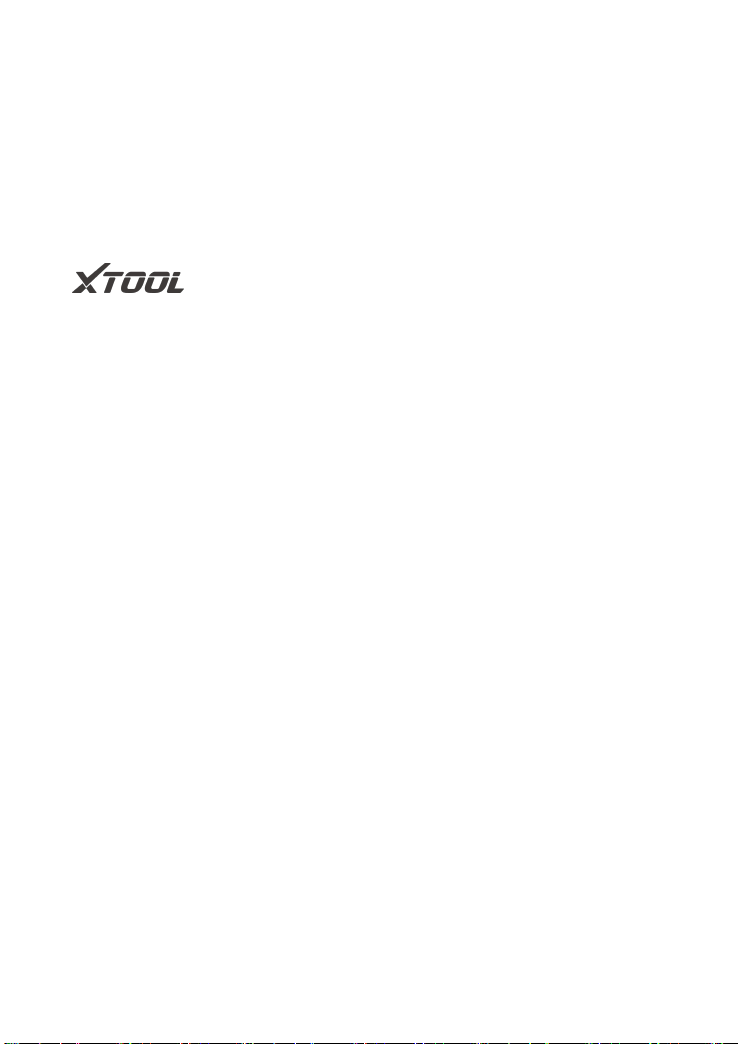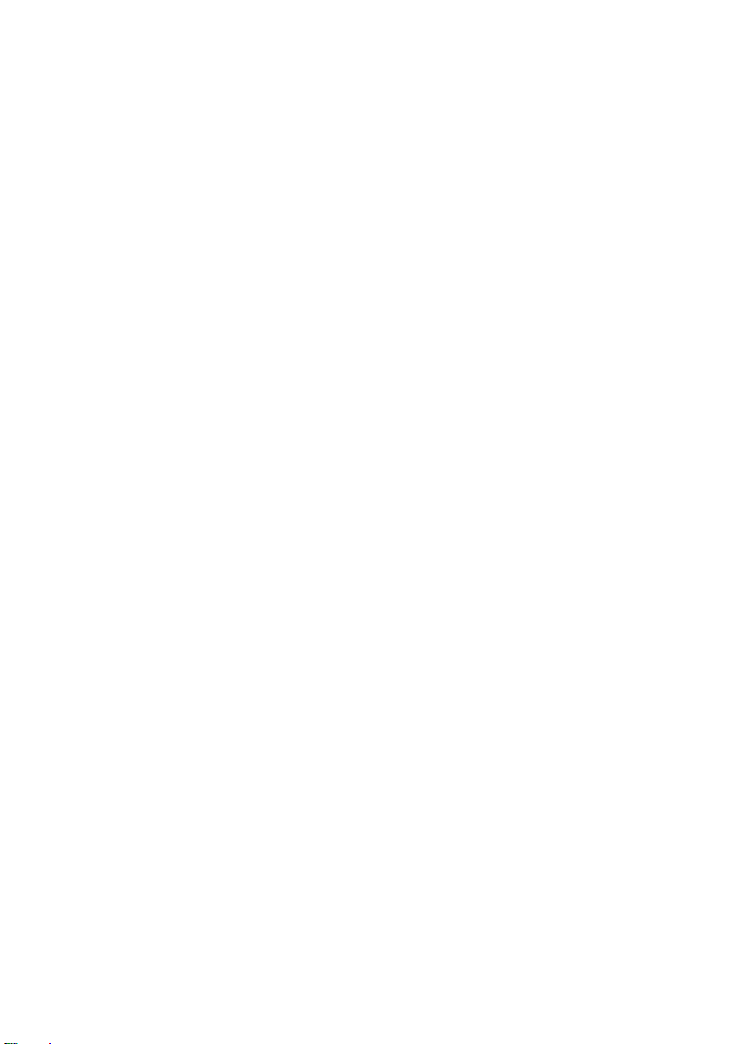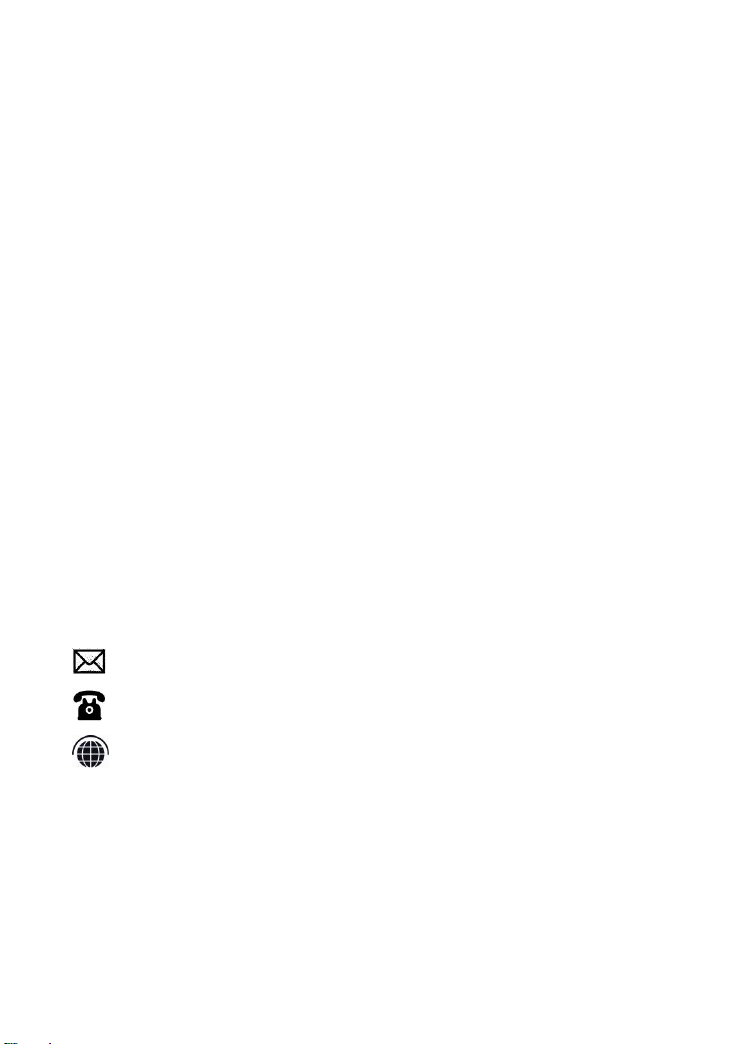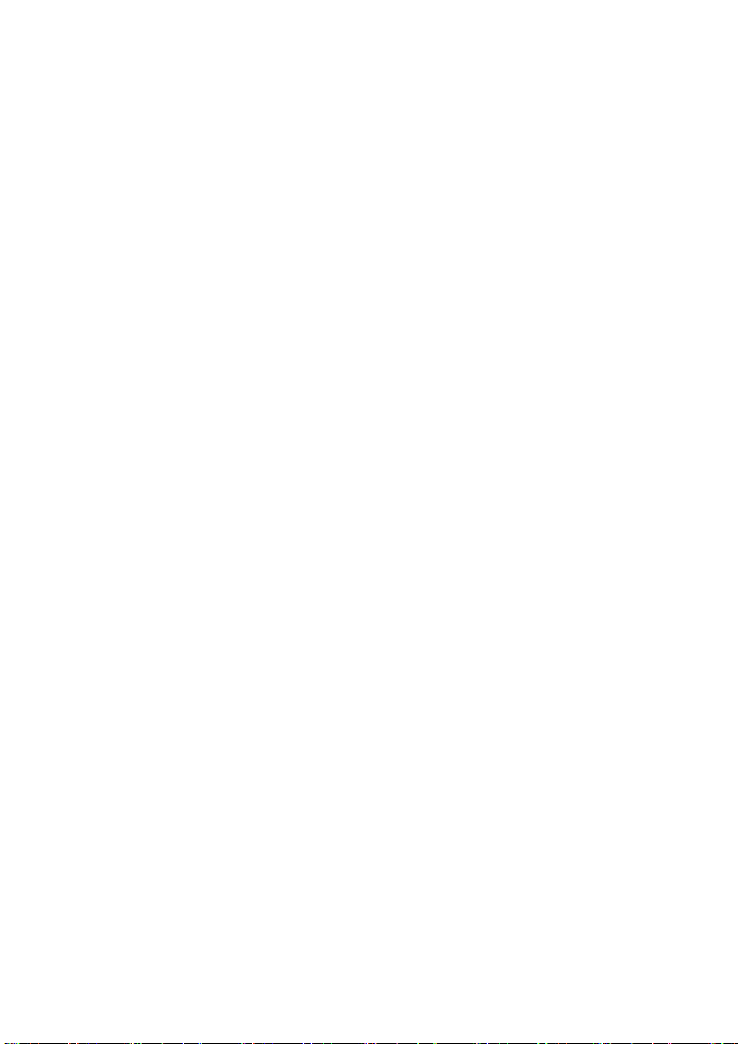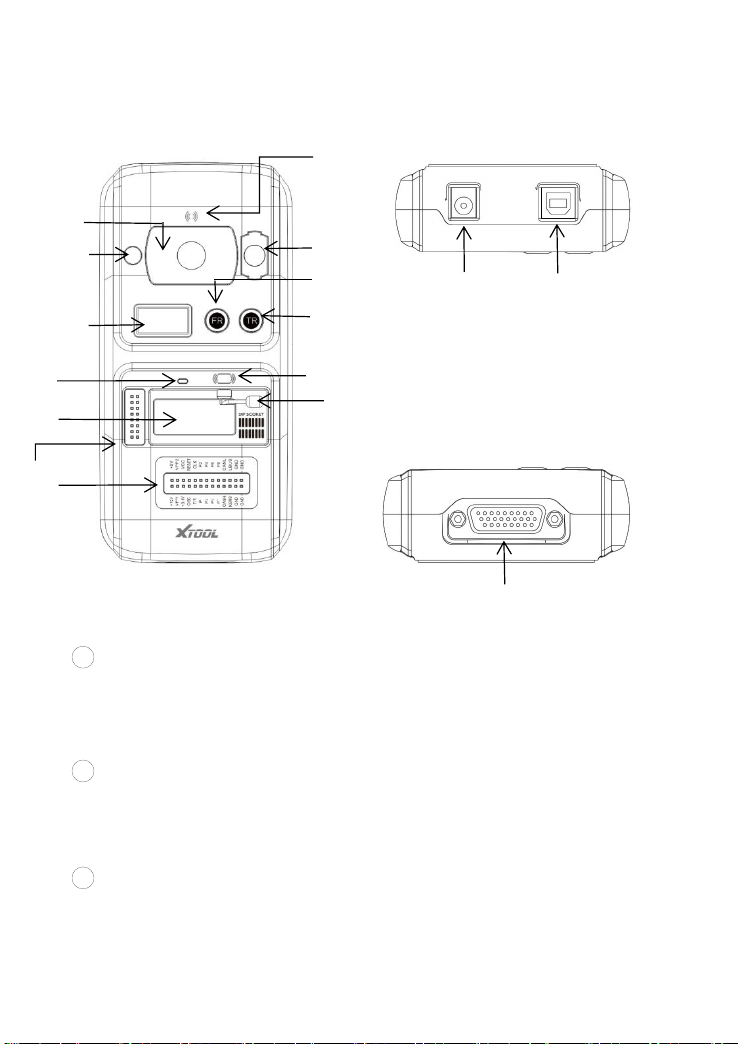DECLARATION
This manual is designed for the usage of KC501 Key & Chip Programmer
and provides operating instructions and product descriptions for users of
the KC501 Key & Chip Programmer.
No part of this manual can be reproduced, stored in a retrieval system or
transmitted, in any form or by any means (electronic, mechanical,
photocopying, recording, or otherwise), without the prior written
permission of Xtool.
Use the device only as described in this manual. Xtool is not responsible
for any consequences of violating the laws and regulations caused by
using the product or its data information
Xtool shall not be liable for any incidental or consequential damages or for
any economic consequential damages arising from the accidents of
individual users and the third parties, misuse or abuse of the device,
unauthorized change or repair of the device, or the failure made by the
user not to use the product according to the manual.
The configuration, function, appearance and UI of this product involved in
the user manual will continue to be optimized, and the manual may not be
updated in time. Please refer to the actual product if there is any
difference. The final interpretation right belongs to Shenzhen Xtooltech
Intelligent Co., Ltd.
OPERATION INSTRUCTIONS
For safe operation, please follow the instructions below:
Keep the device away from heat or fumes when you are using it.
Make sure the diagnostic link connector (DLC) is functioning properly
before starting the test to avoid damage to the key programmer.