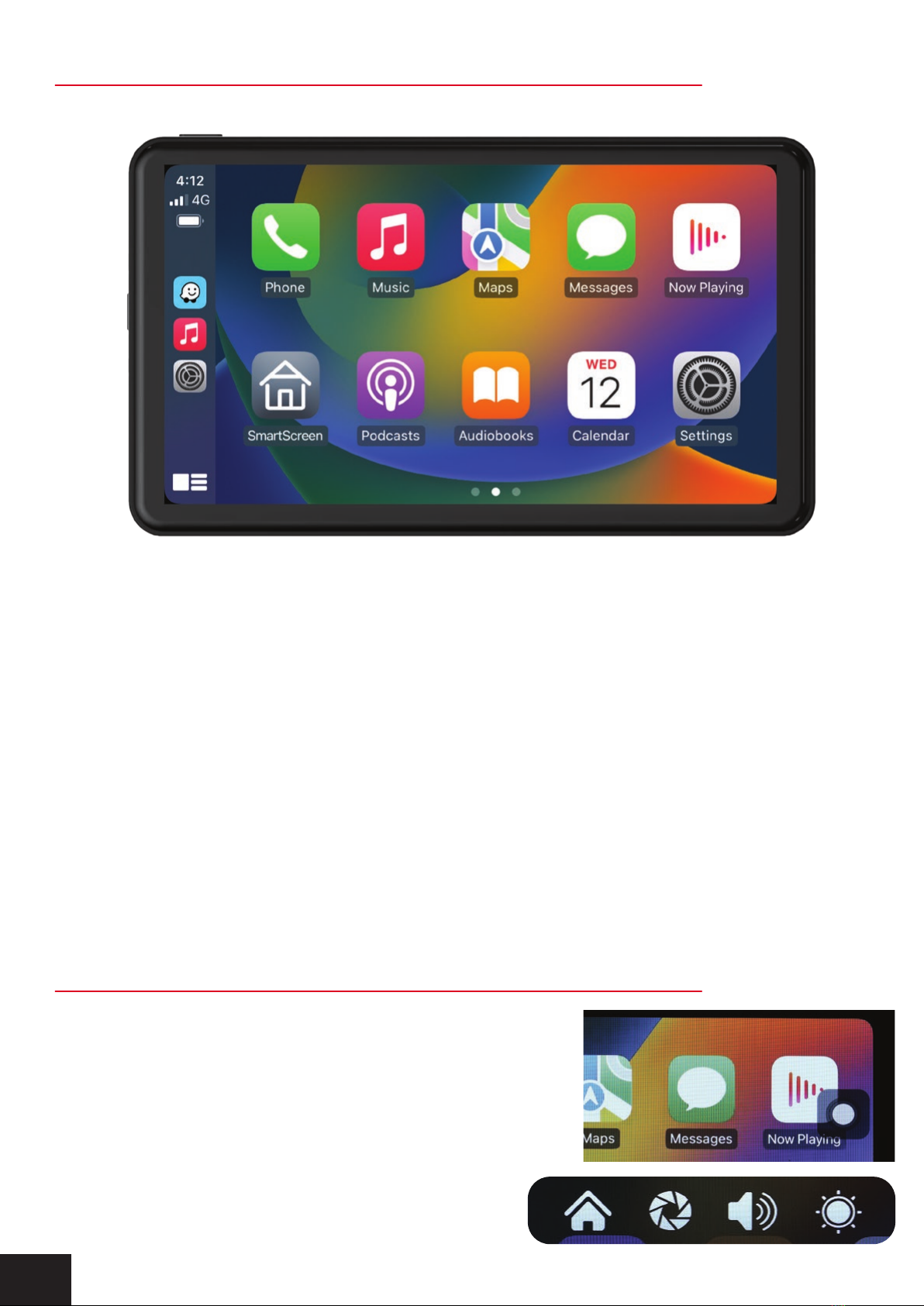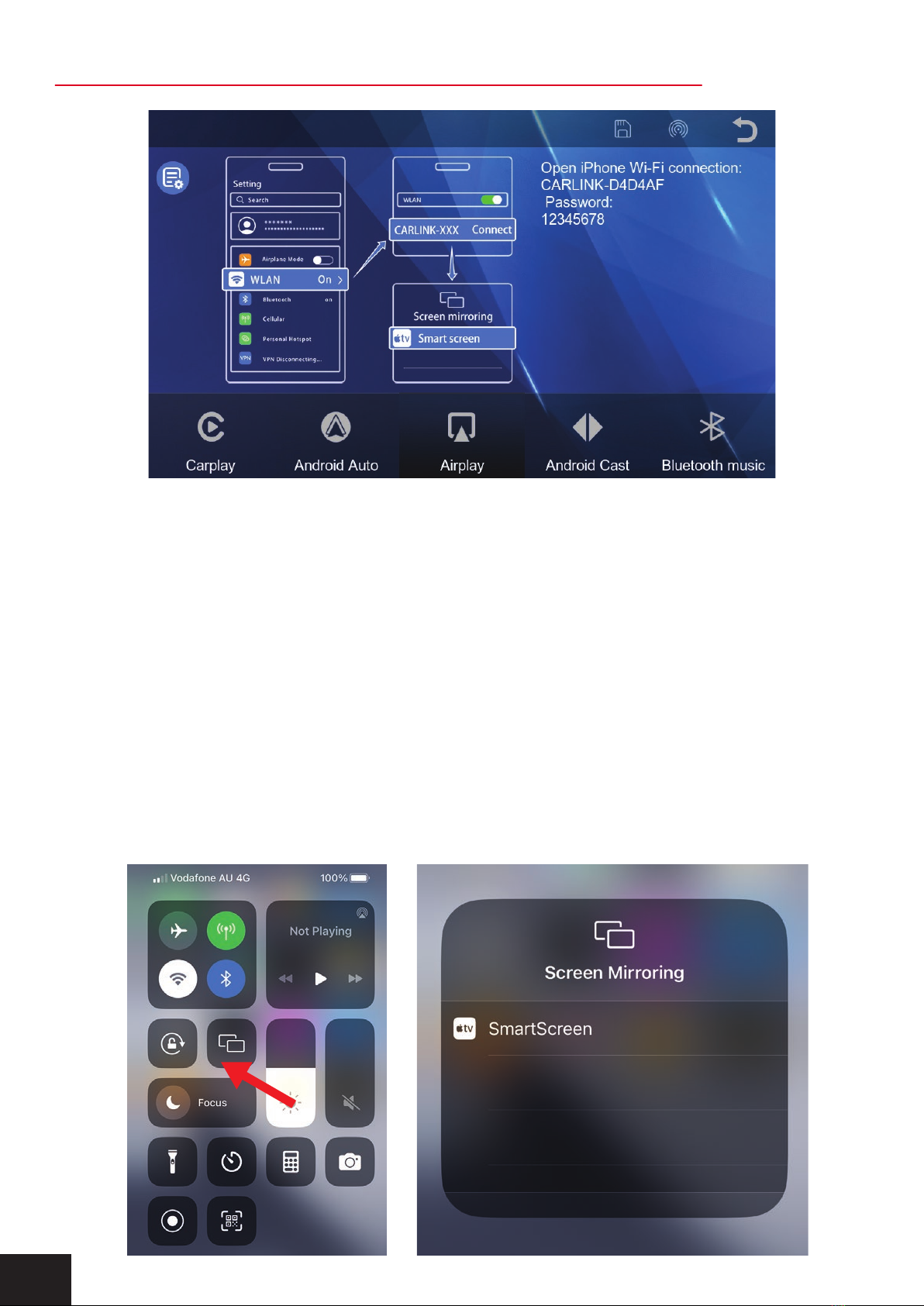CONTENTS
Intoduction..............................................................................2
Interface display......................................................................3
Audio output settings (FM transmitter)....................................4
Audio output settings (AUX output).........................................5
Audio output settings (Monitor speaker)..................................5
Audio output settings (Apple CarPlay & Android Auto)............6
Connecting via Apple CarPlay.................................................7
Connecting via Android Auto...................................................8
Connecting via Apple Airplay..................................................9
Connecting via Android Mirror Cast.......................................10
Bluetooth Music....................................................................11
Bluetooth ..............................................................................11
Media player.........................................................................12
Settings................................................................................13
Camera input........................................................................14
Reverse guideline calibration...............................................14
Inclusions.............................................................................15
Product features...................................................................15
Technical assistance............................................................15
1