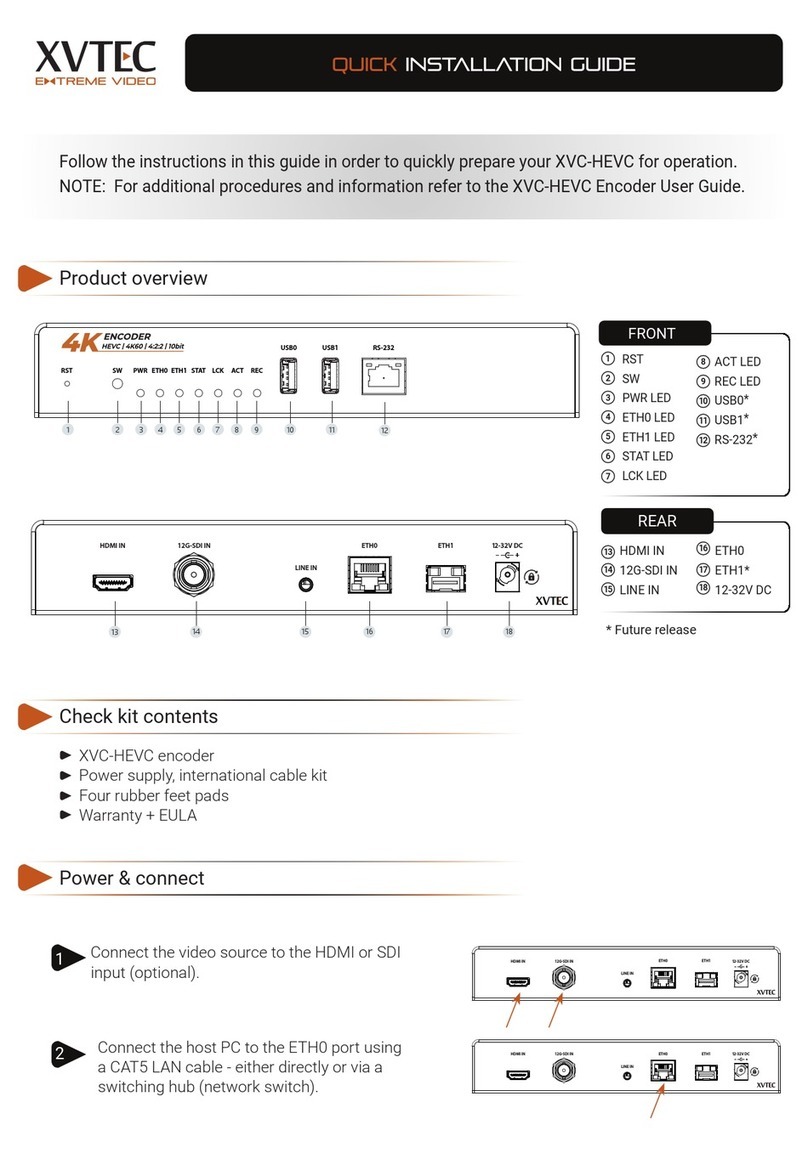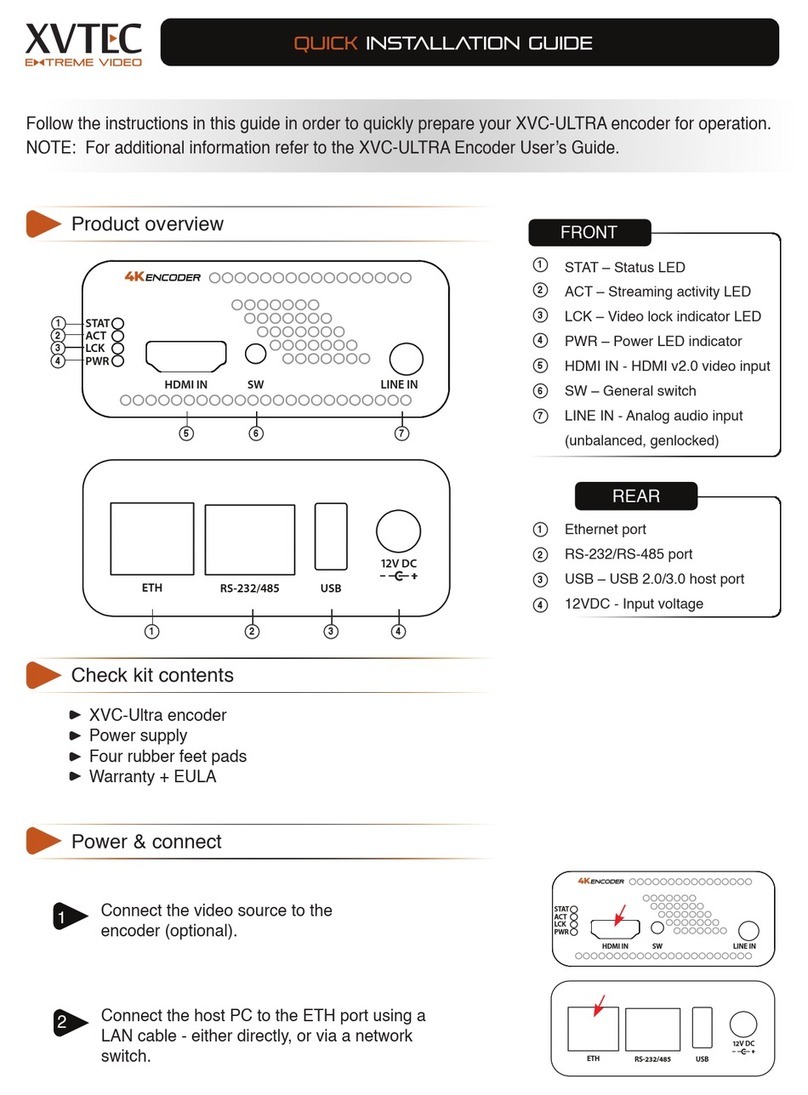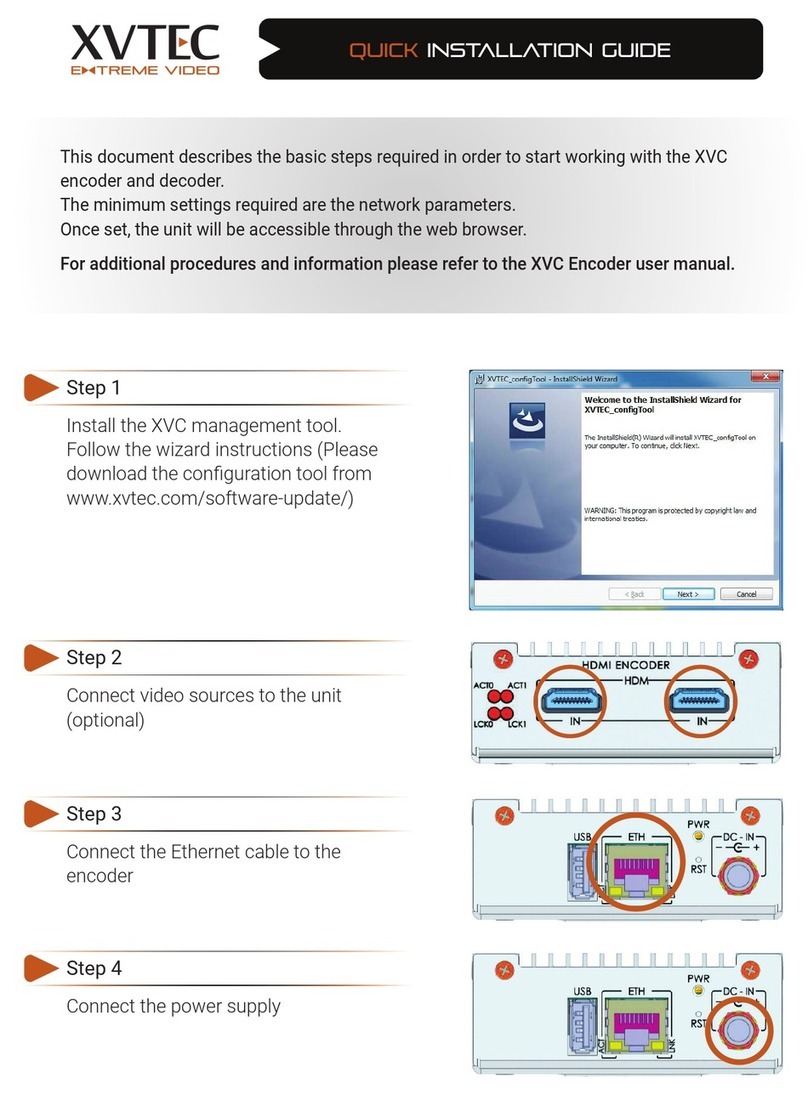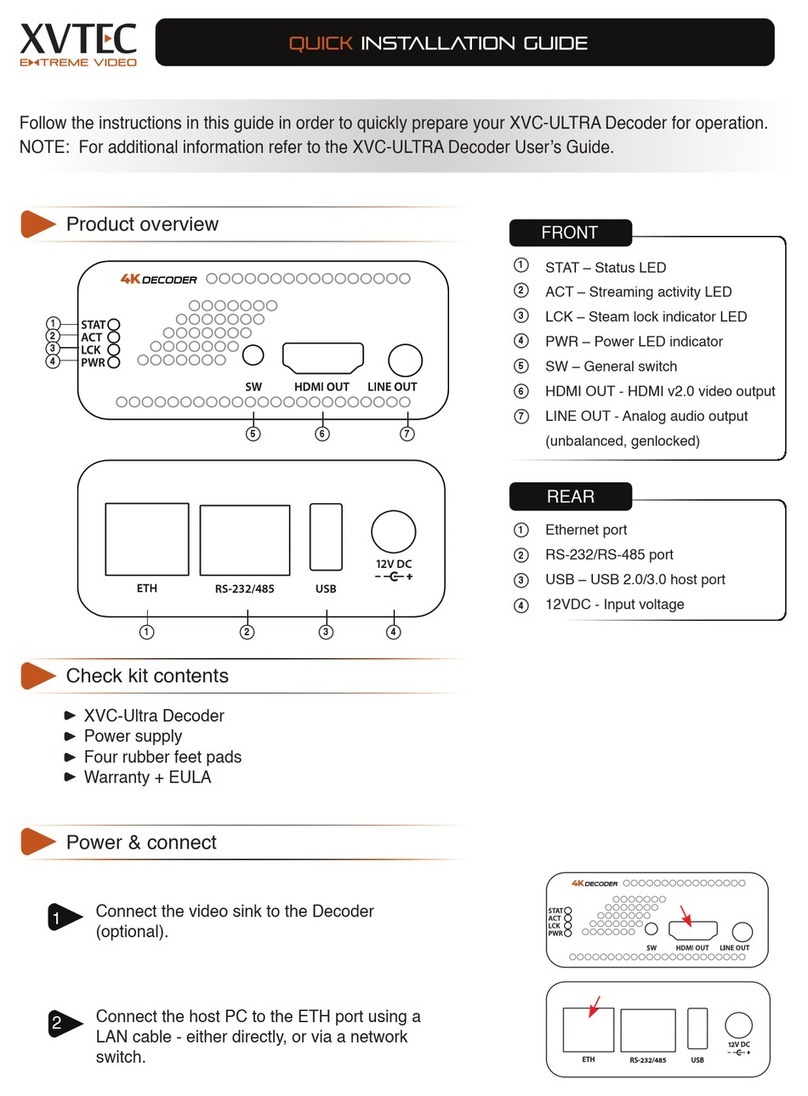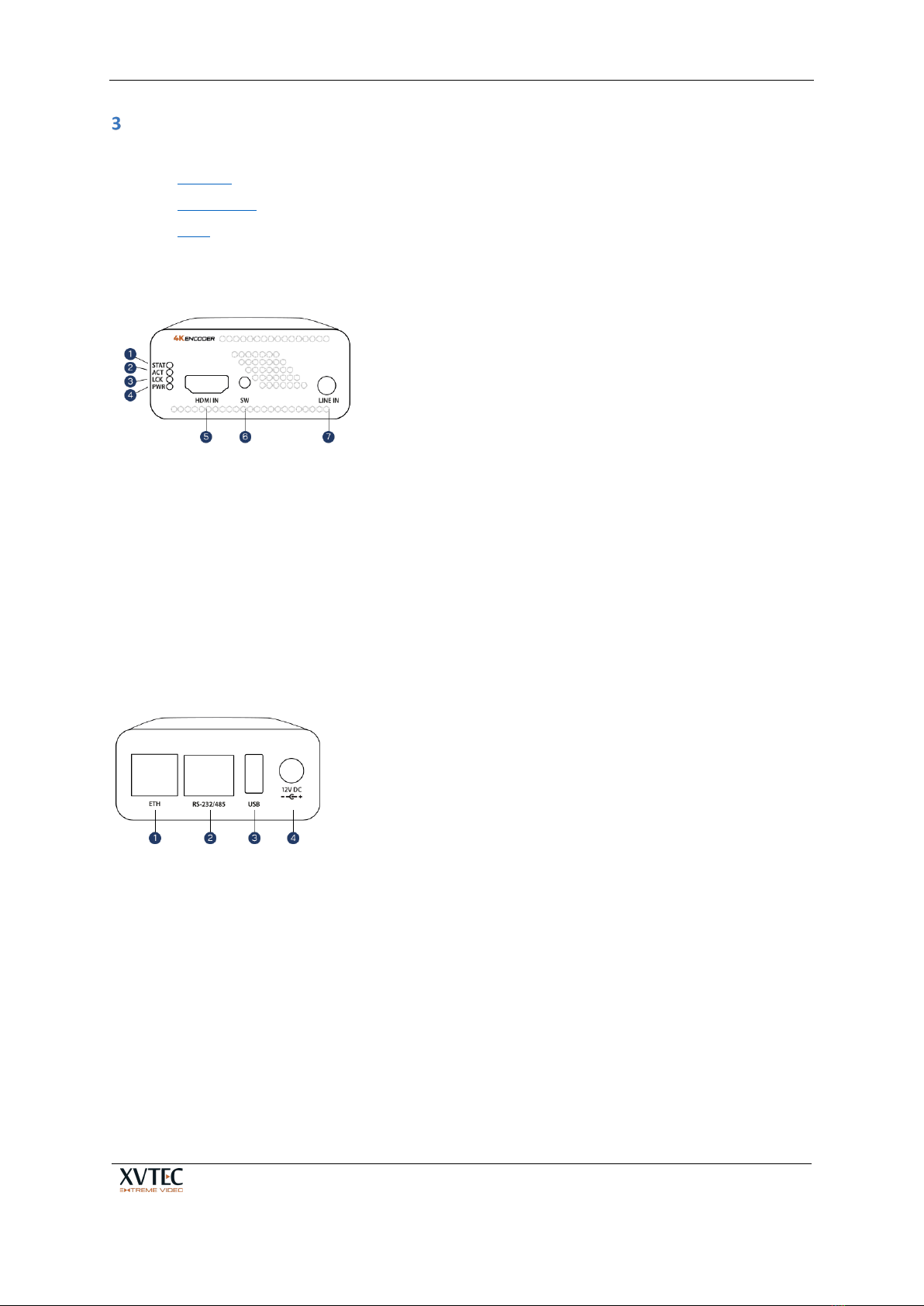XVC-ULTRA Encoder User’s Guide
Page 3 of 50
Table of Contents
INTRODUCTION .......................................................................................................................................7
Key Features.......................................................................................................................................... 7
Testing environment ............................................................................................................................. 7
Additional Support ................................................................................................................................ 7
Definitions ............................................................................................................................................. 8
GETTING STARTED ...................................................................................................................................9
Unpacking the Encoder Hardware ........................................................................................................ 9
Installing the XVC Management Tool.................................................................................................... 9
USING THE ENCODER HARDWARE ......................................................................................................... 10
Buttons................................................................................................................................................ 11
Connectors .......................................................................................................................................... 11
LEDs..................................................................................................................................................... 12
CONFIGURING THE ENCODER ................................................................................................................ 13
Getting Started.................................................................................................................................... 13
4.1.1 Assigning an IP Address .................................................................................................................. 13
4.1.1.1 Assigning a Static IP Address.....................................................................................13
4.1.1.2 Assigning a DHCP-Allocated IP Address ....................................................................14
4.1.2 Accessing the Encoder .................................................................................................................... 15
4.1.3 Work Area....................................................................................................................................... 17
Video Input.......................................................................................................................................... 18
Channel Settings.................................................................................................................................. 19
4.3.1 Video Bitrate Settings ..................................................................................................................... 22
4.3.2 Streaming Modes............................................................................................................................ 23
4.3.2.1 TS-UDP/TS-RTP Streaming ........................................................................................23
4.3.2.2 RTP Streaming...........................................................................................................24
4.3.2.3 RTSP Streaming .........................................................................................................24
4.3.2.4 SRT Streaming ...........................................................................................................25
4.3.2.5 RTMP/RTMPS Streaming...........................................................................................27
System Settings ................................................................................................................................... 28
4.4.1 System Settings Main Page............................................................................................................. 29
4.4.2 Time & Date .................................................................................................................................... 30
4.4.3 Network Configuration ................................................................................................................... 31
4.4.4 User Management .......................................................................................................................... 33
4.4.5 Firmware Upgrade .......................................................................................................................... 33
4.4.6 Licensed Features ........................................................................................................................... 36
System Status...................................................................................................................................... 37
About................................................................................................................................................... 37
4.6.1 XVTEC Legal Page ............................................................................................................................ 38
4.6.2 Open Source Software .................................................................................................................... 39
4.6.3 Certifications................................................................................................................................... 40
Reboot................................................................................................................................................. 40