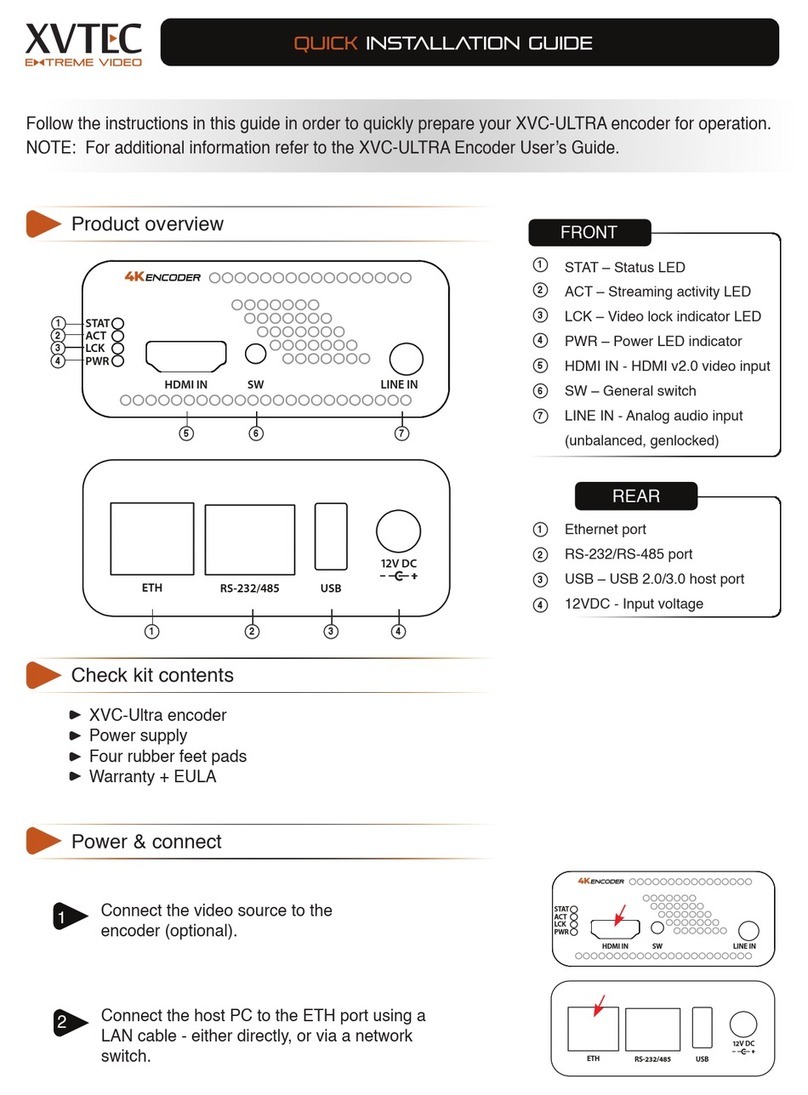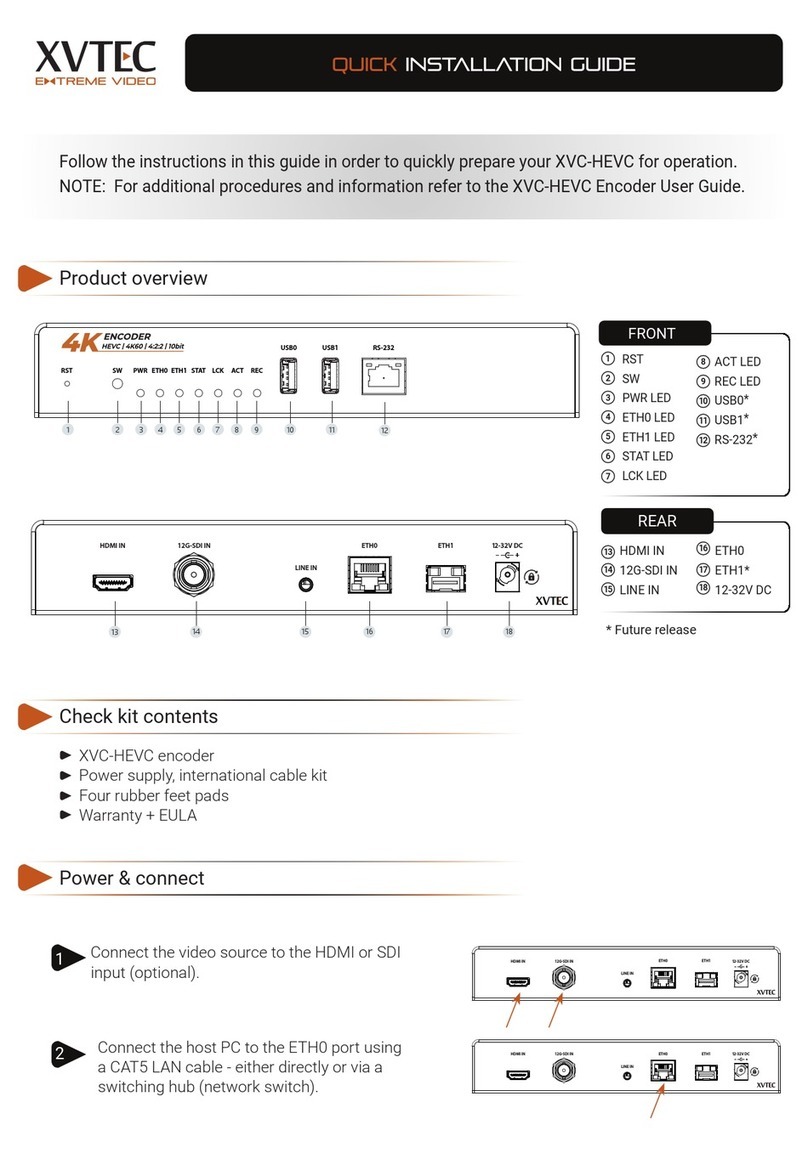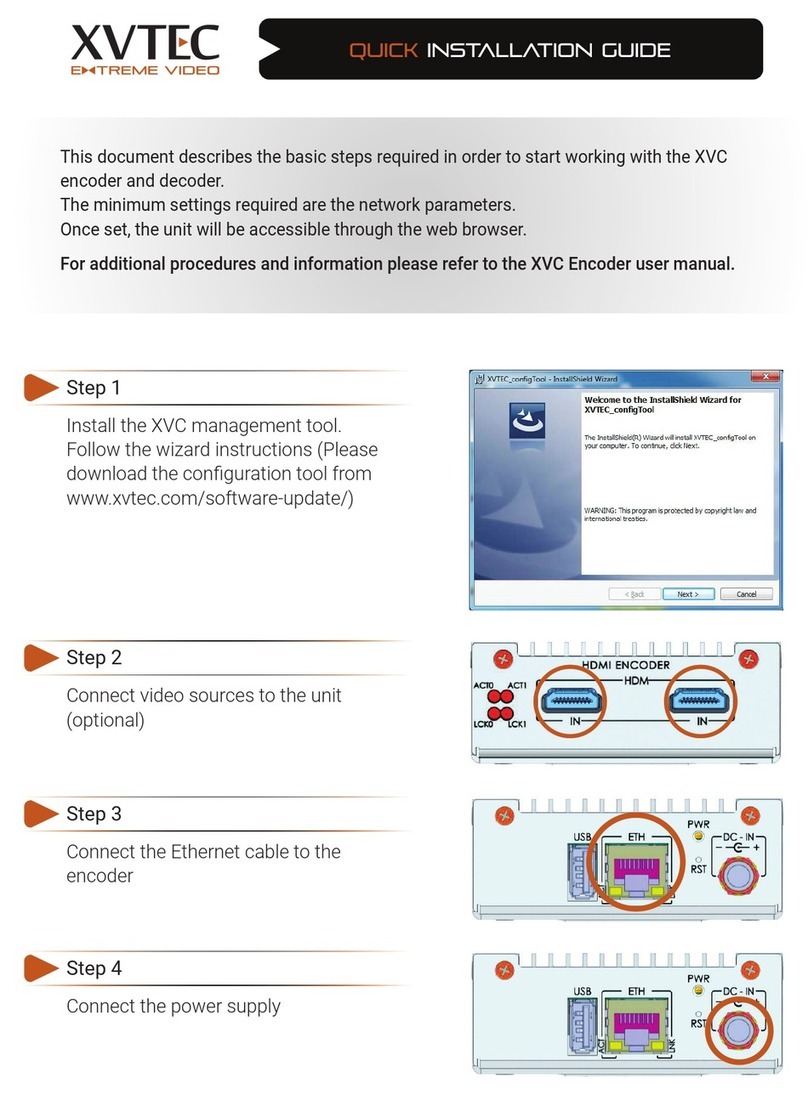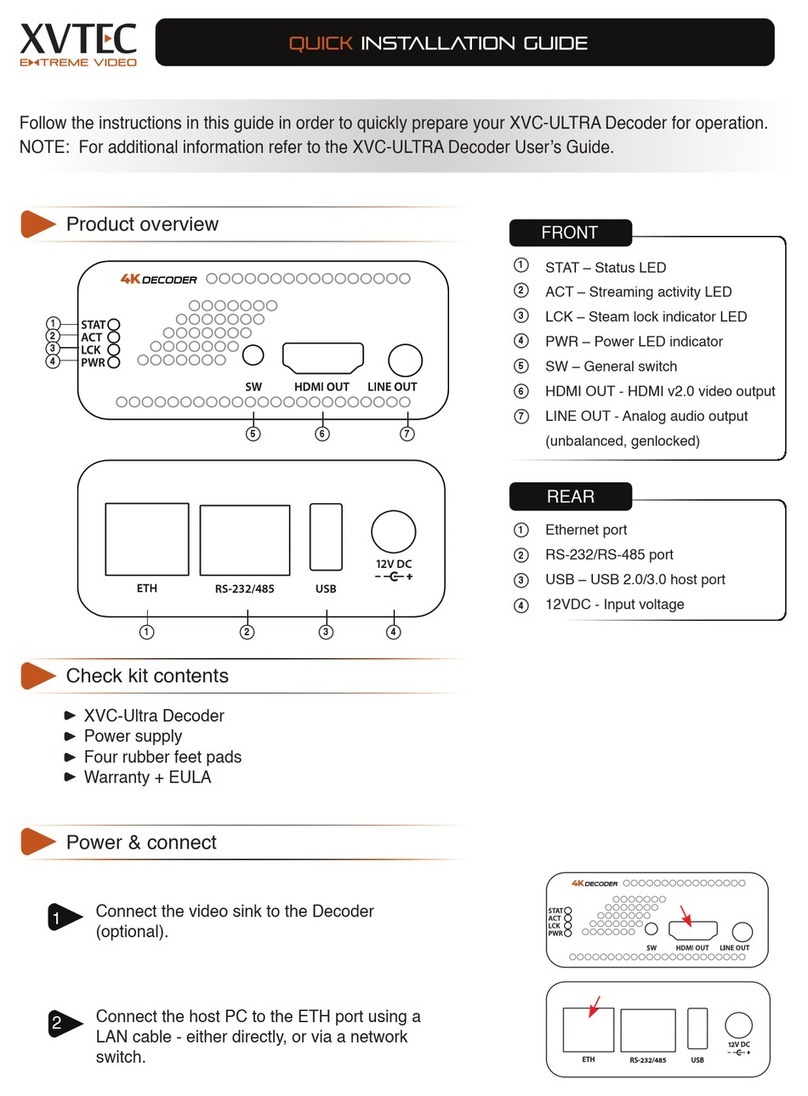Contents
Overview .................................................................................................................5
1Product Description........................................................................................6
1.1 Introduction ...........................................................................................................6
1.2 Main features of the XVC-Encoder .....................................................................6
1.3 Single or Dual Input..............................................................................................6
1.4 Specifications .........................................................................................................6
1.5 Front and Back panel ............................................................................................8
1.6 Applications/Industries ........................................................................................9
1.6.1 Broadcast ...............................................................................................9
1.6.2 Education...............................................................................................9
1.6.3 Medical...................................................................................................9
1.6.4 Defense.................................................................................................10
1.6.5 Security ................................................................................................10
1.7 Use Case Scenarios..............................................................................................10
2Discovery and Configuration Tool.............................................................13
2.1 Discovery and Configuration Tool Overview .................................................13
2.2 Installing the Discovery and Configuration Tool ...........................................13
2.3 Discovering IP Addresses ..................................................................................14
2.4 Assigning an IP Address....................................................................................14
2.5 Assigning a Dynamic IP Address .....................................................................15
2.6 Rebooting the XVC Encoder ..............................................................................15
2.7 Displaying the Help ............................................................................................16
2.8 Displaying Debug Output..................................................................................16
2.9 Initiating Continuous Discovery.......................................................................16
3Web Configuration Interface.......................................................................18
3.1 Web Interface Overview.....................................................................................18
3.2 Configuring the XVC Encoder...........................................................................18
3.3 Network settings .................................................................................................19
3.3.1 Assigning a static IP Address ...........................................................19
3.3.2 Assigning a dynamic IP address ......................................................20
3.4 Video Input parameters......................................................................................21
3.4.1 Video standard detection ..................................................................21
3.4.2 3D noise reduction .............................................................................21
3.5 Channel parameters settings..............................................................................22
3.5.1 Encoding Pipe .....................................................................................23
3.5.2 Encoder Bit Rate .................................................................................23
3.5.3 Rate Control ........................................................................................24
3.5.4 Video Frame Rate ...............................................................................24
3.5.5 Intra Interval .......................................................................................24