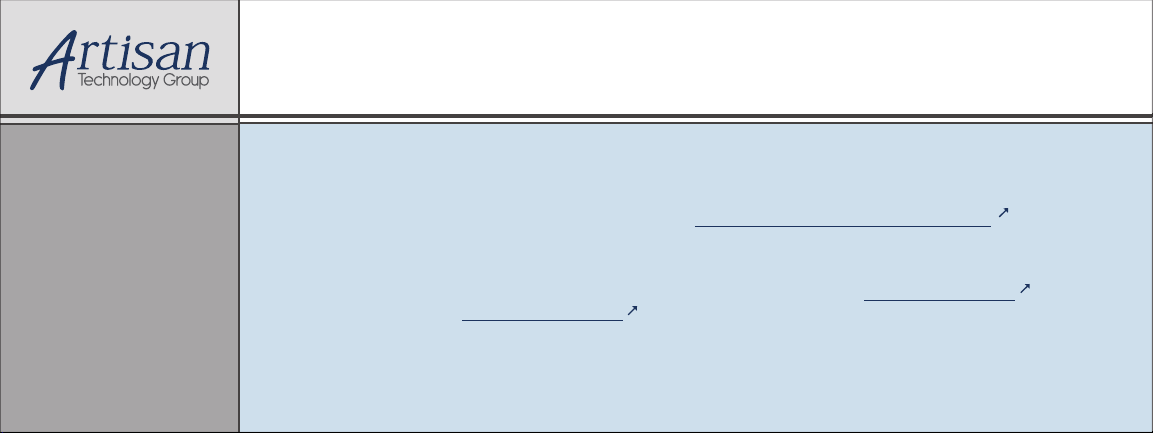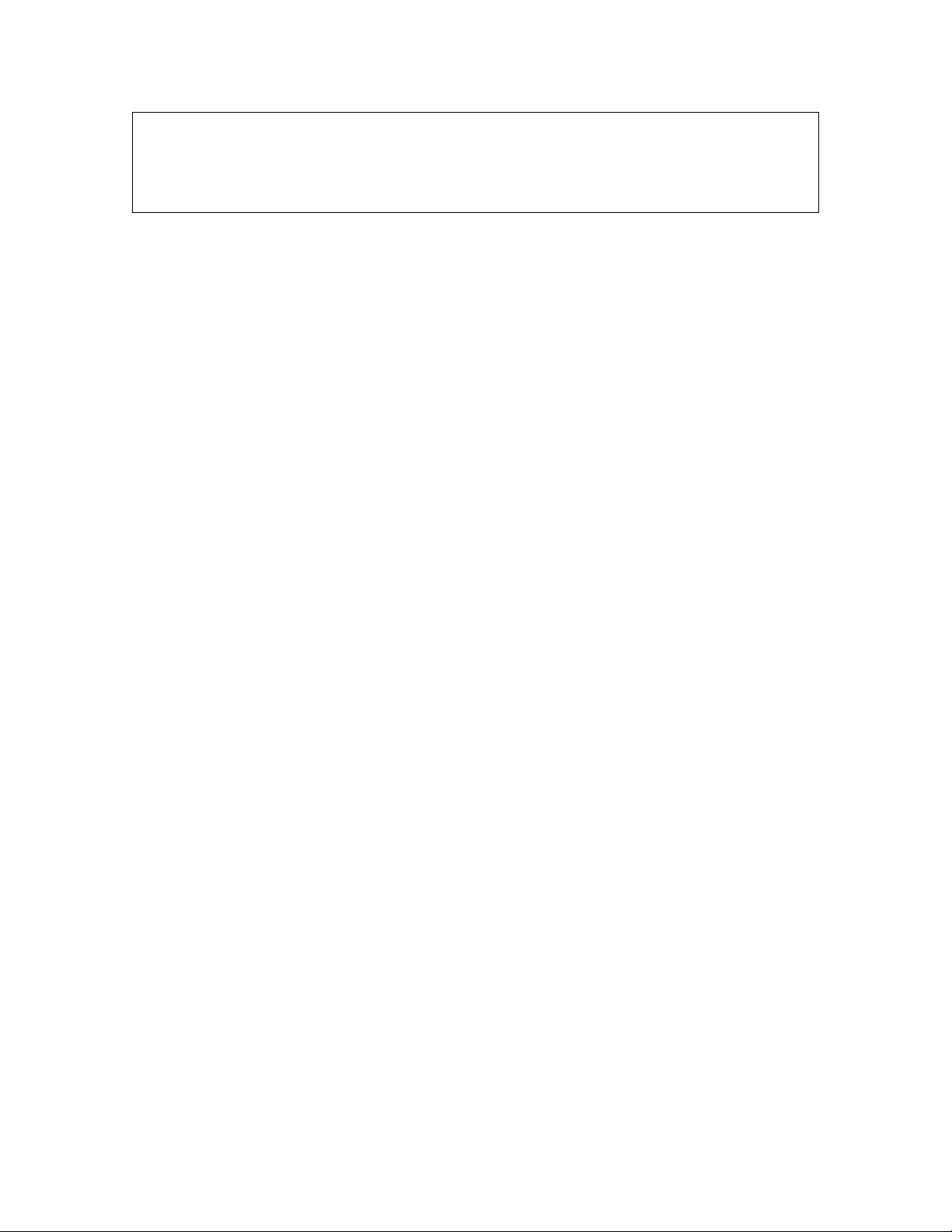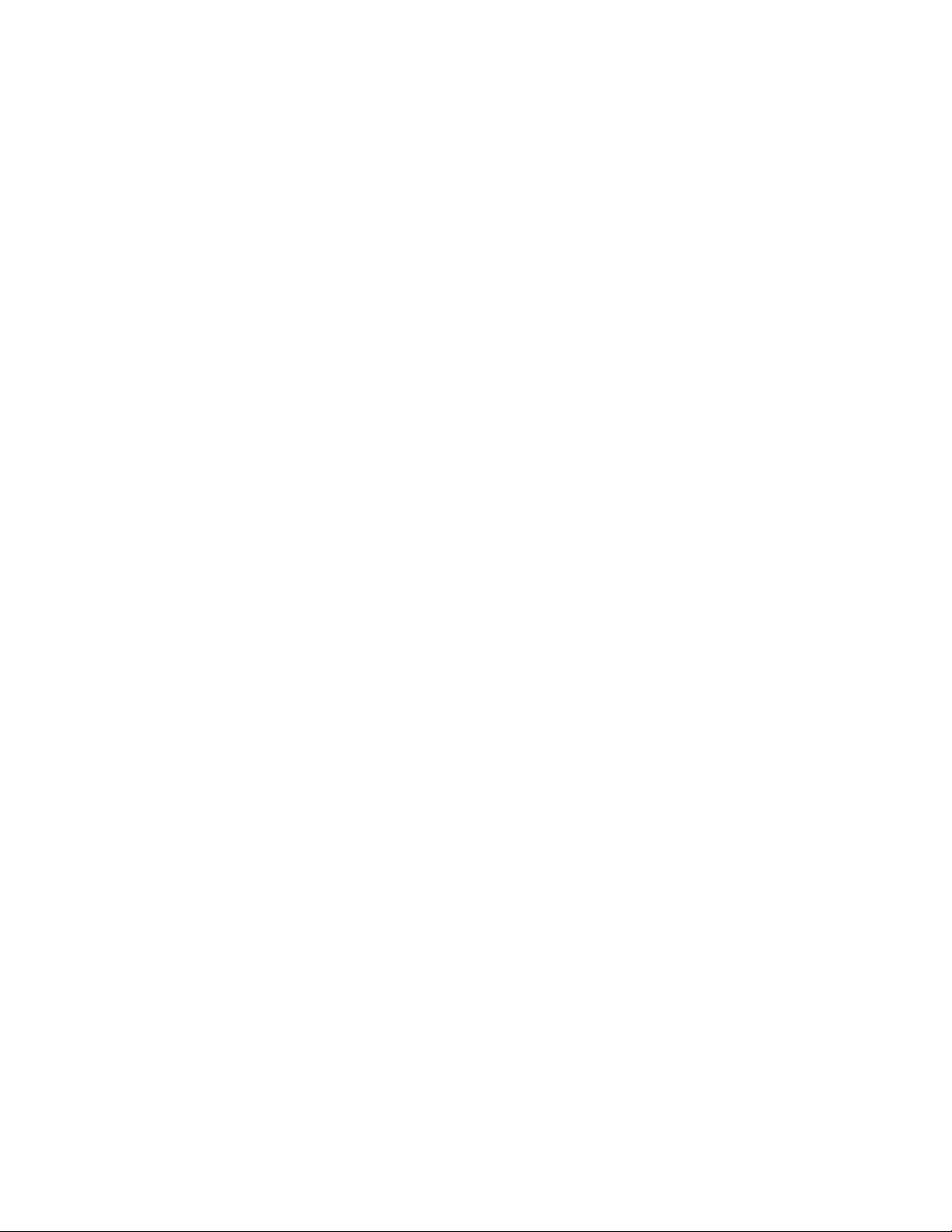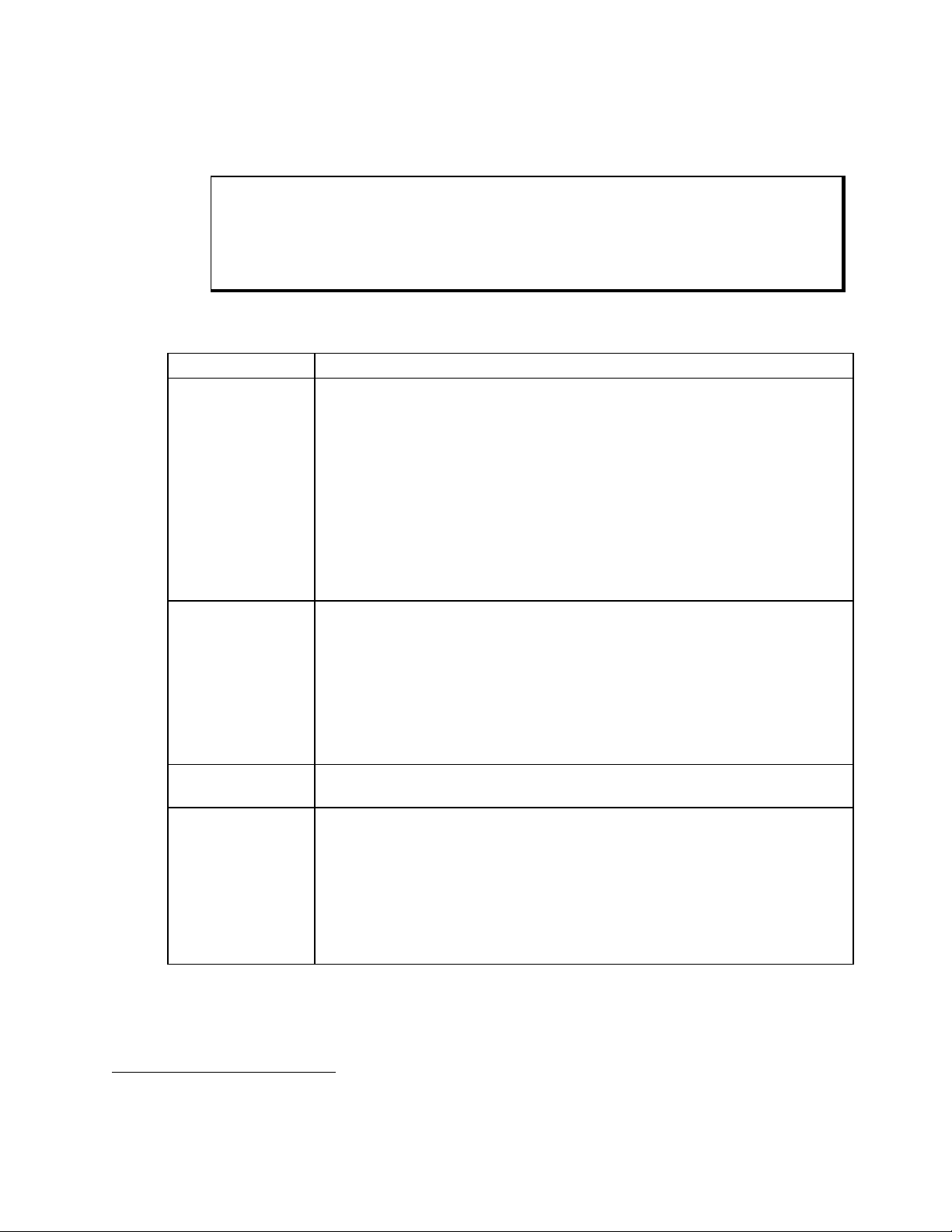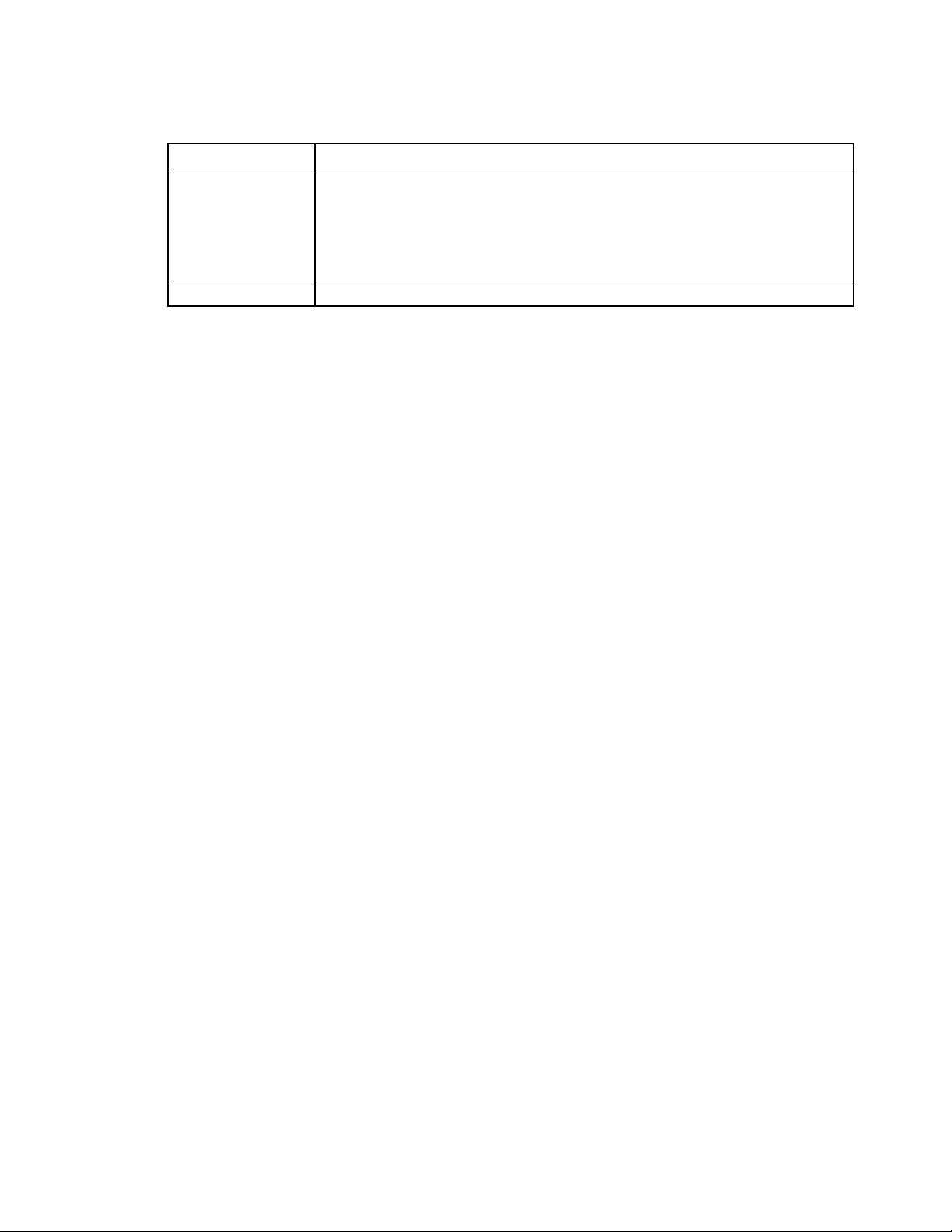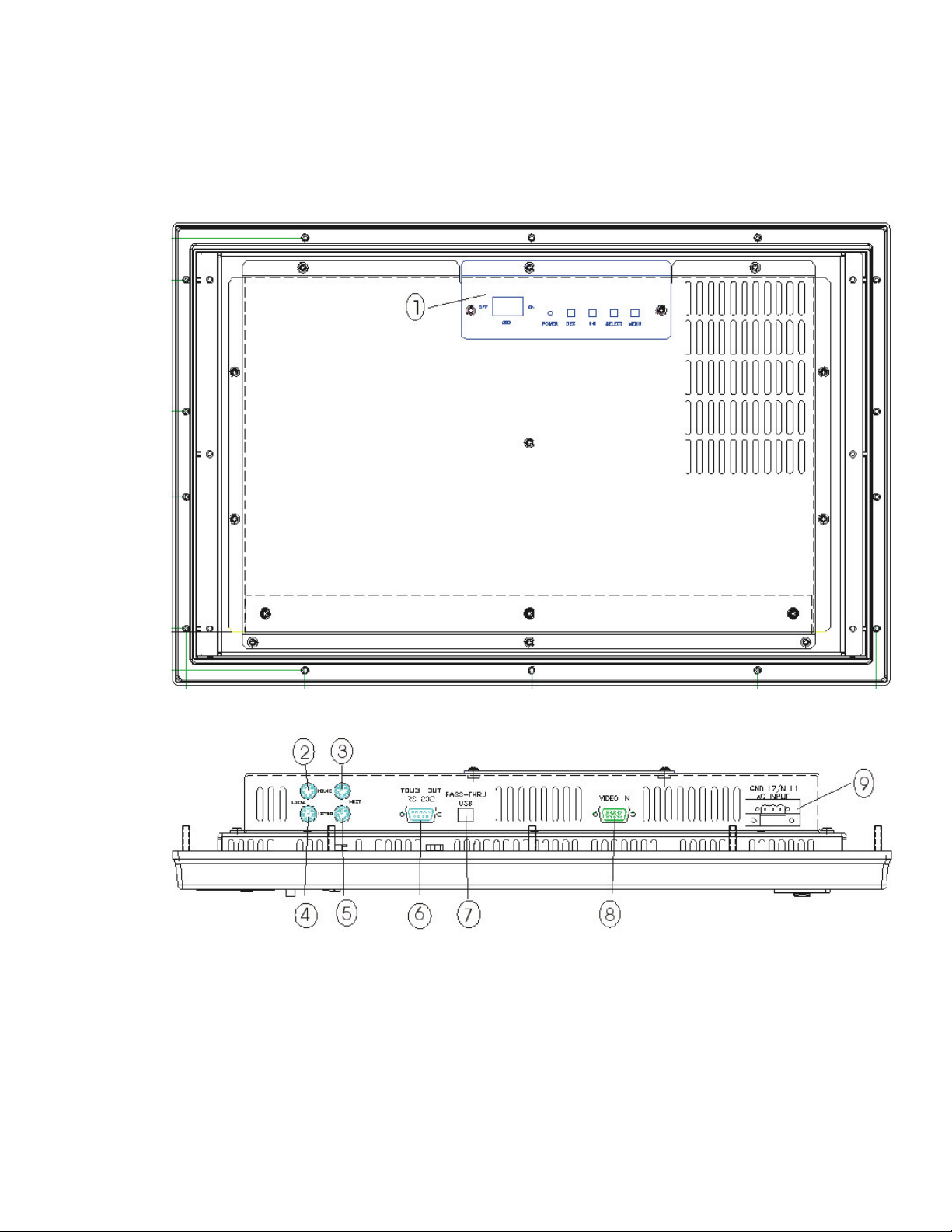i143448 (D)
Table of Contents
CHAPTER 1 – INTRODUCTION ...................................................................................................................................1
PRODUCT OVERVIEW ....................................................................................................................................................1
STANDARD FEATURES ...................................................................................................................................................1
Front Panel Controls ..............................................................................................................................................2
Back Panel.............................................................................................................................................................5
UNPACKING THE UNIT....................................................................................................................................................7
QUICK STARTUP ...........................................................................................................................................................8
CHAPTER 2 – INSTALLATION.....................................................................................................................................9
INSTALLATION OVERVIEW...............................................................................................................................................9
SYSTEM CUTOUT DIMENSIONS .....................................................................................................................................11
5012KPM(T).........................................................................................................................................................11
5015KPM(T).........................................................................................................................................................12
POWER MANAGEMENT.................................................................................................................................................13
System Power......................................................................................................................................................13
Excessive Heat ....................................................................................................................................................14
Electrical Noise ....................................................................................................................................................14
Line Voltage Variation ..........................................................................................................................................15
General Compatibility Issues ...............................................................................................................................15
XVME COMPATIBILITY ISSUES .....................................................................................................................................16
USING A TOUCH SCREEN .............................................................................................................................................16
CUSTOM LOGO ...........................................................................................................................................................17
CREATING CUSTOM KEYPAD INSERTS ...........................................................................................................................17
HAZARDOUS LOCATIONS INSTALLATION .........................................................................................................................23
Safety Agency Approval.......................................................................................................................................24
Definitions ............................................................................................................................................................25
Class I Locations..................................................................................................................................................25
Class II Locations.................................................................................................................................................25
Division 1 Locations .............................................................................................................................................25
Division 2 Locations .............................................................................................................................................26
Groups .................................................................................................................................................................26
Enclosures ...........................................................................................................................................................27
Power Switch .......................................................................................................................................................27
Cable Connections...............................................................................................................................................28
Hazardous Locations Control Drawing.................................................................................................................29
Operation and Maintenance.................................................................................................................................30
CHAPTER 3 – MONITOR SETTINGS .........................................................................................................................31
ON SCREEN DISPLAY (OSD) SWITCH...........................................................................................................................31
MODE AND IMAGE ADJUSTMENT ...................................................................................................................................31
OSD Functions.....................................................................................................................................................32
Reset Factory Default Settings.............................................................................................................................34
ANALOG RGB INTERFACE SPECIFICATIONS ...................................................................................................................34
GRAPHIC MODES ........................................................................................................................................................35
CHAPTER 4 – OPERATOR INPUT.............................................................................................................................36
INSTALLING THE TOUCH SCREEN DRIVER ......................................................................................................................36
CALIBRATING THE TOUCH SCREEN................................................................................................................................37
USING A POINTING DEVICE WITH A TOUCH SCREEN FOR DOS.........................................................................................37
CHAPTER 5 – KEYPAD UTILITY PROGRAM............................................................................................................38
LOADING THE KEYPAD UTILITY .....................................................................................................................................38
USING THE KEYPAD UTILITY .........................................................................................................................................38
STARTUP....................................................................................................................................................................39
MAIN MENU................................................................................................................................................................39
Exit .......................................................................................................................................................................40
Artisan Technology Group - Quality Instrumentation ... Guaranteed | (888) 88-SOURCE | www.artisantg.com