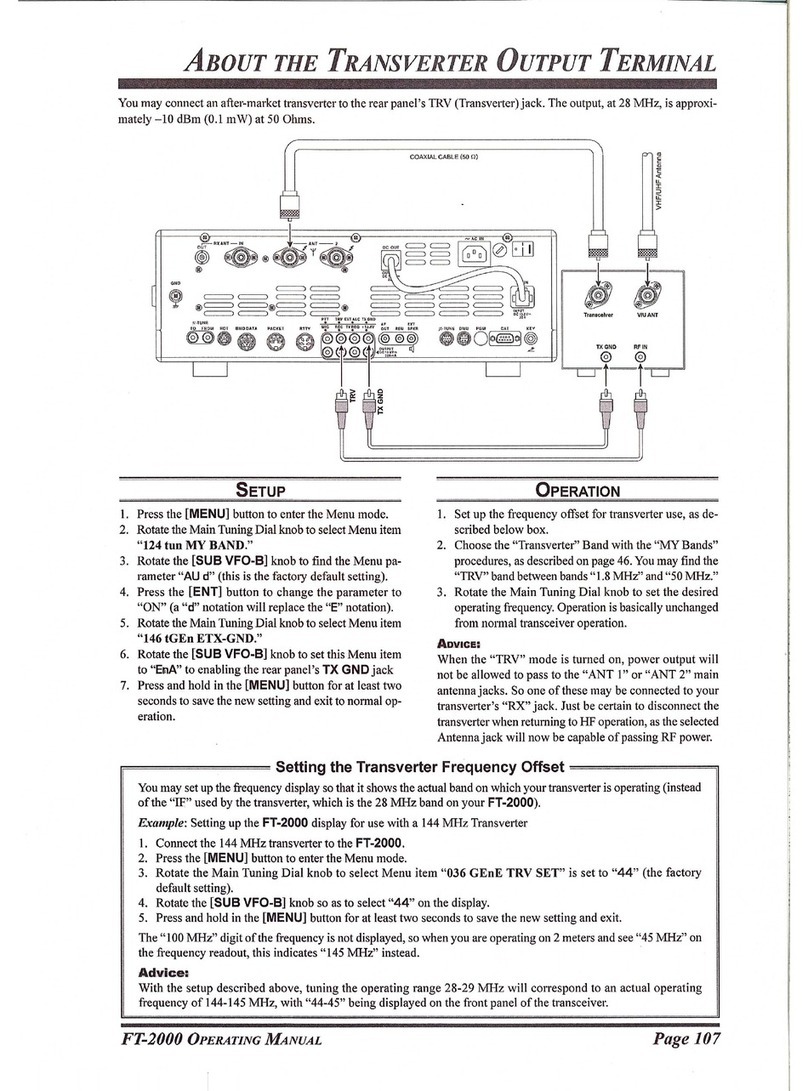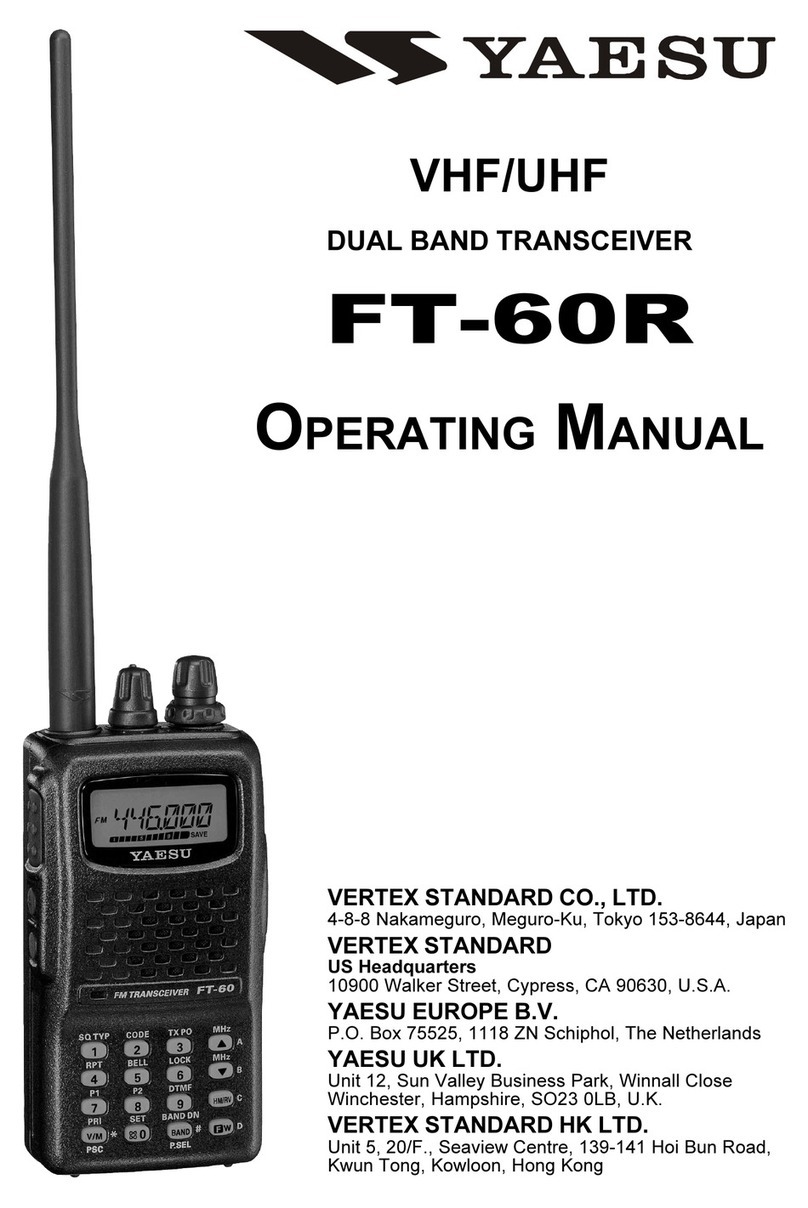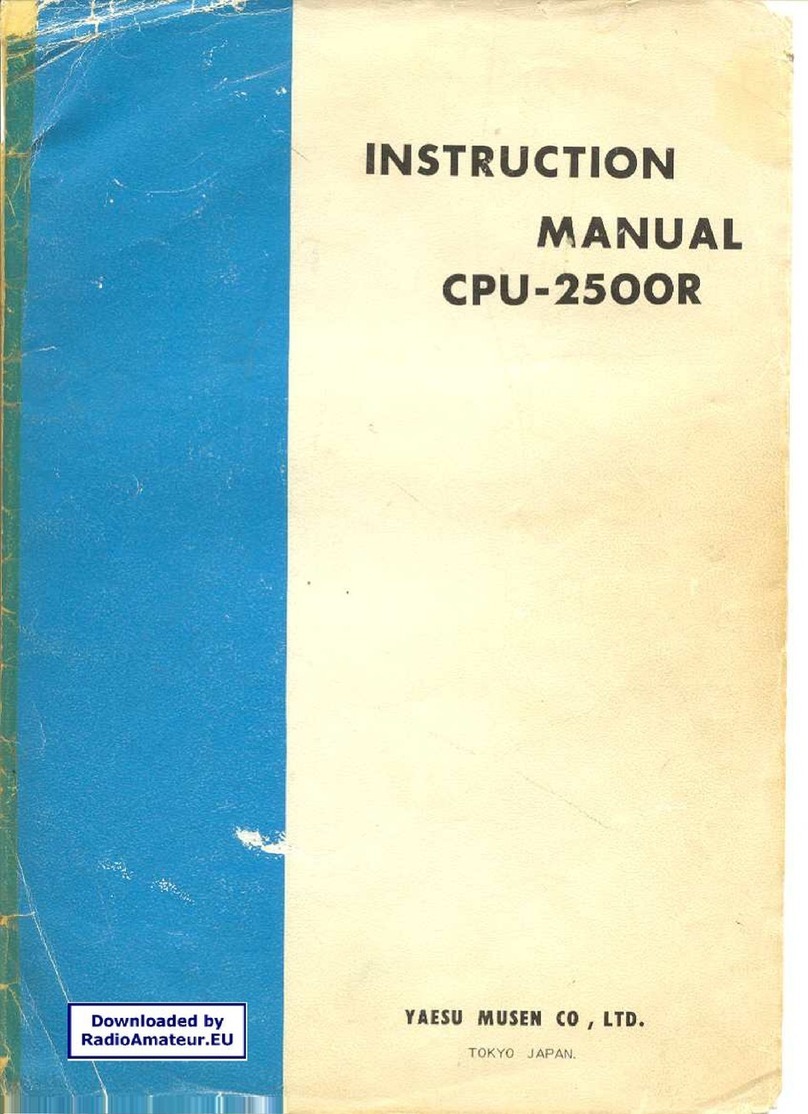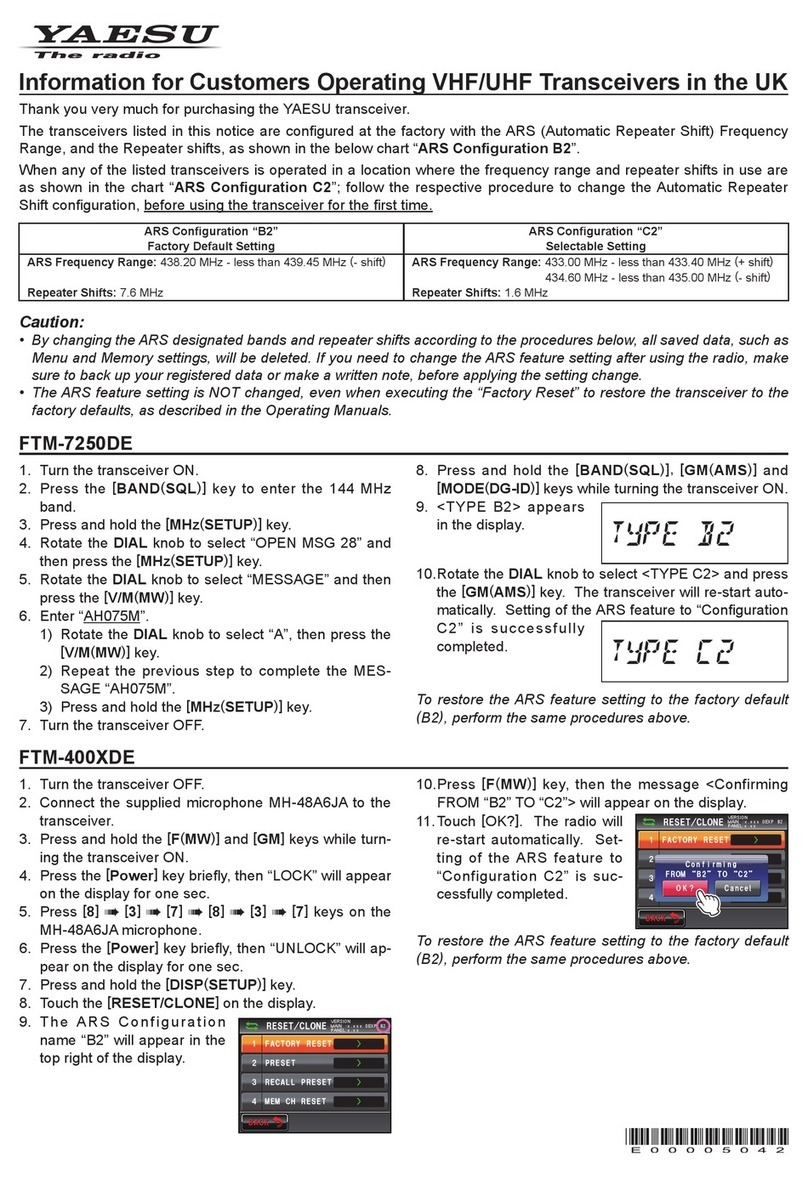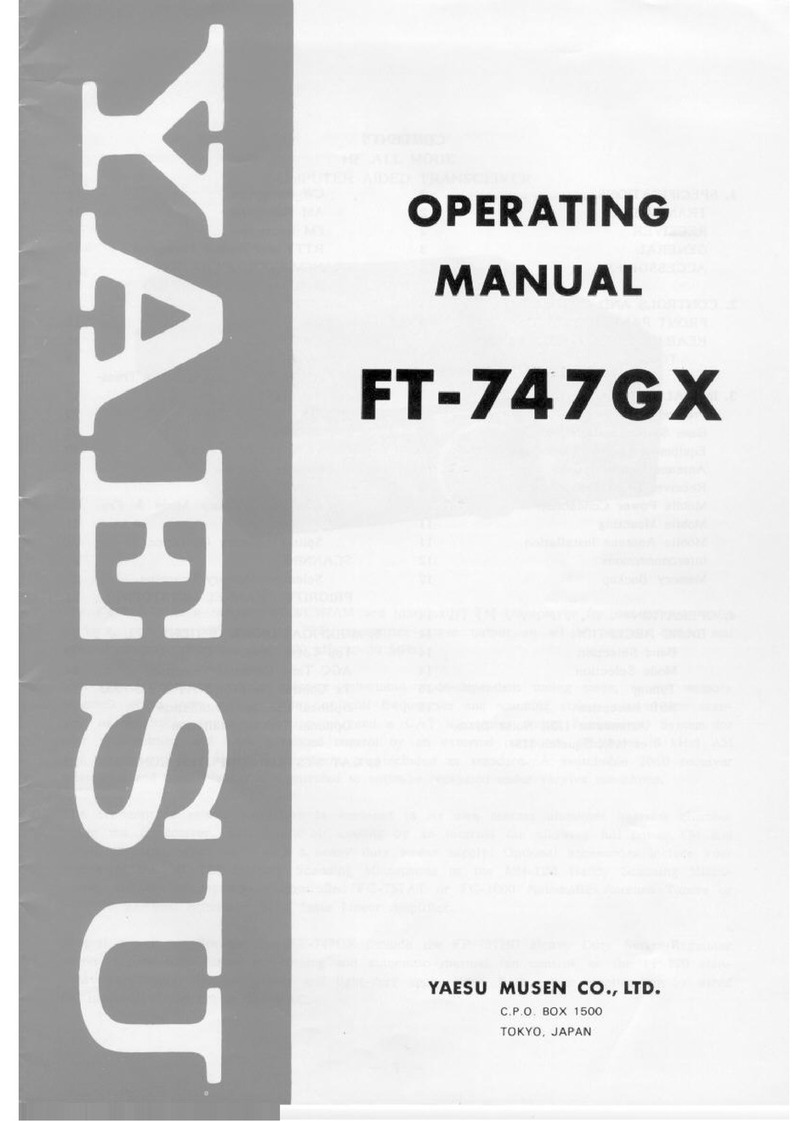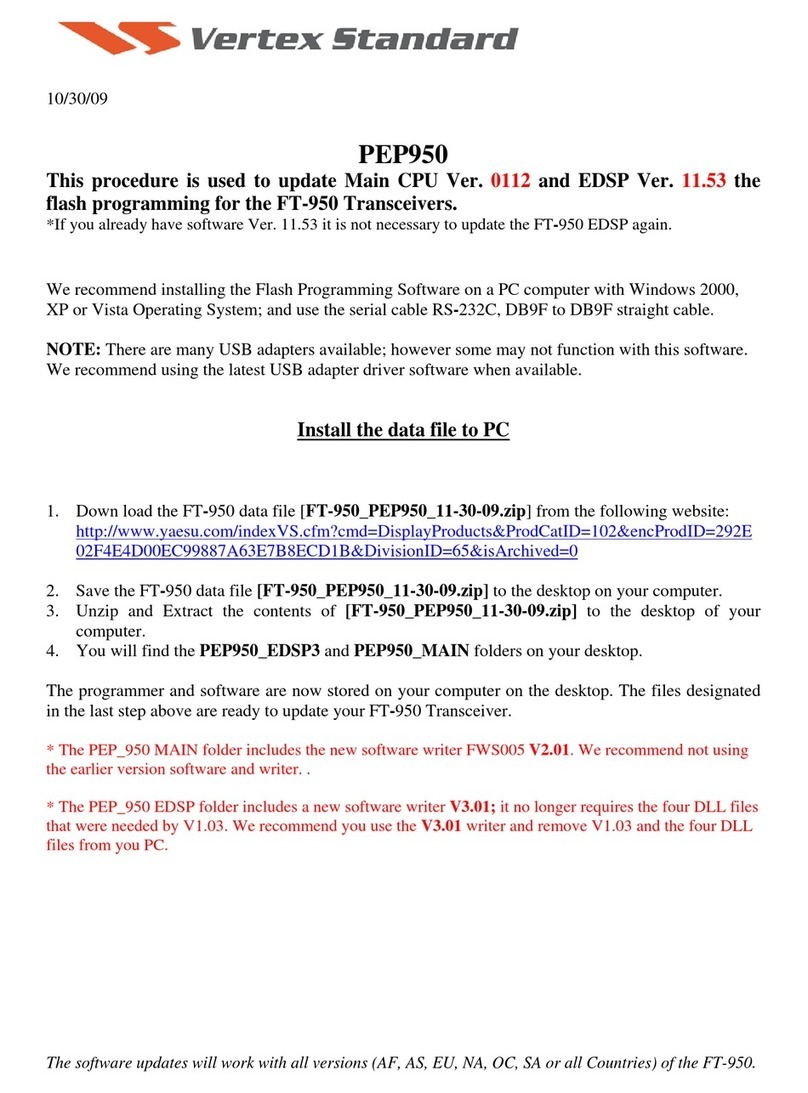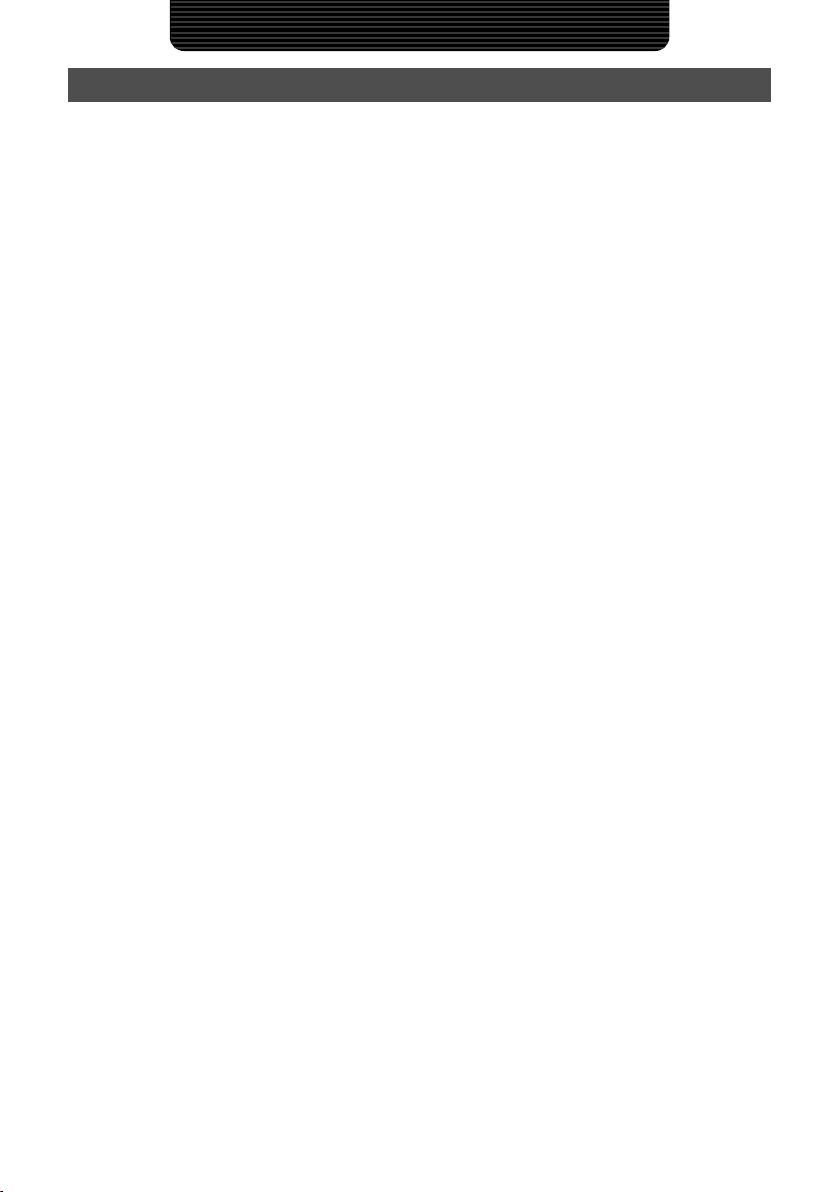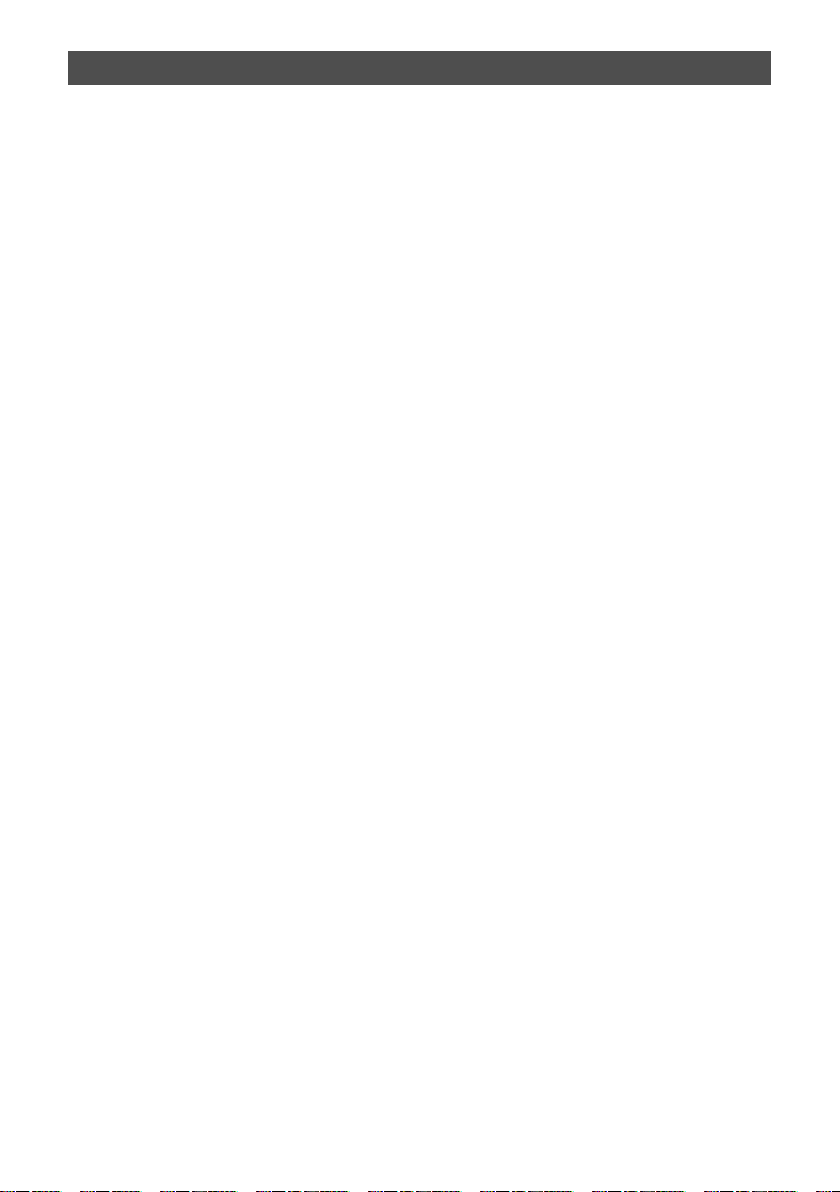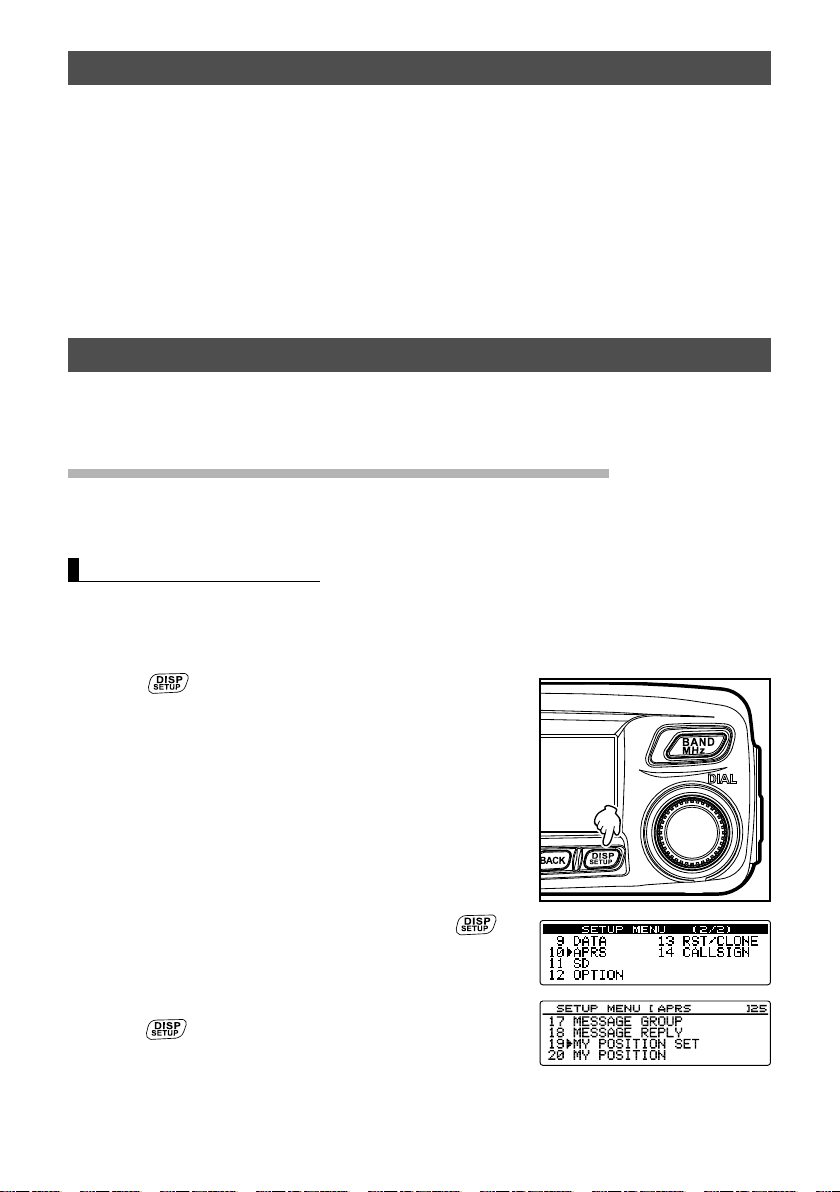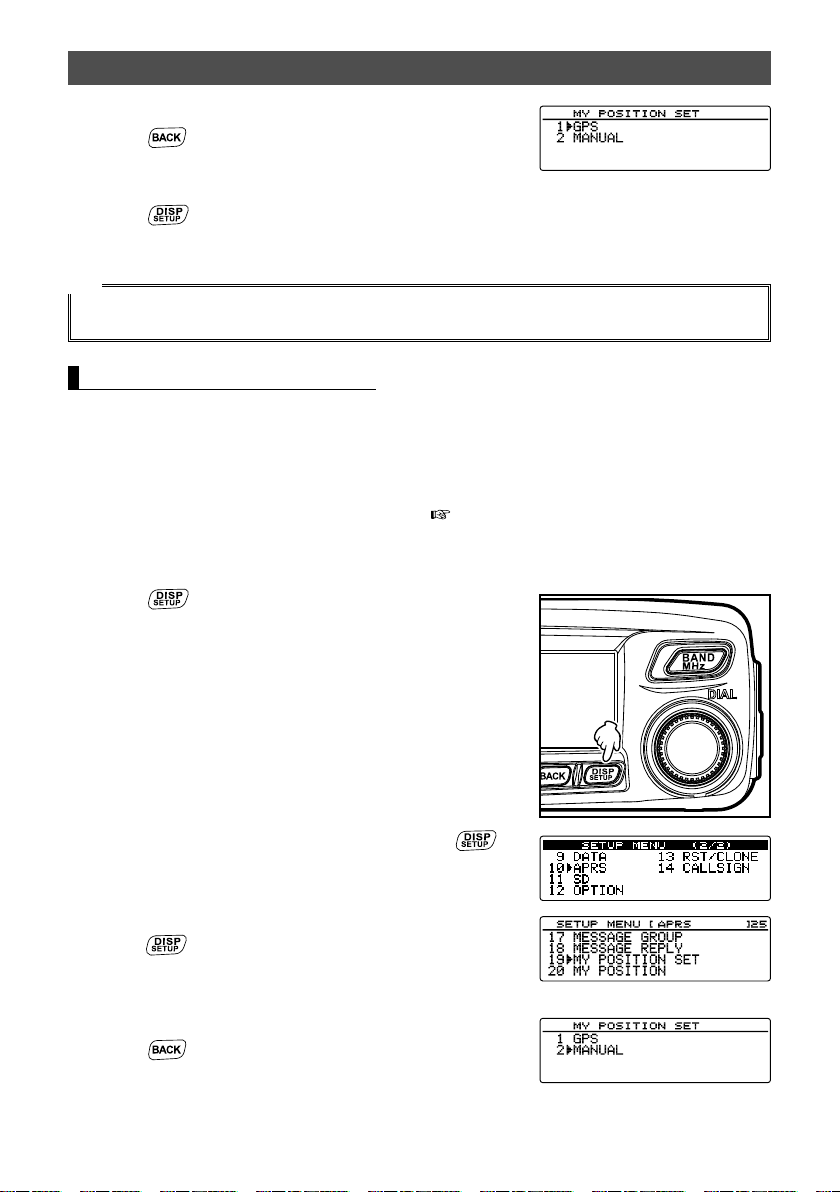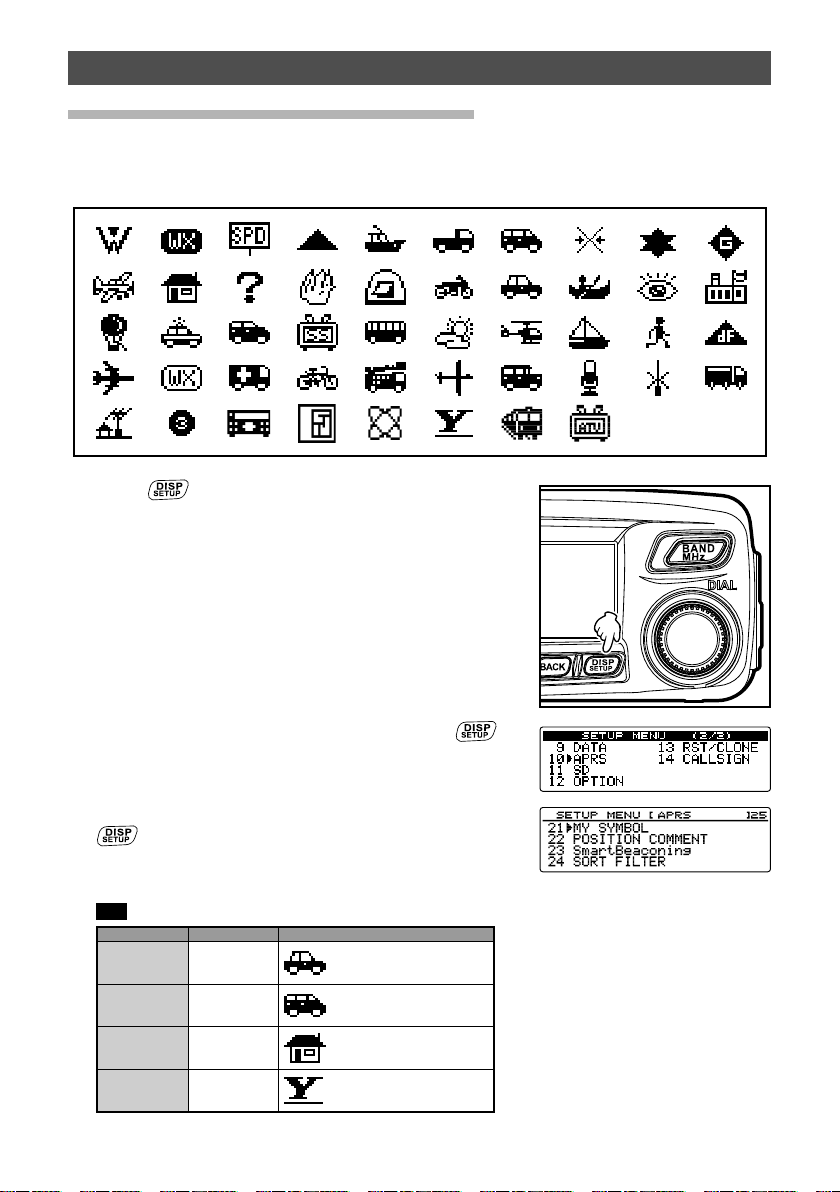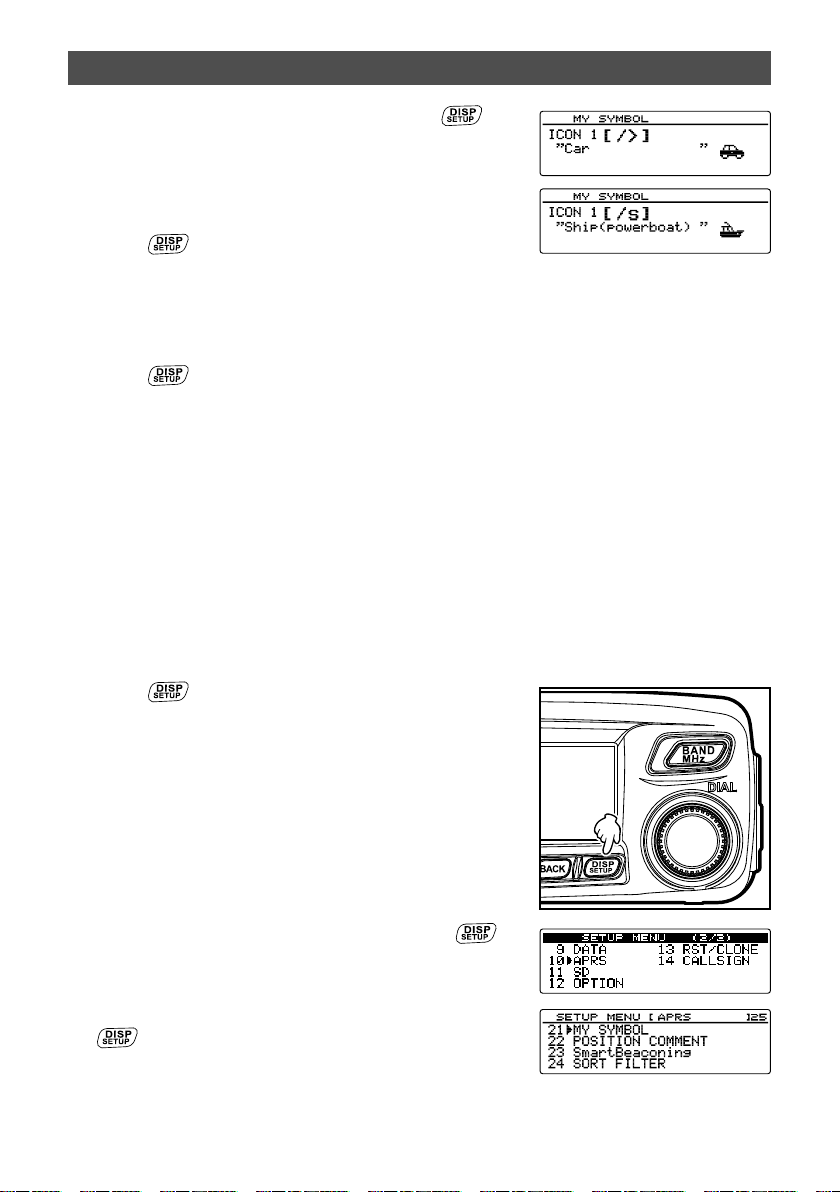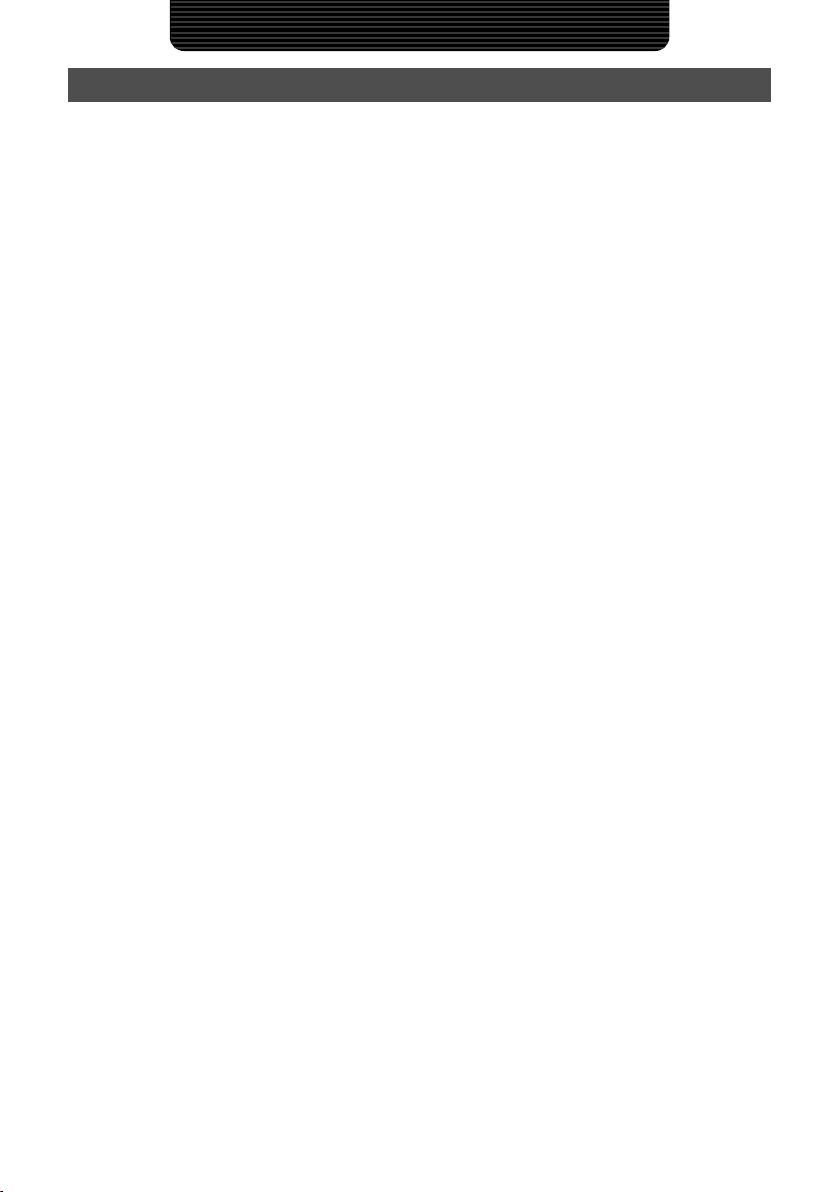
1
Using APRS®functions
Contents
What is APRS®?...................................................................................................................................................... 3
APRS Initial Settings.............................................................................................................................................. 3
Setting the position information of your own station................................................................................................. 3
Using the GPS function........................................................................................................................................ 3
Setting the function manually............................................................................................................................... 4
Setting your own station call sign ............................................................................................................................. 6
Setting the symbol of your own station..................................................................................................................... 8
Setting the APRS baud rate.................................................................................................................................... 10
Other settings ..........................................................................................................................................................11
Starting APRS Operation ..................................................................................................................................... 12
Matching the frequency .......................................................................................................................................... 12
Receiving APRS Beacons.................................................................................................................................... 13
Explanation of the APRS beacon screen and operation of keys ............................................................................ 14
Viewing the beacon information using packet data (RAW display).................................................................... 27
Convenient functions.............................................................................................................................................. 28
Sorting the station list ............................................................................................................................................. 29
Filtering the list................................................................................................................................................... 30
Deleting information from a list .......................................................................................................................... 32
Transmitting APRS Beacons ............................................................................................................................... 34
Manually transmitting APRS beacons .................................................................................................................... 34
Sending an APRS beacon automatically................................................................................................................ 34
Setting the APRS beacon automatic transmission interval................................................................................ 35
Using SmartBeaconing™ ....................................................................................................................................... 36
Attaching status text to a beacon ........................................................................................................................... 38
Selecting a position comment................................................................................................................................. 40
Setting the digipeater route .................................................................................................................................... 41
Sending and Receiving APRS Messages........................................................................................................... 43
Checking messages........................................................................................................................................... 43
Viewing the message contents .......................................................................................................................... 44
Receiving APRS messages.................................................................................................................................... 45
Convenient functions ......................................................................................................................................... 45
Sending APRS messages ...................................................................................................................................... 46
Creating and sending a new message .............................................................................................................. 46
Using standard text............................................................................................................................................ 48
Replying to a received message........................................................................................................................ 49
Sorting the APRS message list............................................................................................................................... 50
Deleting a message from the list........................................................................................................................ 50
Message receipt acknowledgement (ACK) ............................................................................................................ 52
APRS Set-up Menu List........................................................................................................................................ 53
APRS set-up menu basic operations...................................................................................................................... 55
Resetting the APRS settings .................................................................................................................................. 56
Using the APRS set-up menu.............................................................................................................................. 57
APRS compass setting ...................................................................................................................................... 57
Model code display ............................................................................................................................................ 57
Filter function settings........................................................................................................................................ 58
Inputting standard message text........................................................................................................................ 59
Turning the APRS function ON/OFF.................................................................................................................. 59
APRS operating band mute setting.................................................................................................................... 59
APRS reception pop-up setting.......................................................................................................................... 60
Setting the bell ring when a message or beacon is transmitted/received.......................................................... 61
Call sign setting for CALL RINGER ................................................................................................................... 62