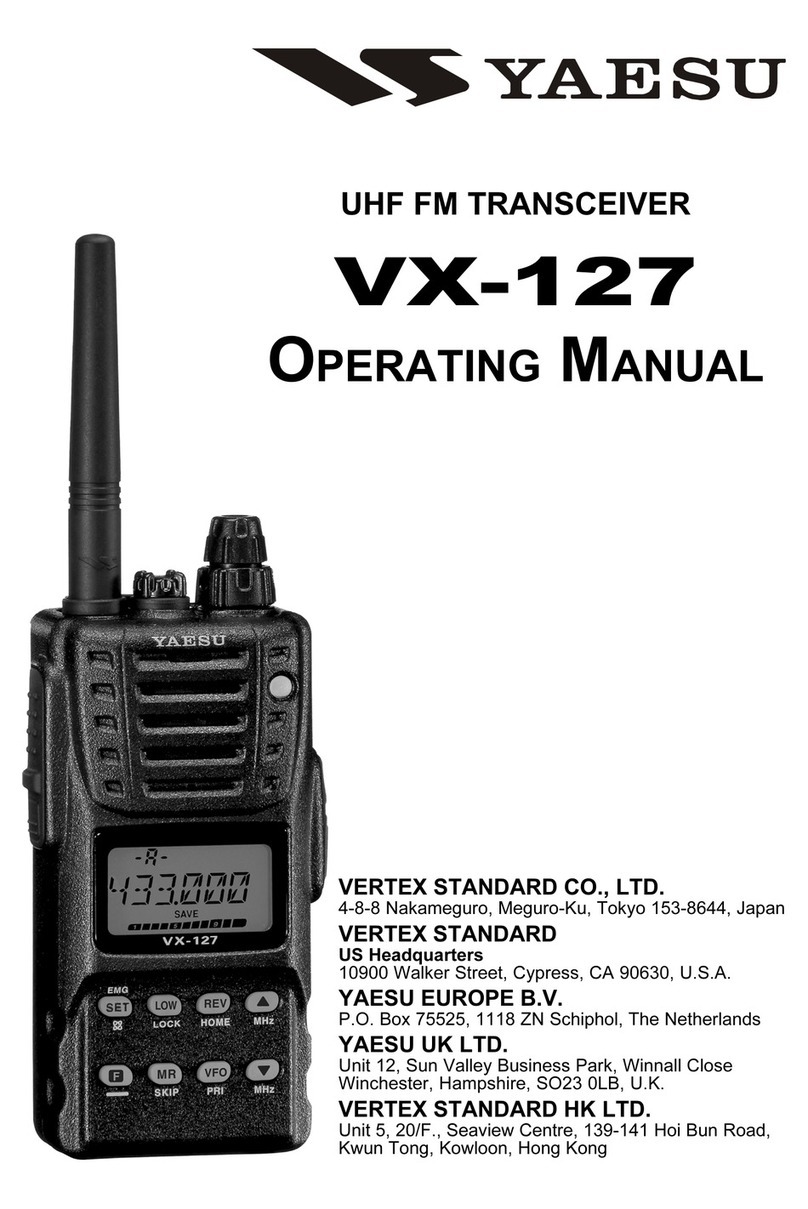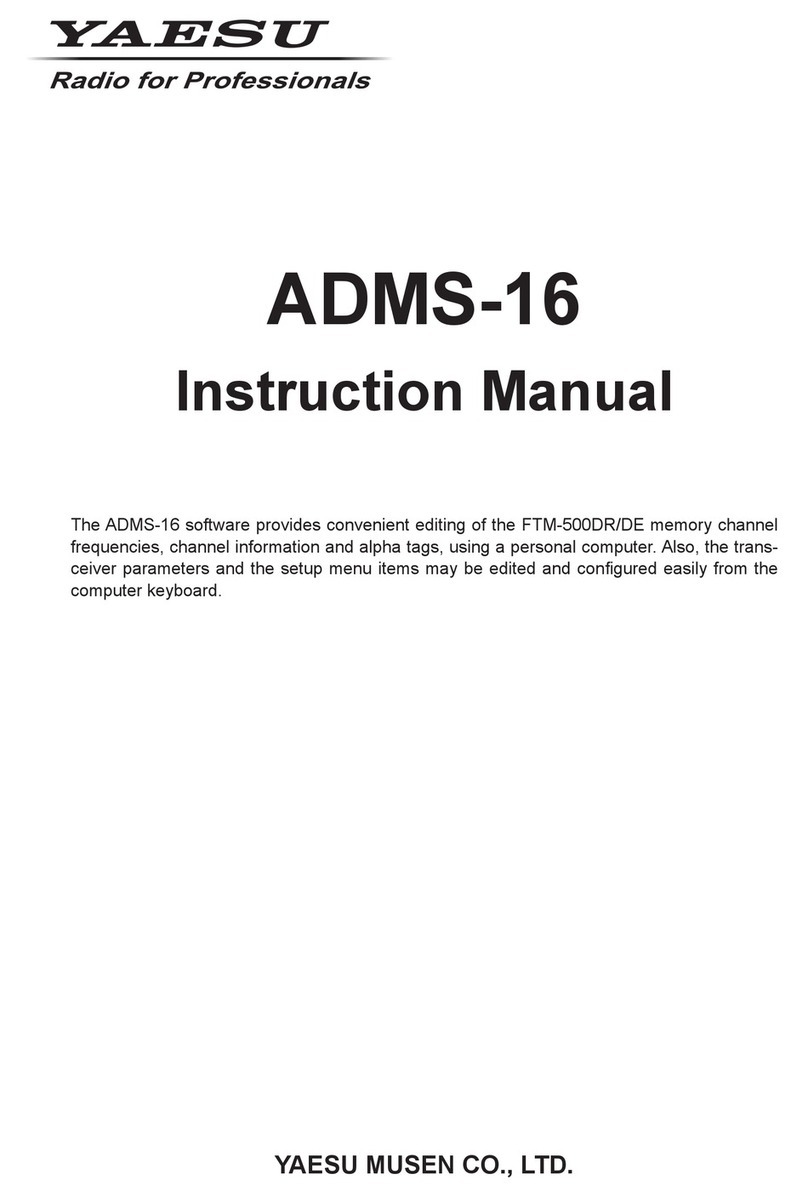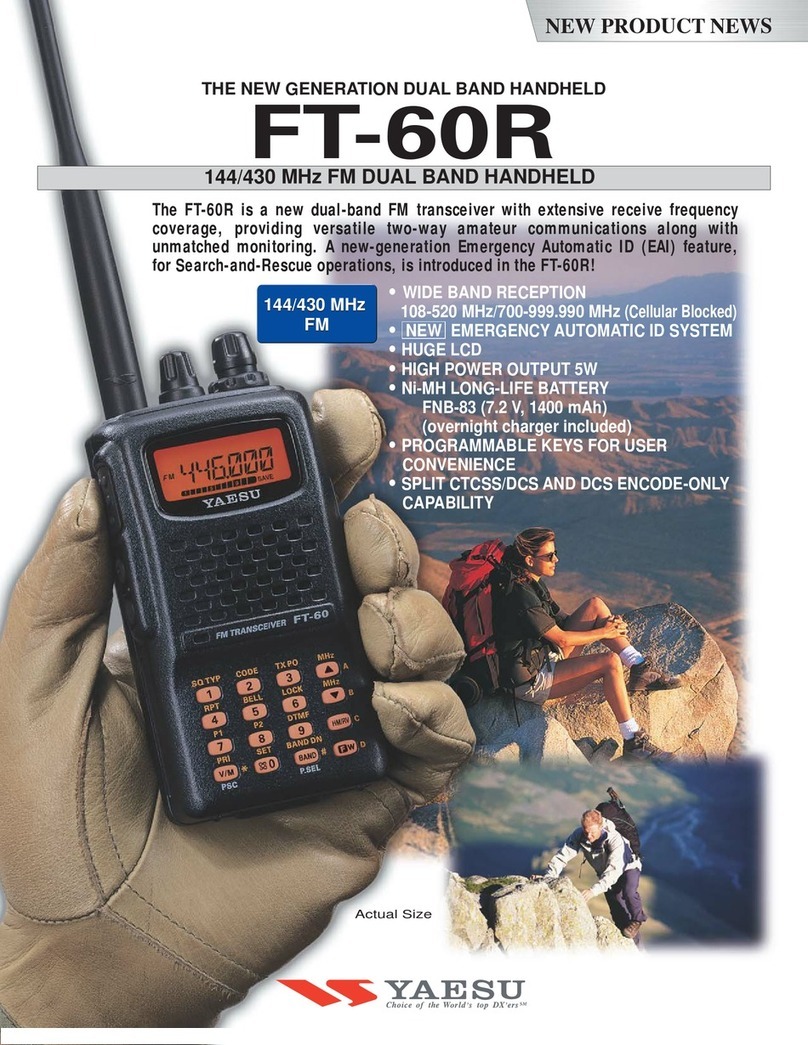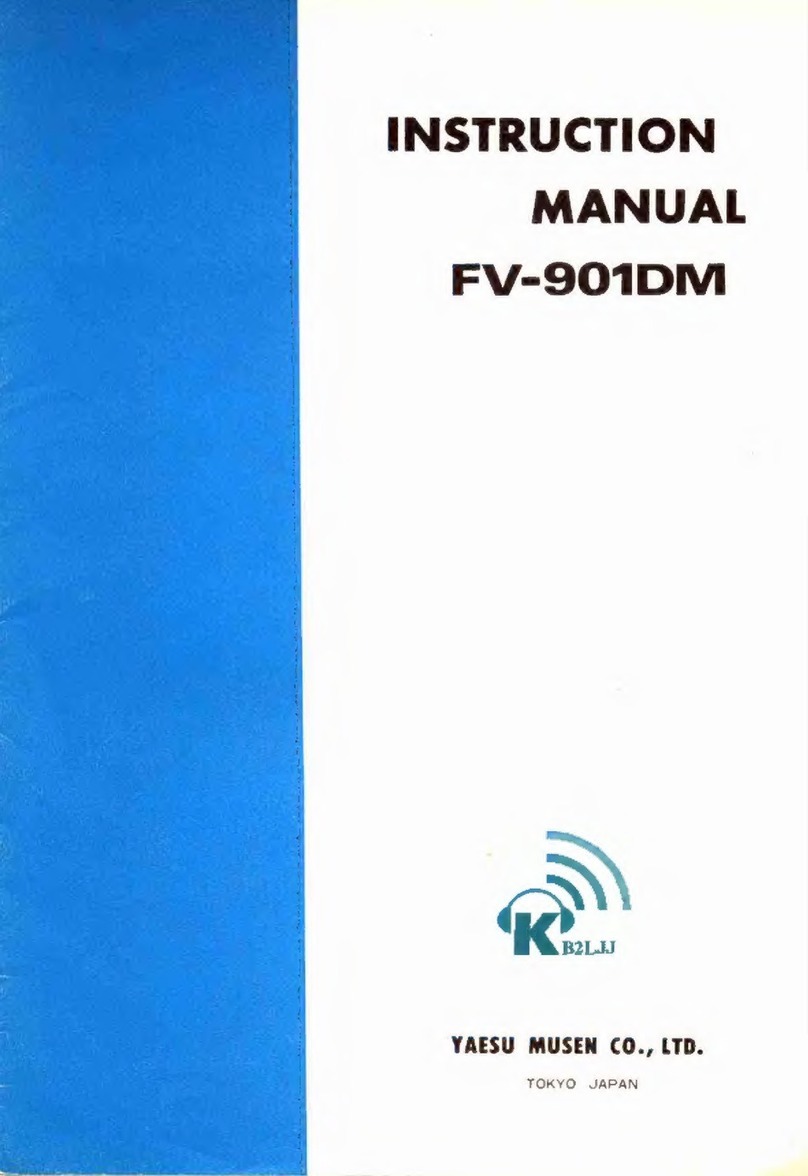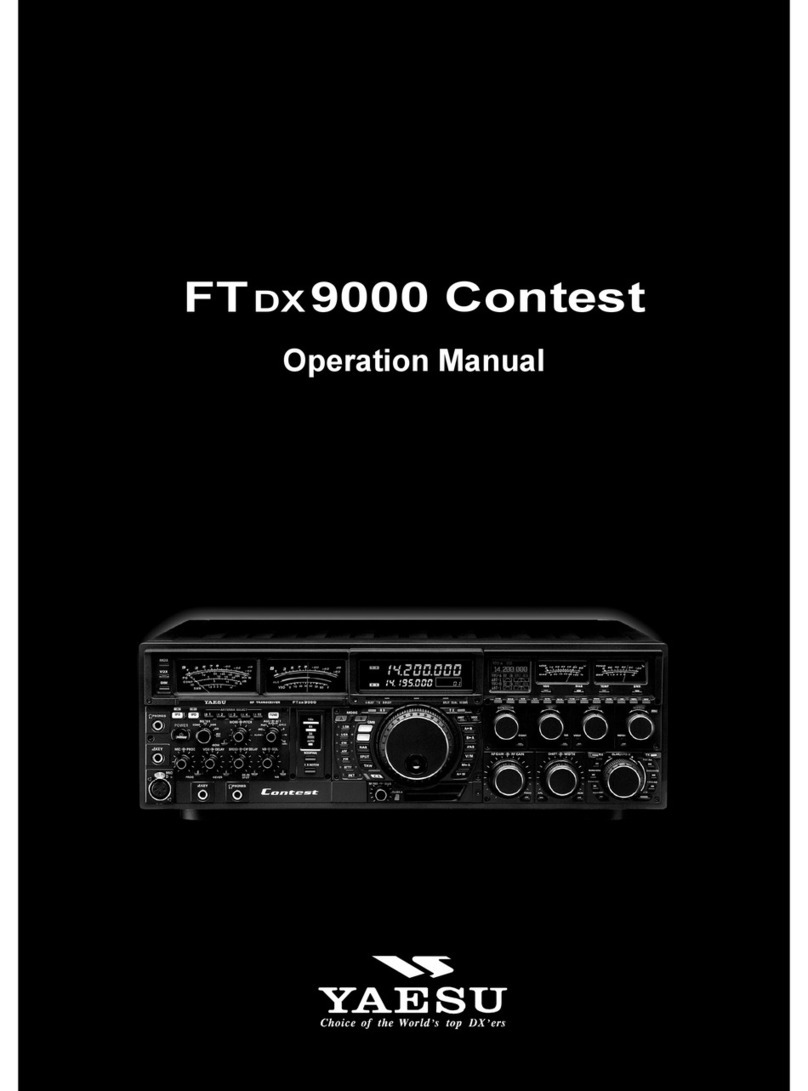2
Using the WIRES-X
Contents
What is WIRES-X? ....................................................................3
Terminology ....................................................................4
Entering Letters .........................................................................7
Connecting to a Faraway Station Using WIRES-X....................7
Finding a local node.............................................................7
Connecting in digital mode...................................................7
Connecting to local nodes ..............................................8
Connecting to a node or room on the Internet..............10
Communicating with others ..........................................14
Useful functions in digital mode .........................................15
Using preset channels ..................................................15
Connecting to registered nodes or rooms.....................17
Releasing the WIRES-X connection ..................................21
Connecting to analog nodes ..............................................22
Connecting to nodes or rooms on the Internet .............22
Communicating with others ..........................................23
Disconnecting from the node or room...........................23
Various display functions....................................................23
Confirming the location of the local node and the partner
station ...........................................................................23
Confirming the frequency..............................................24
Returning to the initial screen .......................................25
Using the News Function of WIRES-X ....................................26
Viewing messages .............................................................26
Viewing text data in local nodes ...................................26
Viewing text data on the WIRES-X server
(INT NEWS)..................................................................28
Viewing text data in nodes or rooms on the Internet ....30
Importing images................................................................32
Importing images from local nodes...............................32
Importing images from the WIRES-X server
(INT NEWS)..................................................................33
Importing data from nodes or rooms on the Internet ....34
Viewing imported data later................................................35
Deleting imported data.......................................................37
Deleting a file................................................................37
Listening to audio messages..............................................37
Listening to emergency information in the local node...38
Listening to routine messages in local nodes...............38
Listening to routine messages on the WIRES-X
server (INT NEWS) ......................................................39
Listening to emergency information in nodes or
rooms on the Internet....................................................39
Listening to routine messages in nodes or rooms on the
Internet..........................................................................40
Transmitting messages and images ..................................41
Creating and transmitting messages to local nodes.....41
Transmitting saved messages or images to local
nodes............................................................................43
Creating and transmitting messages to nodes or
rooms on the Internet....................................................44
Transmitting saved messages or images to nodes or
rooms on the Internet....................................................44
Transmitting audio messages ............................................45
Transmitting emergency information to local nodes .....45
Transmitting routine voice messages to local nodes....46
Transmitting emergency information to nodes or
rooms on the Internet....................................................46
Transmitting routine messages to nodes or rooms
on the Internet...............................................................47
Using WIRES-X and the GM Function Simultaneously...........48
Registering a local node to a group ...................................48
Confirming the frequency...................................................50
Returning to the group list screen ......................................50
WIRES-X Setting Mode Menus ...............................................51
WIRES-X setting mode list.................................................51
Using the WIRES-X setting mode......................................51
Setting the operating frequencies for repeaters/
WIRES-X ......................................................................51
Setting the item order on the node & room lists............53
Editing category names ................................................53
Deleting the registered nodes and rooms.....................54