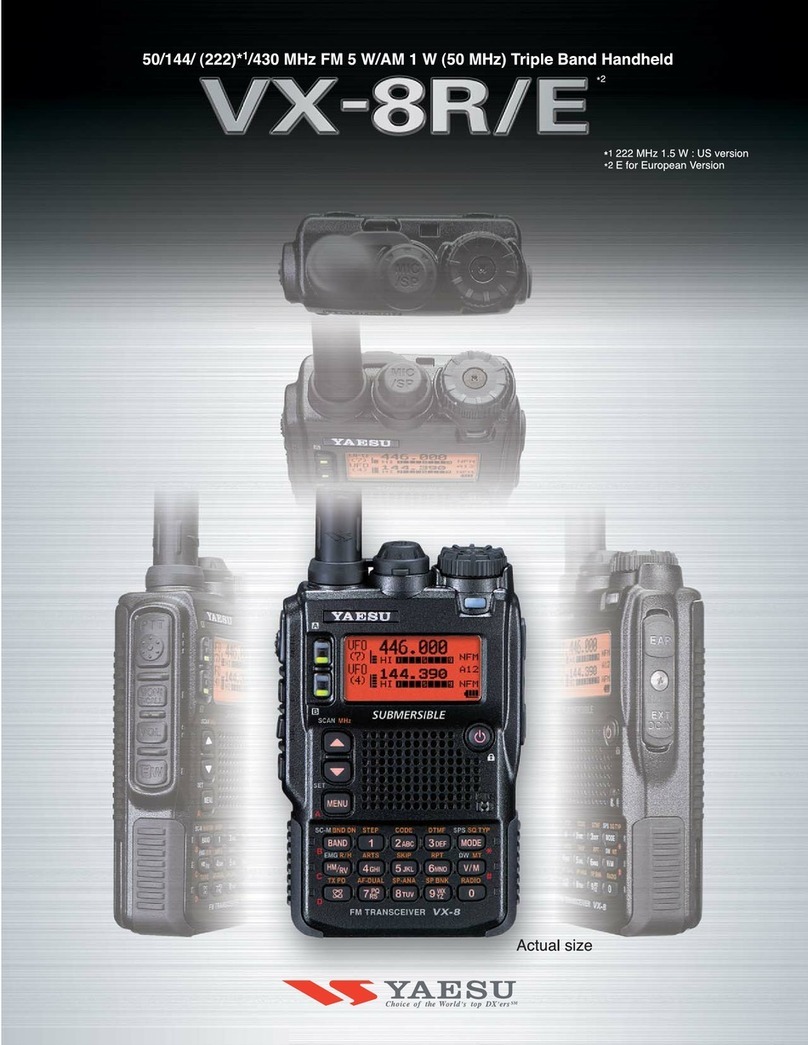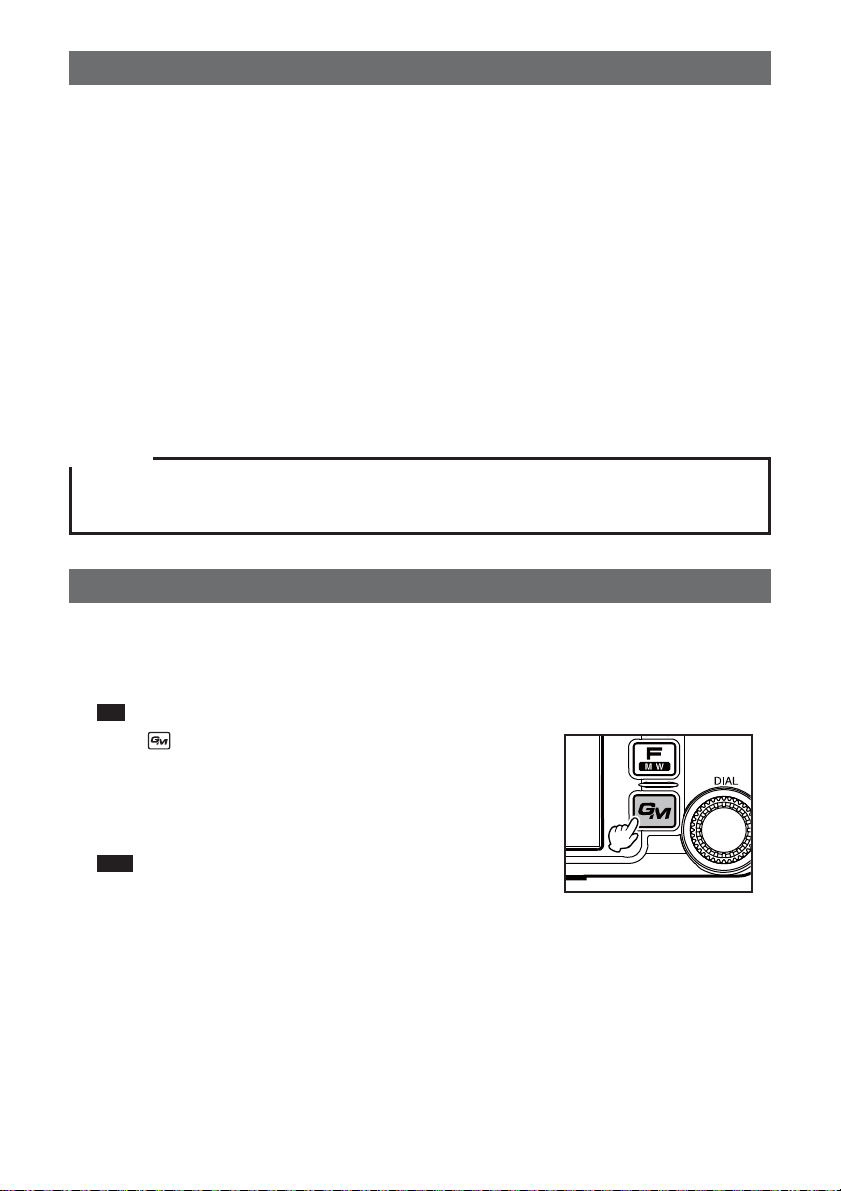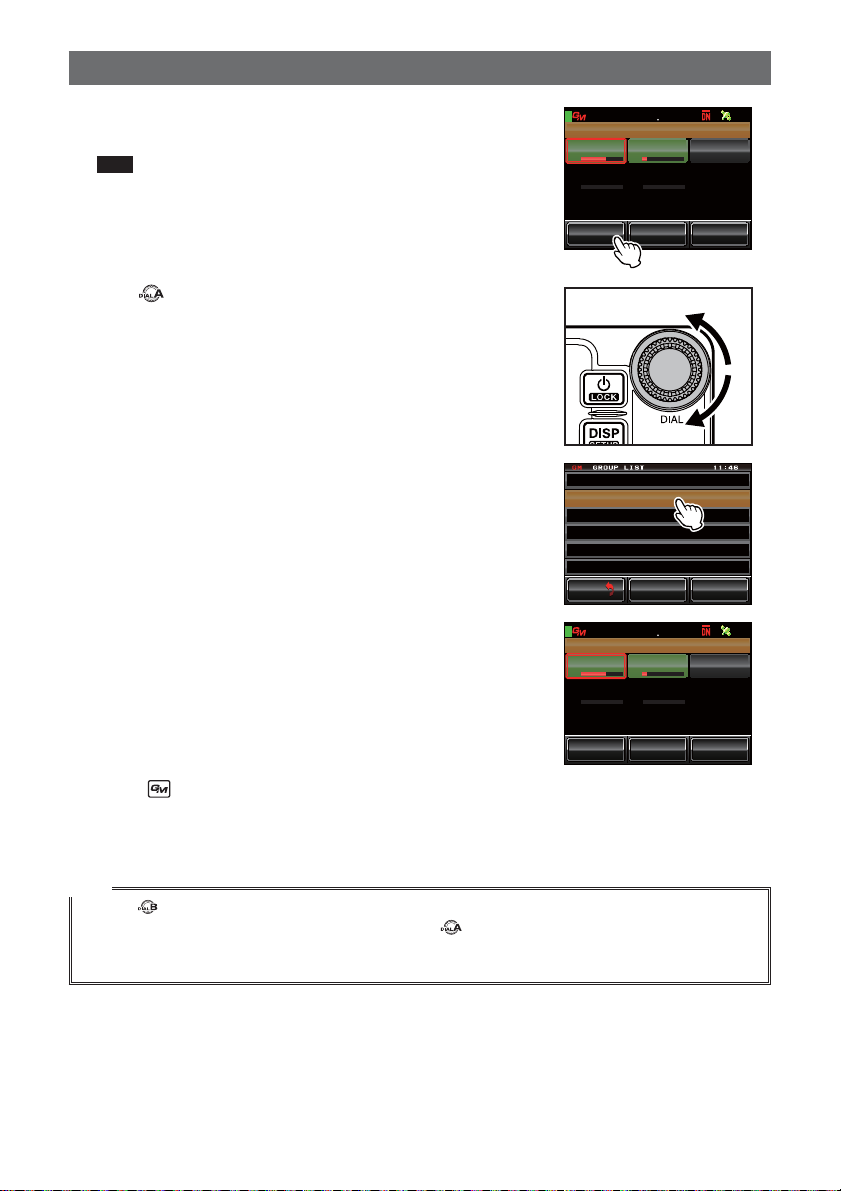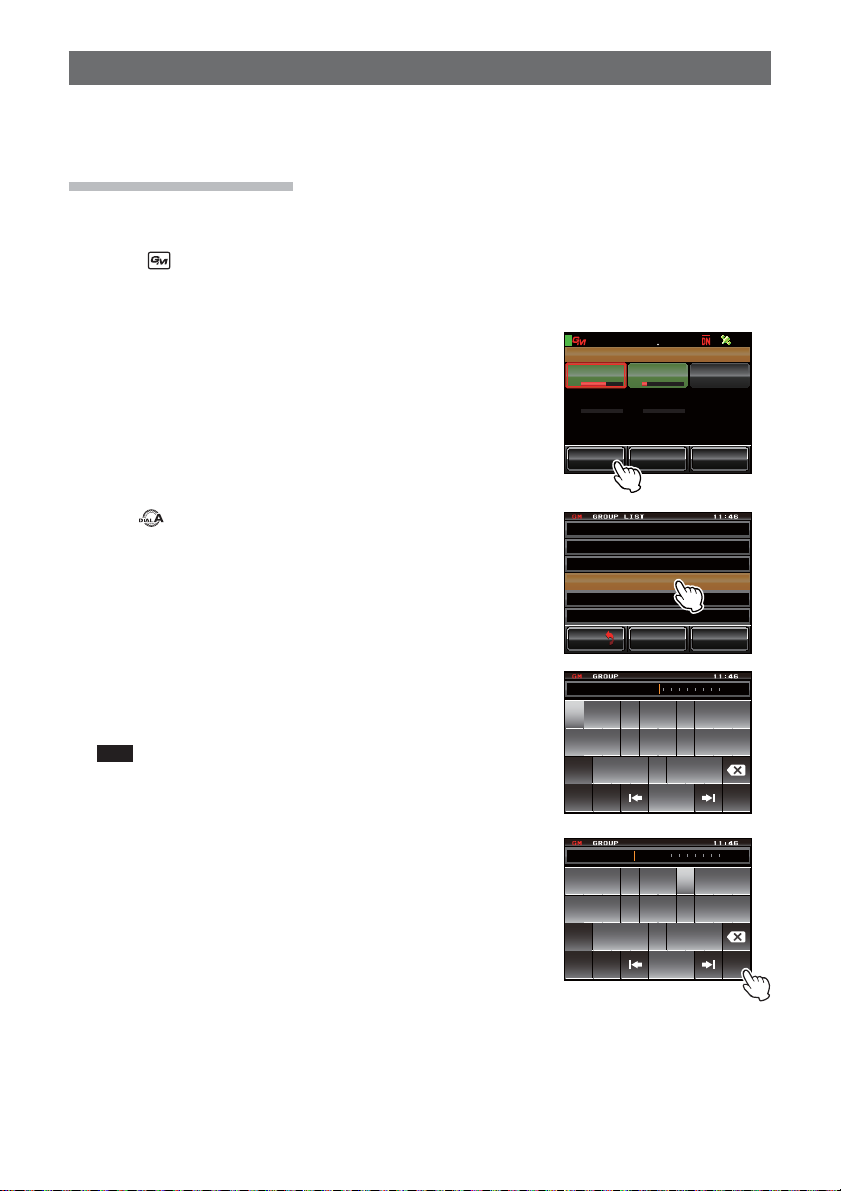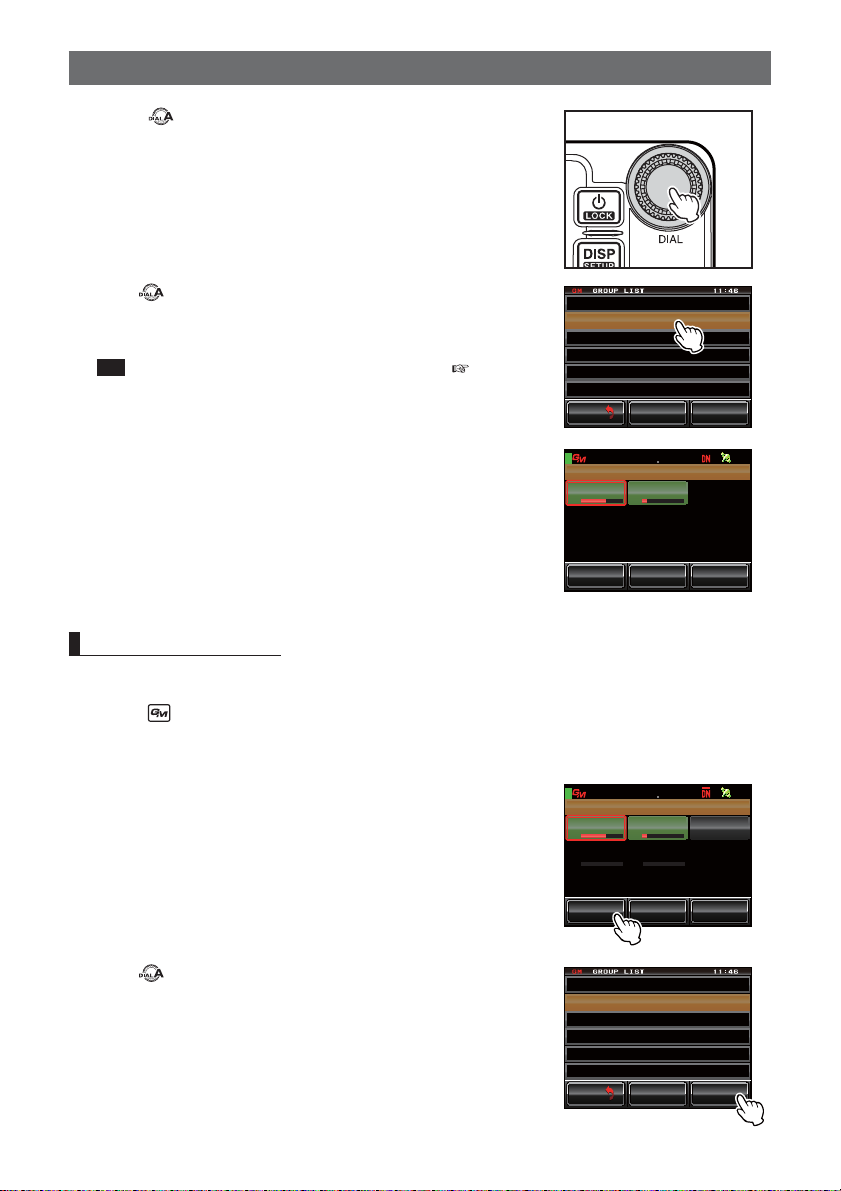1
Using the GM function
Contents
Introduction.............................................................................................................................................................2
Operating the character input screen.......................................................................................................................2
What is the GM Function?.....................................................................................................................................3
Monitoring the Status of the Communication Sphere ........................................................................................3
Registering Groups and Group Members............................................................................................................5
Creating a new group...............................................................................................................................................5
Registering the group members...............................................................................................................................6
Registering from the group list summary.............................................................................................................6
Manual registration ..............................................................................................................................................7
Changing the group name........................................................................................................................................9
Changing the name (call sign) of a group member ................................................................................................10
Copying group information from the micro-SD card...............................................................................................12
Deleting a group.....................................................................................................................................................13
Deleting a group member.......................................................................................................................................14
Checking Messages and Pictures Received......................................................................................................16
Sending Messages and Pictures.........................................................................................................................18
Creating and sending a new message...................................................................................................................18
Using standard messages.................................................................................................................................20
Registering a standard message.......................................................................................................................21
Replying to a read message or viewed picture.......................................................................................................22
Forwarding messages and pictures........................................................................................................................24
Sending a picture that has been taken...................................................................................................................25
Using Position Information..................................................................................................................................28
Checking the position of a member........................................................................................................................28
Saving the position information of a member in the memory .................................................................................29
Displaying position information saved in the memory........................................................................................30
Updating Group Information in Real-time..........................................................................................................31
Requesting for synchronization from your own station...........................................................................................31
Receiving a synchronization request from another station.....................................................................................32
GM Set-up Menu List............................................................................................................................................33
Using the GM Set-up Menu..................................................................................................................................33
Bell sound setting when checking for stations within sphere of communications..............................................33
Specific ID display by transceiver......................................................................................................................34