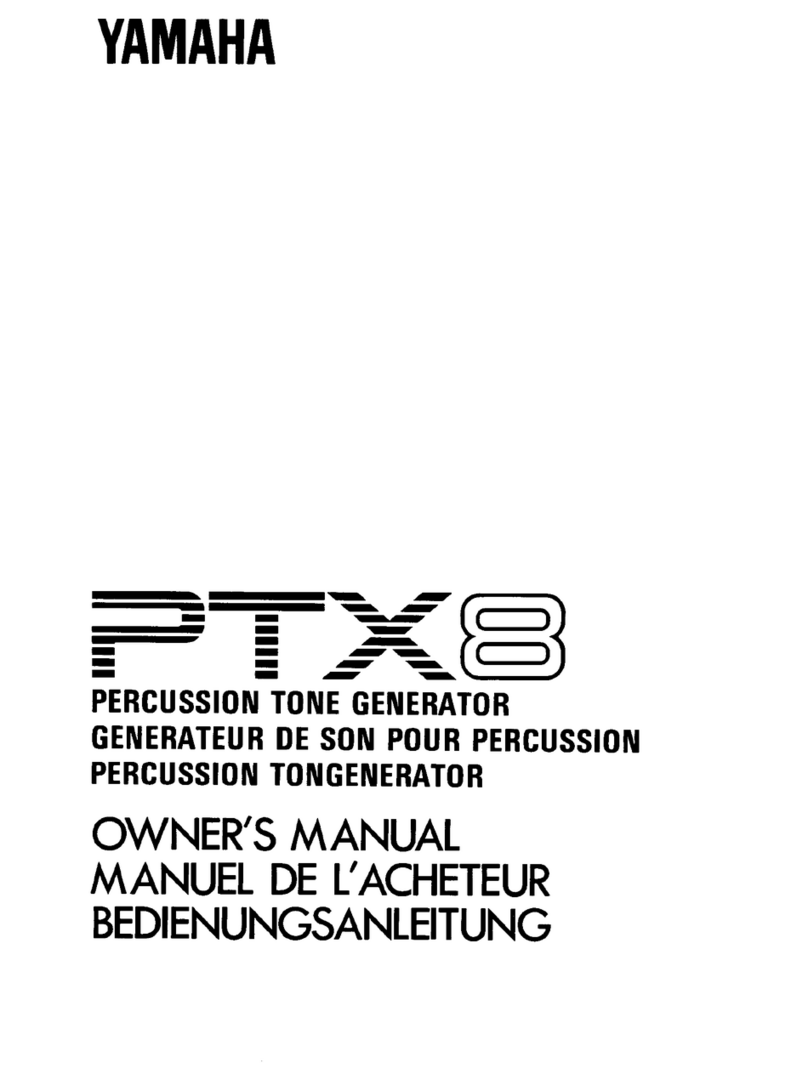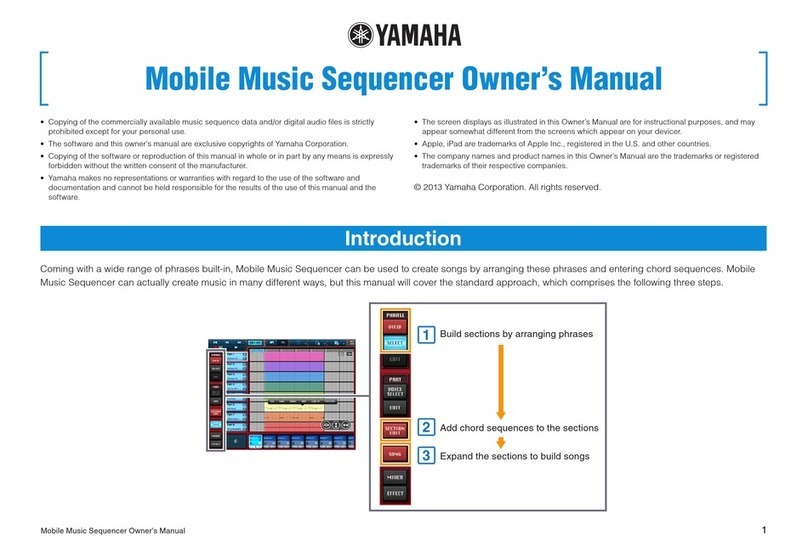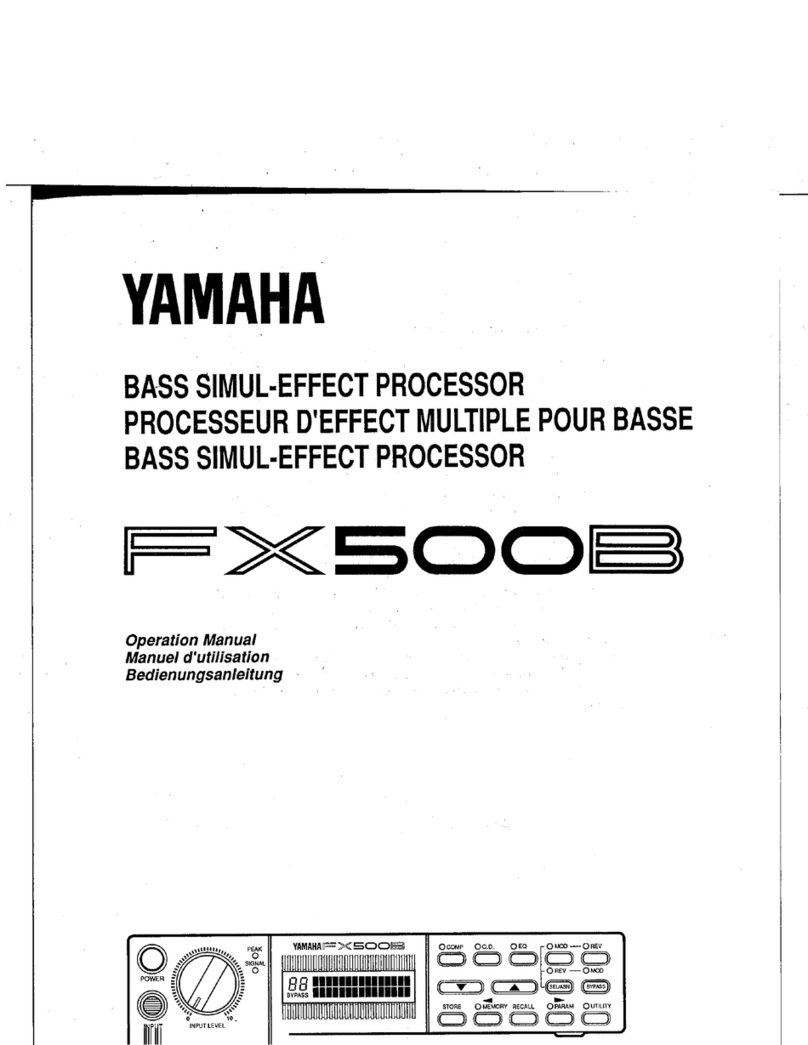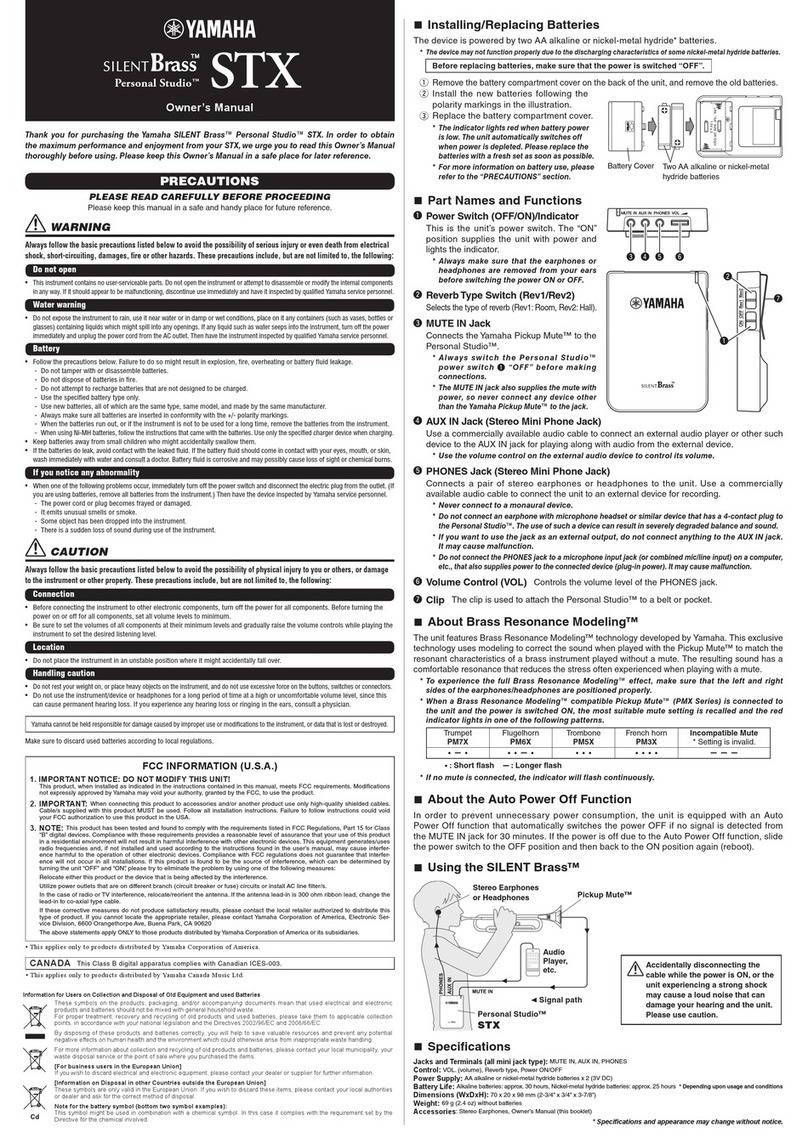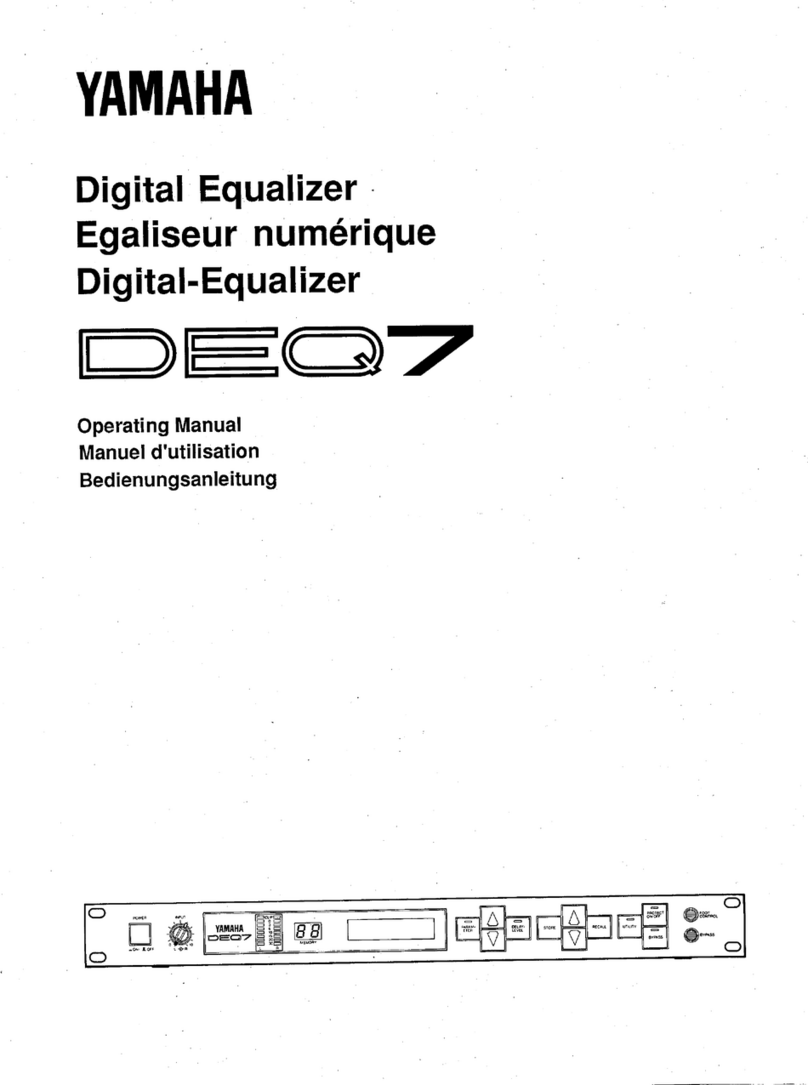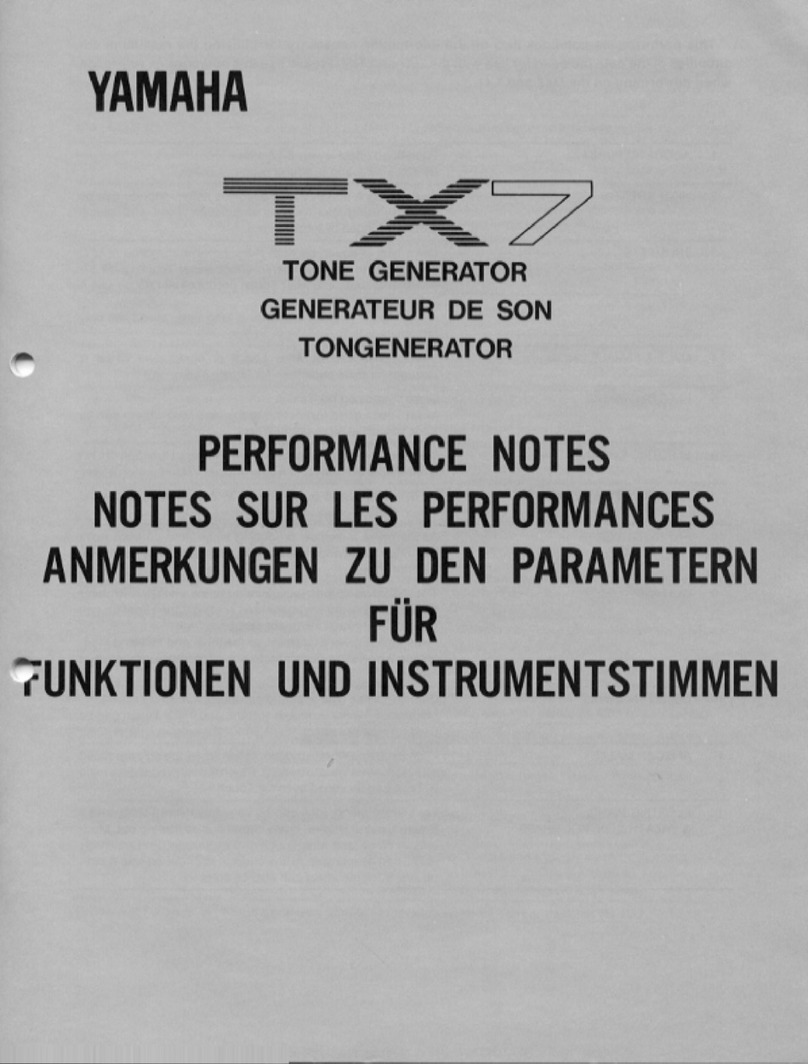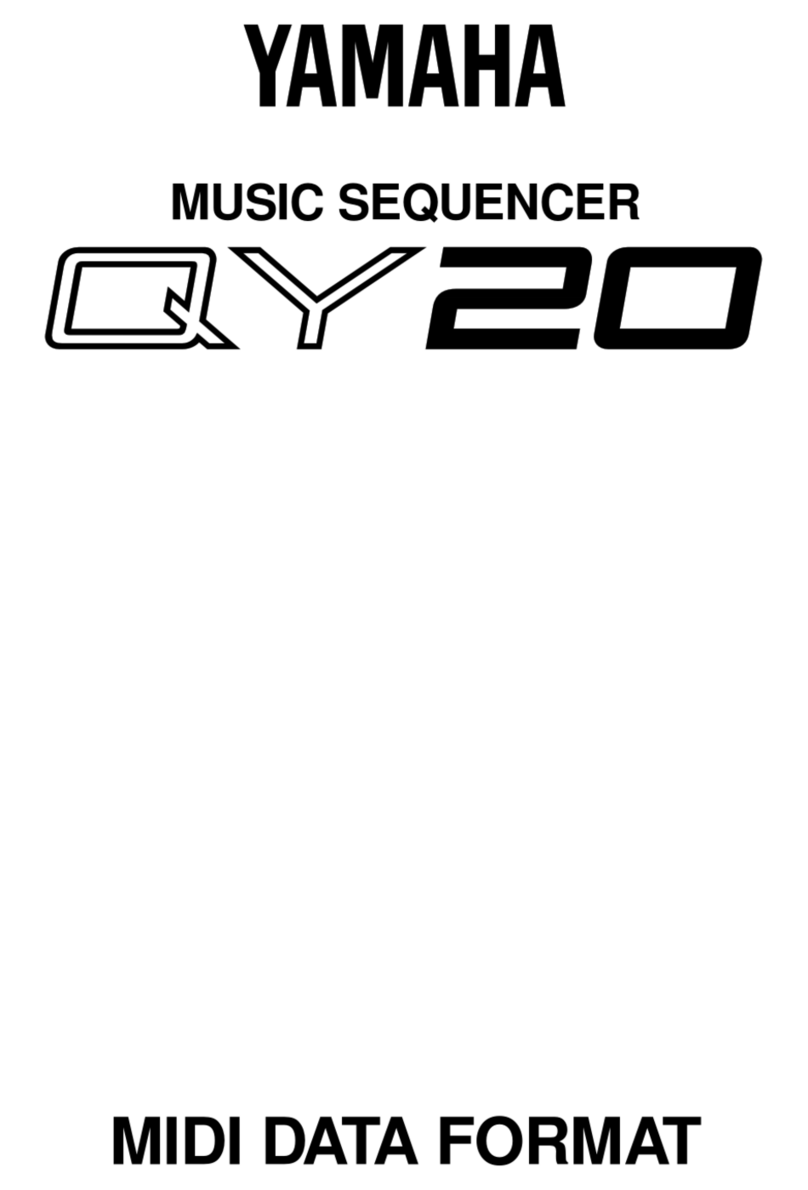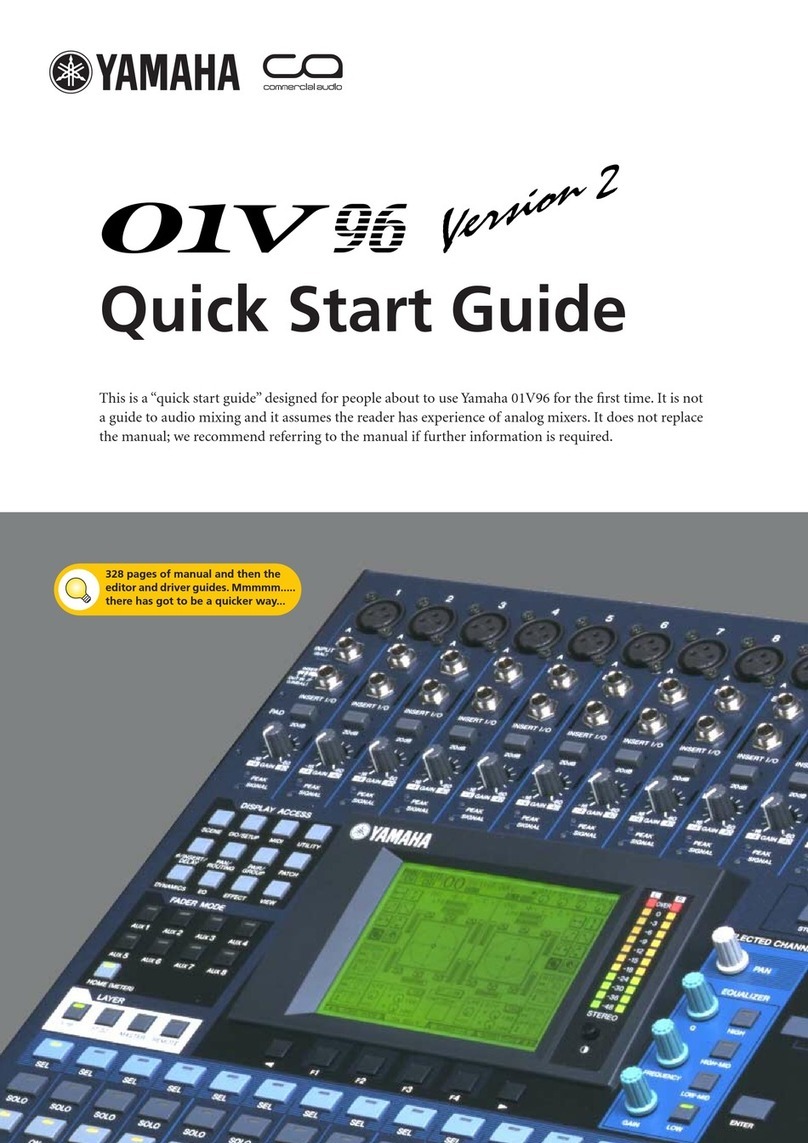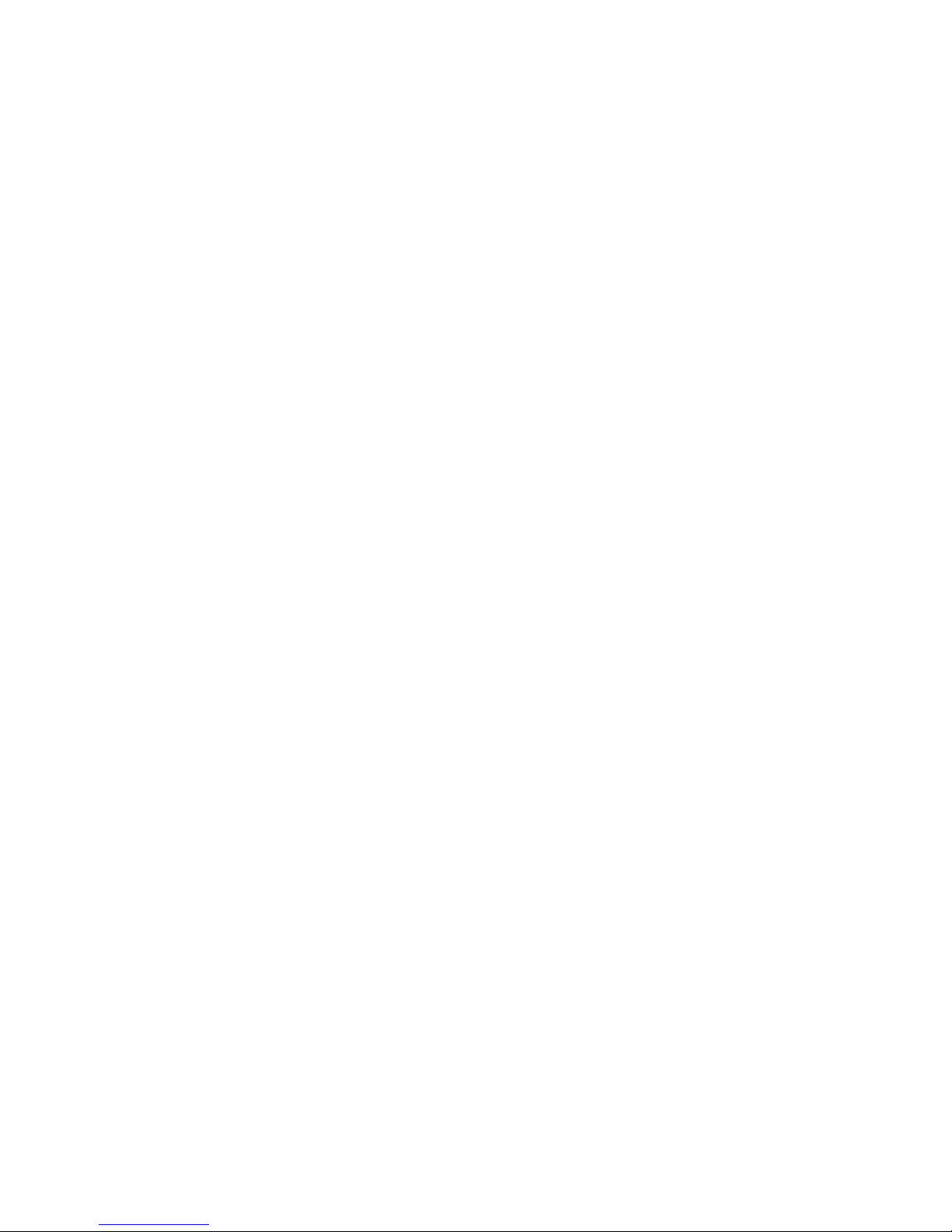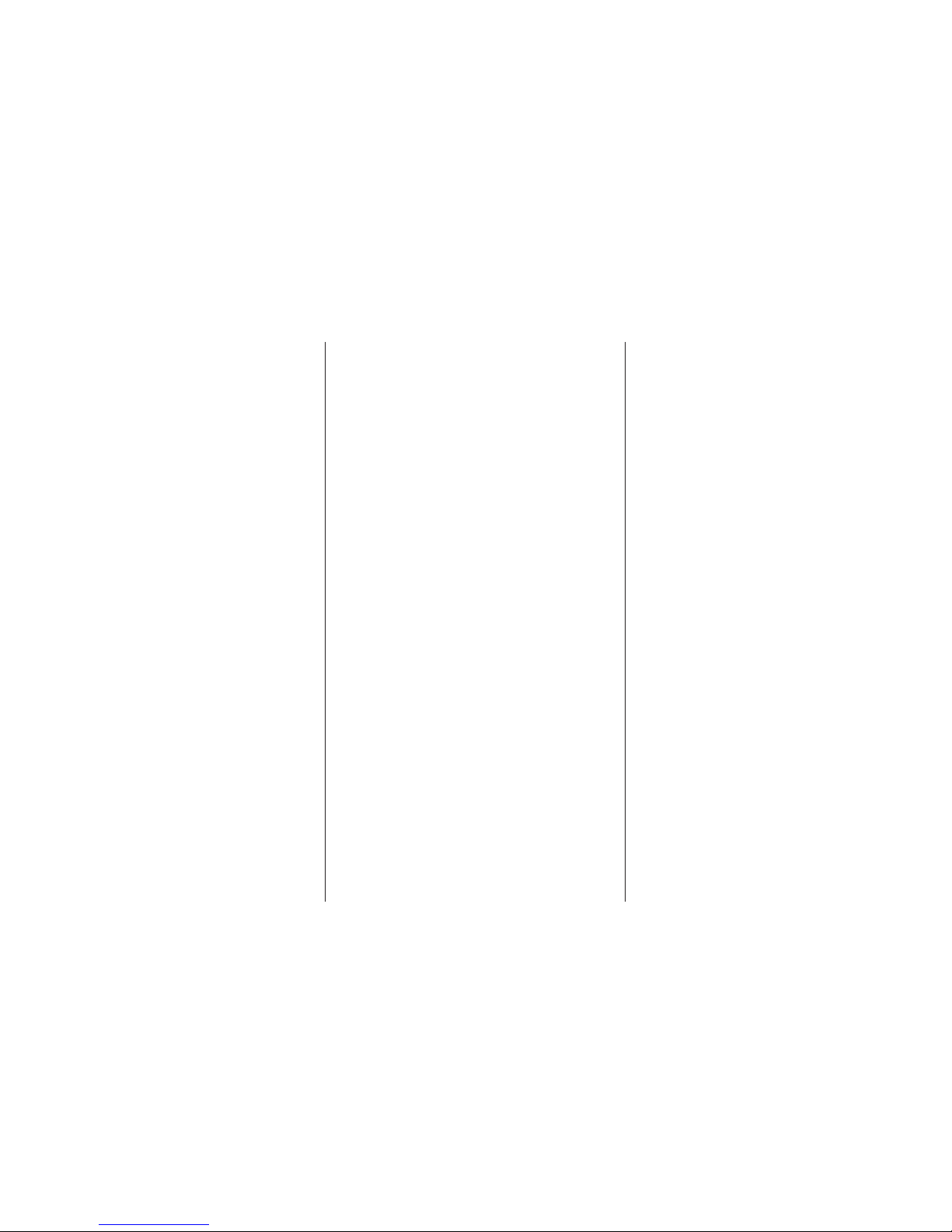6
Main Features
●Silent Brass System expands the sonic
possibilities of brass instruments.
The Silent Brass system consists of a mute, which pos-
sesses excellent silencing capabilities, and the ST5 which
allows monitoring of the audio signal that is received from
the pickup mute with a pair of headphones. The ST5’s
ability to add a variety of effects, plus shape the tonal
quality of the sound received via the pickup enables the
ST5 to deliver expanded sonic capabilities that exceed
current musical genres.
●32 Effect Variations
The ST5 provides a total of 32 different effect types, such
as a 4-band equalizer for precise sound shaping, com-
pressor, limiter, chorus, reverb, delay, pitch shifter which,
allows transposition of the pitch, etc.
●50 Preset Programs and 50 User Programs
The unit also provides 50 different preset programs that
utilize many combinations of the different effects, plus
50 user programs to which original programs can be
saved. The device is capable of producing a wide variety
of sounds that can be used in a variety of situations such
as, private practice, ensemble, recording, etc.
●AUX Key Function
This great practice aid transposes the sound received from
a CD/MD player, etc. connected to the AUX IN jack to a
different key.
●Phrase Trainer Function
This great practice aid allows the repeated playback of a
phrase of up to 16 seconds maximum that has been re-
corded from a CD/MD player, etc., or even your own
instrument. Playback speed can be slowed down without
affecting the pitch to so you can work on phrases that are
hard to hear.
●Some Other Useful Functions
Some other useful functions the ST5 provides are, an auto
tuner function that lets you select the key for your instru-
ment, a metronome for practicing to a tempo, a back lit
display that makes operating the device easier even on a
dark stage, and a large value dial to allow quick settings,
etc.