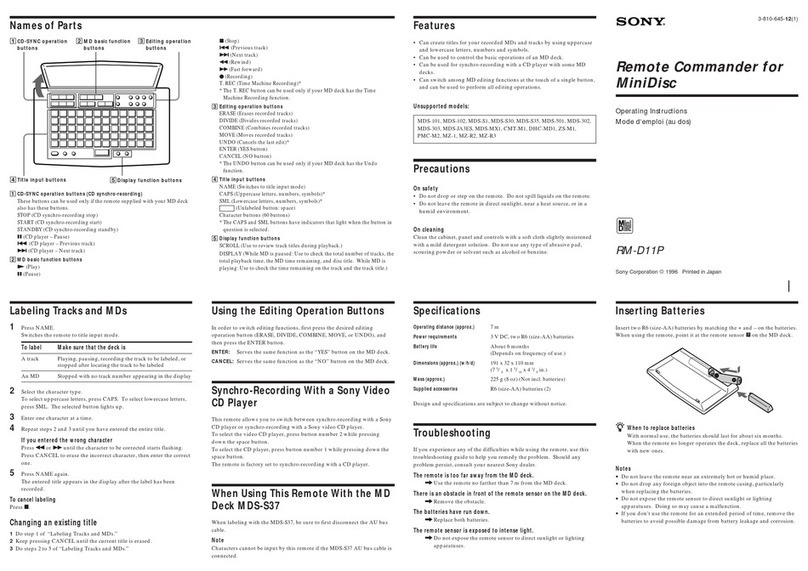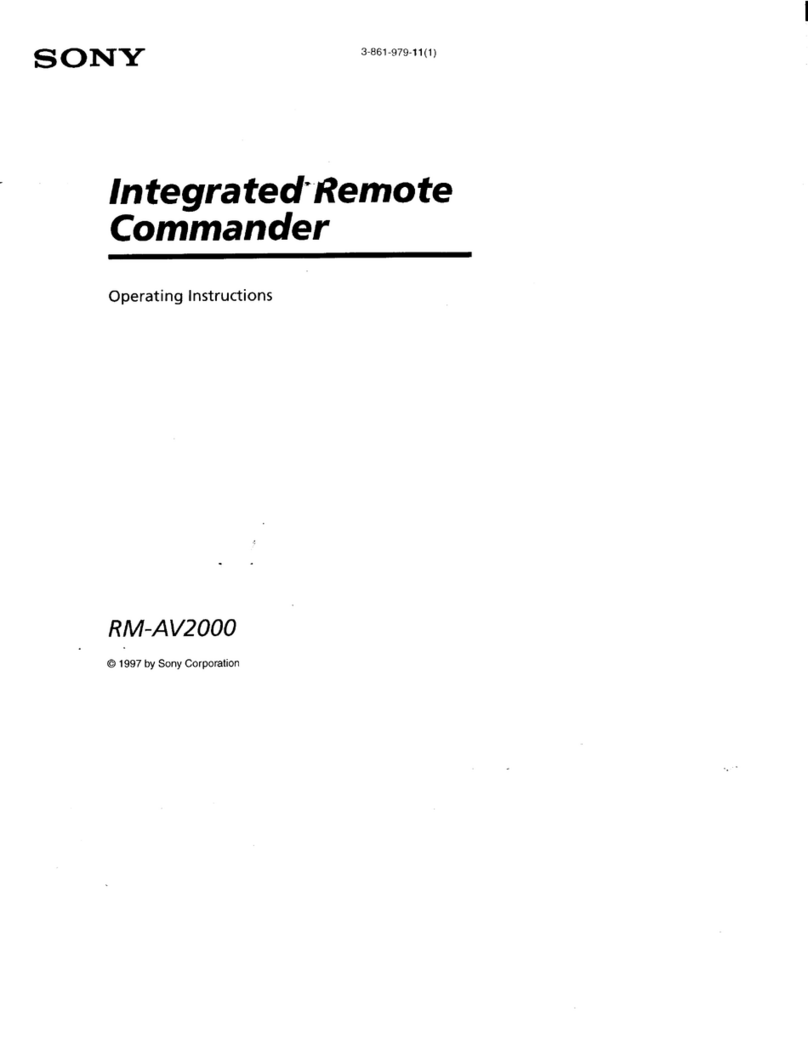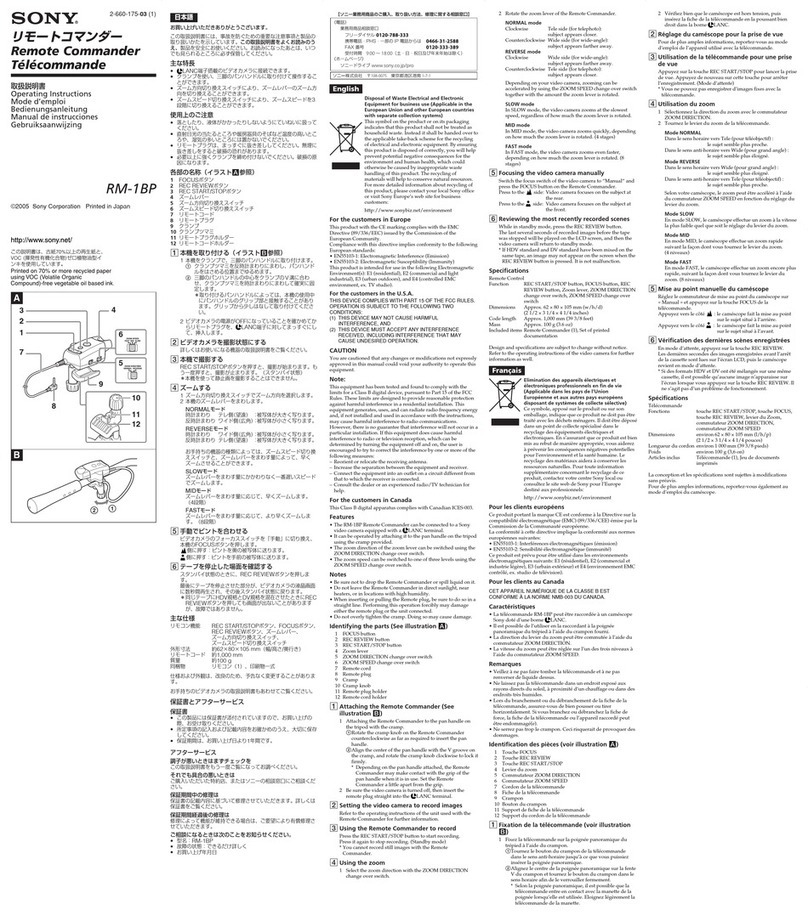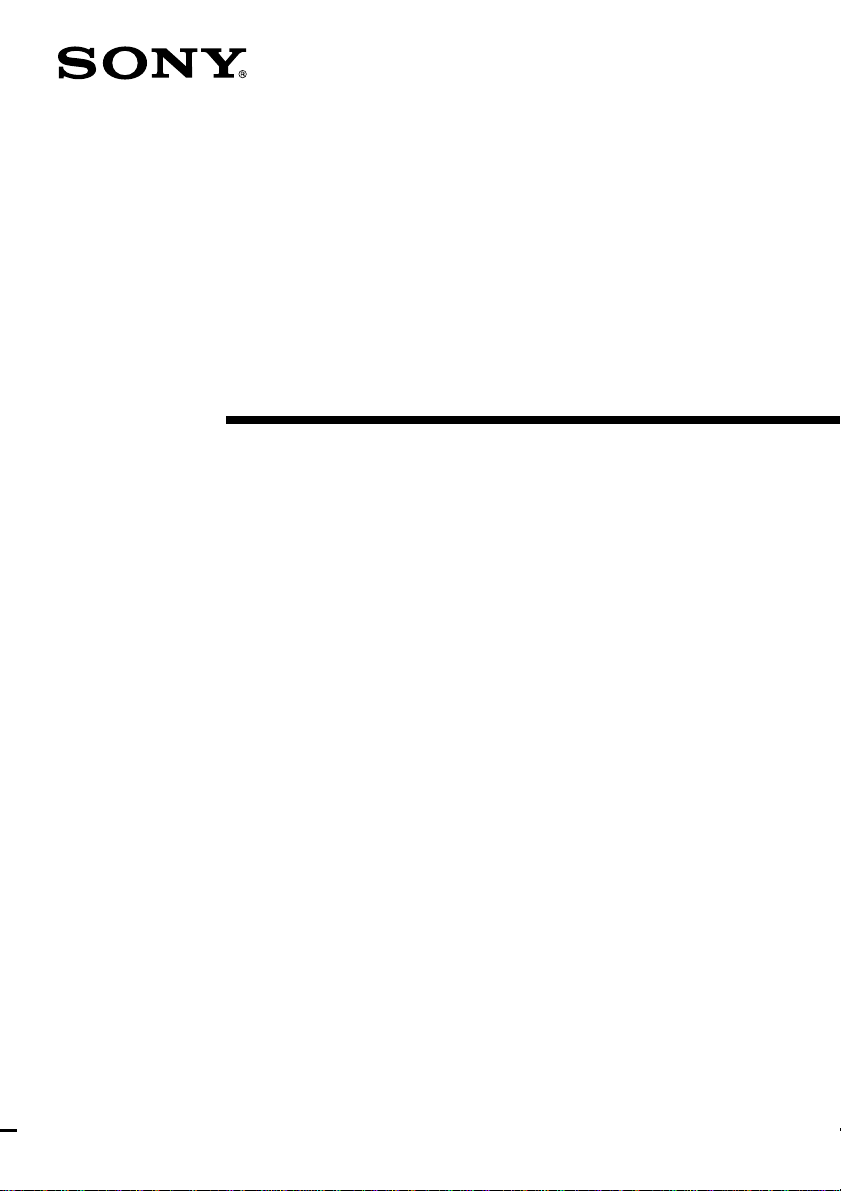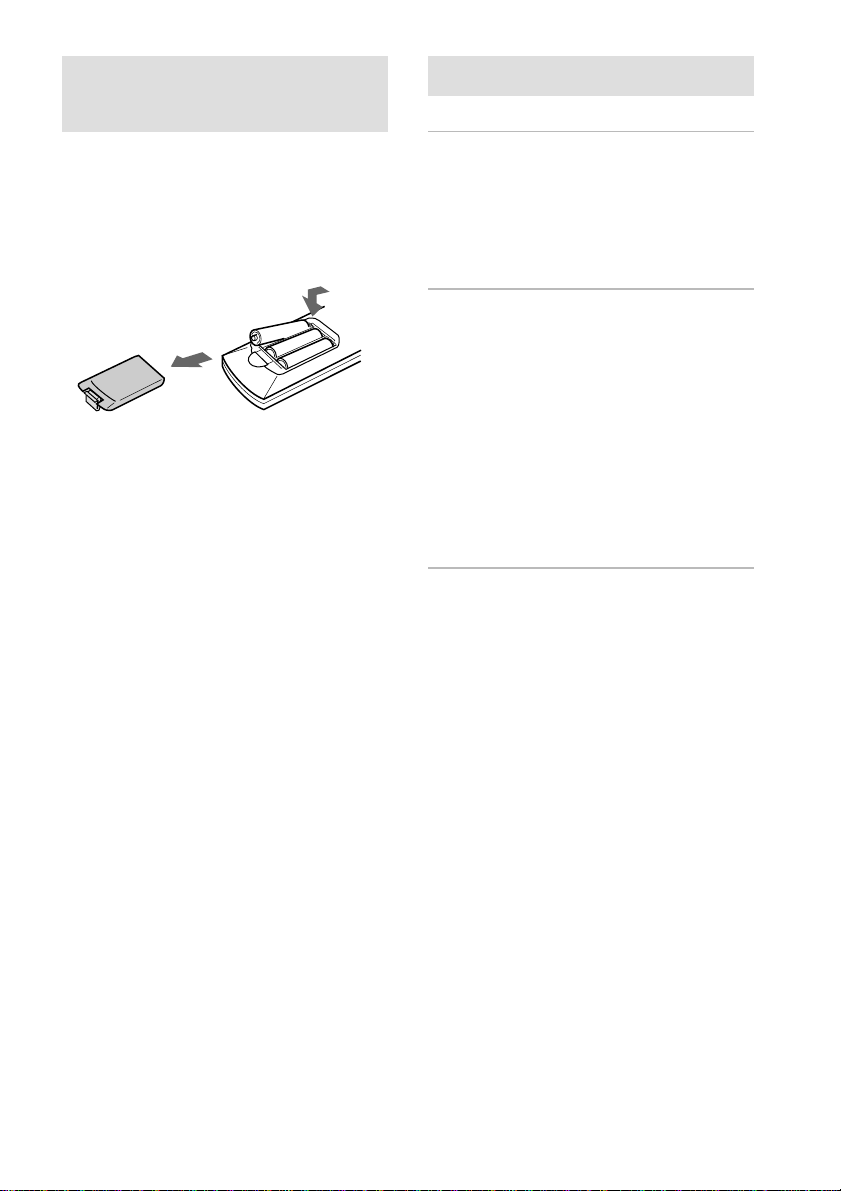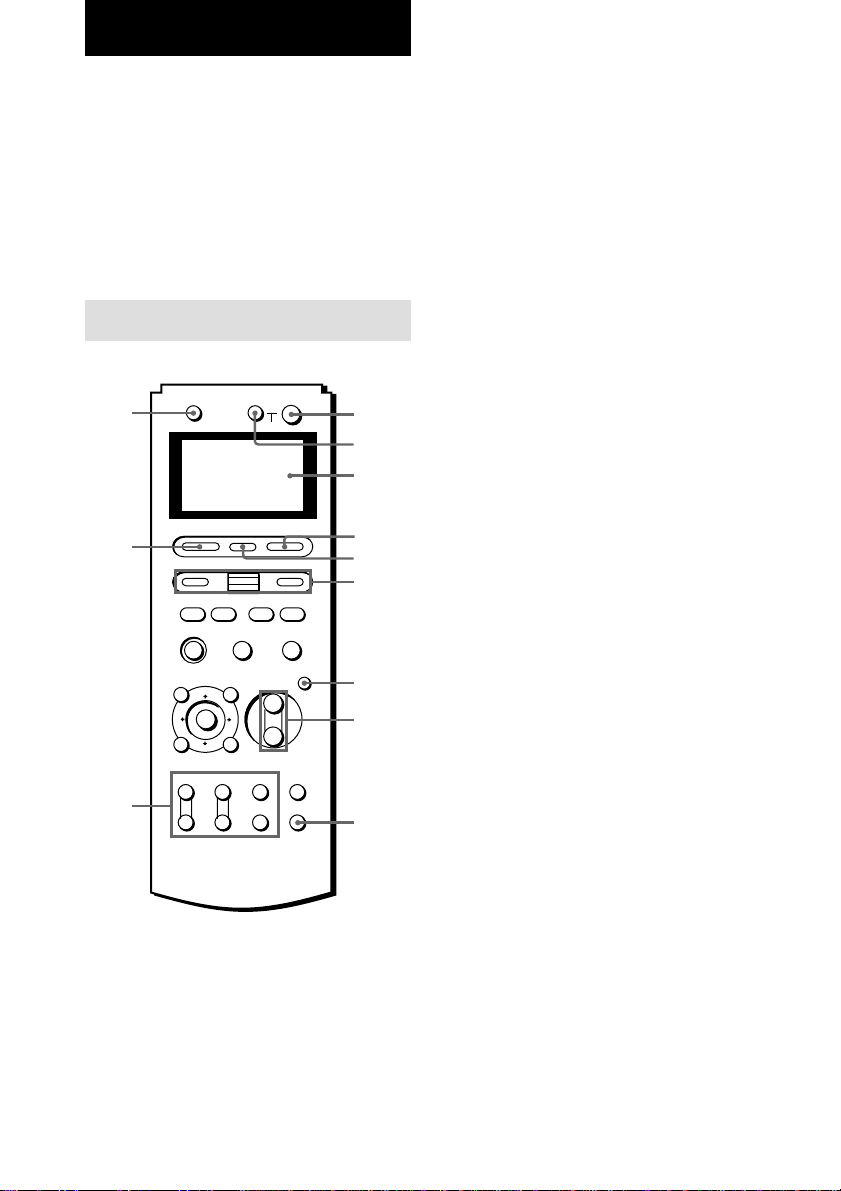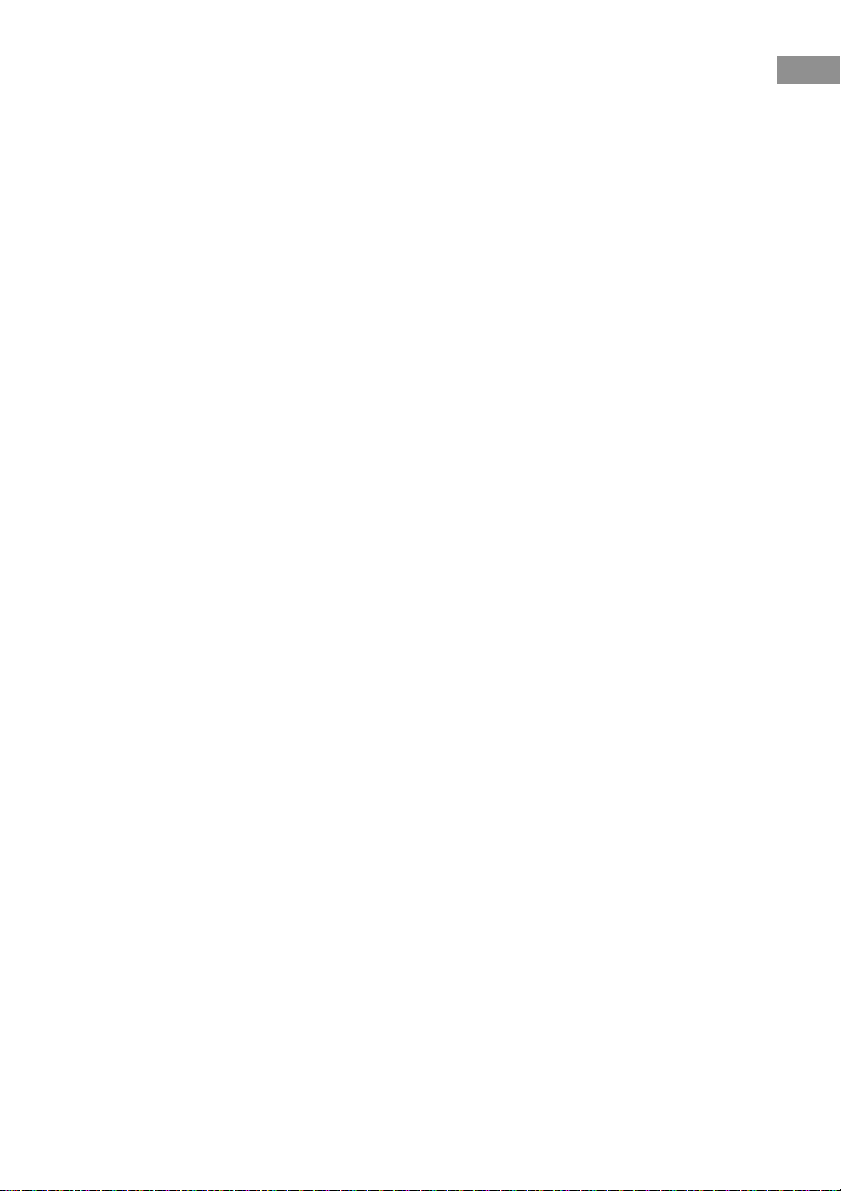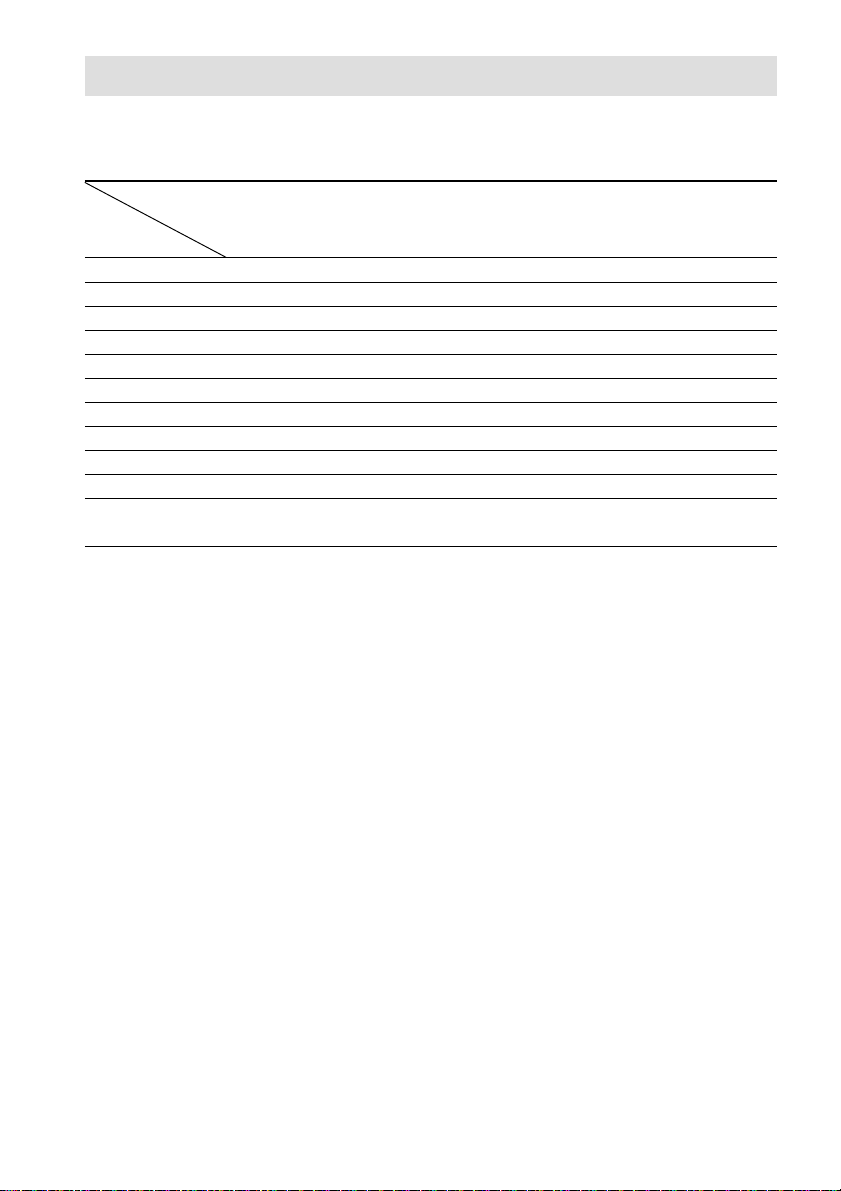Sony RM-LP211 User manual
Other Sony Remote Control manuals

Sony
Sony BRAVIA KD-43XH8077 Operation instructions

Sony
Sony RM-VL610A (RM-VL610A Remote Commander®) User manual
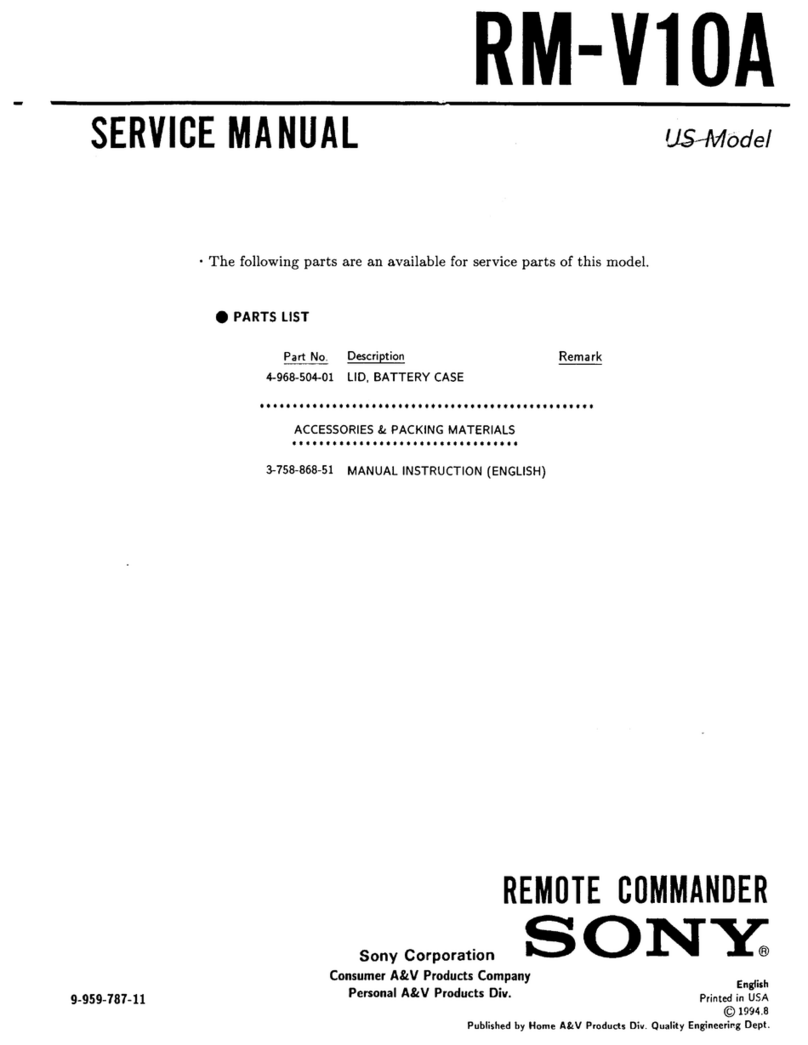
Sony
Sony RM-V10A Primary User manual
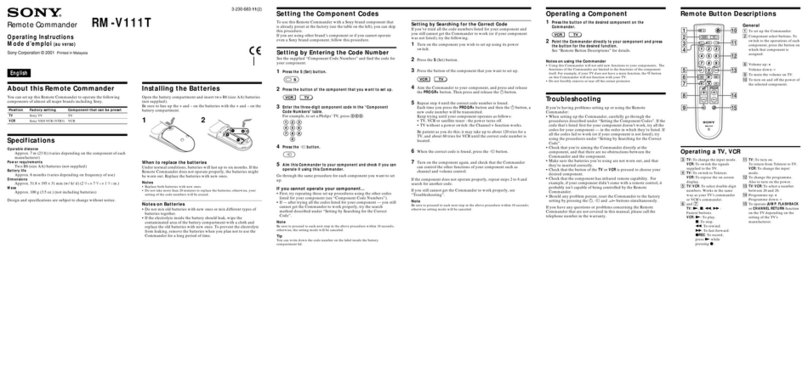
Sony
Sony RM-V111T User manual
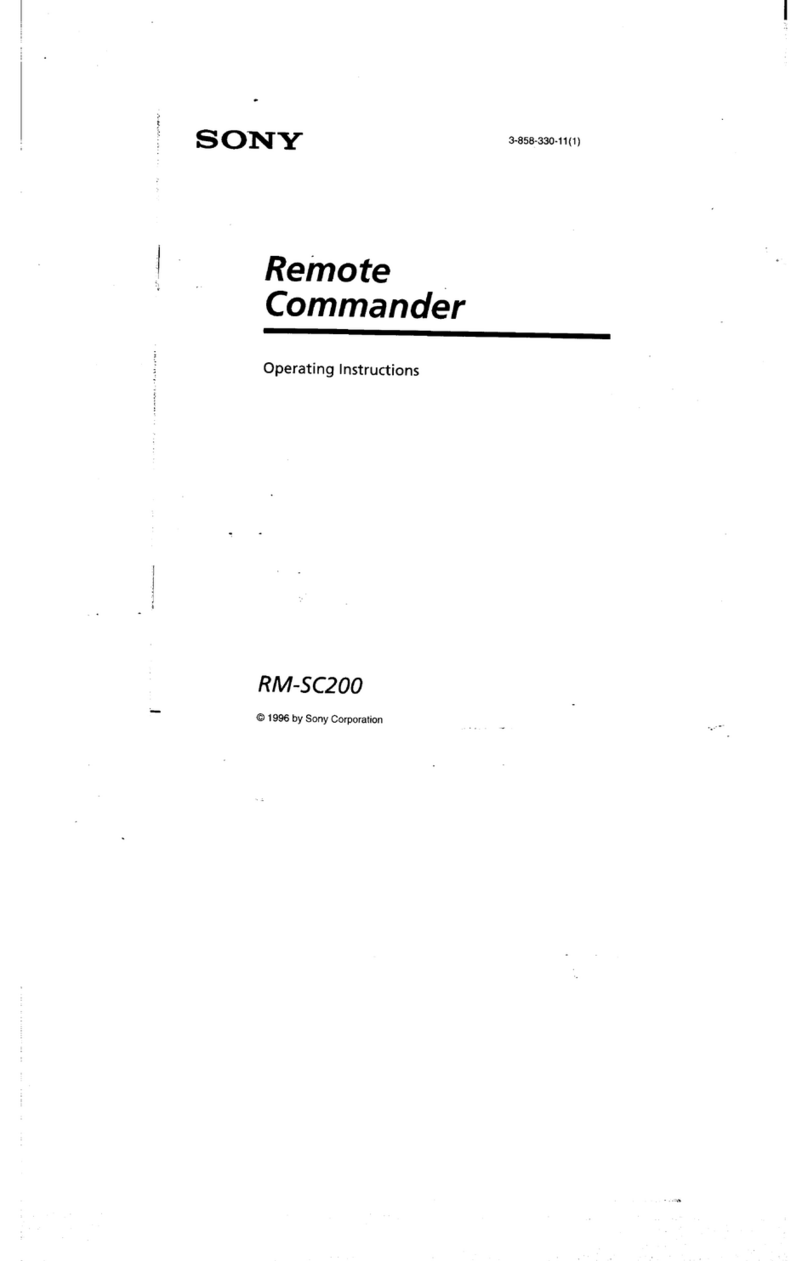
Sony
Sony RM-SC200 - S Link Remote User manual
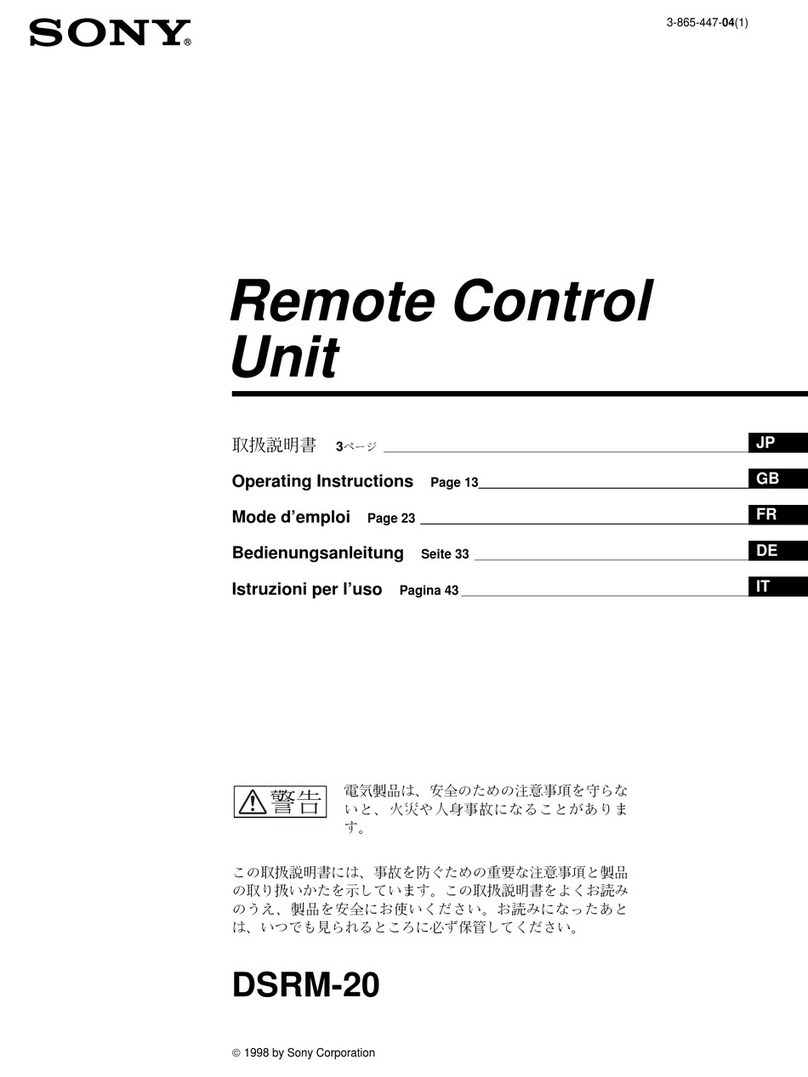
Sony
Sony DSRM-20 User manual

Sony
Sony RMF-TX300E User manual

Sony
Sony RM-AX4000A - Universal Remote Control User manual

Sony
Sony RM-V301 Administrator guide

Sony
Sony RM-PCM1 User manual
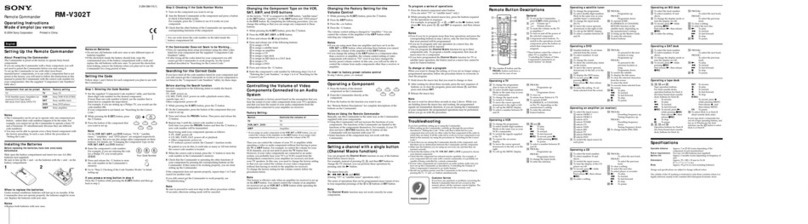
Sony
Sony RM-V302T User manual

Sony
Sony RM-VL1000 - Integrated Remote Commander User manual

Sony
Sony RM-IP500 User manual
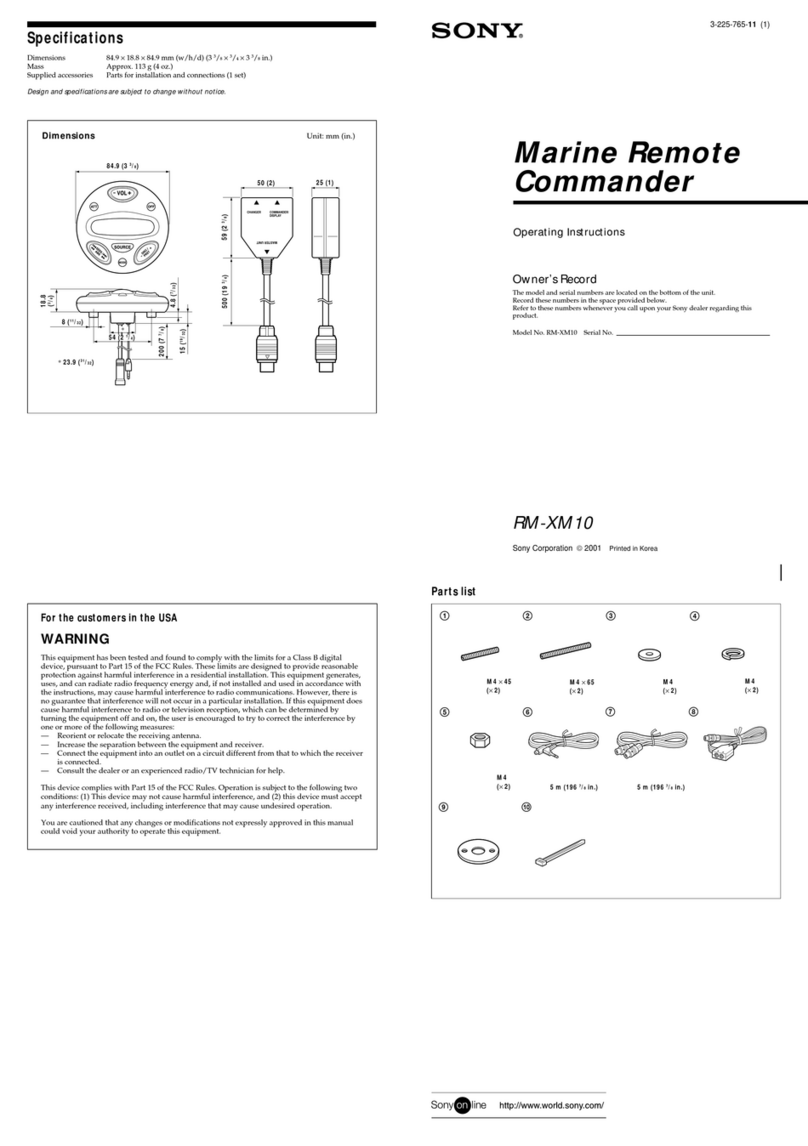
Sony
Sony RM-XM10B User manual
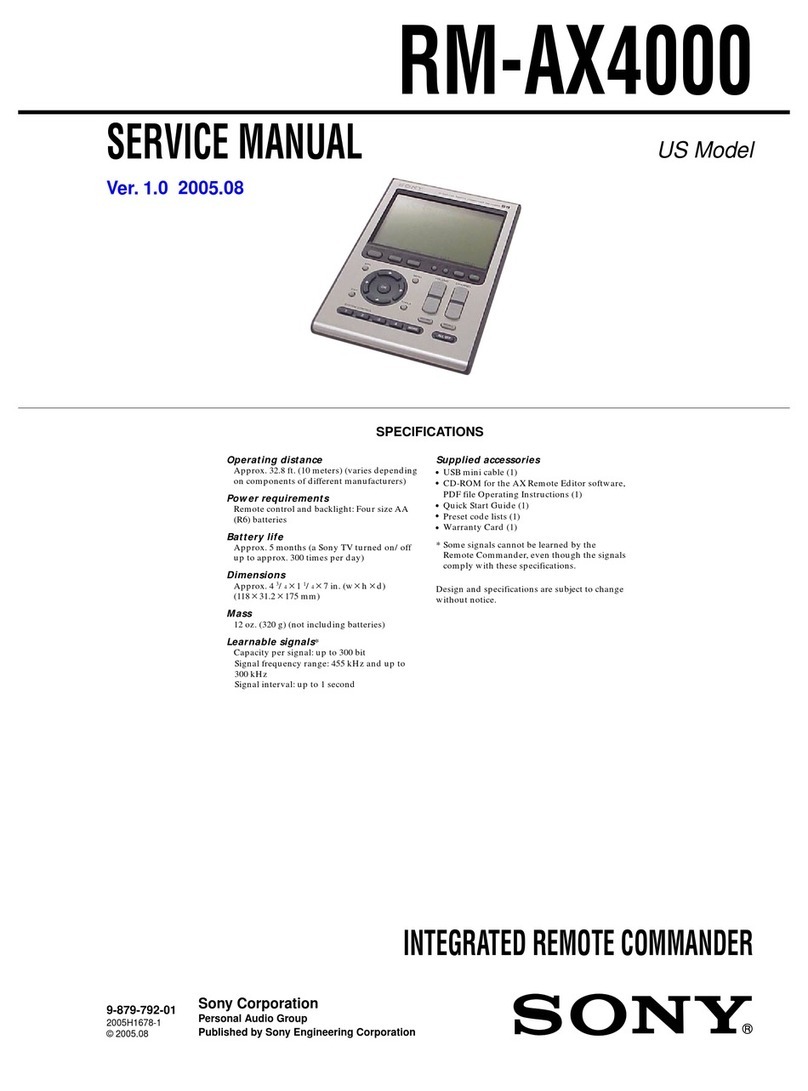
Sony
Sony RM-AX4000 - Integrated Remote Commander User manual

Sony
Sony RM-V201 User manual

Sony
Sony RM-EZ2T User manual

Sony
Sony RM-V701 User manual
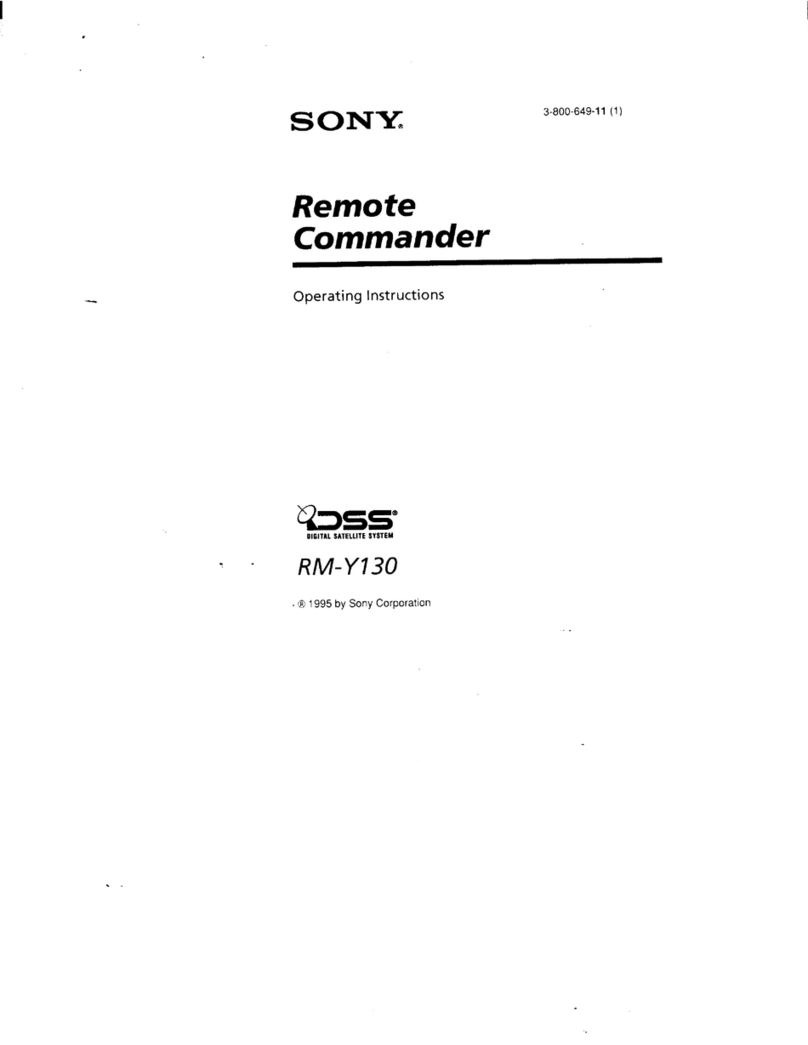
Sony
Sony RM-Y130 User manual
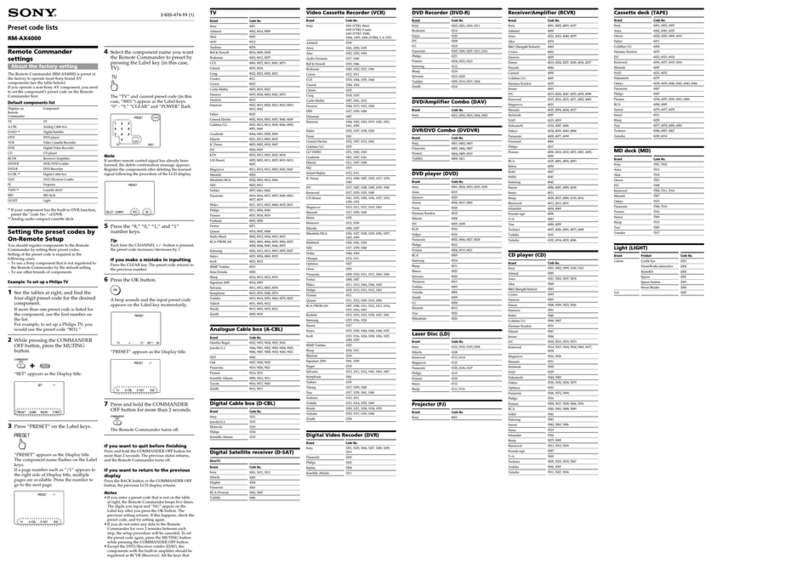
Sony
Sony RM-AX4000 - Integrated Remote Commander Administrator guide