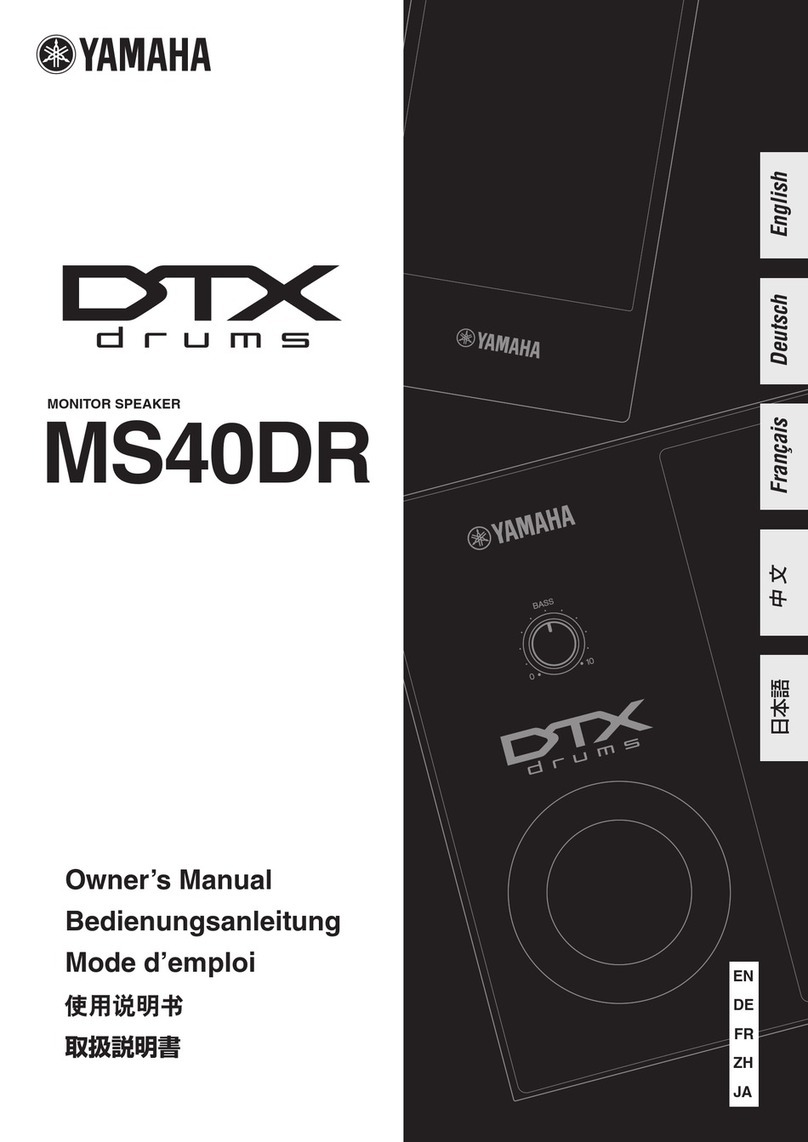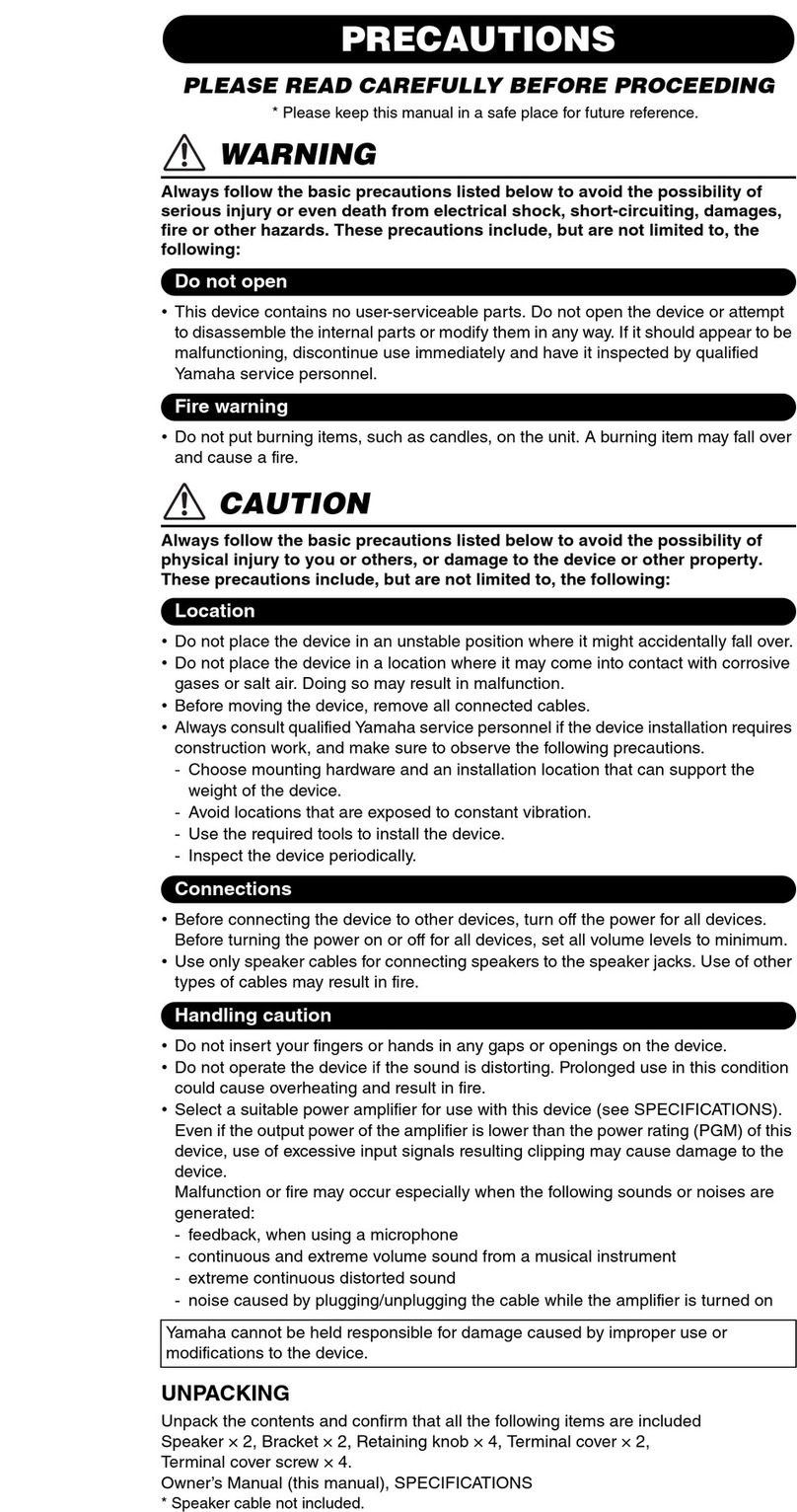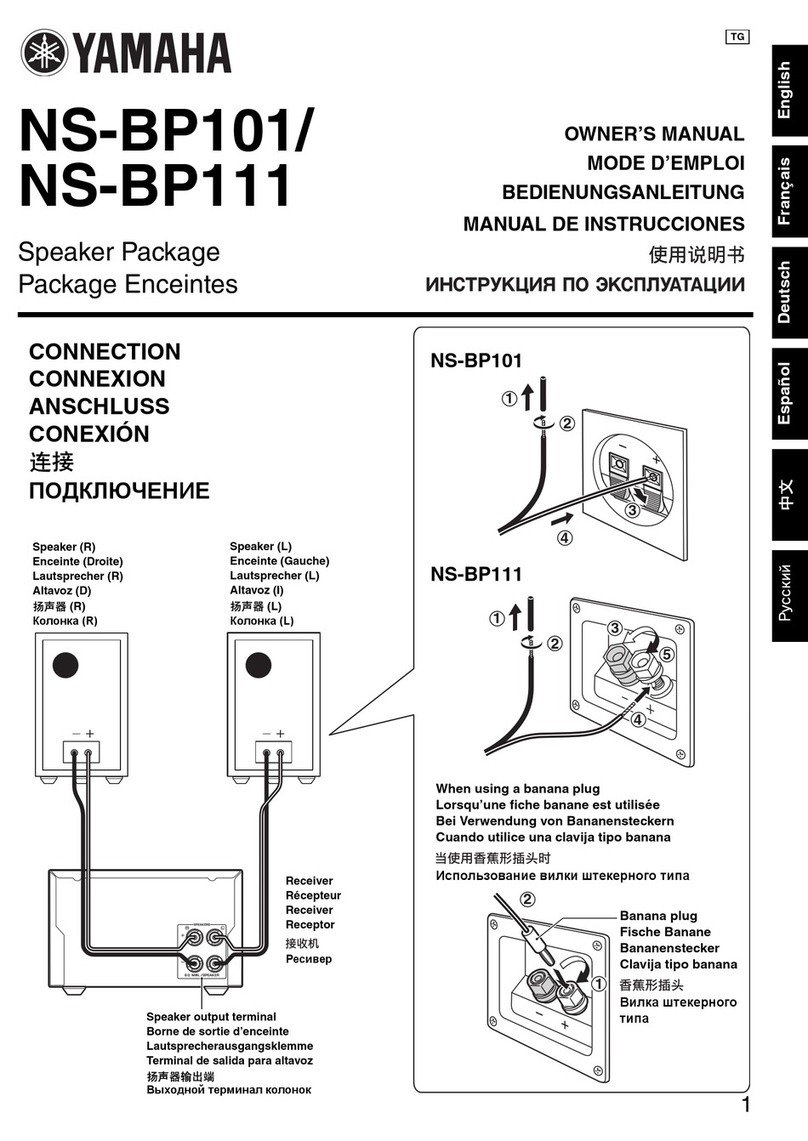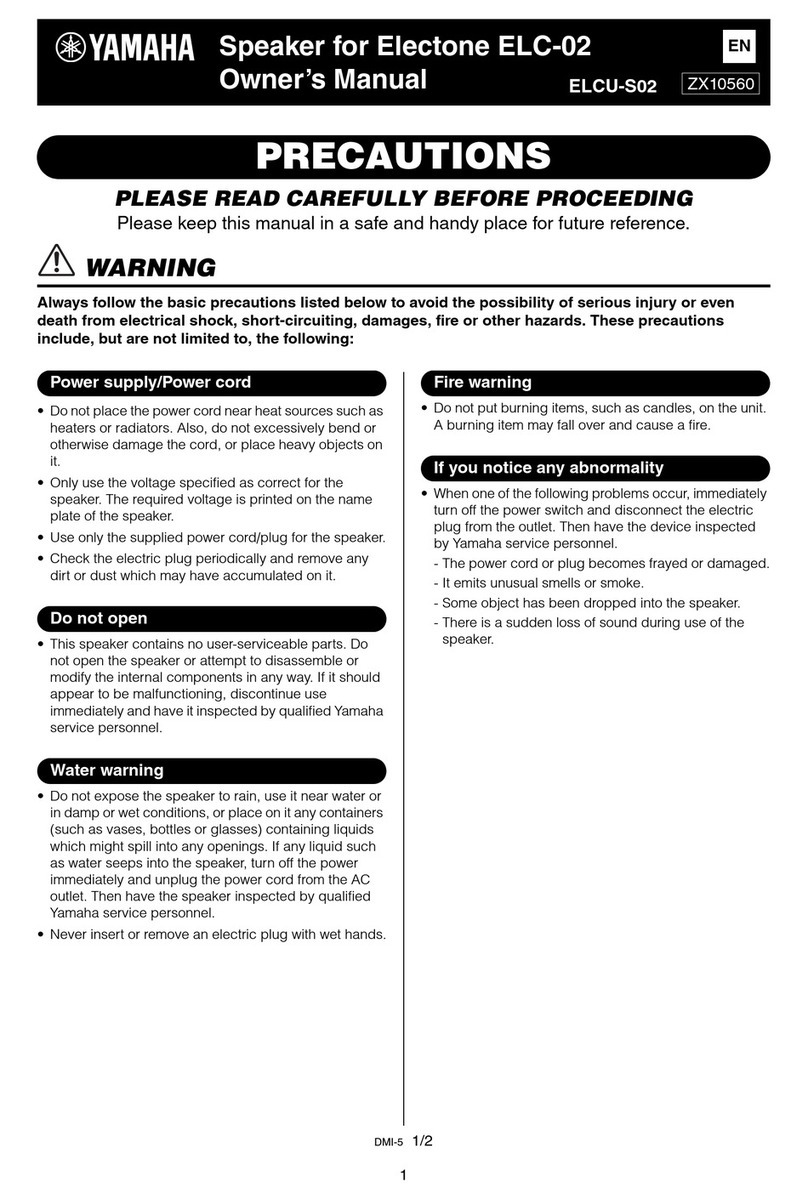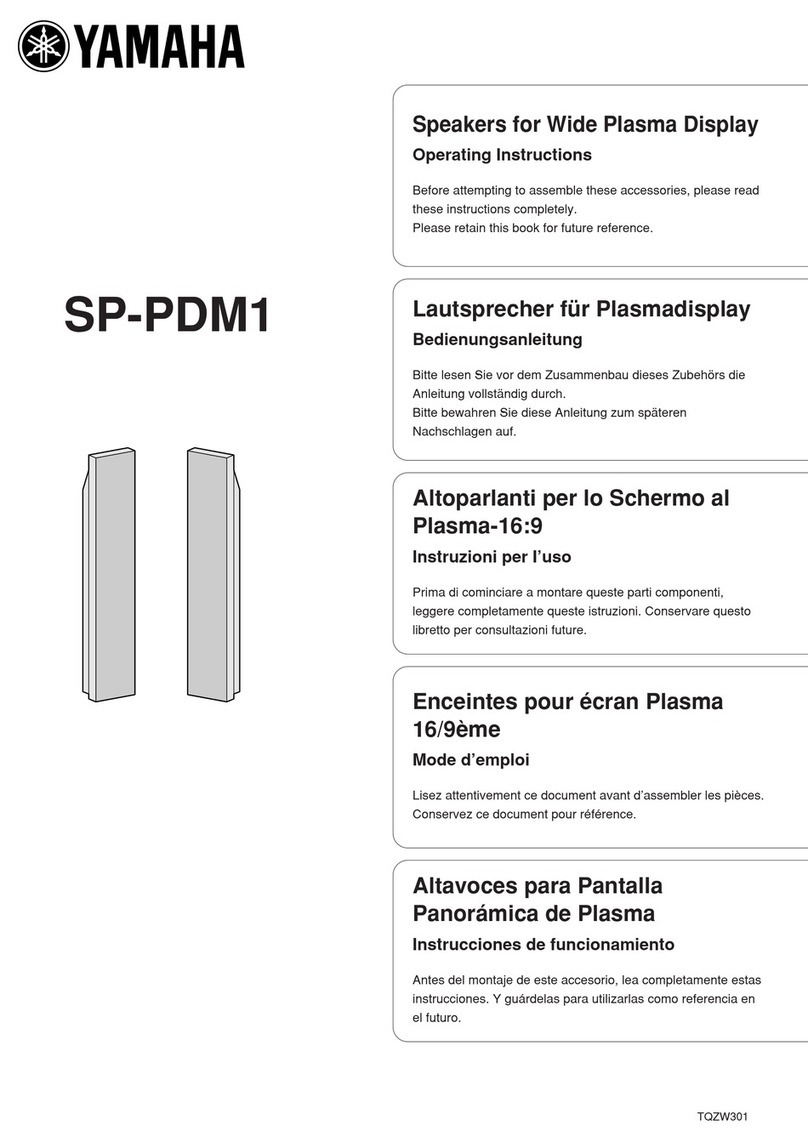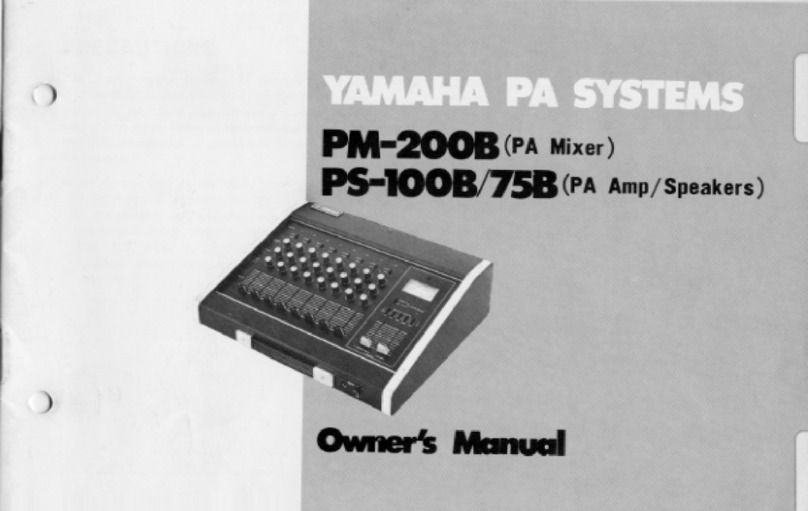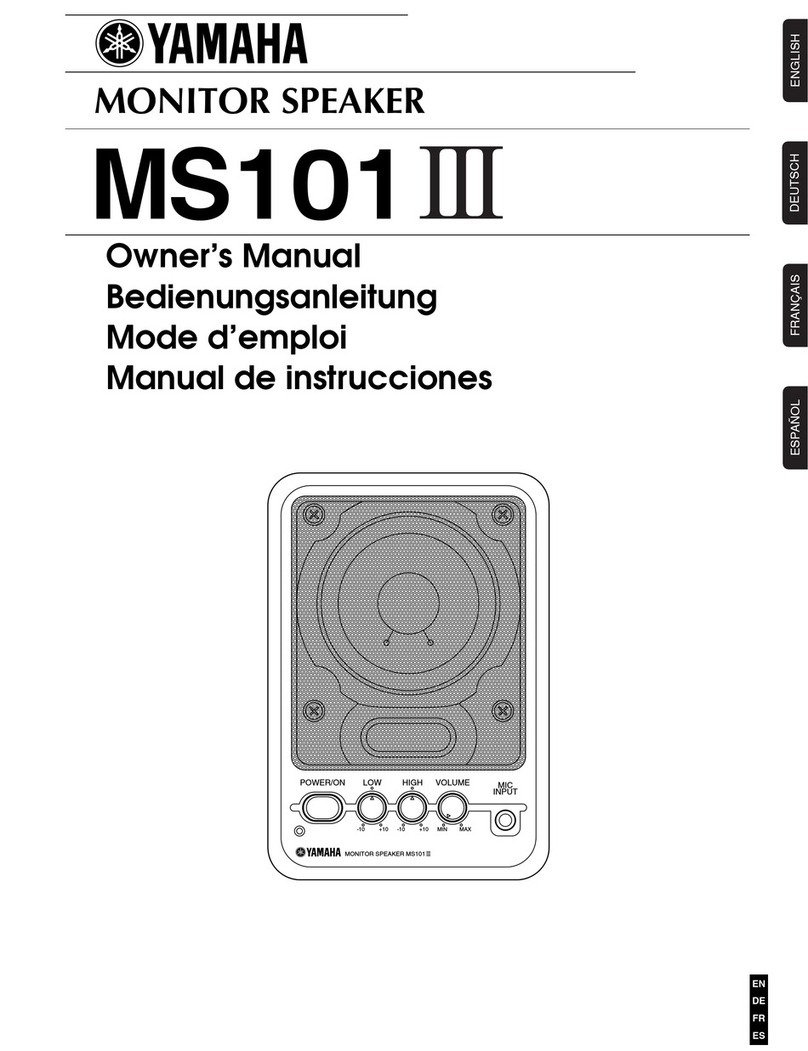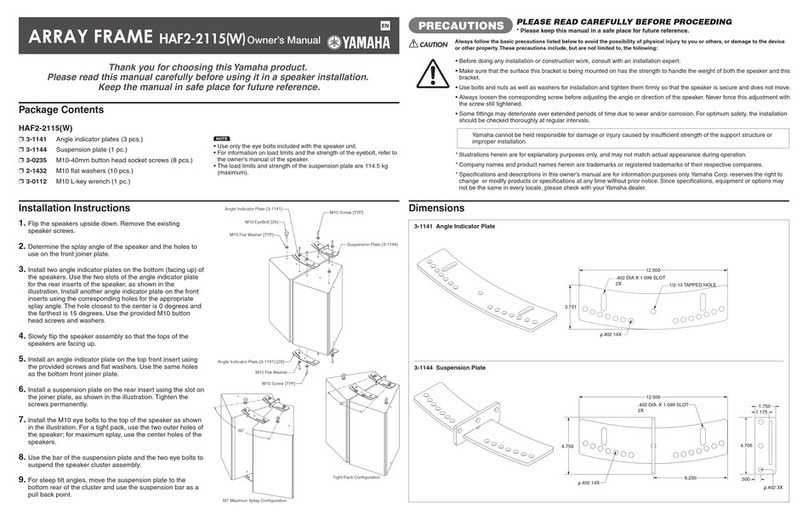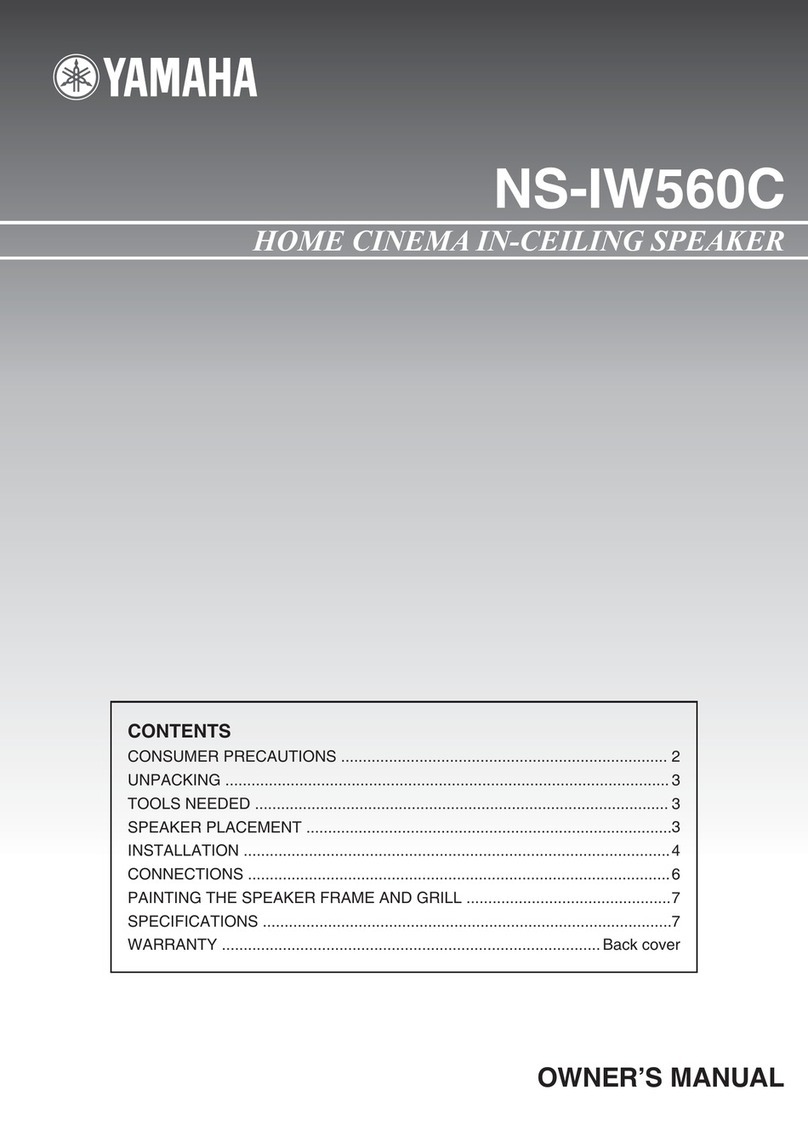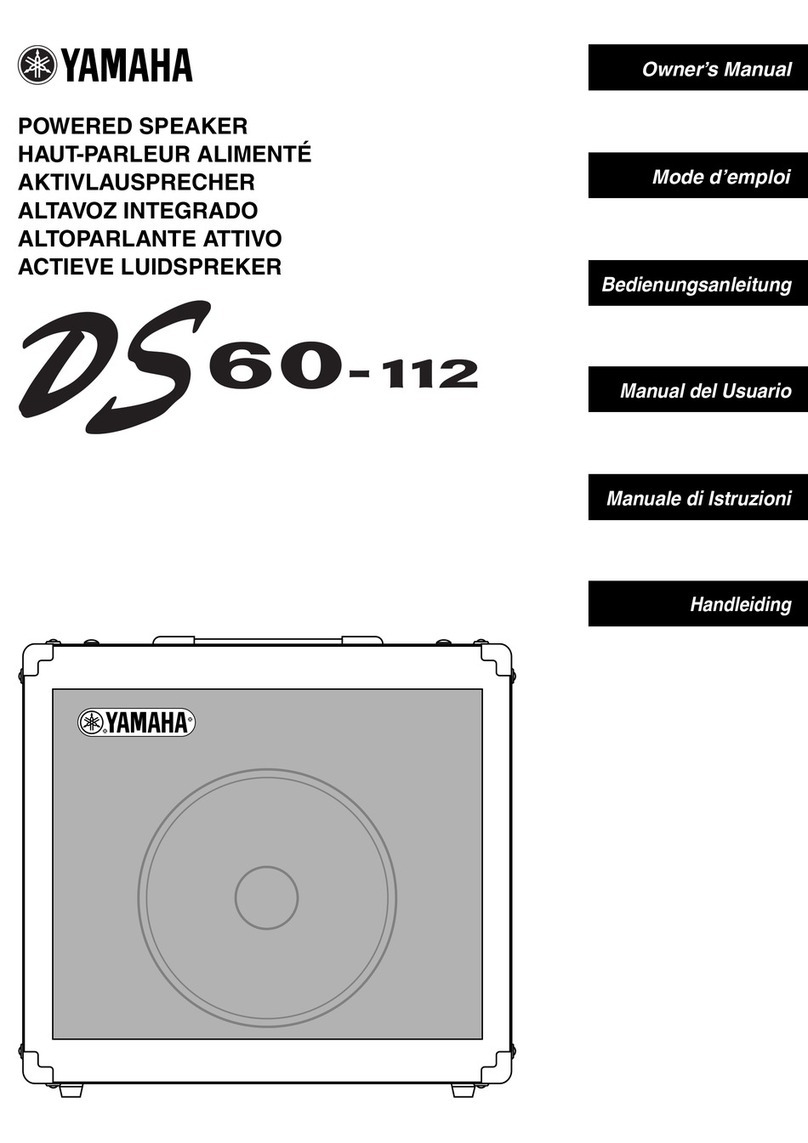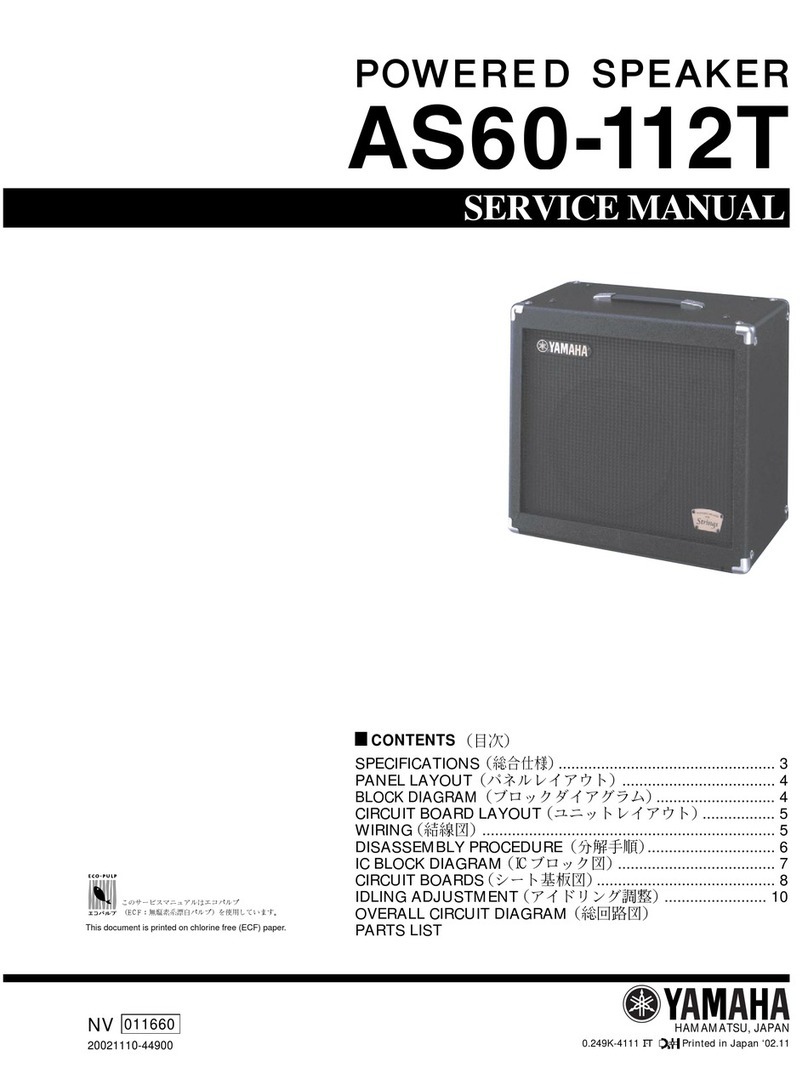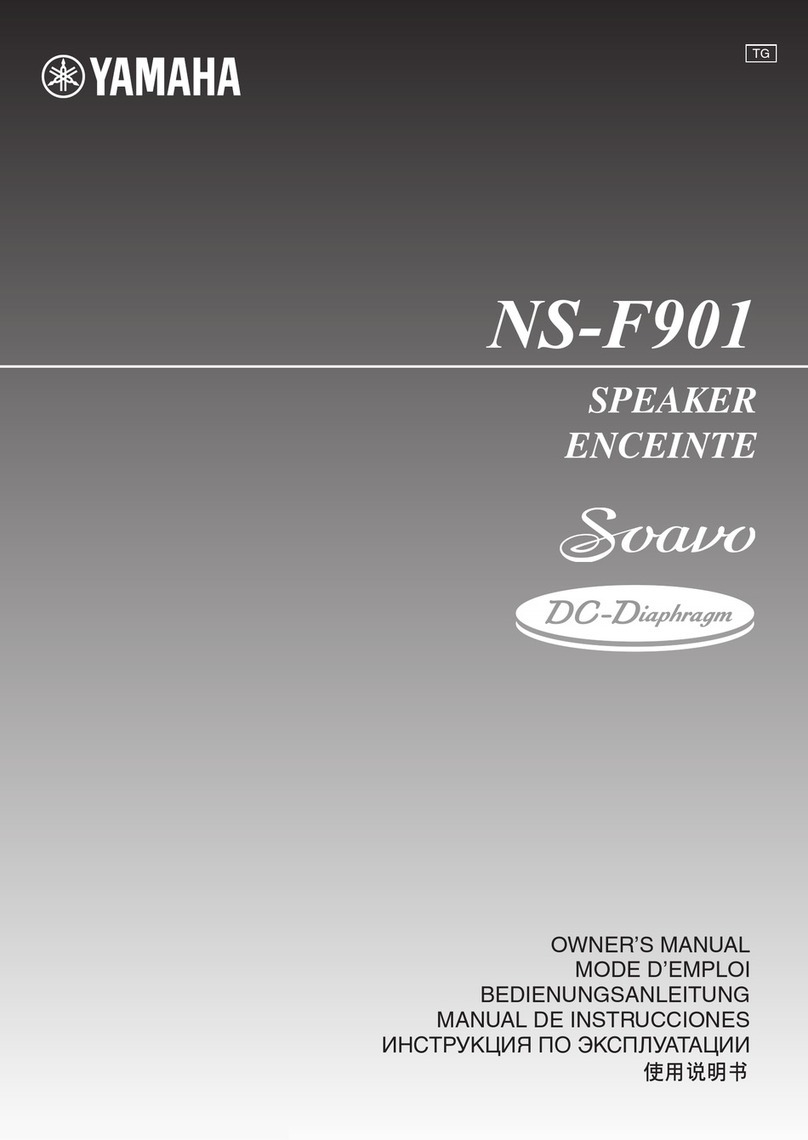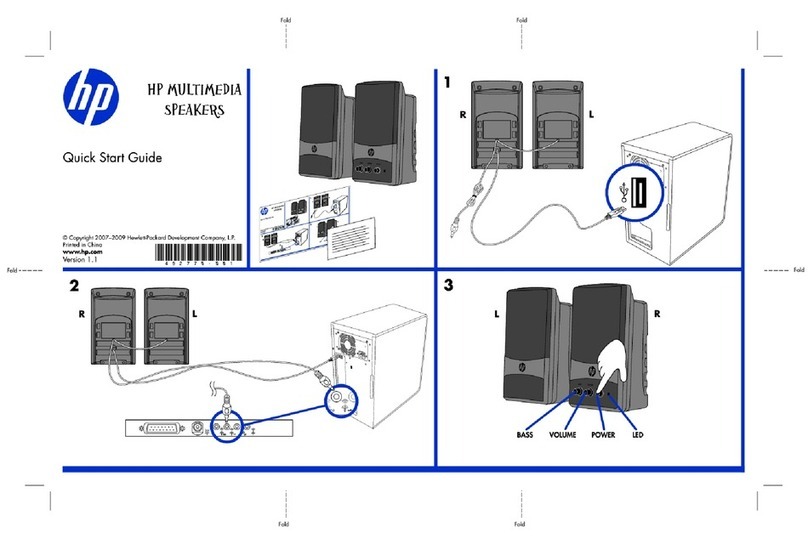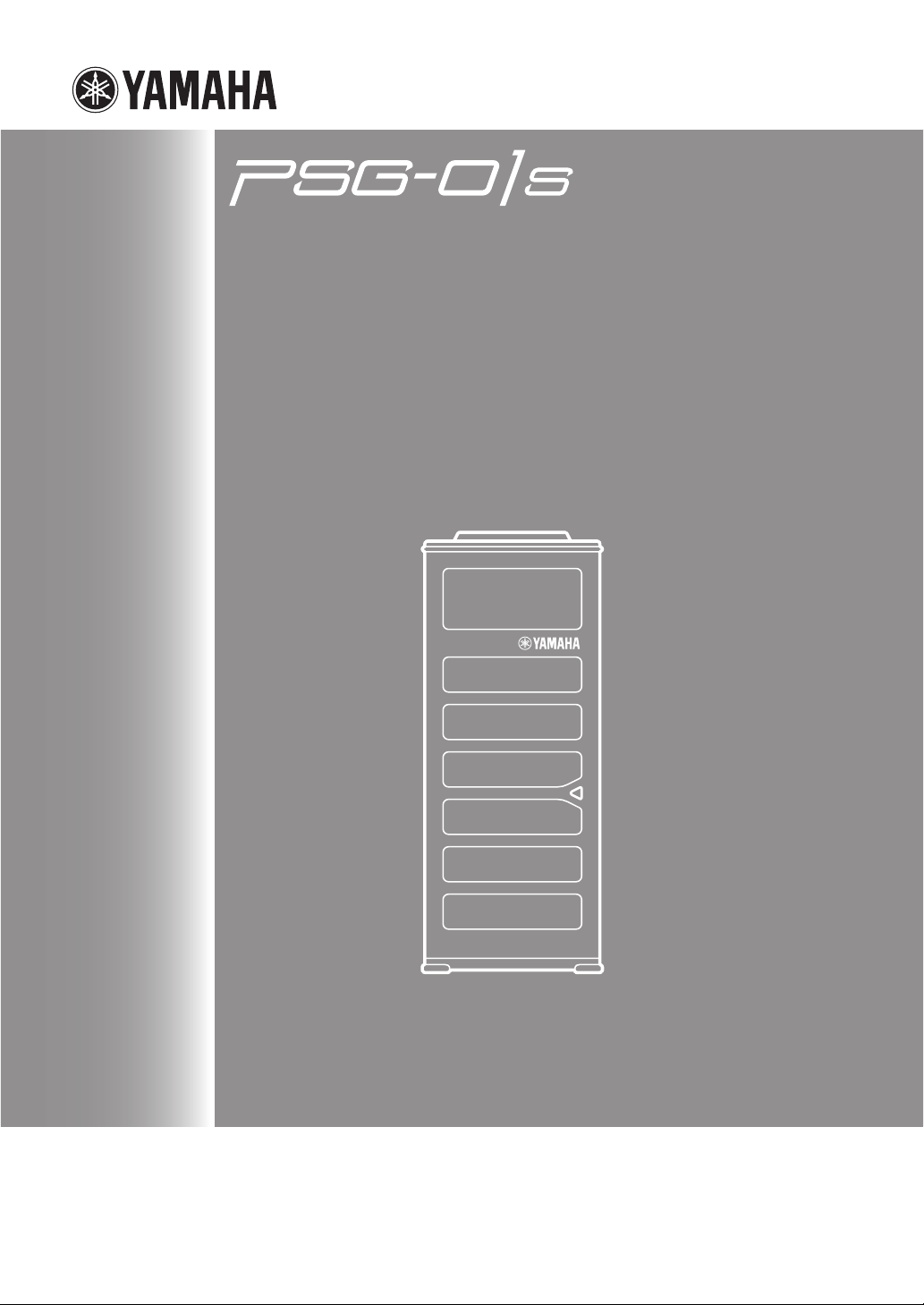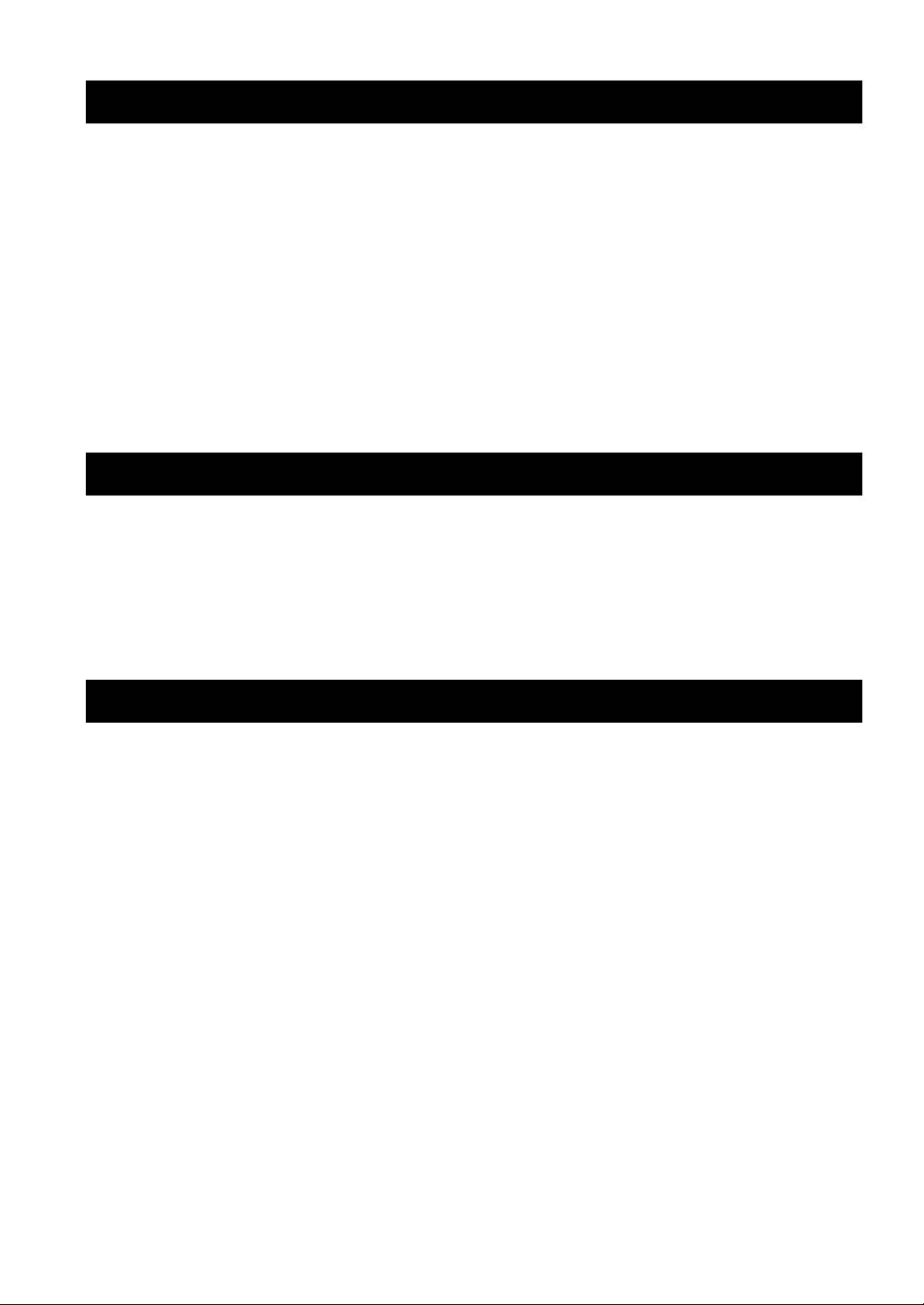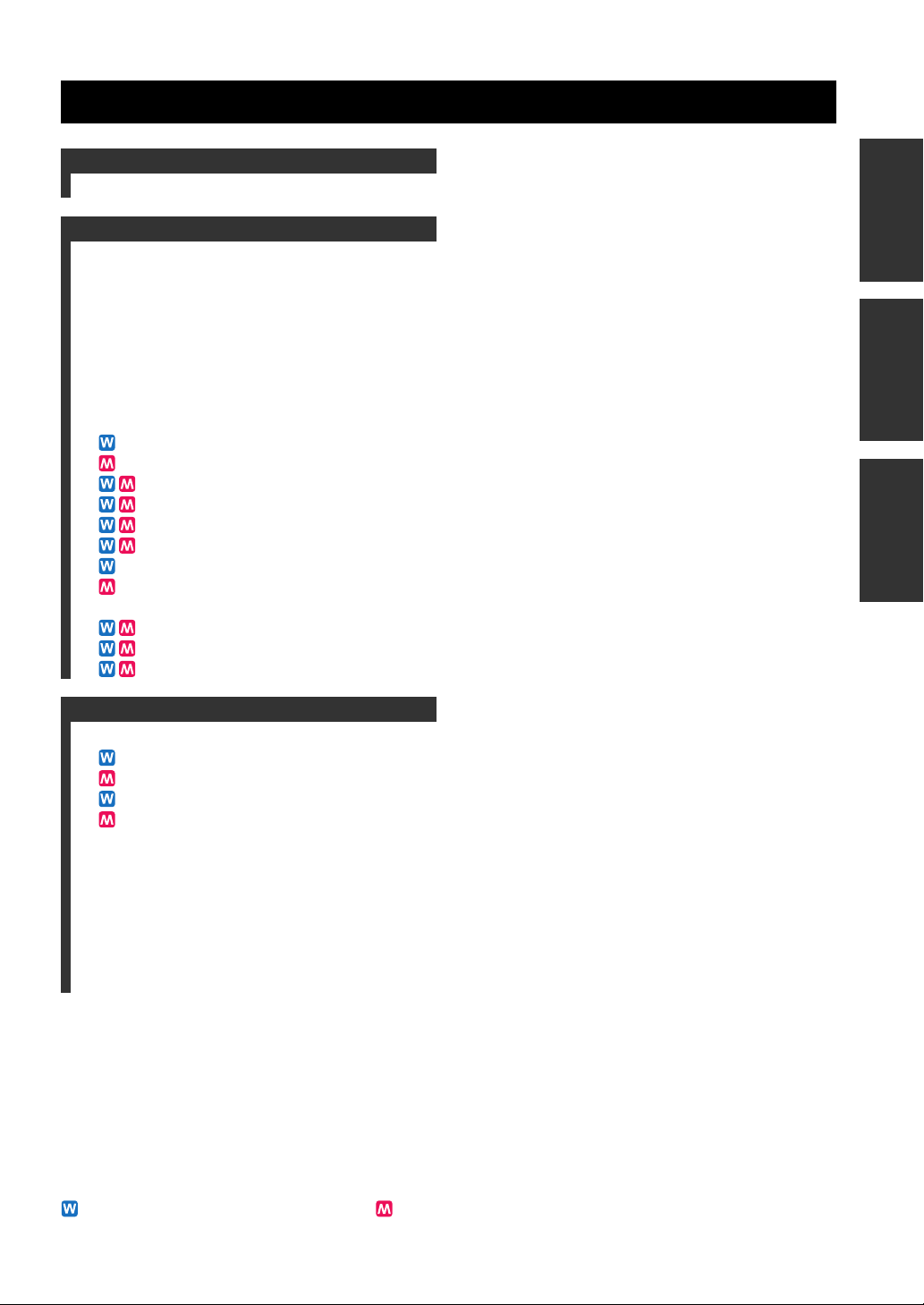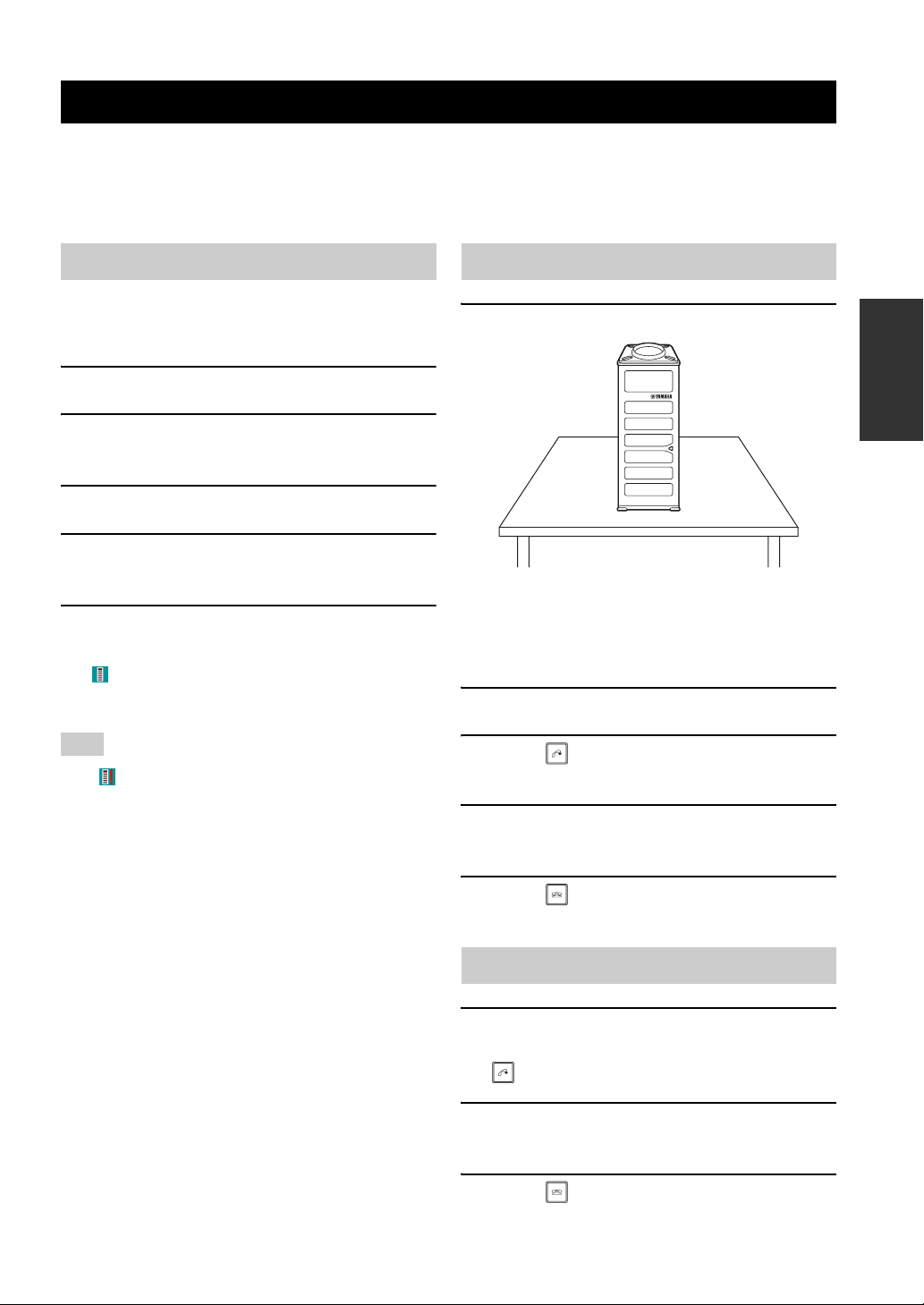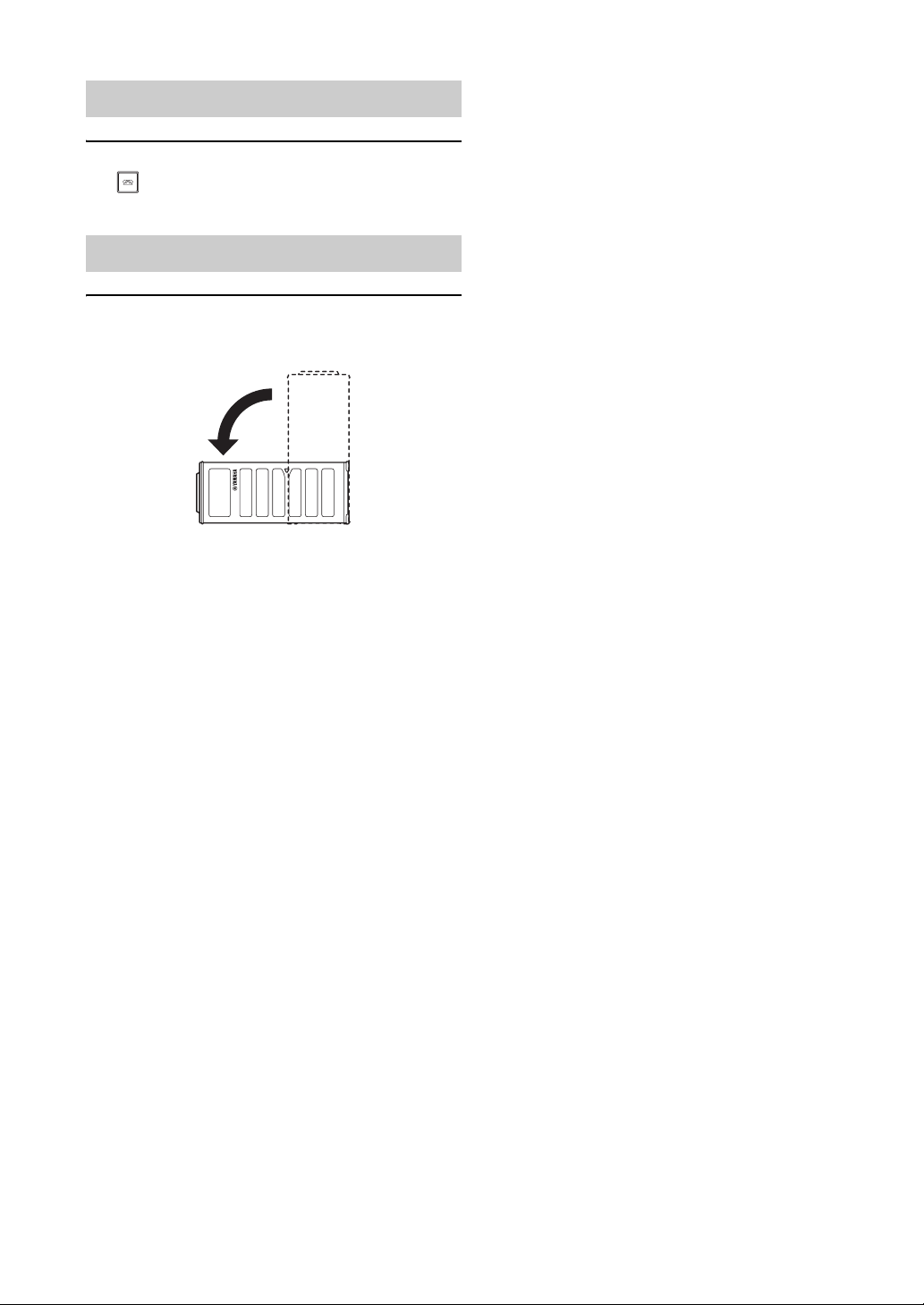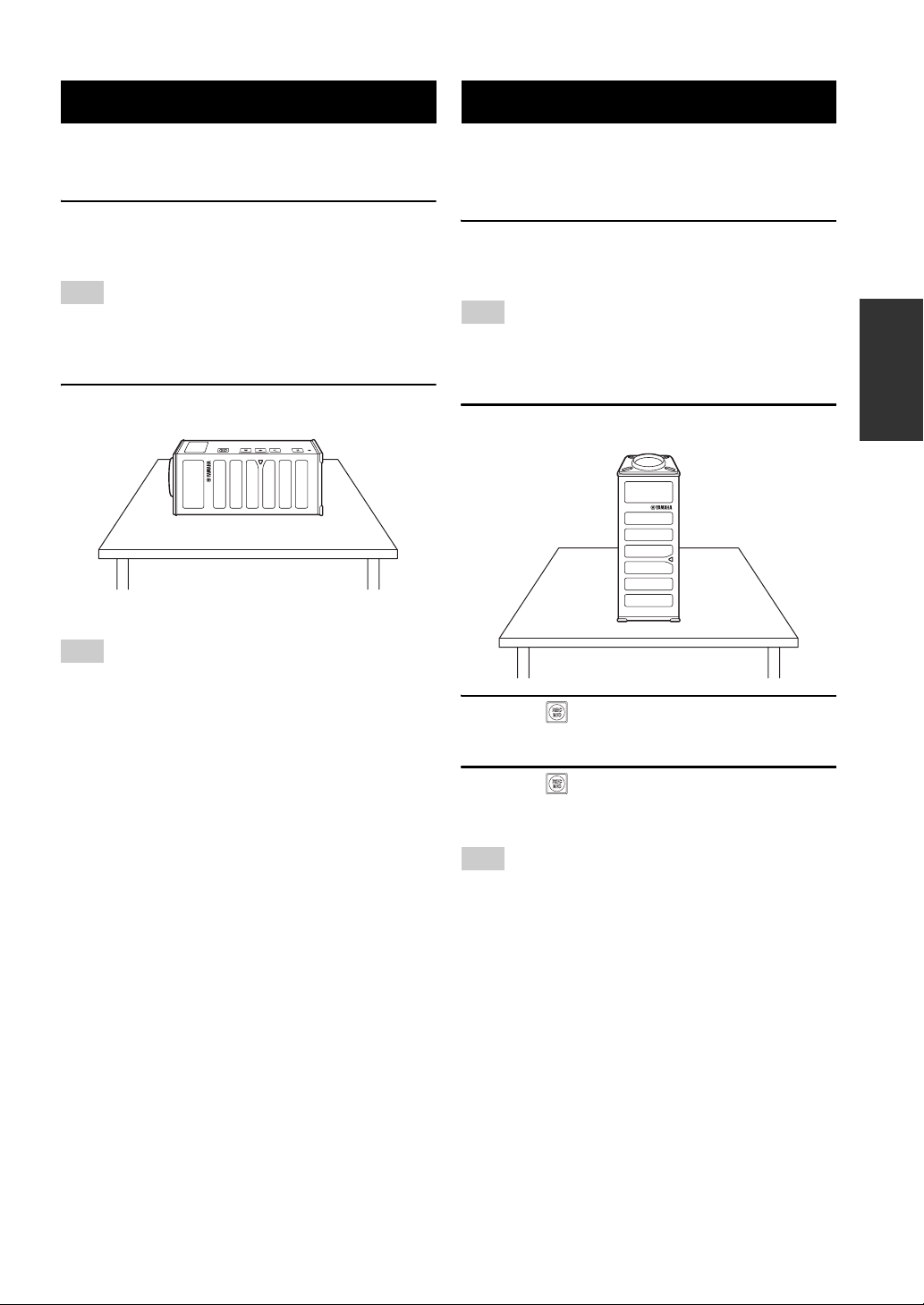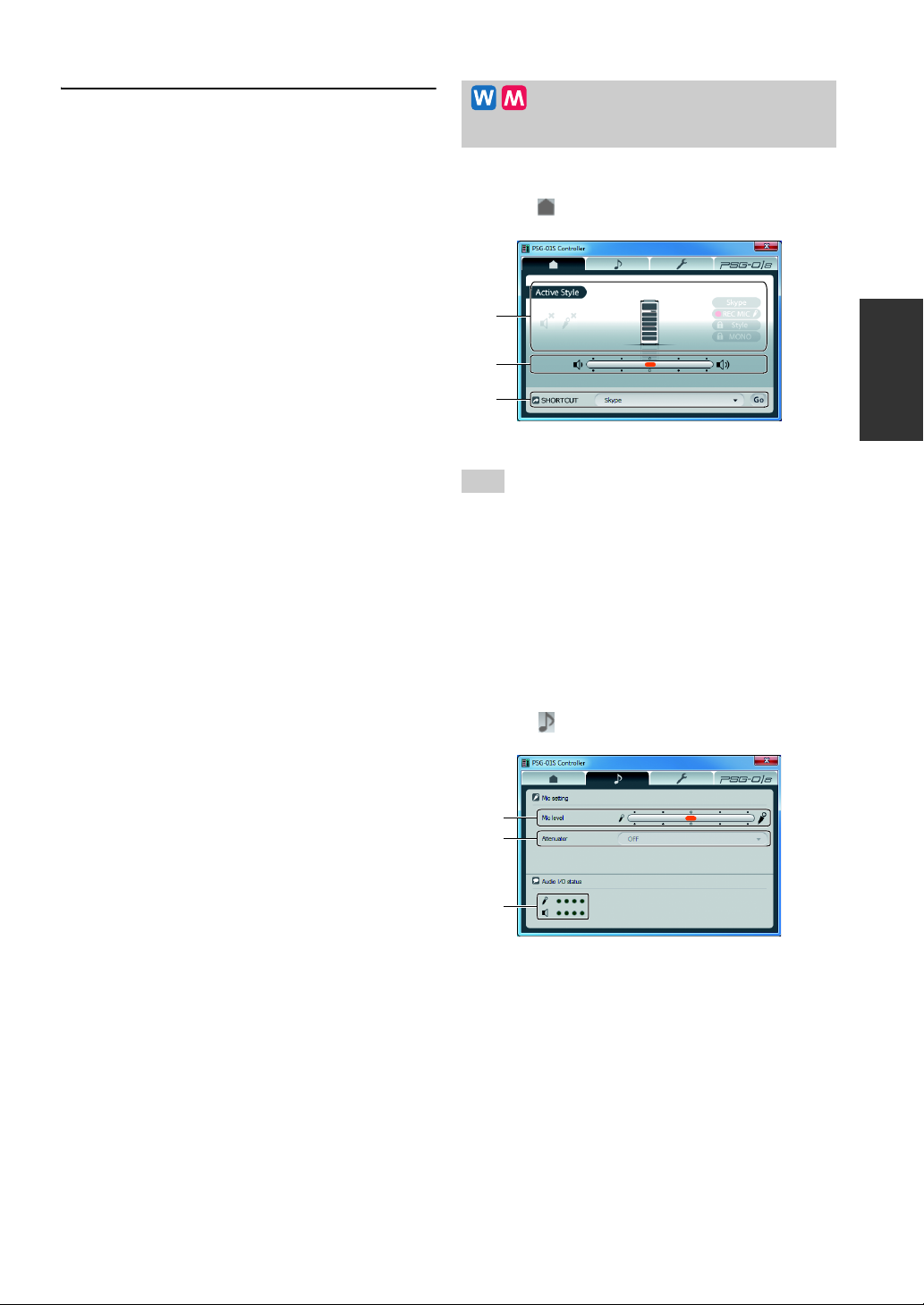8
By using the PGS-01S Controller, you can adjust the unit's settings which cannot be controlled with key operations.
When using this unit as a microphone speaker for Skype, you need to run the PSG-01S Controller in advance.
In this section, indicates information for Windows users and indicates information for Mac OS users.
This section explains about the basic operations of the
PSG-01S Controller.
1Connect this unit to the PC using the
supplied USB cable.
The icon displayed in the task tray switches to .
•Do not connect more than one microphone speaker (including
this unit) to the PC at the same time.
•When appears in the task tray, you cannot access Skype
from the PSG-01S Controller. To use this unit with Skype,
permit access from the PSG-01S Controller on Skype
( appears in the task tray).
y
•In the case that does not appear after this unit is
connected to the computer, select [Start] - [All
Programs] - [Yamaha PSG-01S] - [PSG-01S Controller]
to start the PSG-01S Controller.
•To start the PSG-01S Controller on PC start-up, click
and then select "Start PSG-01S Controller on PC
start-up".
2Click in the task tray and then select
"View PSG-01SController".
The "PSG-01S Controller" screen appears.
3Configure the settings.
Configure the settings of this unit according to the
use environment.
To quit the PSG-01SController
Follow the procedure below to quit the PSG-01S
Controller.
•Click in the task tray and then select "Exit".
The PSG-01S Controller exits.
This section explains about the basic operations of the
PSG-01S Controller.
1Connect this unit to the Mac using the
supplied USB cable.
The icon displayed in the menu bar switches to .
•Do not connect more than one microphone speaker (including
this unit) to the Mac at the same time.
•When appears in the menu bar, you cannot access Skype
from the PSG-01S Controller. To use this unit with Skype,
permit access from the PSG-01S Controller on Skype
( appears in the menu bar).
y
•In the case that does not appear in the menu bar,
select [Go] - [Applications] - [Yamaha PSG-01S] -
[PSG-01S Controller] from the Finder menu bar to start
the PSG-01S Controller.
•To start the PSG-01S Controller at Mac login, check
"Open at Login" in the "Dock" menu.
2From the PSG-01SController menu bar,
select [Window] - [PSG-01SController].
The "PSG-01S Controller" screen appears.
Using the PSG-01S Controller
Basic operations of the
PSG-01S Controller
Notes
Basic operations of the
PSG-01S Controller
Notes