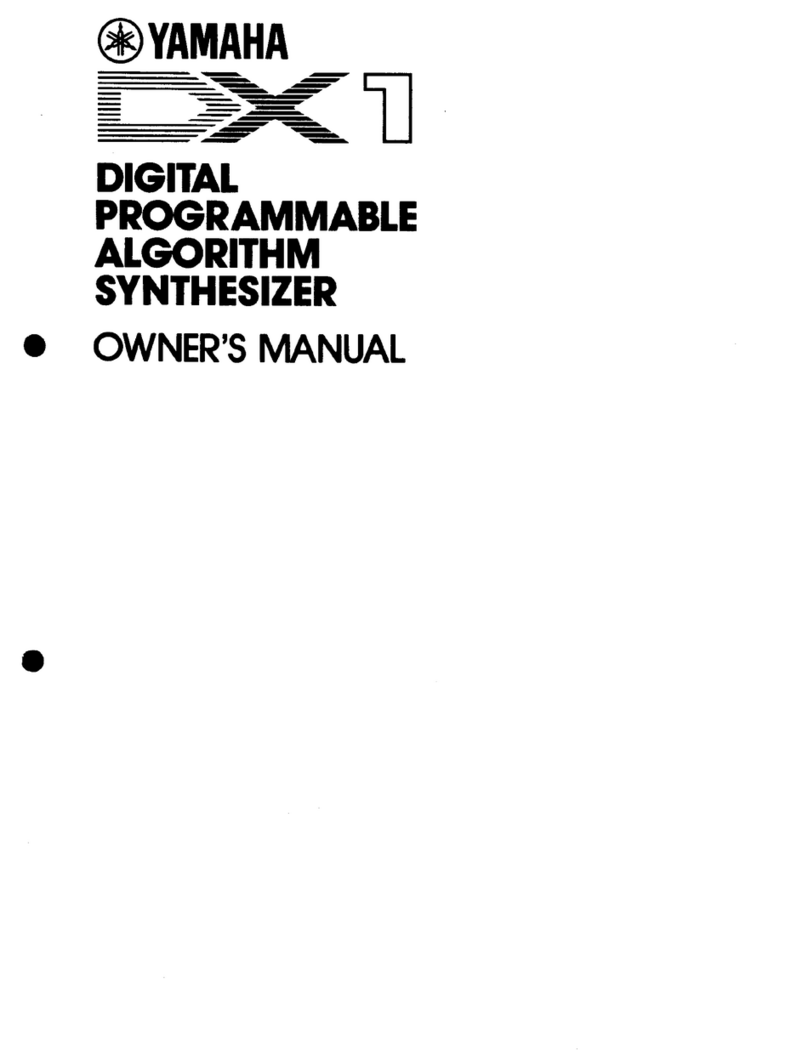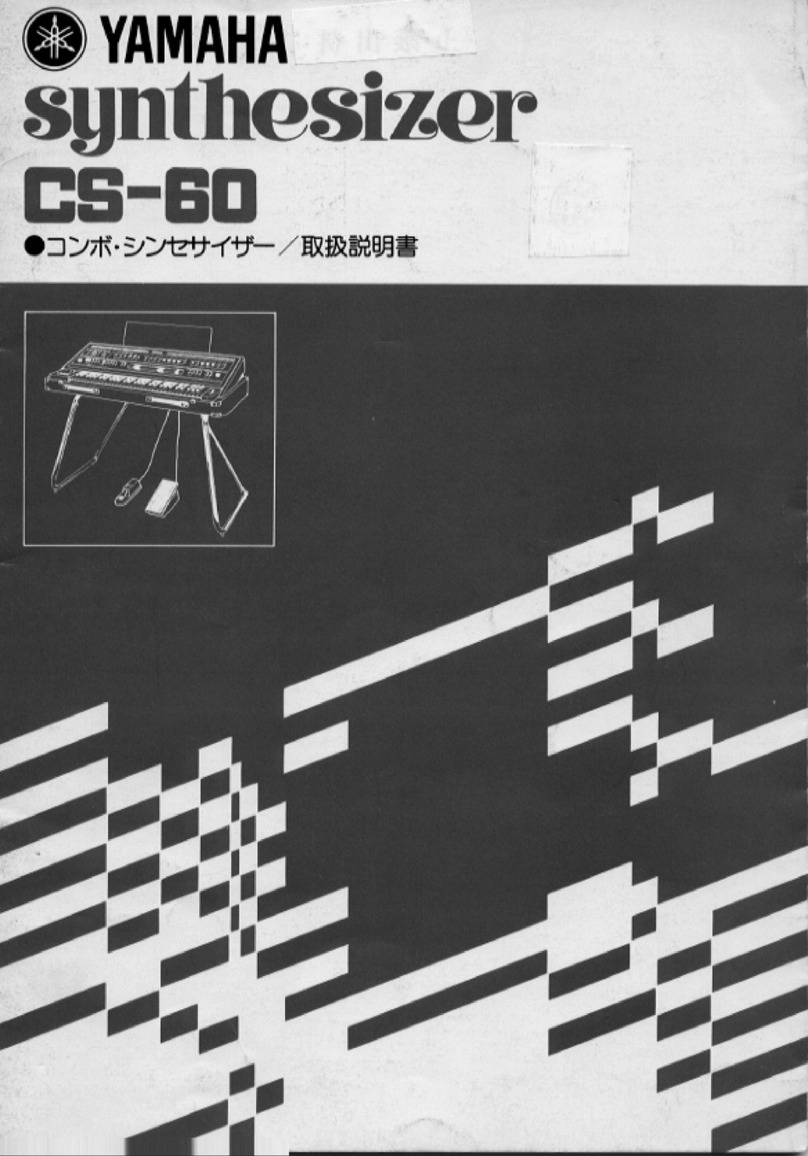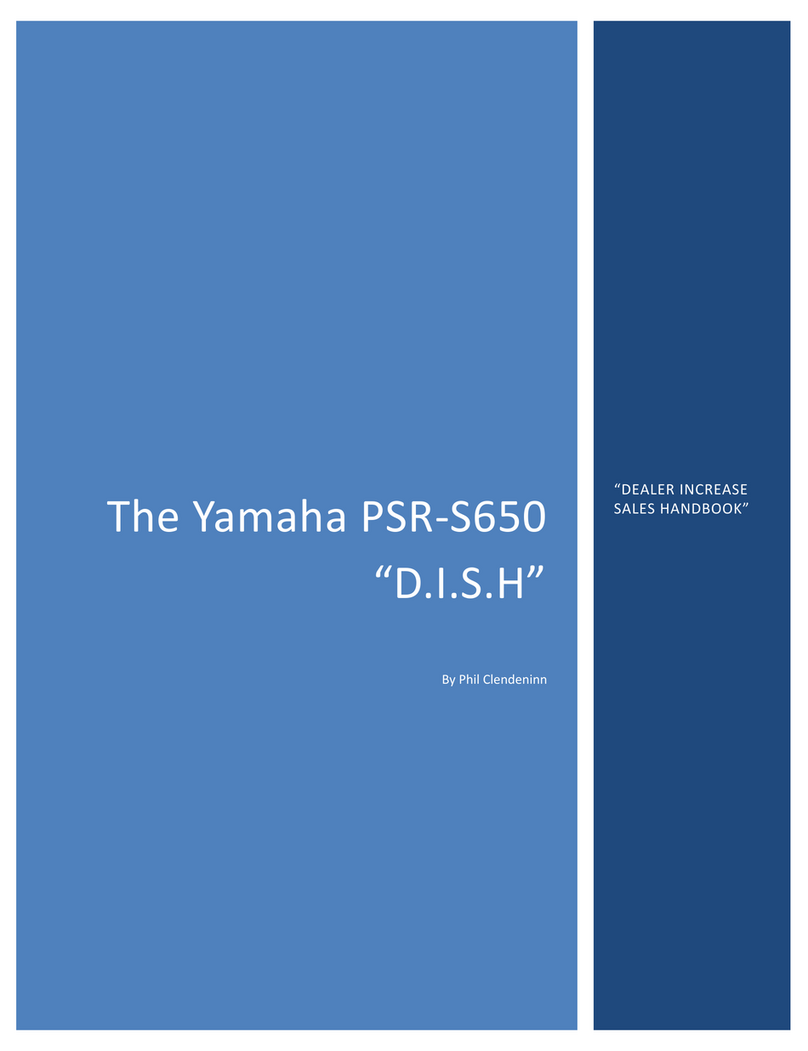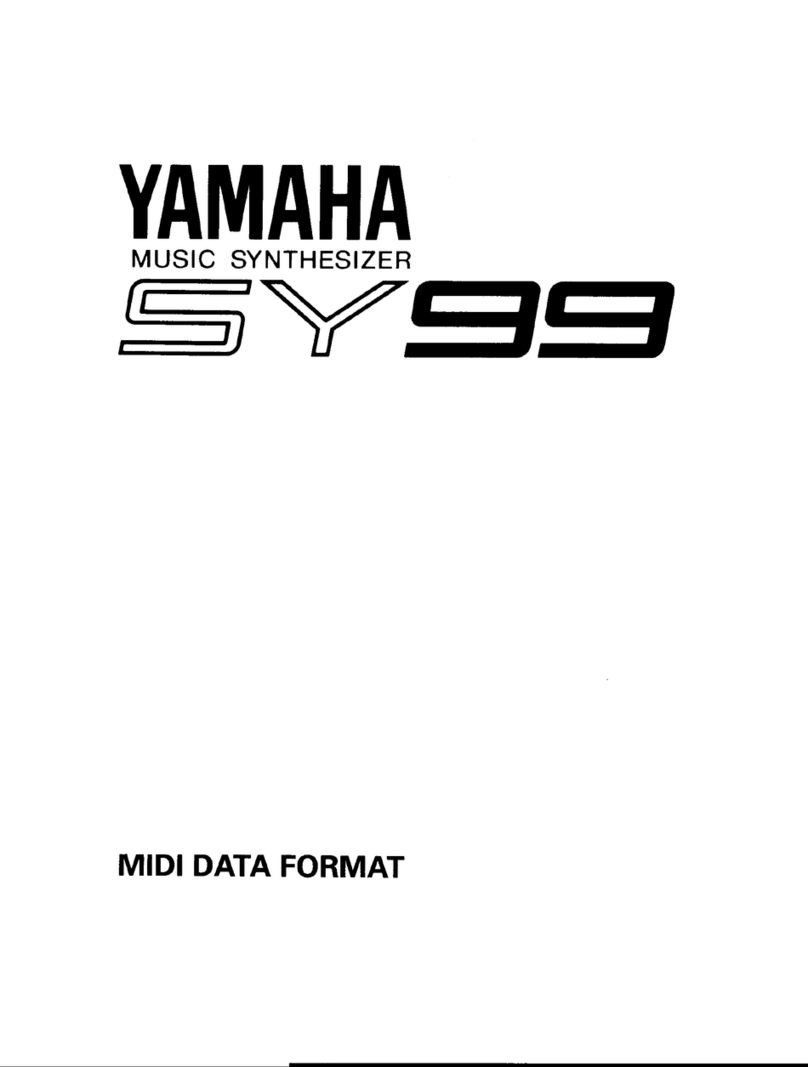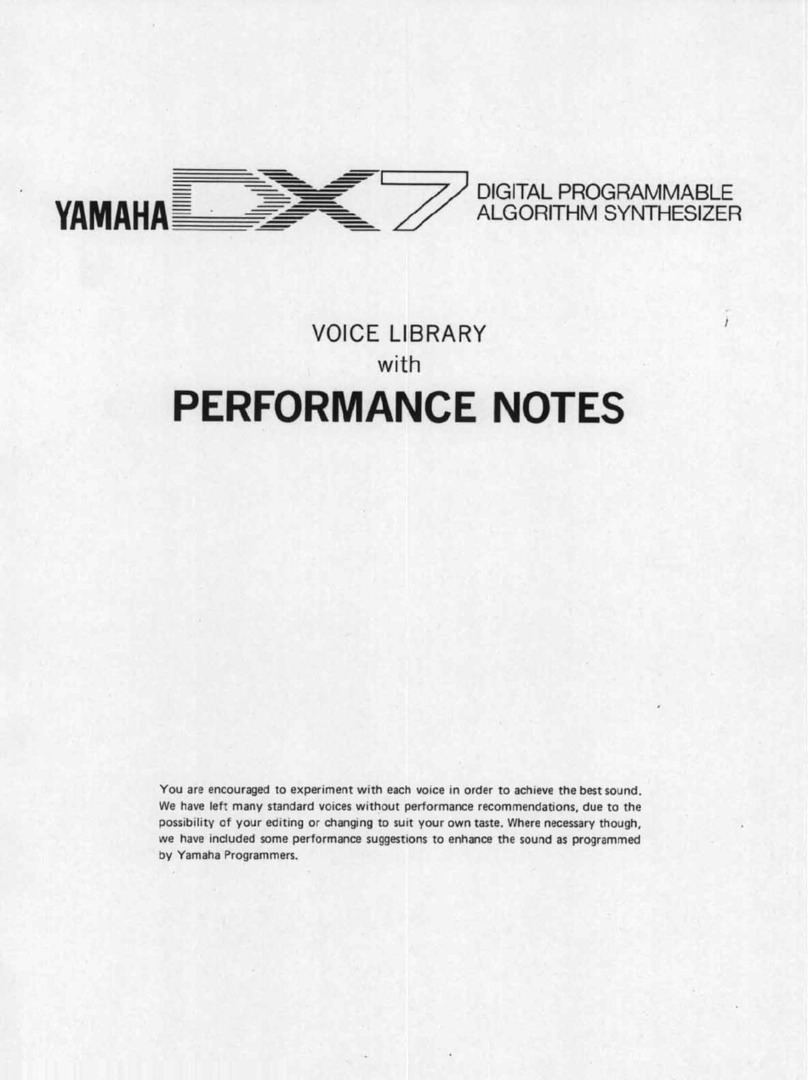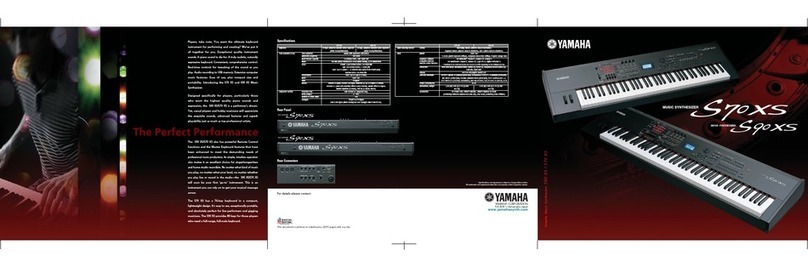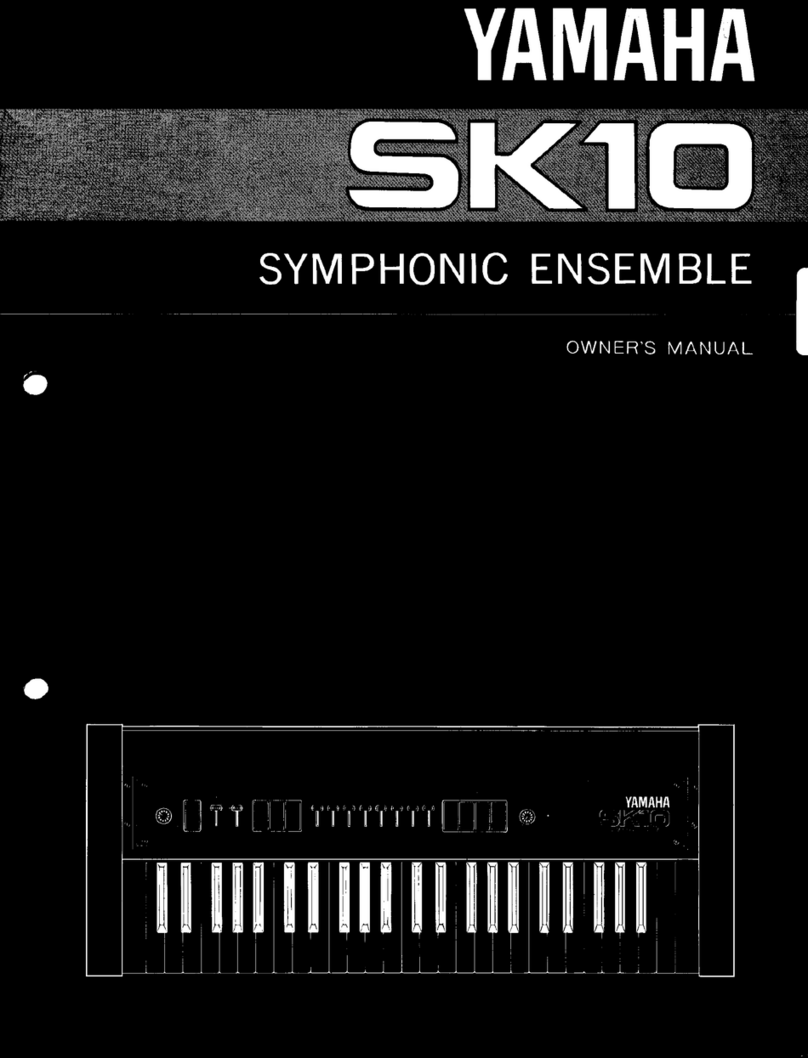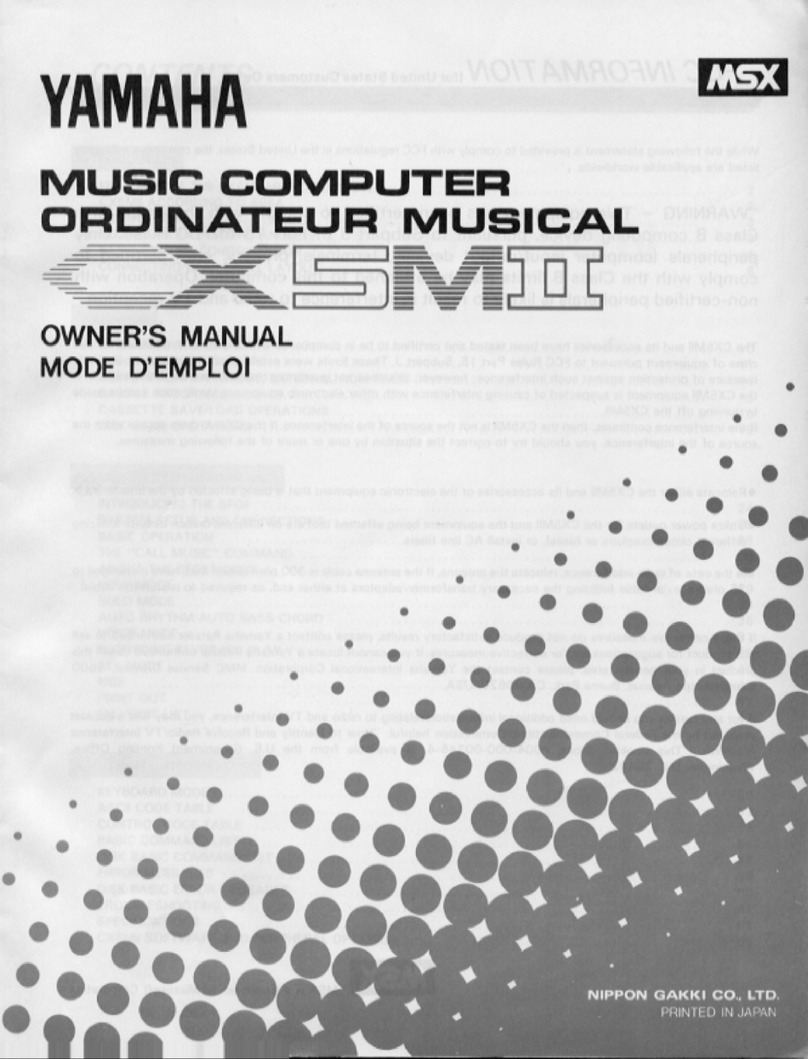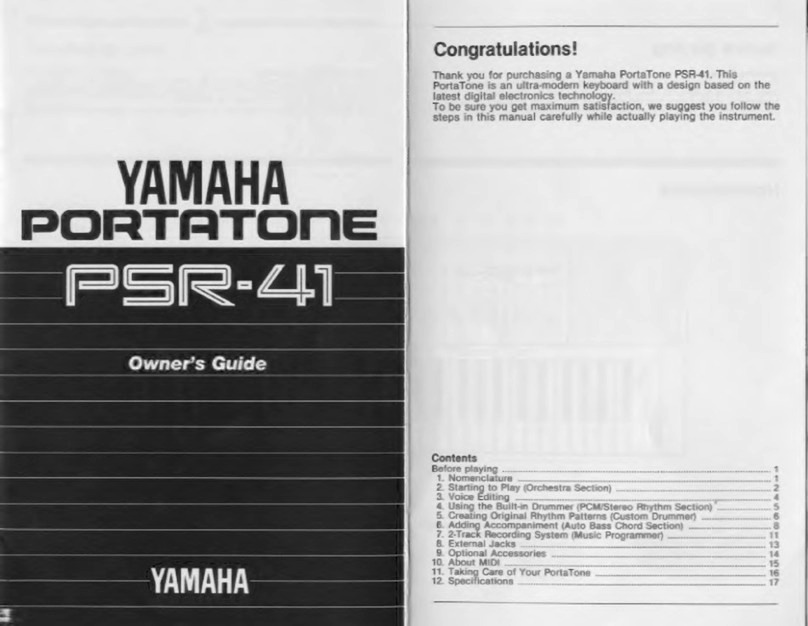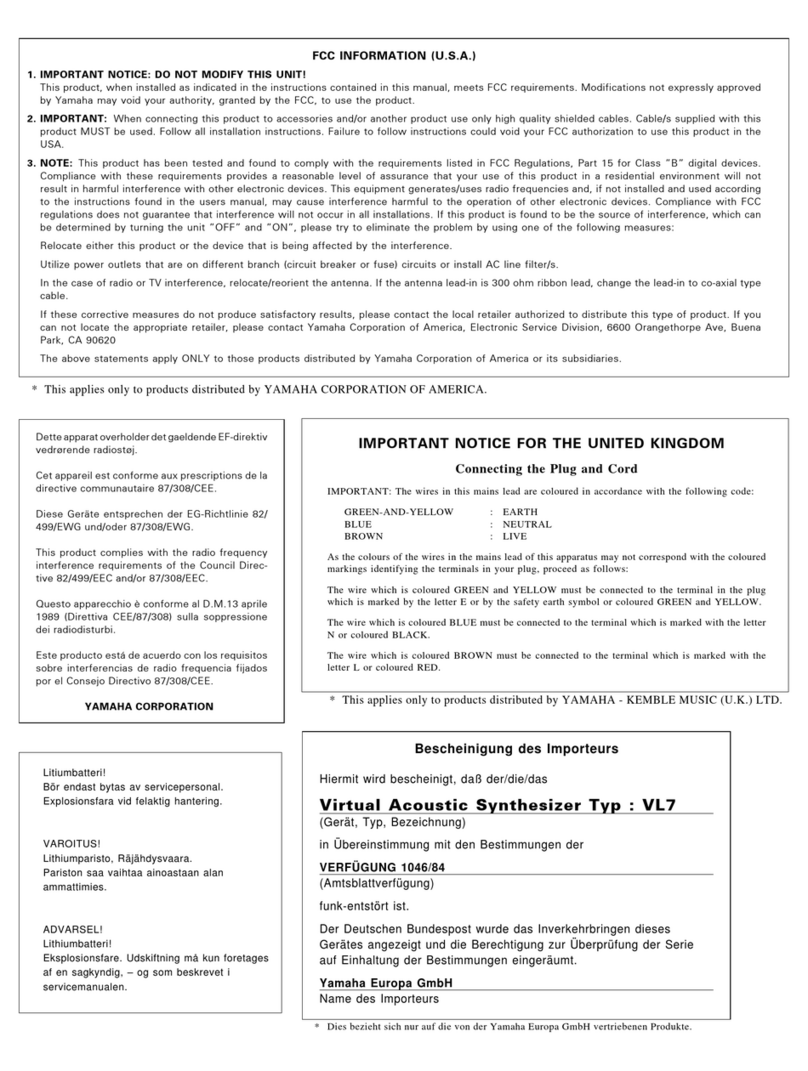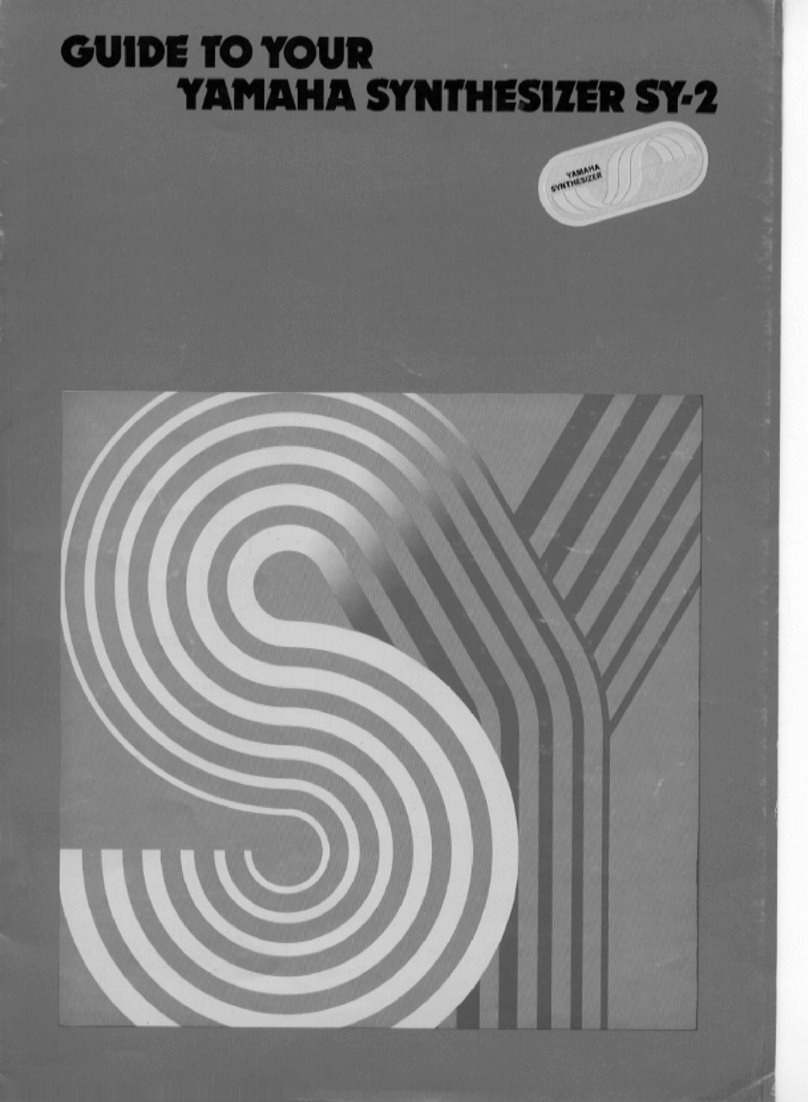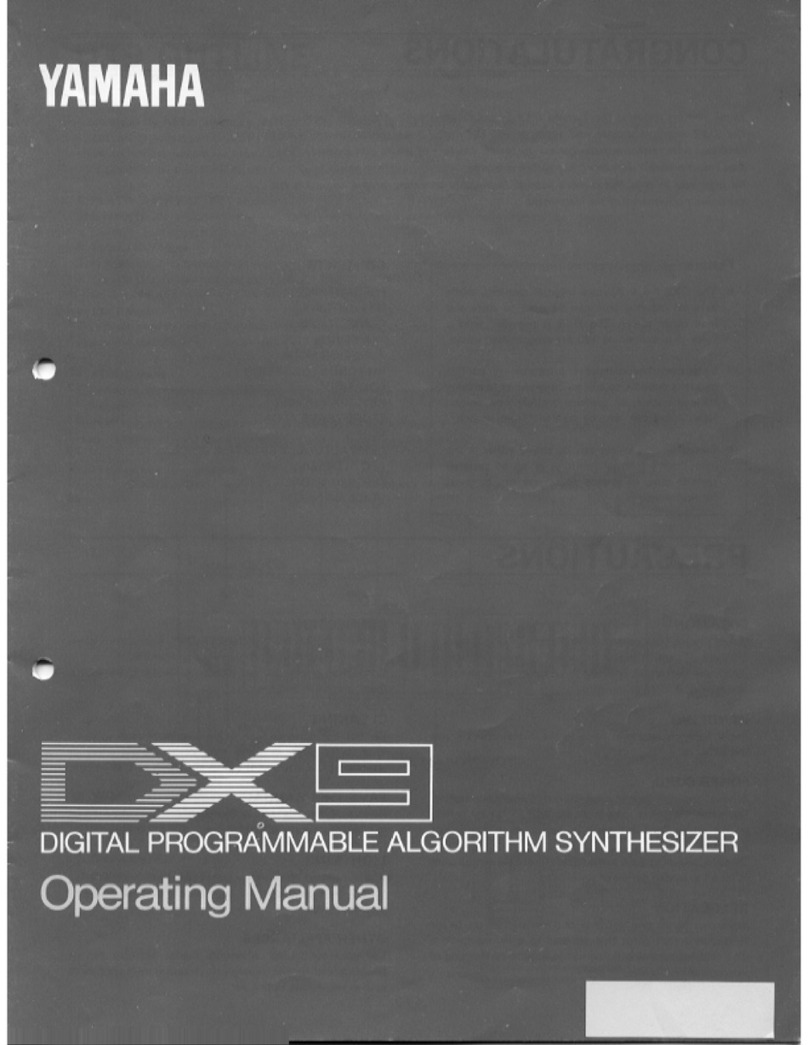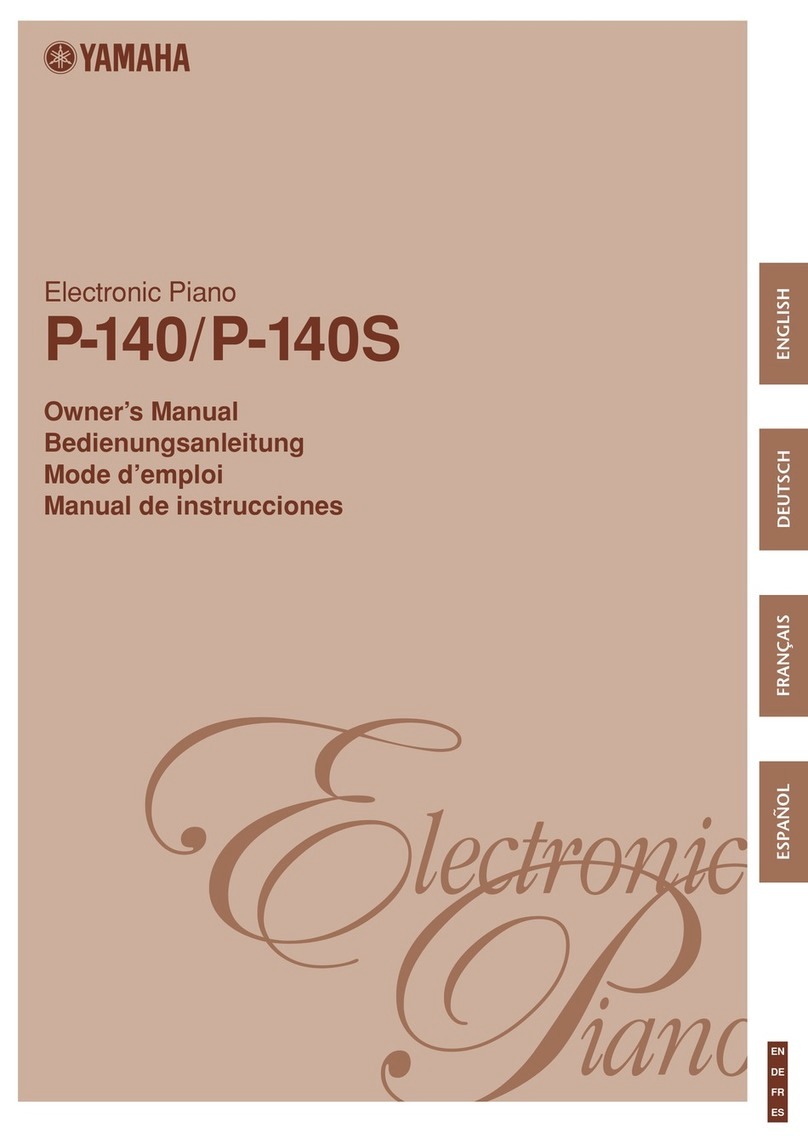Congratulations!
Your SY35 Music Synthesizer offers extraordinary musical versatility and con-
trol witha "vector synthesis" system than combines Yamaha's advanced
AWM sample playback technology with high-performance FMtonegeneration.
Vector synthesis allows you to createand control synthesized sound with
unprecedented ease — in a very intimate, "human" way, putting you more
closely in touch with your instrument and music. Thevector control letsyou
blend sounds manually inreal time, and dynamic vectors let you "record"
dynamic vector sweeps that will play automatically whenever you play a note.
Foreven more expressive capability, the SY35keyboard features both velocity
sensitivity and after-touch response that canbe assignedto a number ofmusical
parameters. The more you play the SY35,the more you'llfind that "vectors"
will become an indispensable part ofyour musical repertoire.
Yamaha AWM and FMtone generators for superior sound and tonal versa-
tility.
2-element or4-element voice architecture brings AWM andFM waveforms
together.
Vector control for 2-axiscontrolofelementleveland detuning.
Dynamic leveland detune vectors canberecorded easily inrealtime.
128preset AWM waveforms and 256preset FMwaveforms — allinan
extended waveform ROM for superior sound quality — provide an extensive
library ofsonic"building blocks"from which to createnew voices.
64preset voices plus 64editable internal voice memory locations containing
an additional 64voices.
External memory cardsprovide limitless backup and storagecapability.
Easy-edit features make creating new voices quick and virtually program-
ming-free.
Detailed programming parameters for in-depth programming when necessary.
Fully programmable 8-part multi-play mode isperfect for sequencer-driven
applications, layered multi-voice performance, and splitkeyboard effects.
16preset multi-play setups plus 16editable internal multi-play memory loca-
tions containing an additional 16multi-play setups.
16internal digital effects including reverb and delayand distortion.
Overlapping voice selection capability for seamless voice transitions.
Velocity and after-touch sensitive keyboard.
Pitchbend and modulation wheels.
Stereo output.
•
•
•
•
•
•
•
•
•
•
•
•
•
•
•
•