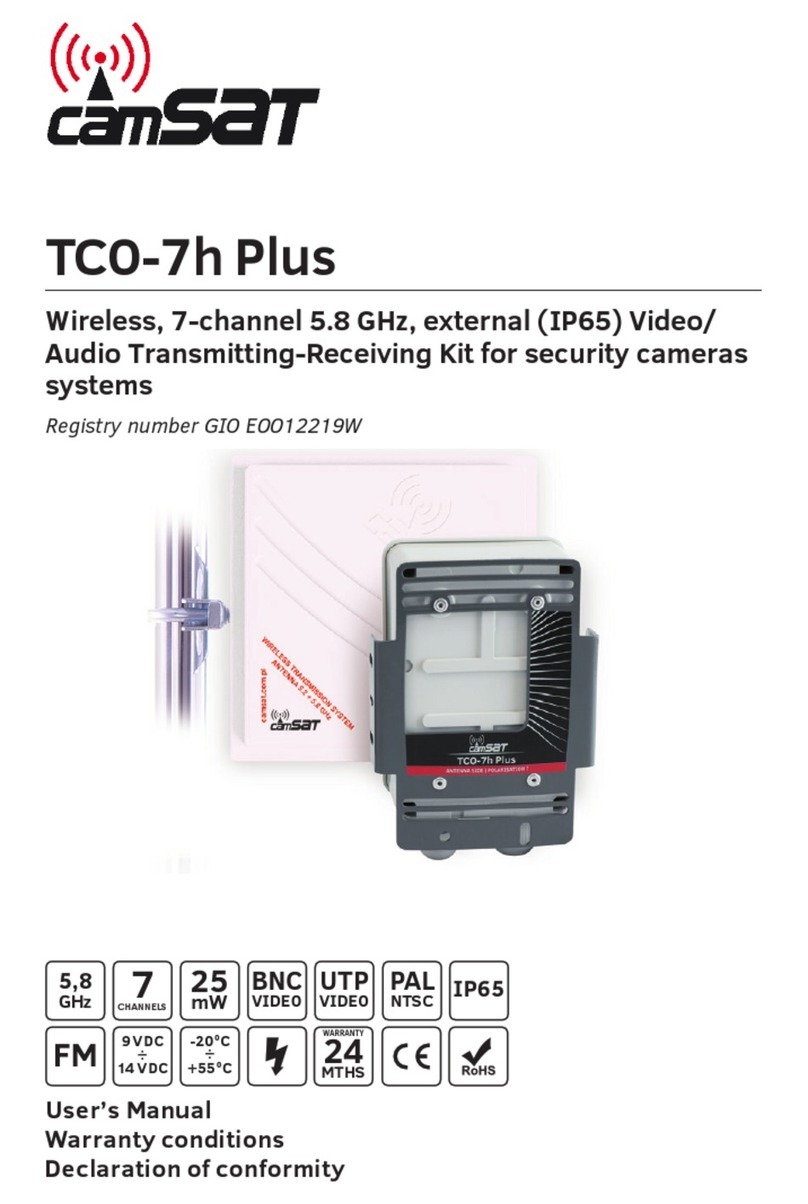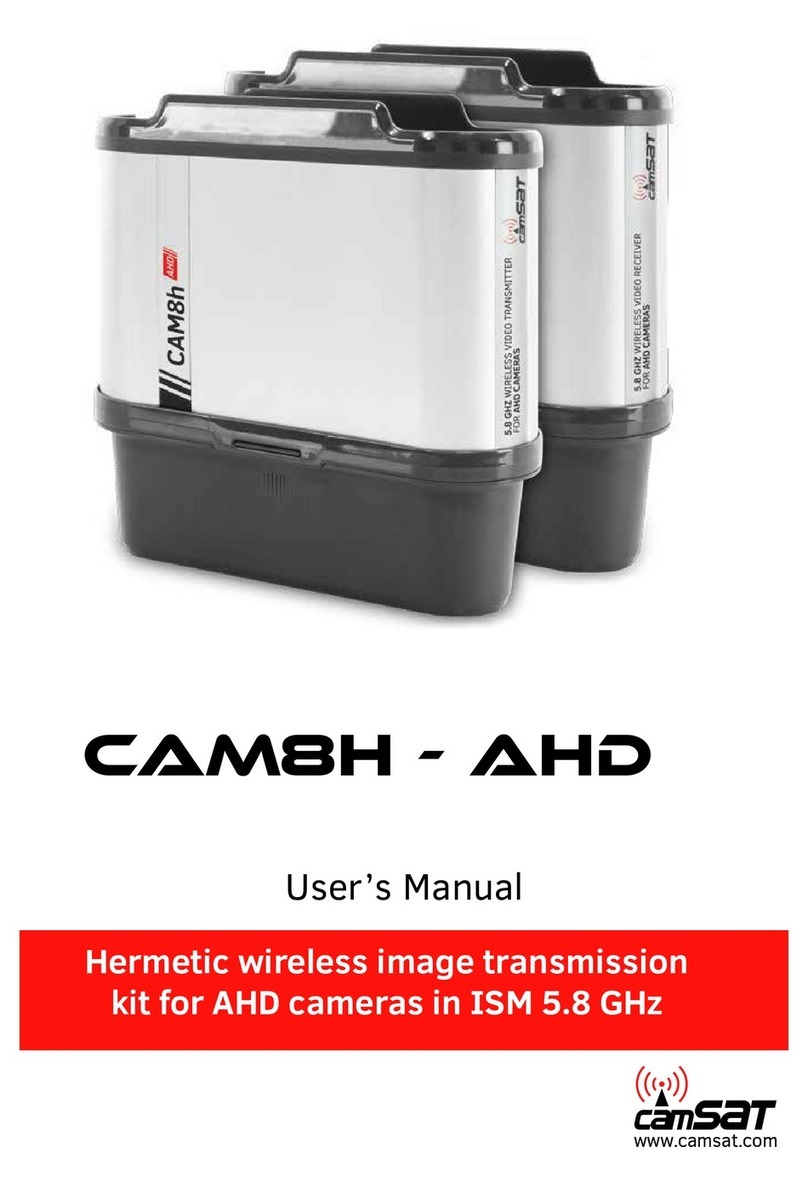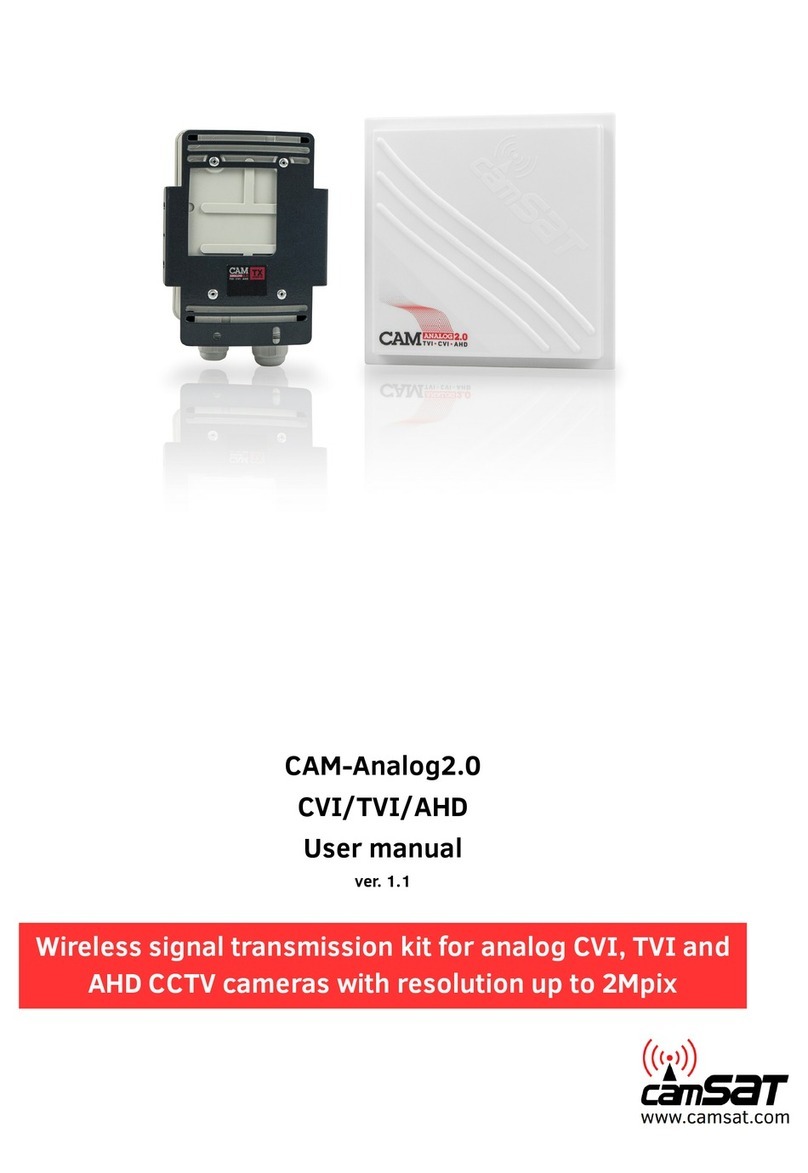TECHNICAL
SUPPORT
tel.+48 52 387 36 58
Mon–Fr 8.00 AM–4.00 PM
Economic wireless image and sound
transmission system for IP cameras HD and UHD in
the band 5.1 - 5.8 GHz.
QUICK START-UP
LINK INFORMATION
It contains basic information about the settings of the radio eg. the name of the radio link,
signal strength and a list of connected radio transmitters.
CAMERA CONNECTION SETTINGS
Wireless - Contains settings such as radio link eg.transmission type (Master / Slave),
operating channel frequency, the name of the link SSID, signal strength, transmission coding.
Network Settings – Contains settings for IP networks
1. Menu Structure - website panel
Time Zone Setting - set the time, the NTP server
System Log - an overview of recent developments and changes in the device CDS-6IPeco
Upgrade Firmware - Software Update
Backup/Restore - save / restore configuration system
ADVANCED SETTINGS
6. The recommended configuration settings:
a) Change the password to log on to the web panel (ADVANCED SETTINGS / PASSWORD).
b) Enter the radio transmission encryption password - a recommended coding WAP2-PSK
(CAMERA CONNECTION SETTINGS / WIRELESS).
c) Scan free channels - set Receiver the operating mode Slave. Save and press Masters
Scan to scan the busy channels.
With this information, you will learn which channels in a given area are free or the least
busy. In the lack of available operating channels is allowed to set multiple radios on the
same channel, then choose a channel of the weakest signal (below <-65dB).
7. Test the radio link.
The last step is to check the correctness of transmission between devices.
To check the information about connected CDS-6IPeco devices such as power
signal, connection time, speed, IP address, etc. you must enter the LINK INFORMATION.
To view an updated list of current connections, click the Refresh button at the bottom
or press F5. The presence of transmitters MAC addresses list in the receiver indicates
the correctness of the radio configuration. To be sure disconnect transmitting unit from
the computer and connect the IP camera.
If the devices communicate with receiver it means that the radio connection is
properly configured and running. In the browser's address bar enter the IP address
of the camera and check the quality of image transmission. You can start to assembly
units at the facility.
These steps must be repeated for each individual
transmitting / receiving unit subsequently connecting them to your computer.
EUEU
POLISH
MARK
POLISH
MARK
Password - changing the password
Newest processor 4K and UHD resolution Small size
Low power
consumption
High power
ransmission
Full instructions can be found at: http://camsat.com and on the CDFull instructions can be found at: http://camsat.com and on the CD