Yashica APW-10 Operating instructions
Other Yashica Digital Camera manuals

Yashica
Yashica ELECTRO 35 MC User manual
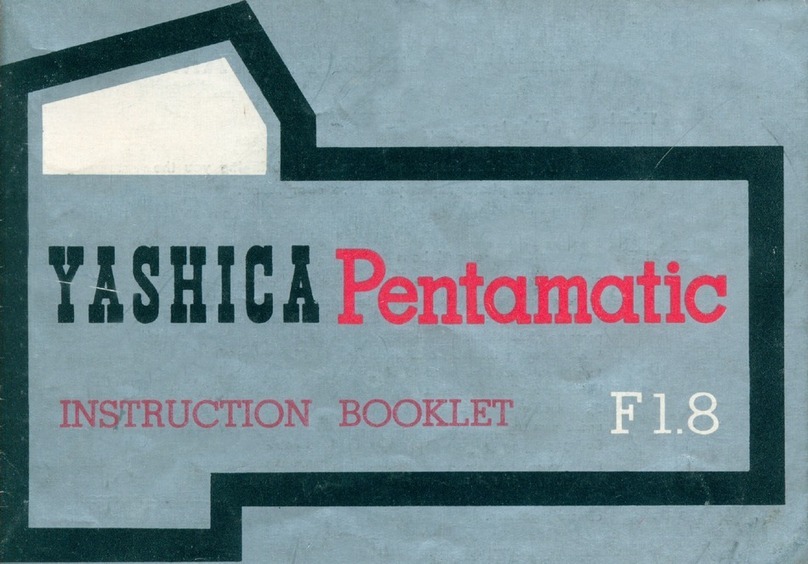
Yashica
Yashica Pentamatic F1.8 User manual

Yashica
Yashica Electro 35 AF-mini User manual

Yashica
Yashica MAT-124G User manual

Yashica
Yashica 8T2 User manual
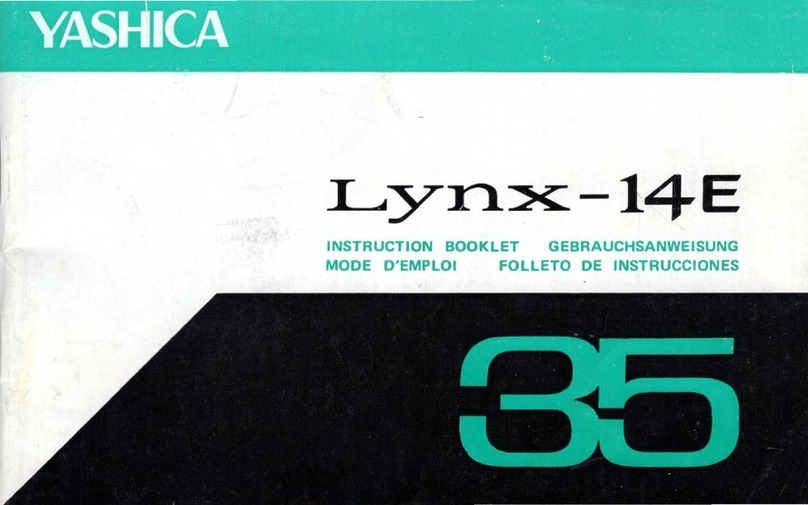
Yashica
Yashica Lynx-14E User manual

Yashica
Yashica Electro 35 AF-mini User manual

Yashica
Yashica ELECTRO AX User manual

Yashica
Yashica MAT EM User manual

Yashica
Yashica Lynx-5000 User manual

Yashica
Yashica 635 User manual

Yashica
Yashica 44A User manual

Yashica
Yashica FX-3 Operating instructions
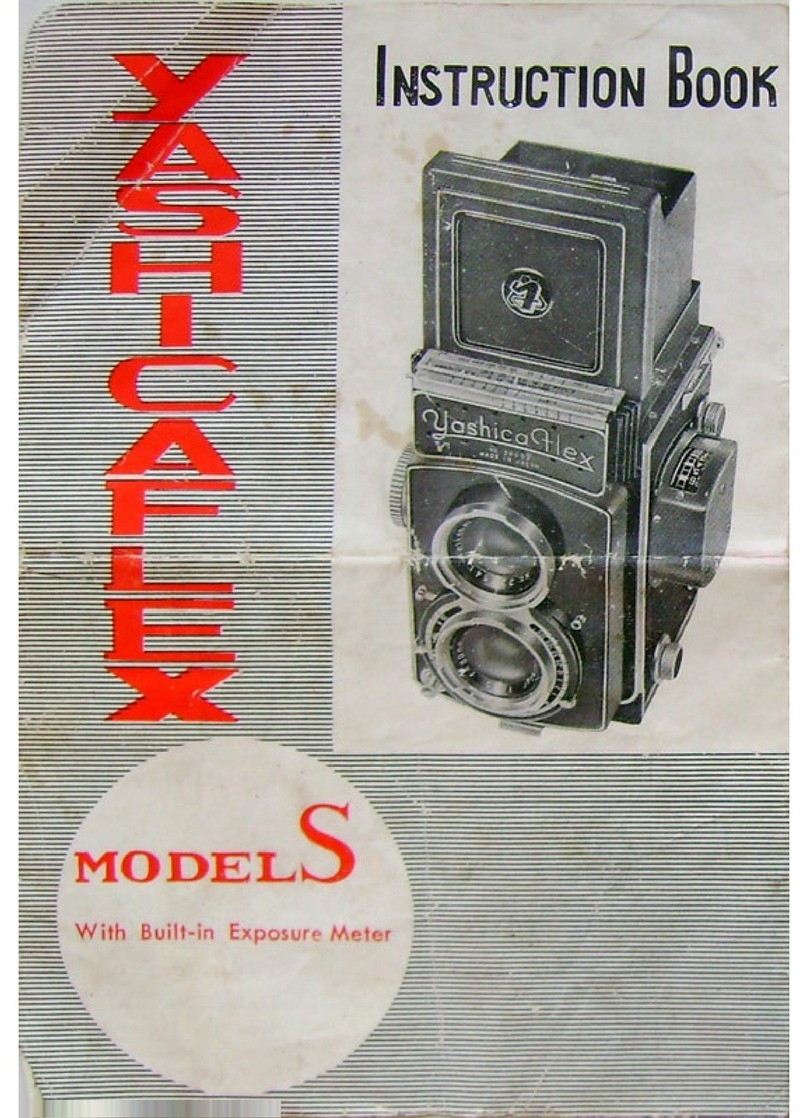
Yashica
Yashica Yashicaflex S User manual

Yashica
Yashica TL Electro User manual

Yashica
Yashica J-5 User manual

Yashica
Yashica MAT-LM User manual

Yashica
Yashica MAT-LM User manual

Yashica
Yashica ATORON ELECTRO User manual



























