YASKAWA Smart Series User manual
Other YASKAWA Robotics manuals
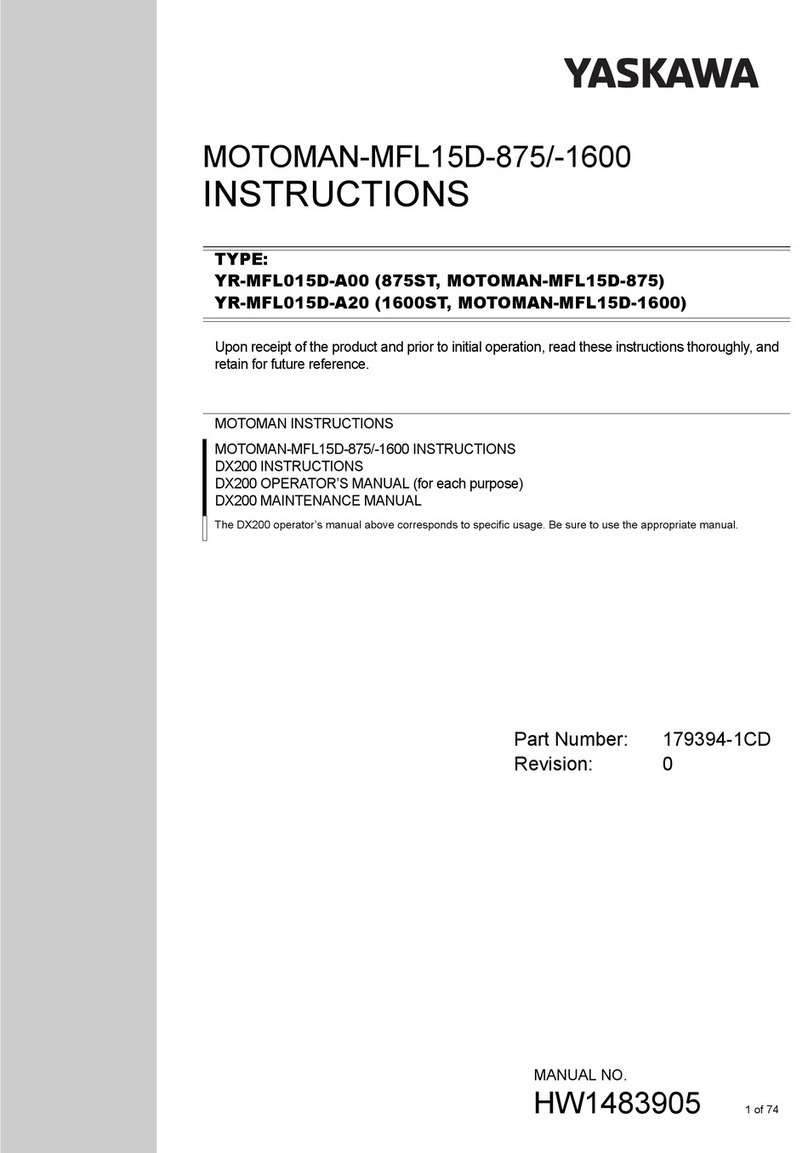
YASKAWA
YASKAWA MOTOMAN-MFL15D-875 User manual

YASKAWA
YASKAWA MOTOMAN-ES200RN User manual

YASKAWA
YASKAWA MOTOMAN-MPL80 II User manual

YASKAWA
YASKAWA Motoman XRC Parts list manual

YASKAWA
YASKAWA Motoman DX200 User manual

YASKAWA
YASKAWA Motoman DX200 User manual

YASKAWA
YASKAWA Smart Series Installation and operating instructions
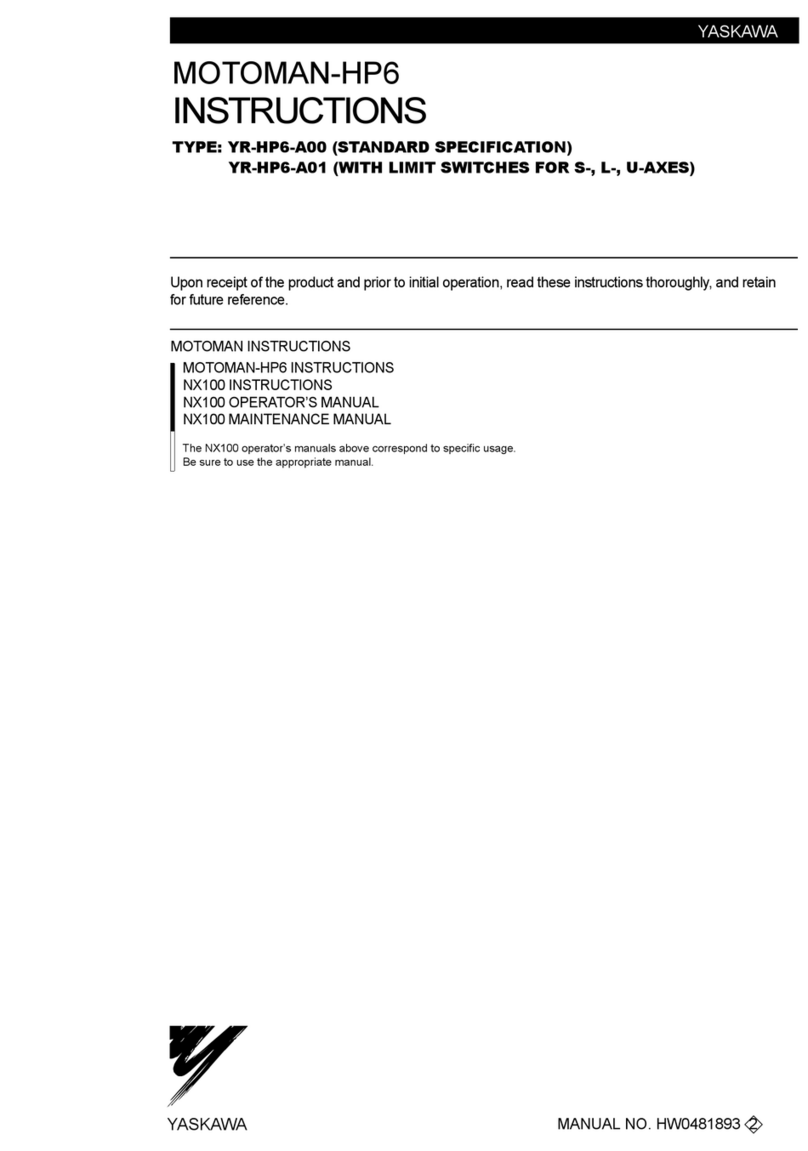
YASKAWA
YASKAWA MOTOMAN-HP6 YR-HP6-A00 User manual
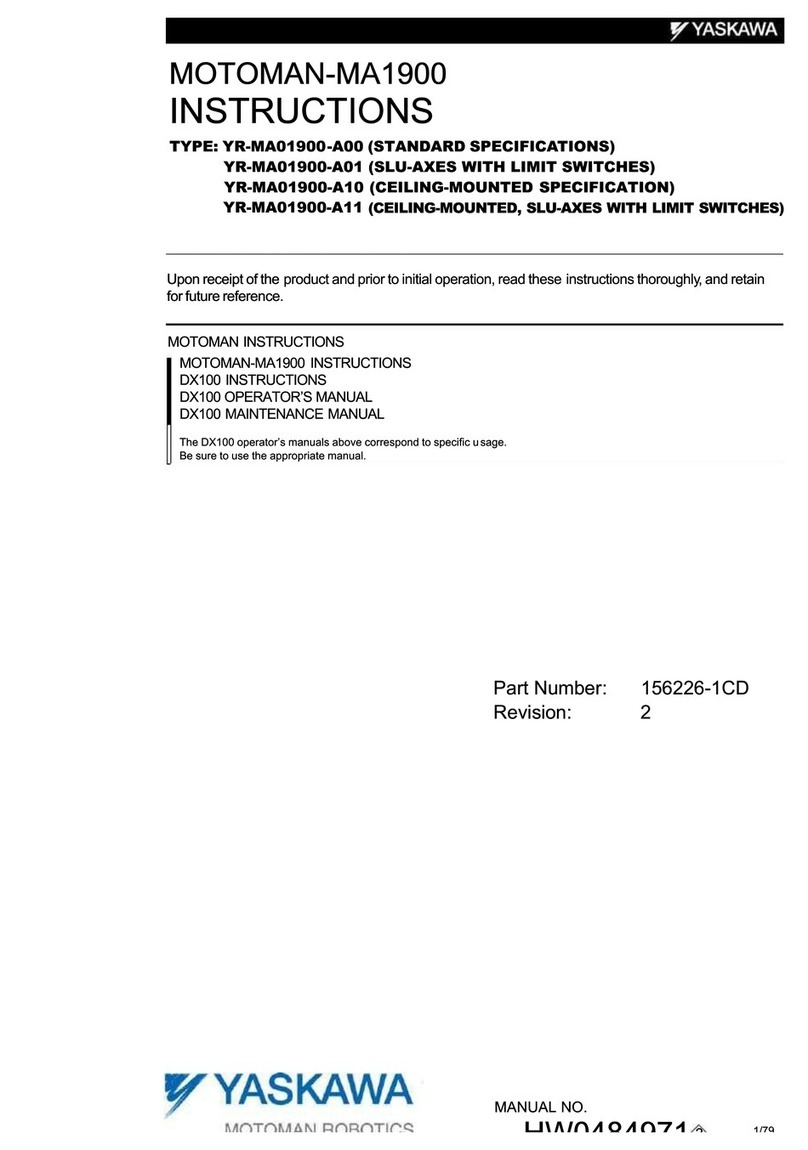
YASKAWA
YASKAWA MOTOMAN-MA1900 User manual

YASKAWA
YASKAWA MOTOMAN-DX100 User manual

YASKAWA
YASKAWA MPL300-J00 Operating instructions

YASKAWA
YASKAWA MOTOMAN-ES165D User manual

YASKAWA
YASKAWA MOTOMAN-EPX1750 User manual

YASKAWA
YASKAWA YR-1-06VX50-A00 Operating instructions
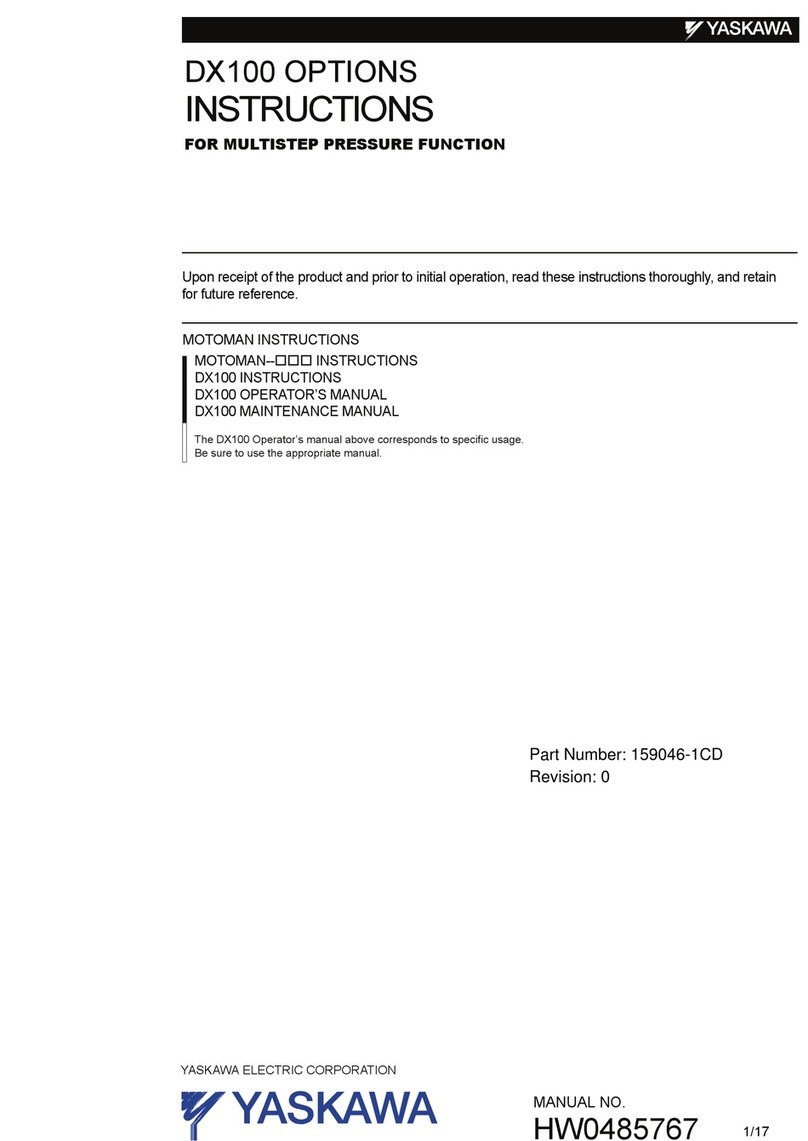
YASKAWA
YASKAWA MOTOMAN DX100 User manual
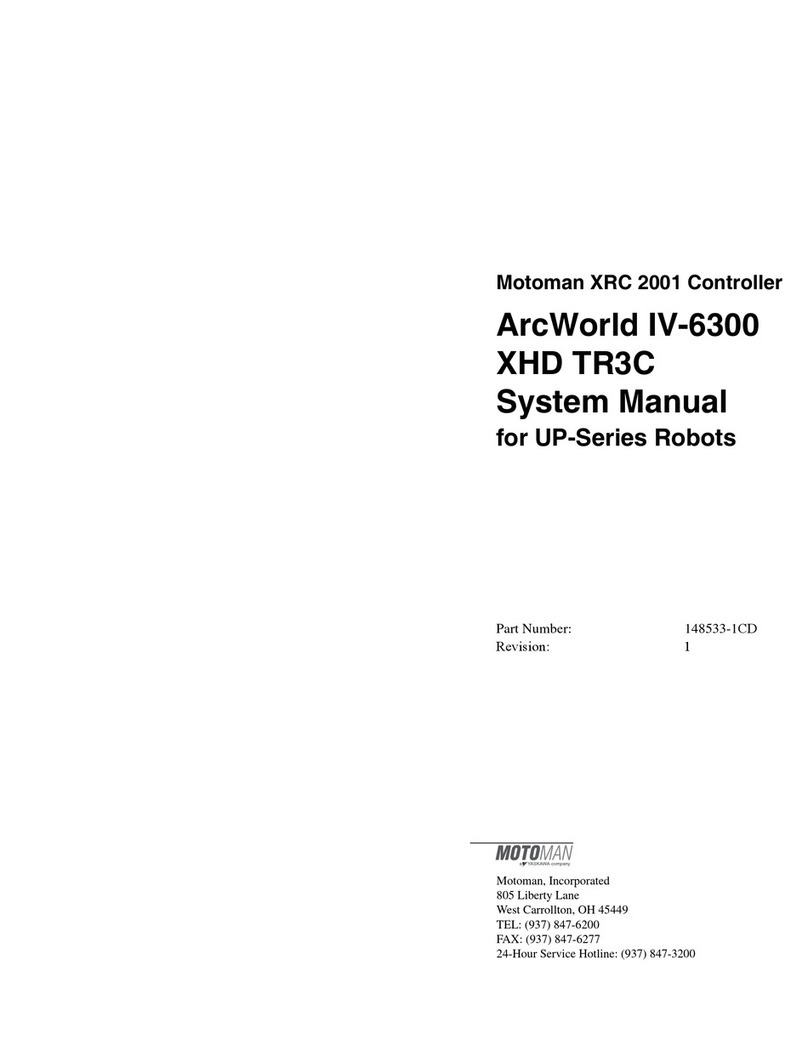
YASKAWA
YASKAWA Motoman ArcWorld IV-6300 XHD TR3C User guide

YASKAWA
YASKAWA MOTOMAN DX100 User manual
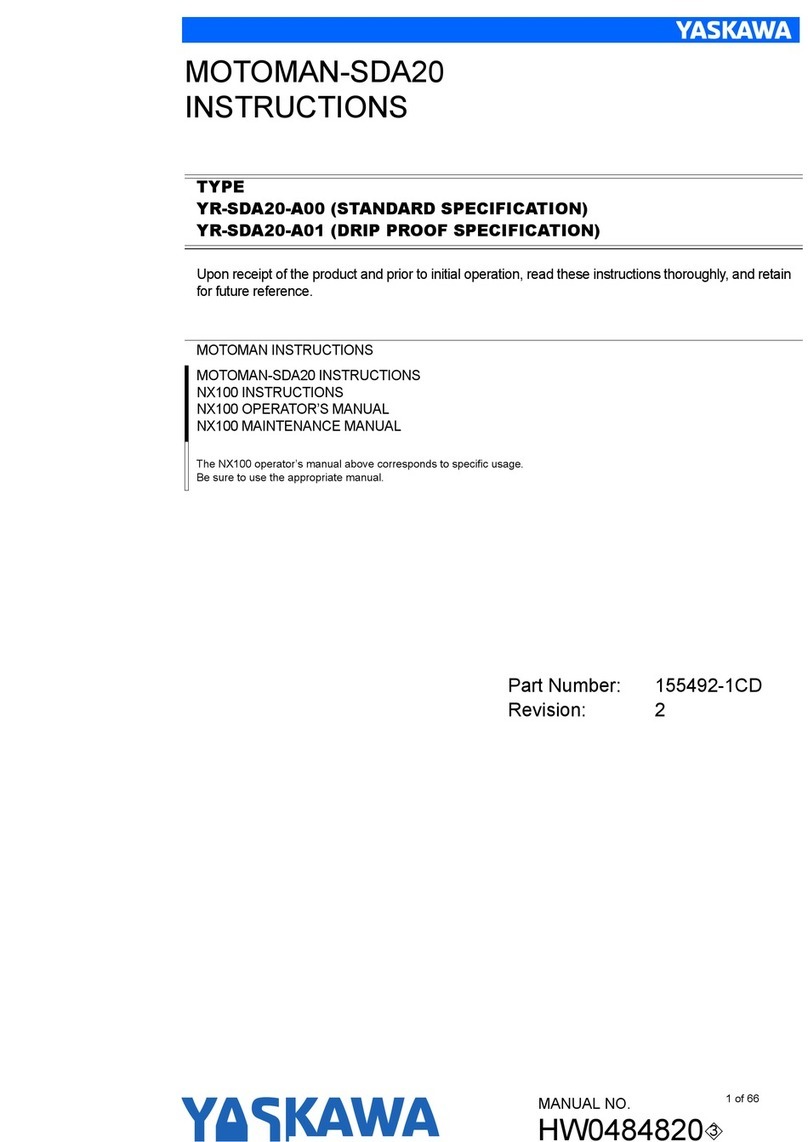
YASKAWA
YASKAWA MOTOMAN-SDA20 User manual

YASKAWA
YASKAWA MA1440 Operating instructions

YASKAWA
YASKAWA MOTOMAN MYS450L Manual































