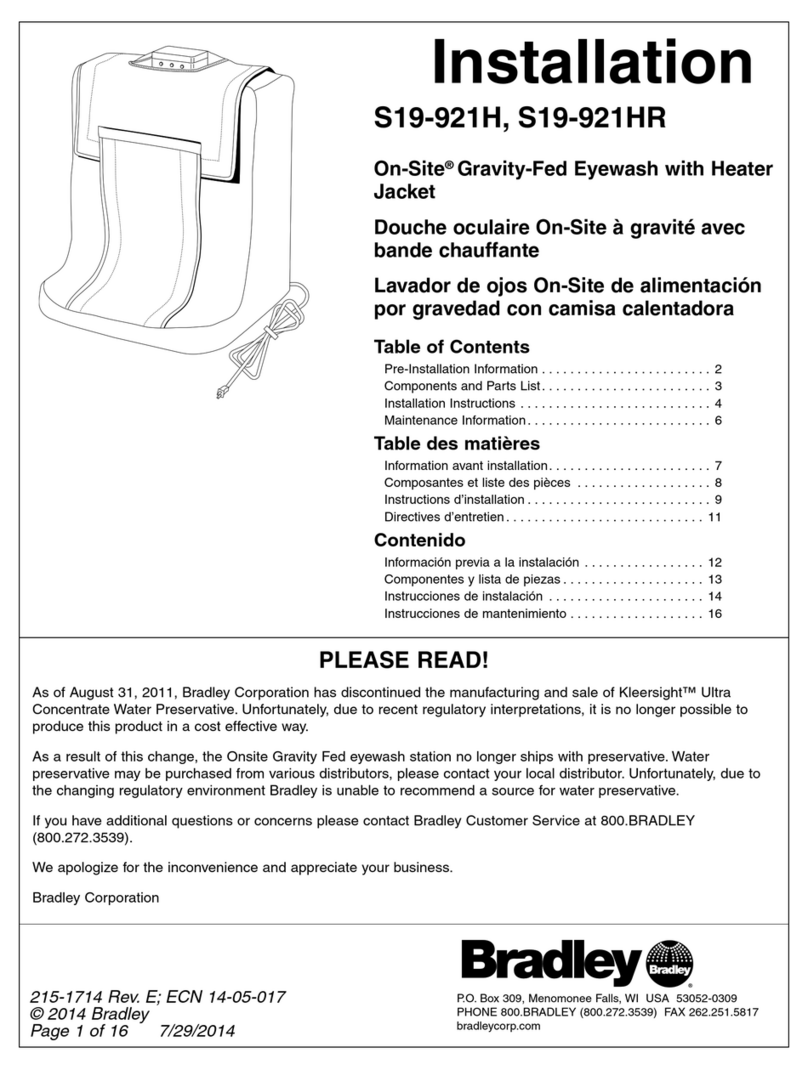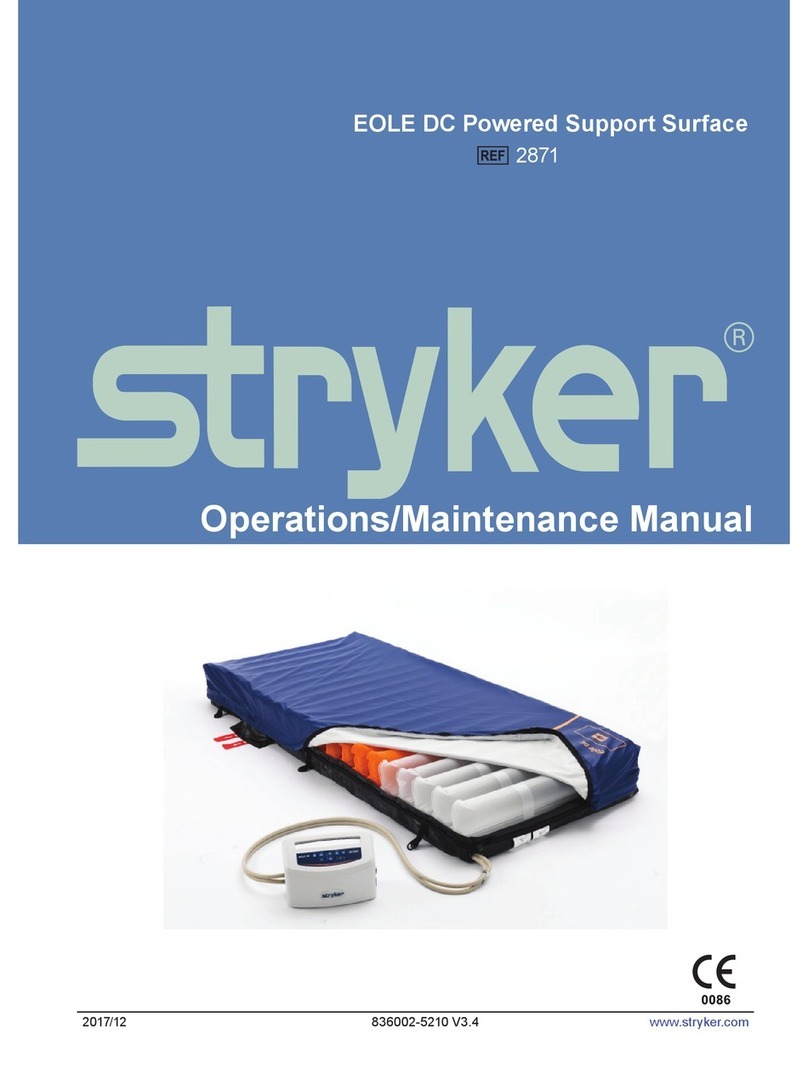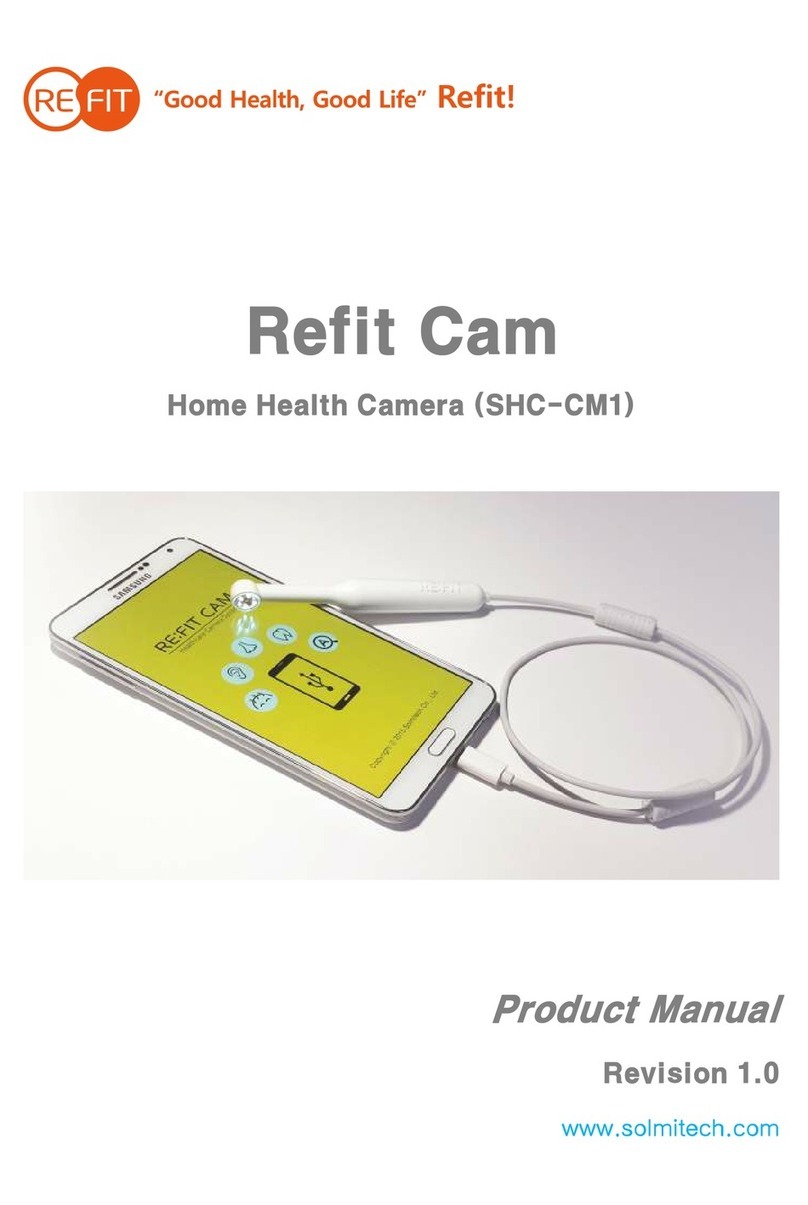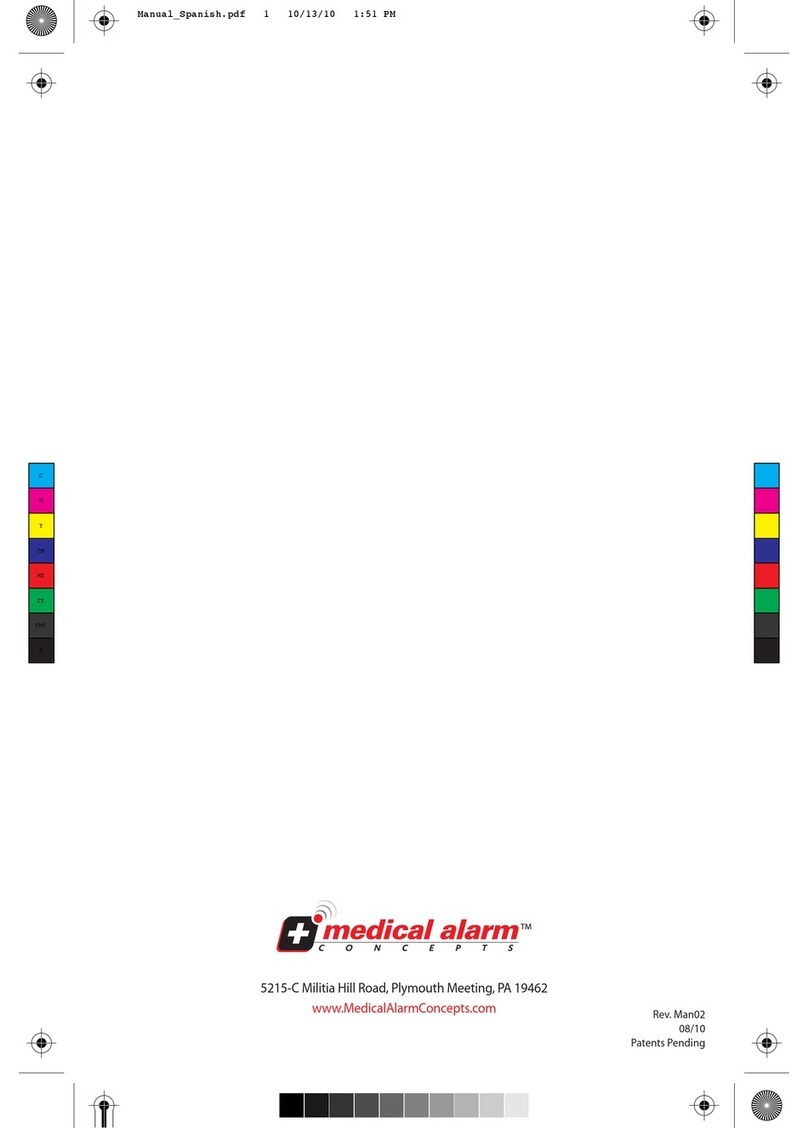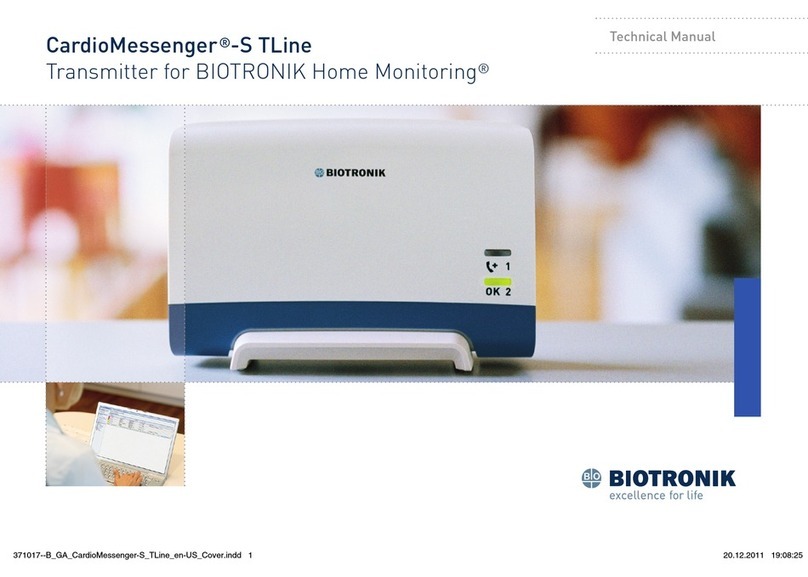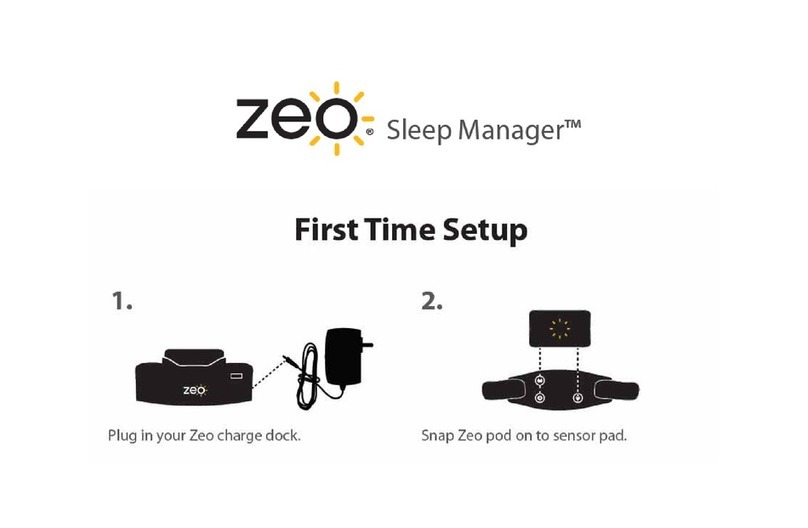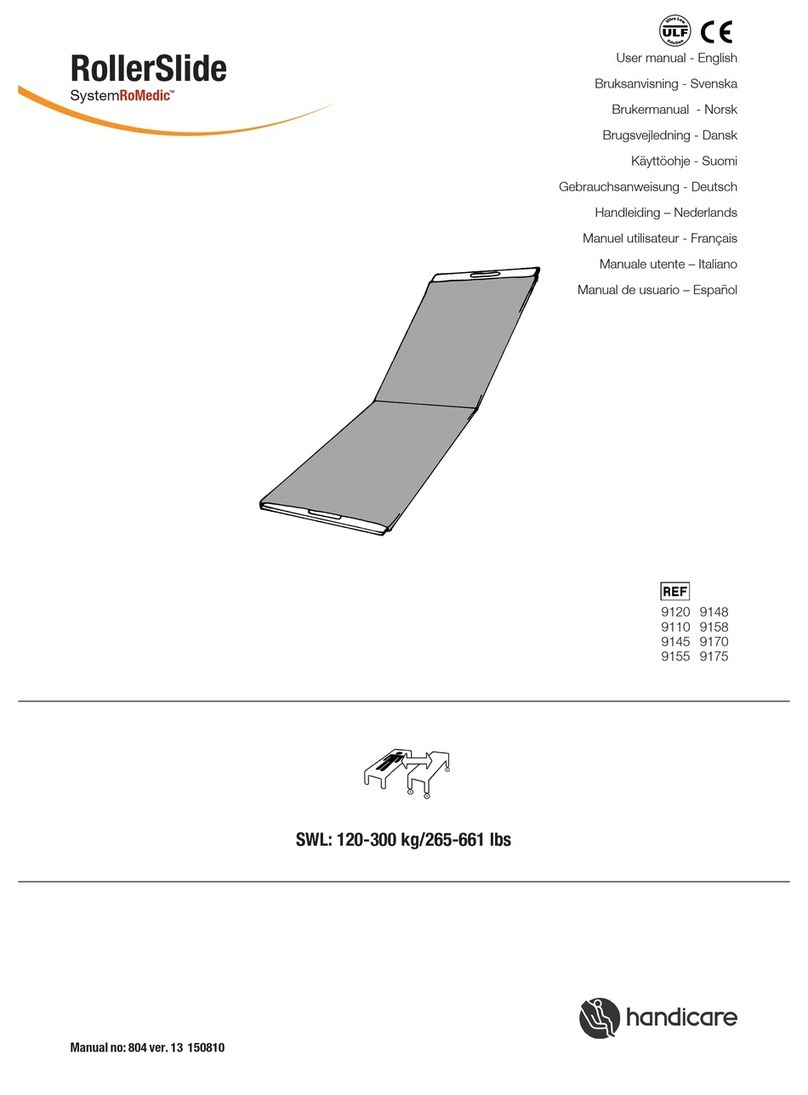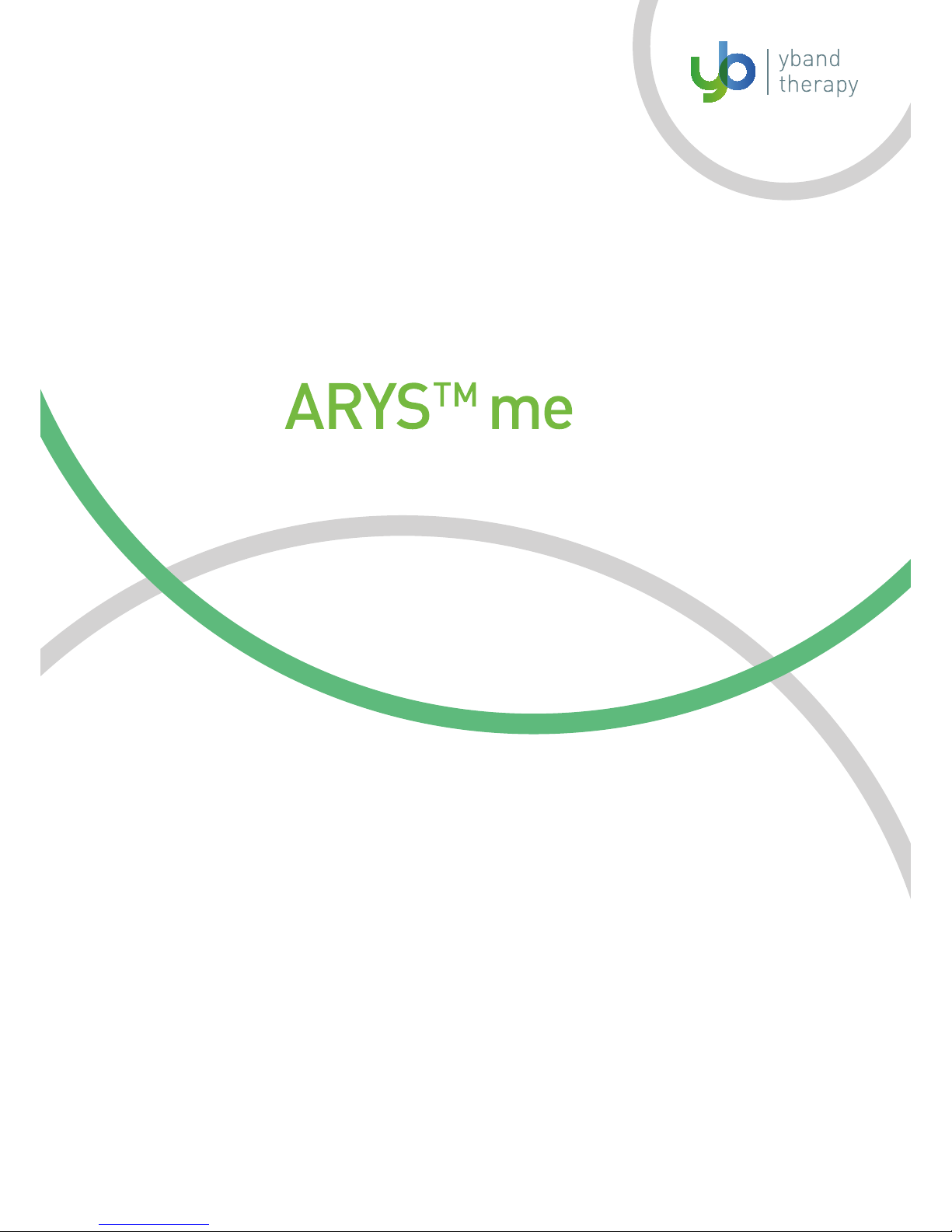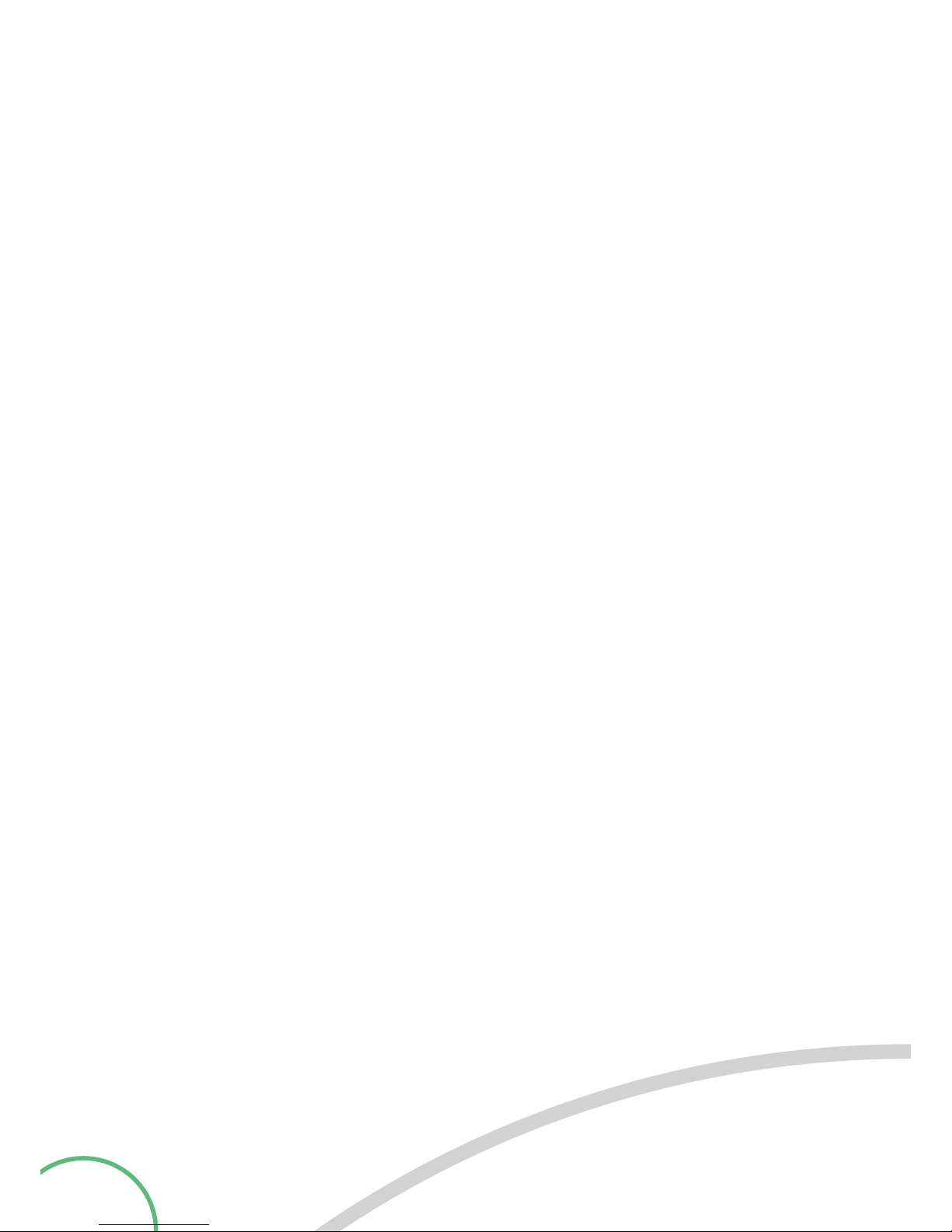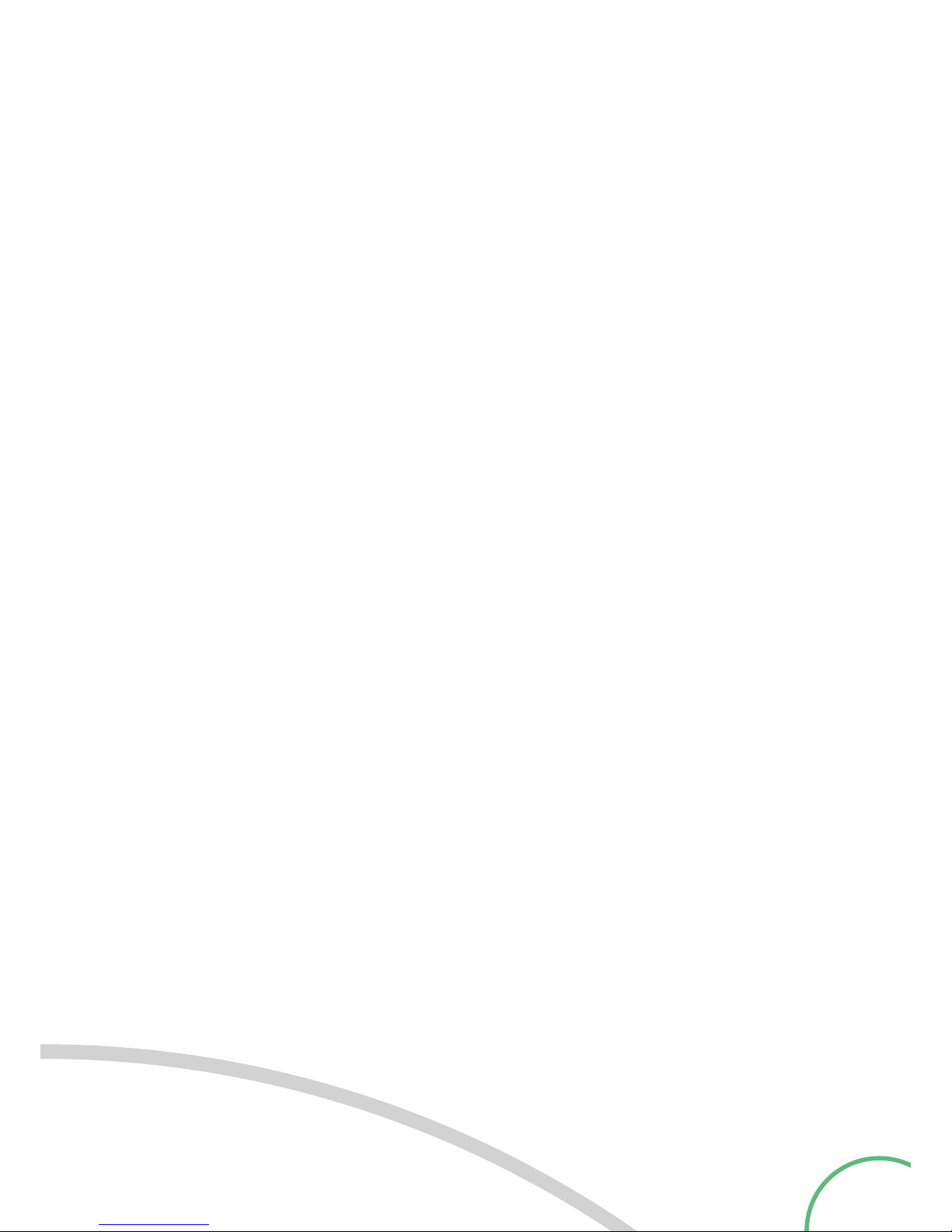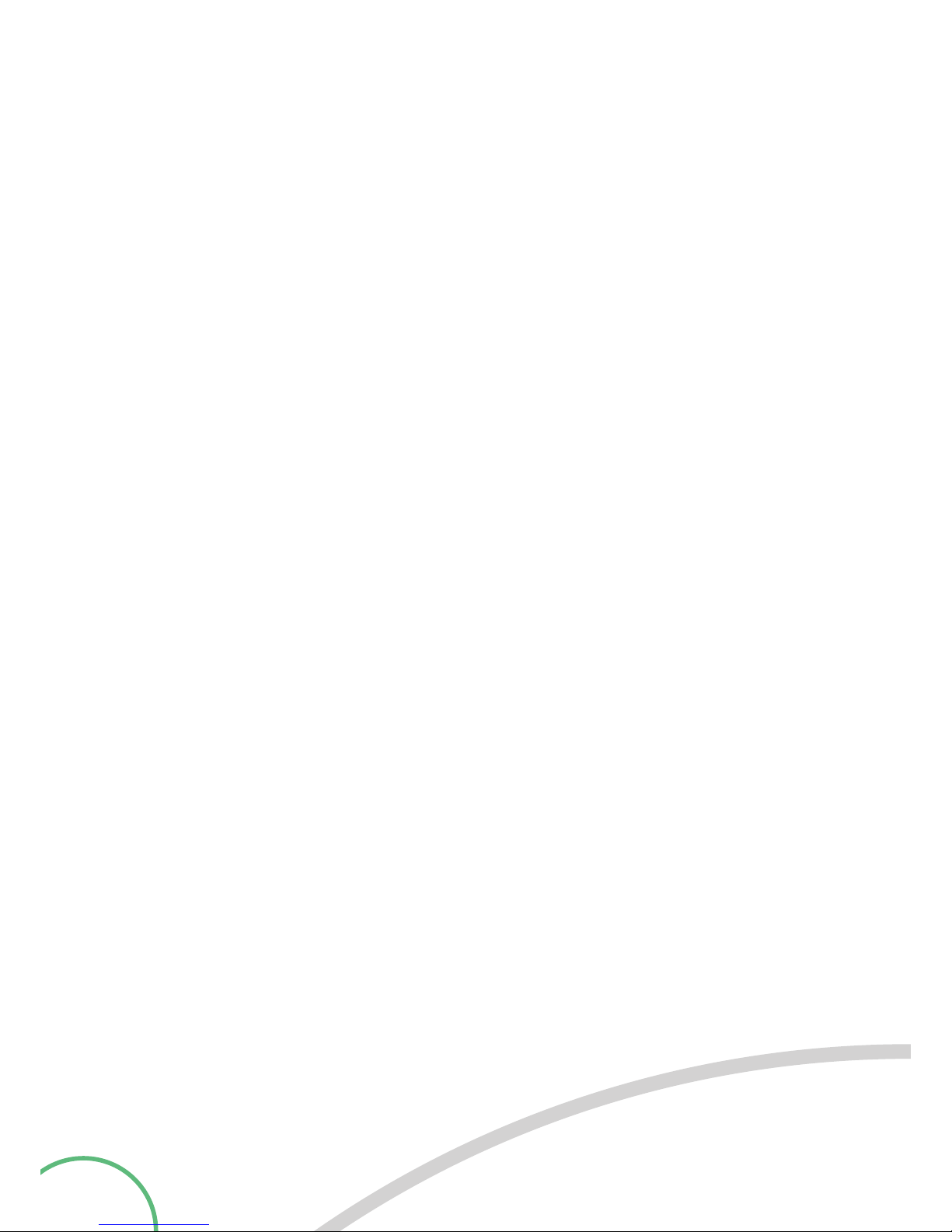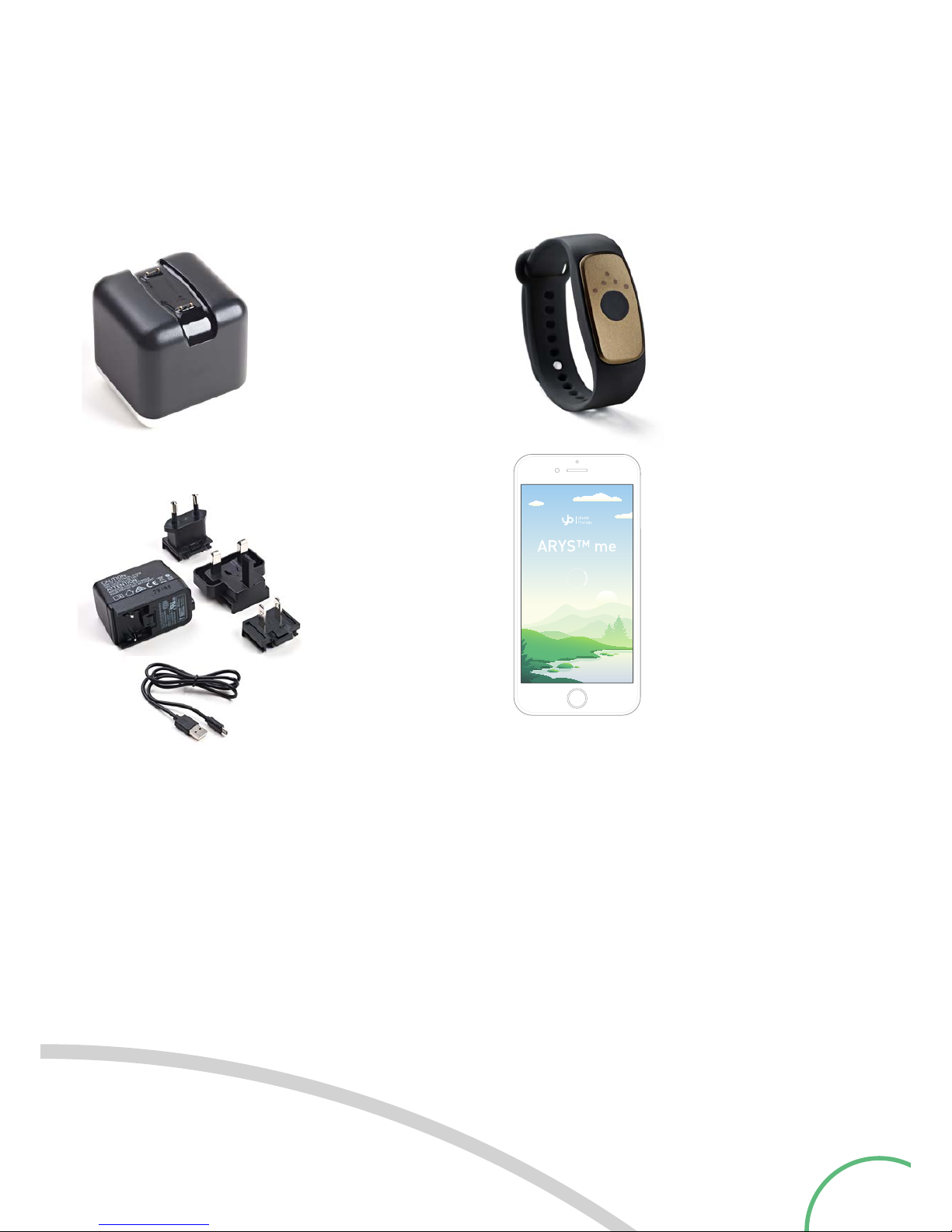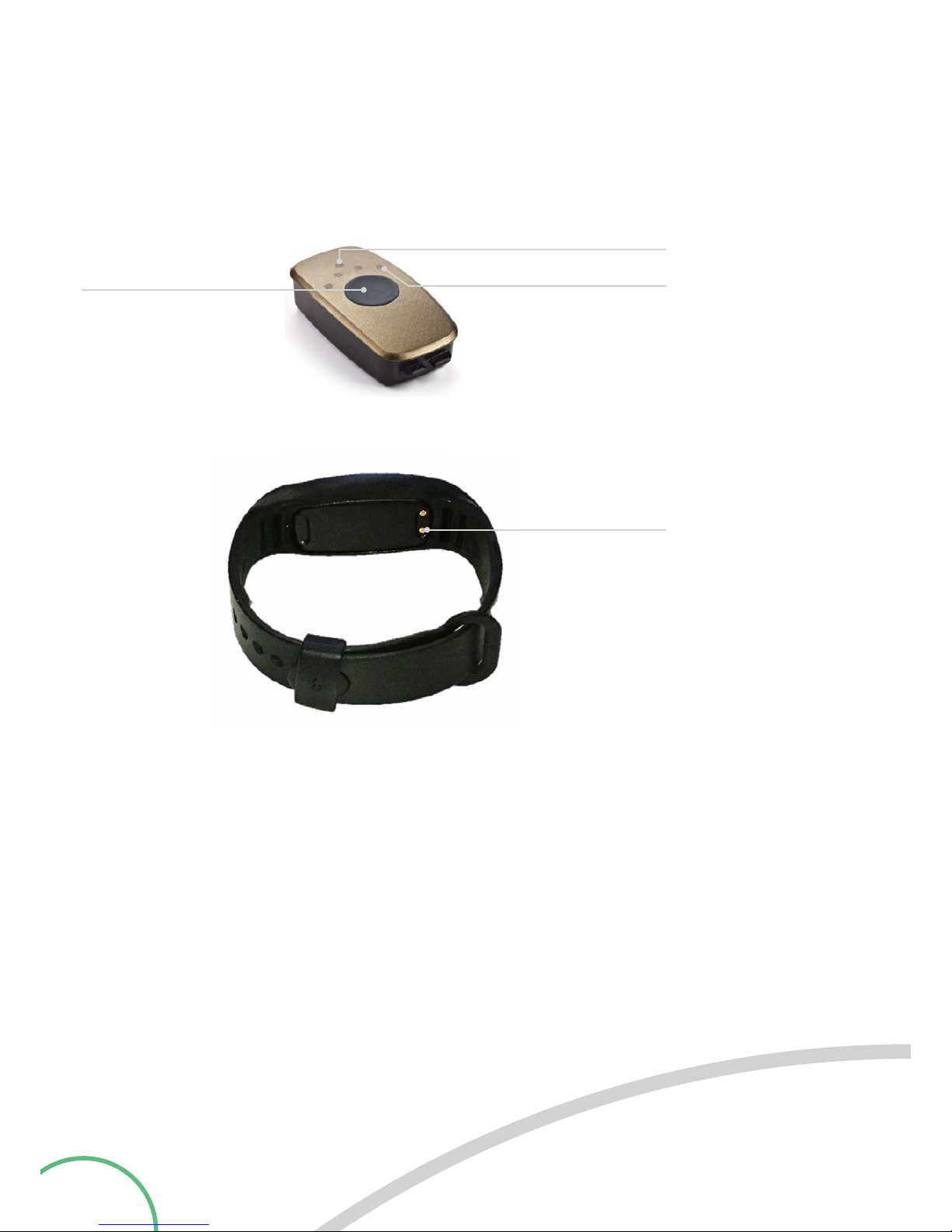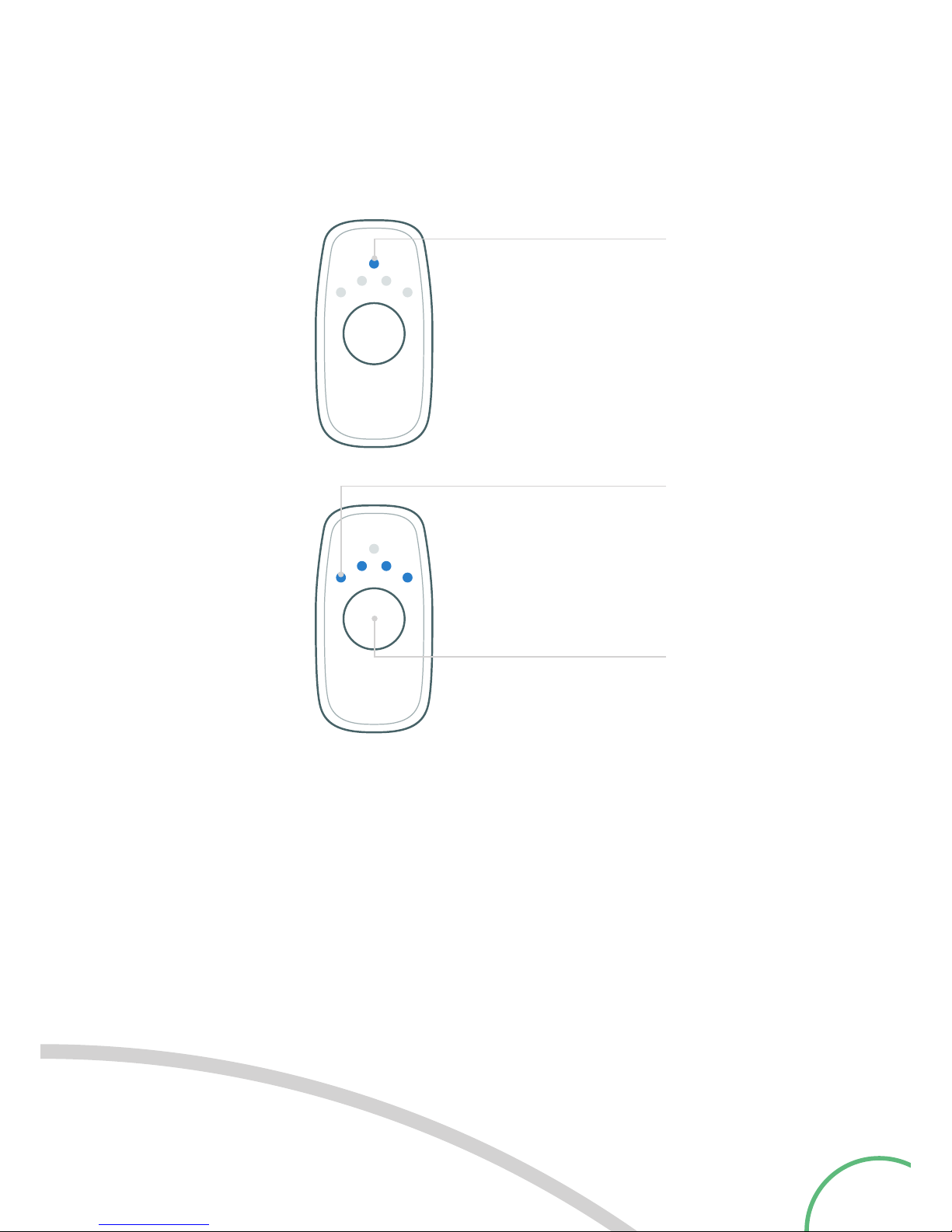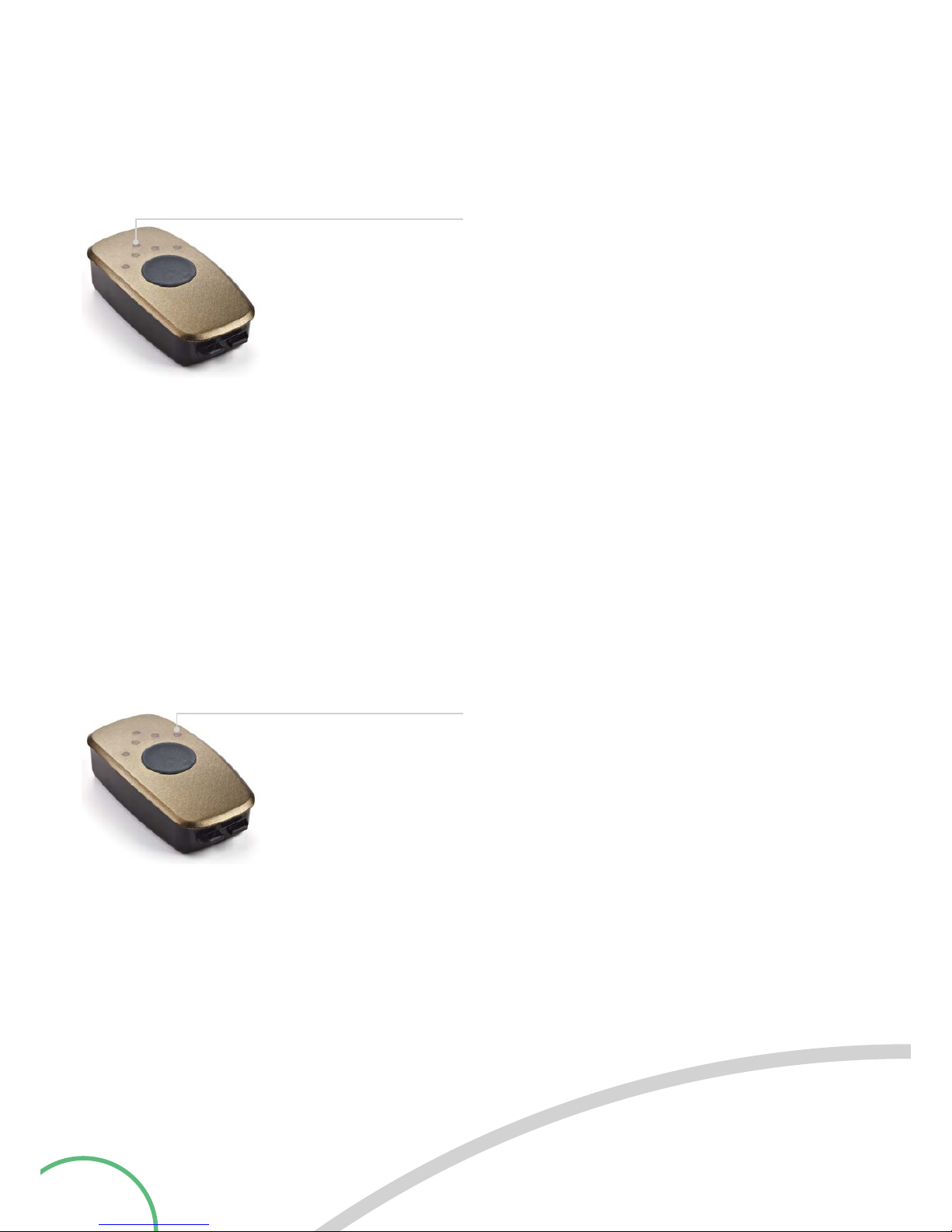|table of contents |
| content | ........................................................................... 5
| assembling ARYS™ me |.................................................. 6
| charging LED tracker | .................................................... 7
tracker | overview .............................................................. 8
tracker | interface .............................................................. 9
tracker | LEDs ................................................................ 10
tracker | button ................................................................ 11
| tracker in detail | ........................................................... 12
tracker | restrictions........................................................ 13
app | download................................................................. 15
app | tree of recovery ....................................................... 16
app | screen appearance ................................................. 17
app | first-time-use and pairing ...................................... 18
app | profile setup ............................................................ 19
app | system introduction ................................................ 20
app | re-registration......................................................... 21
app | homescreen ............................................................ 23
app | challenges............................................................... 25
app | watering the tree..................................................... 27
app | main menu .............................................................. 28
app | arm activity.............................................................. 31
app | arm activity – history – day ..................................... 32
app | arm activity – history – pop-up ............................... 33
app | arm activity – history – week/month...................... 34
app | arm activity – history – year.................................... 35
app | arm activity – export data ....................................... 36
app | step counter ............................................................ 37
app | step counter – history – day.................................... 38
app | step counter – history – week/month .................... 39
app | step counter – history – year .................................. 40
app | main settings .......................................................... 41
app | tracker settings....................................................... 42
app | tracker information................................................. 43
app | tracker update......................................................... 44
app | tracker tests............................................................ 46
app | replacing and pairing the tracker........................... 47
app | tracker – quiet hours .............................................. 48
app | tracker – snooze ..................................................... 49
app | profile adjustments................................................. 50
app | tree settings............................................................ 51
app | help ......................................................................... 52
| troubleshooting |............................................................ 53
| disposal |........................................................................ 56
| return policy and warranty | .......................................... 57
| technical specifications | ............................................... 58
| electromagnetic compatibility |..................................... 59
| table 1 electromagnetic emissions | ............................. 60
| table 2 electromagnetic immunity |............................... 61
| table 4 electromagnetic immunity |............................... 62
| table 6 separation distances |........................................ 64
| icons and symbols | ....................................................... 65
|
Bluetooth®
registration | ............................................... 66
| intended use | ................................................................ 67
| index |............................................................................. 68