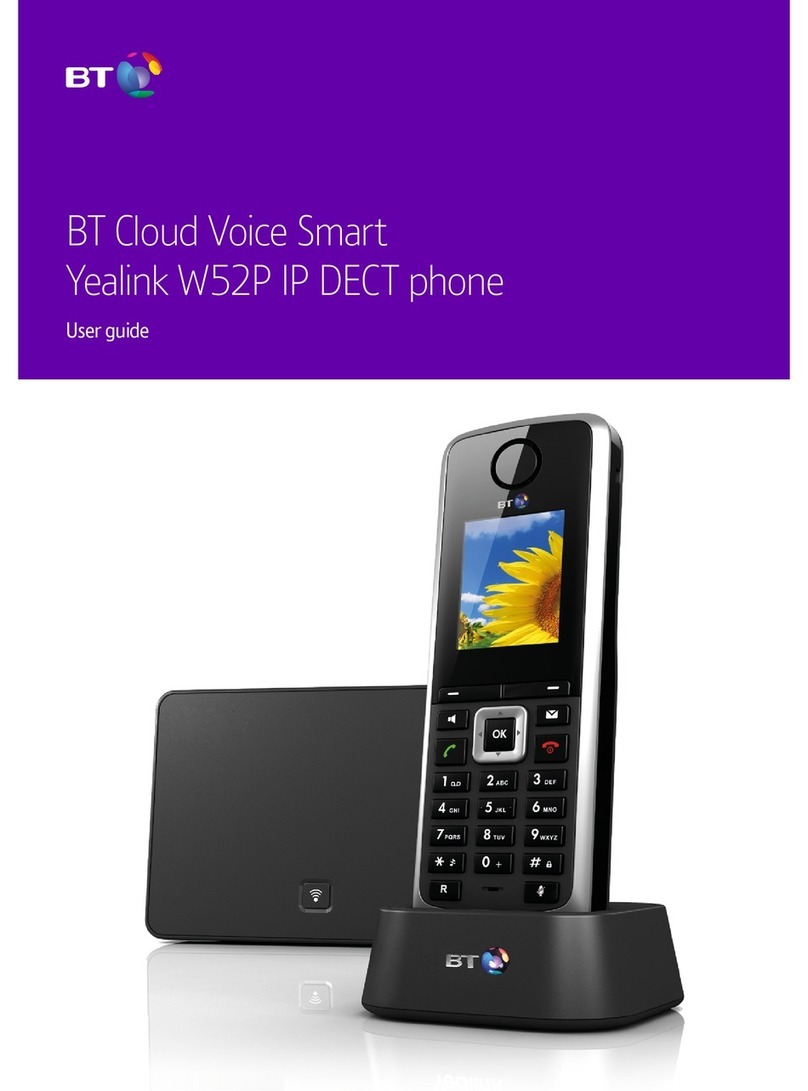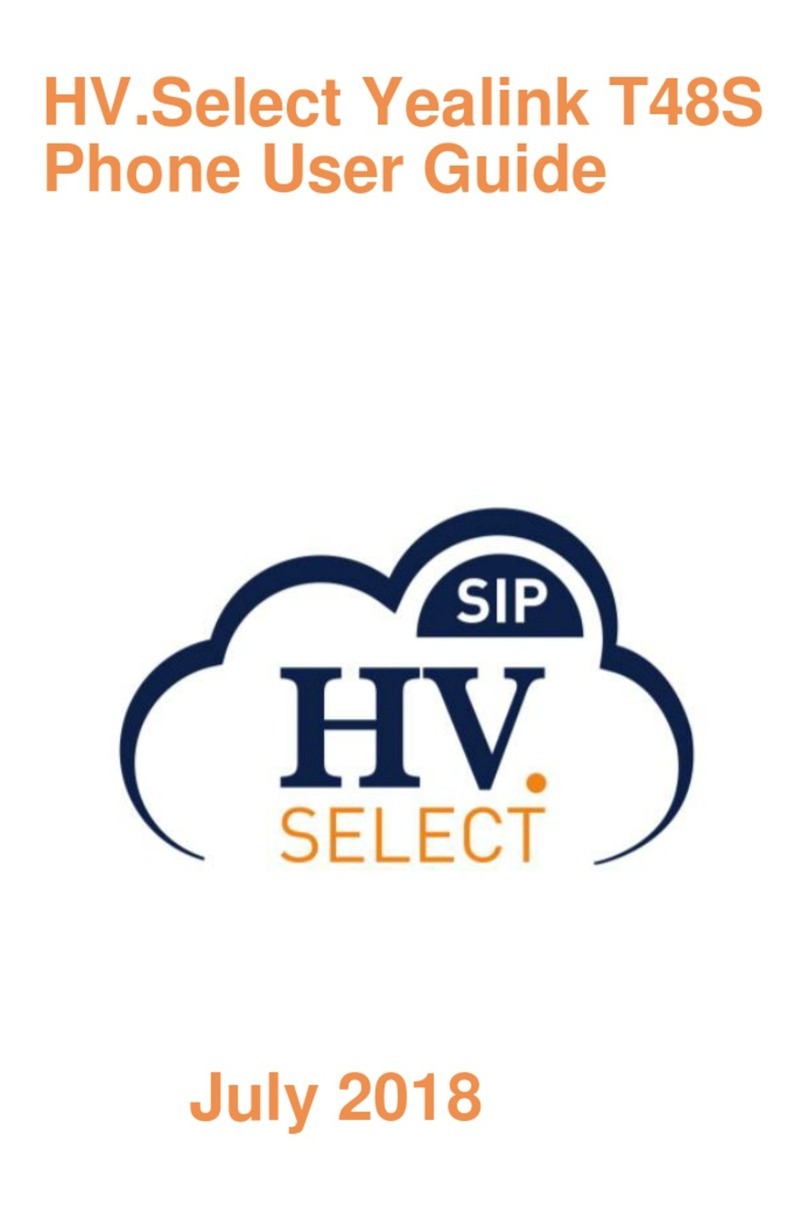Yealink SIP-T42S IP User manual
Other Yealink Telephone manuals

Yealink
Yealink SIP-T57W Instruction manual

Yealink
Yealink T55A Teams User manual

Yealink
Yealink W52 User manual

Yealink
Yealink T60 User manual
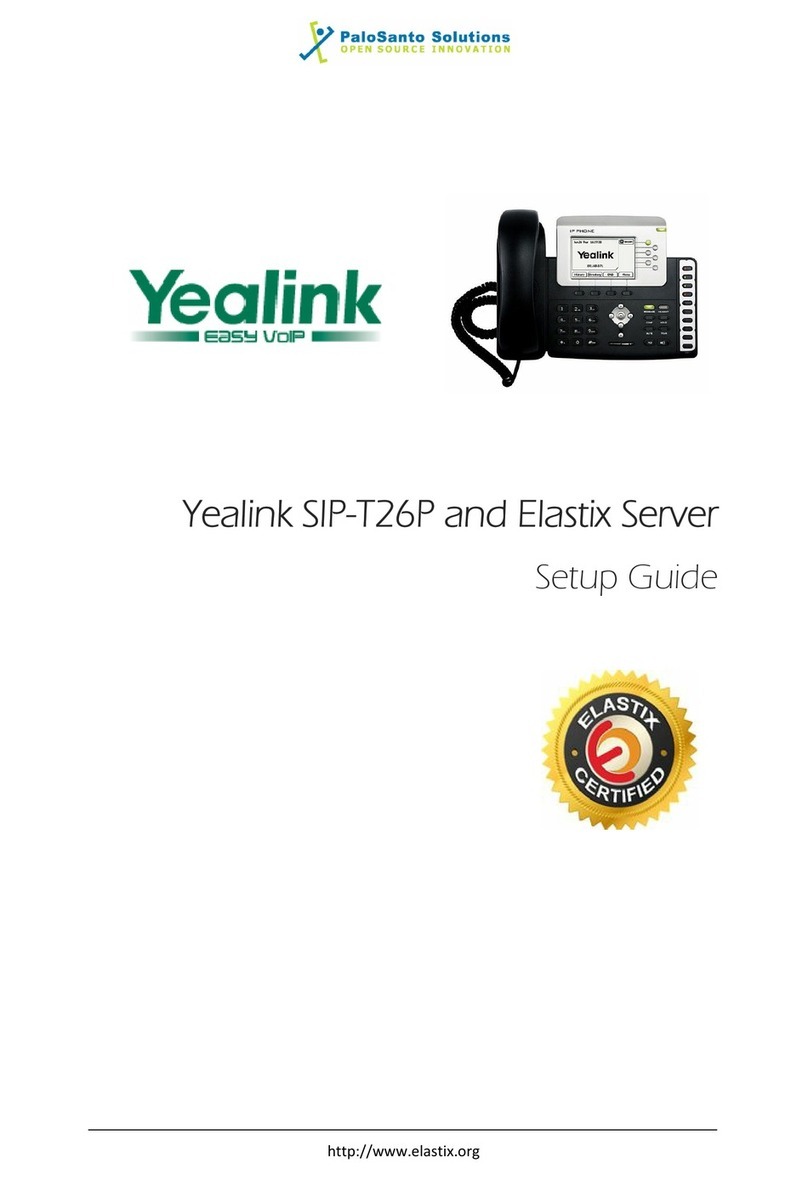
Yealink
Yealink Yealink SIP-T26P User manual
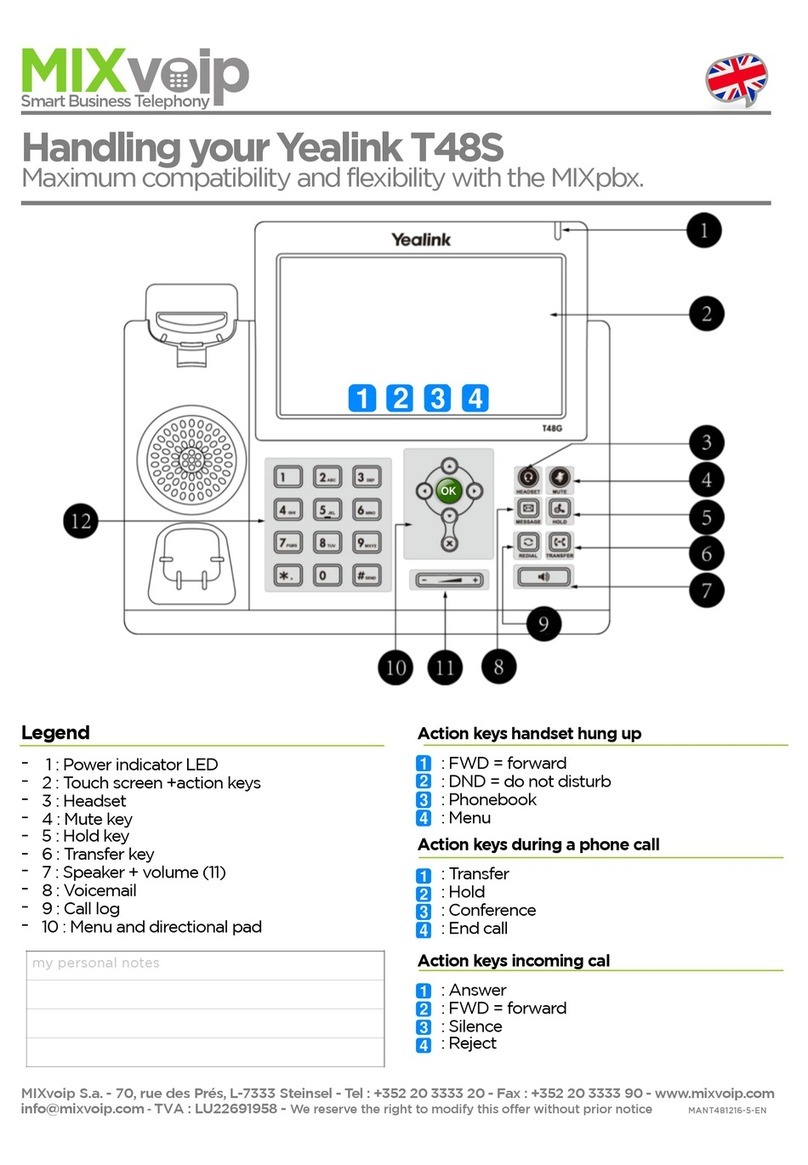
Yealink
Yealink T48S Skype For Business Edition User manual

Yealink
Yealink SIP-T57W User manual

Yealink
Yealink T54W User manual

Yealink
Yealink Telkom W52P User manual
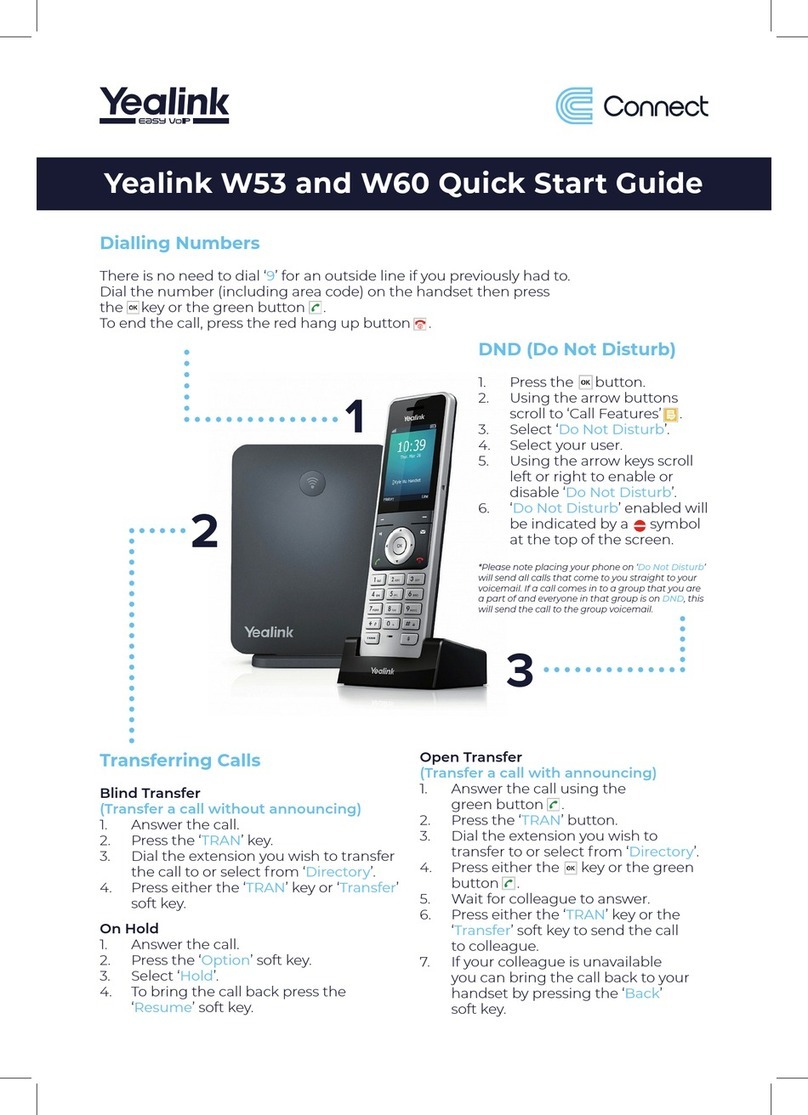
Yealink
Yealink W53 Series User manual

Yealink
Yealink T42S User manual

Yealink
Yealink T54W User manual
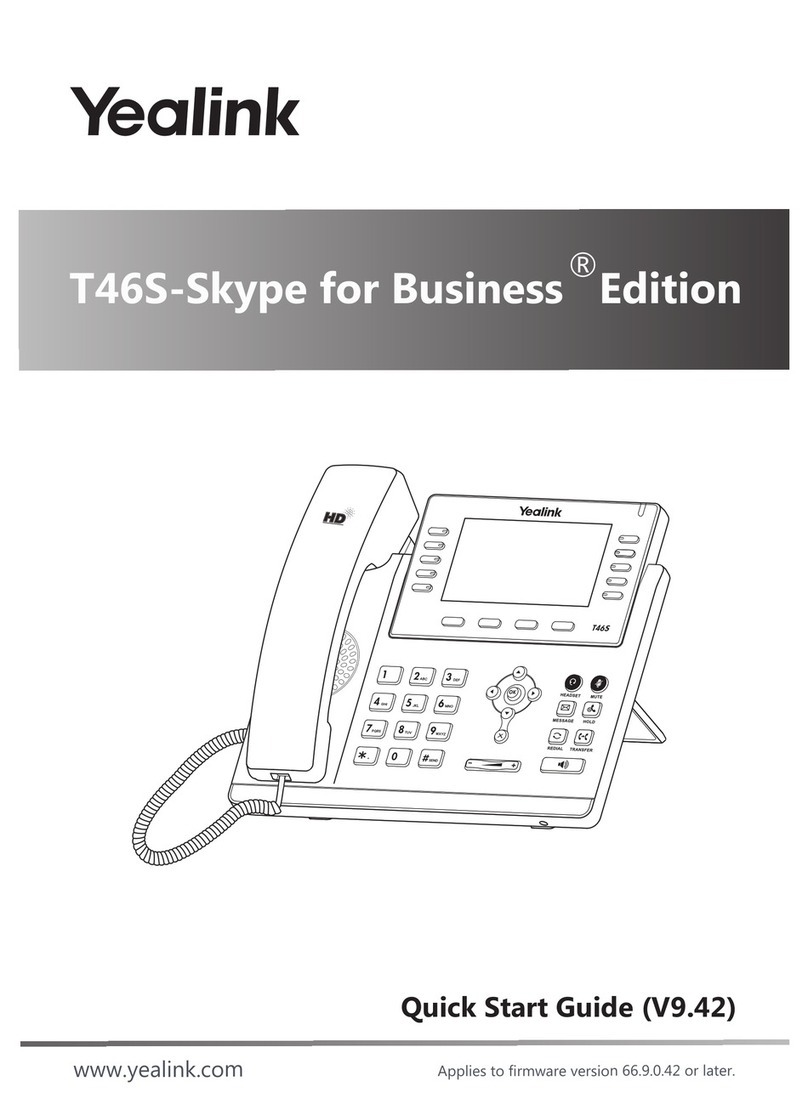
Yealink
Yealink T46S-Skype for Business Edition User manual

Yealink
Yealink SIP-T58A User manual
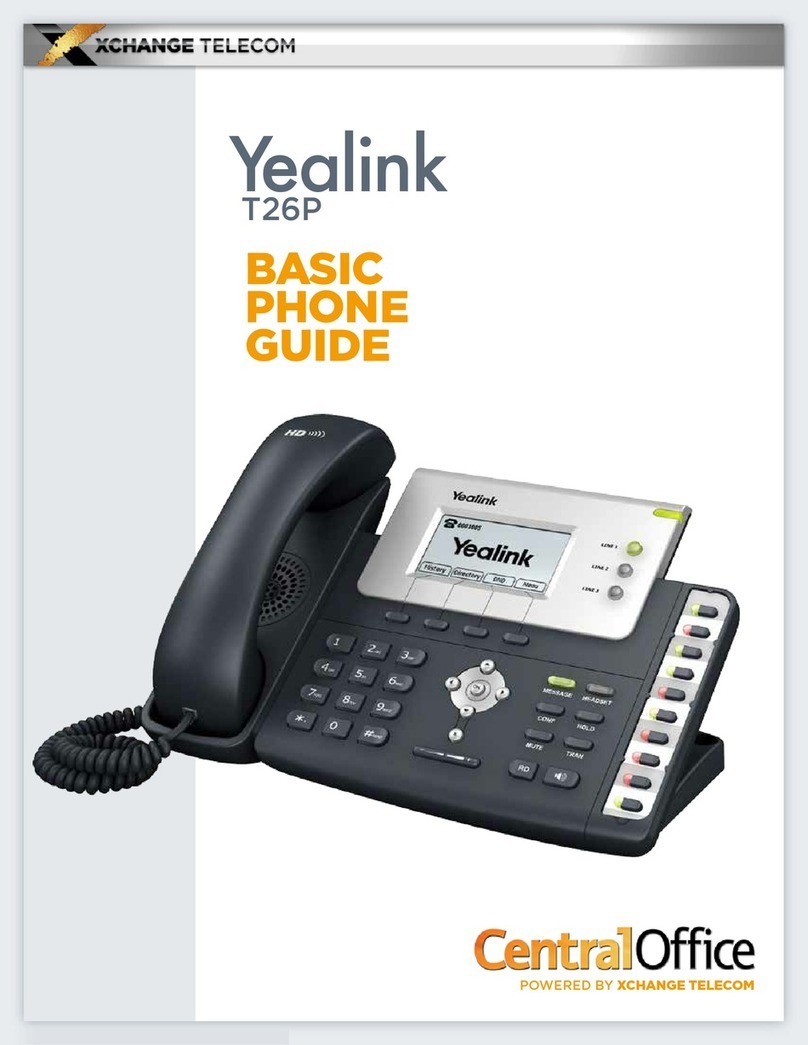
Yealink
Yealink T26P User guide
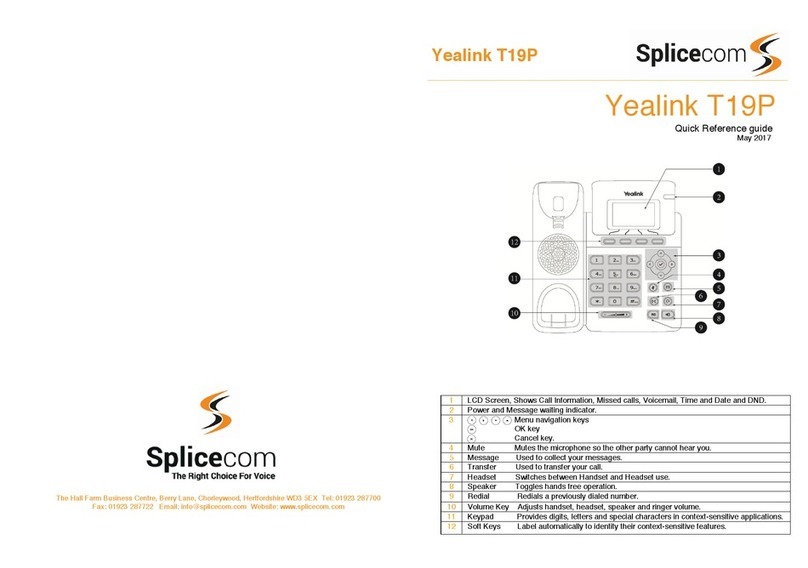
Yealink
Yealink T19P User manual
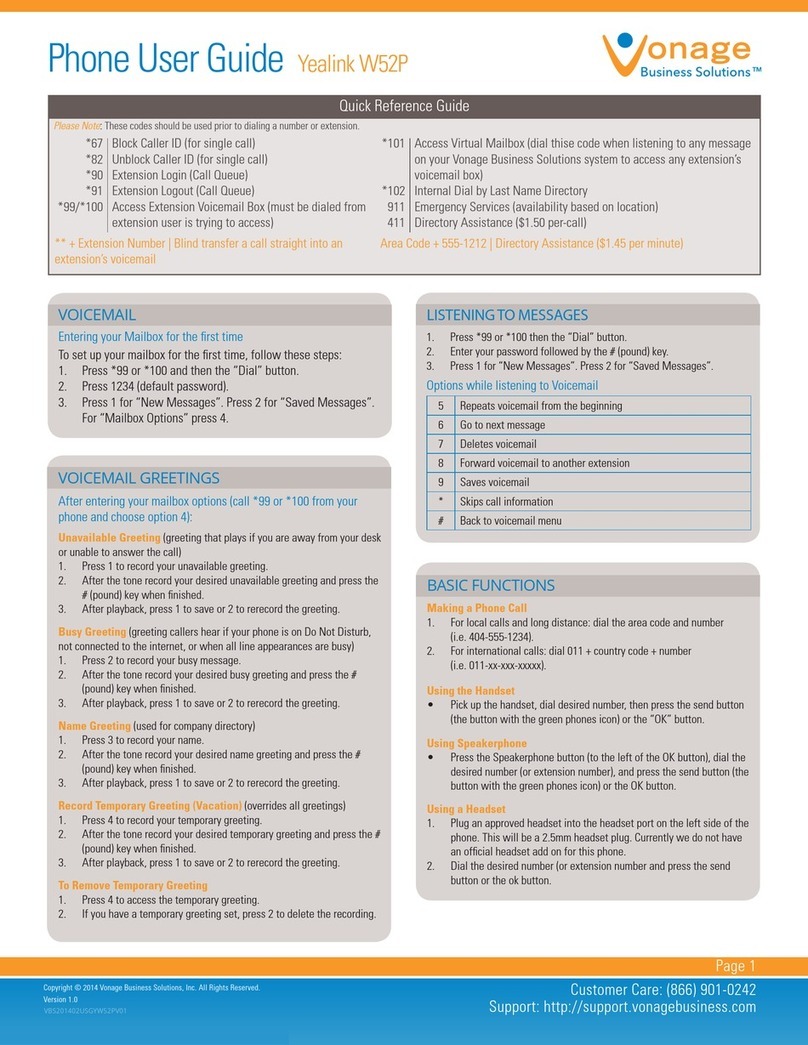
Yealink
Yealink Telkom W52P User manual
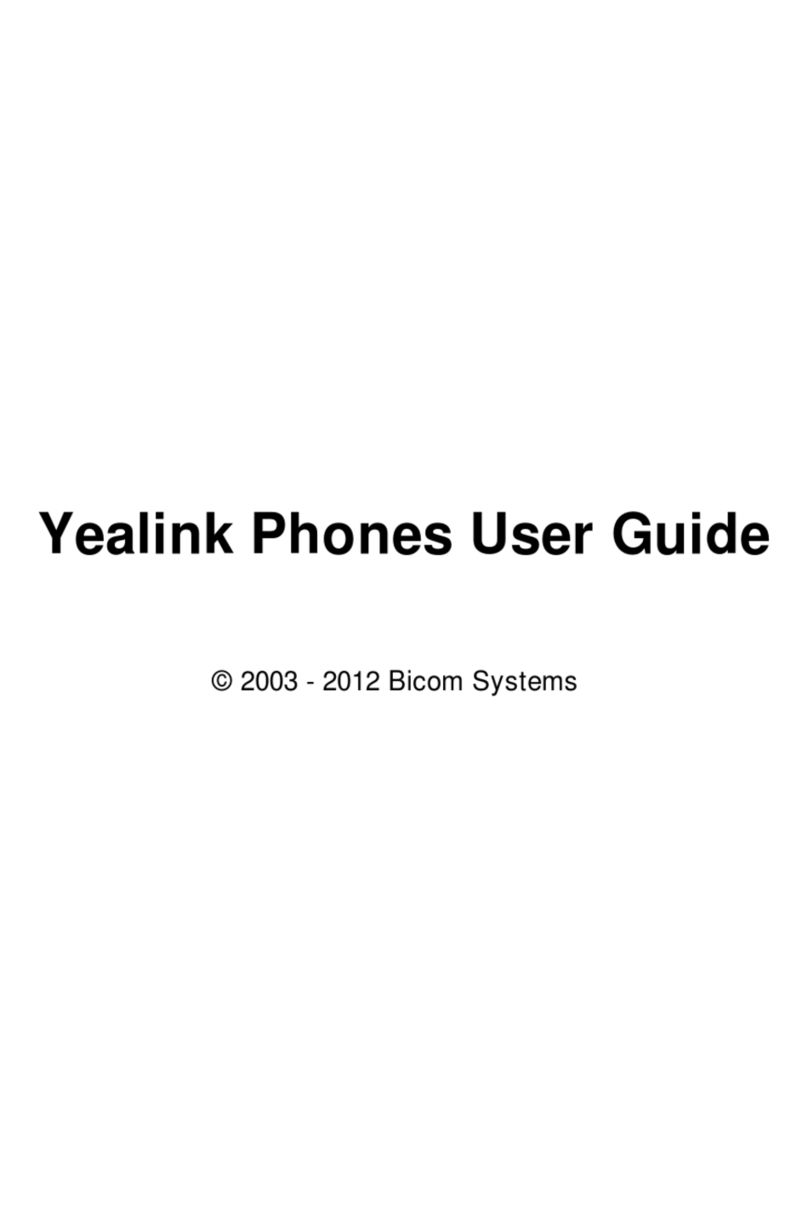
Yealink
Yealink SIP-T18P User manual

Yealink
Yealink T46U User manual

Yealink
Yealink T48S Skype For Business Edition User manual