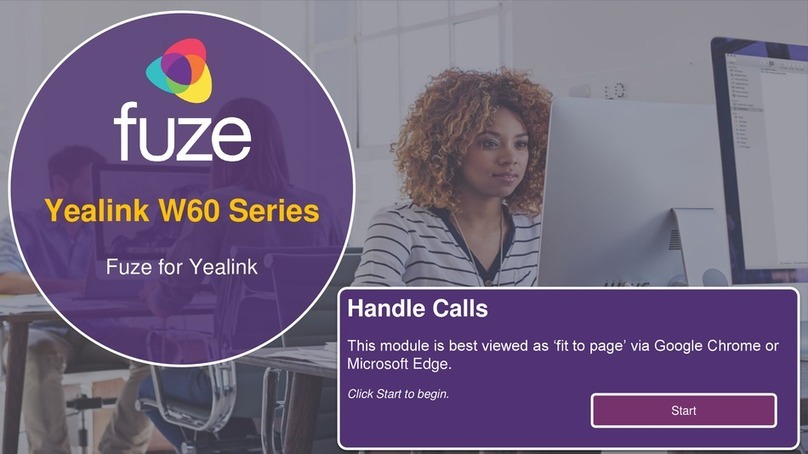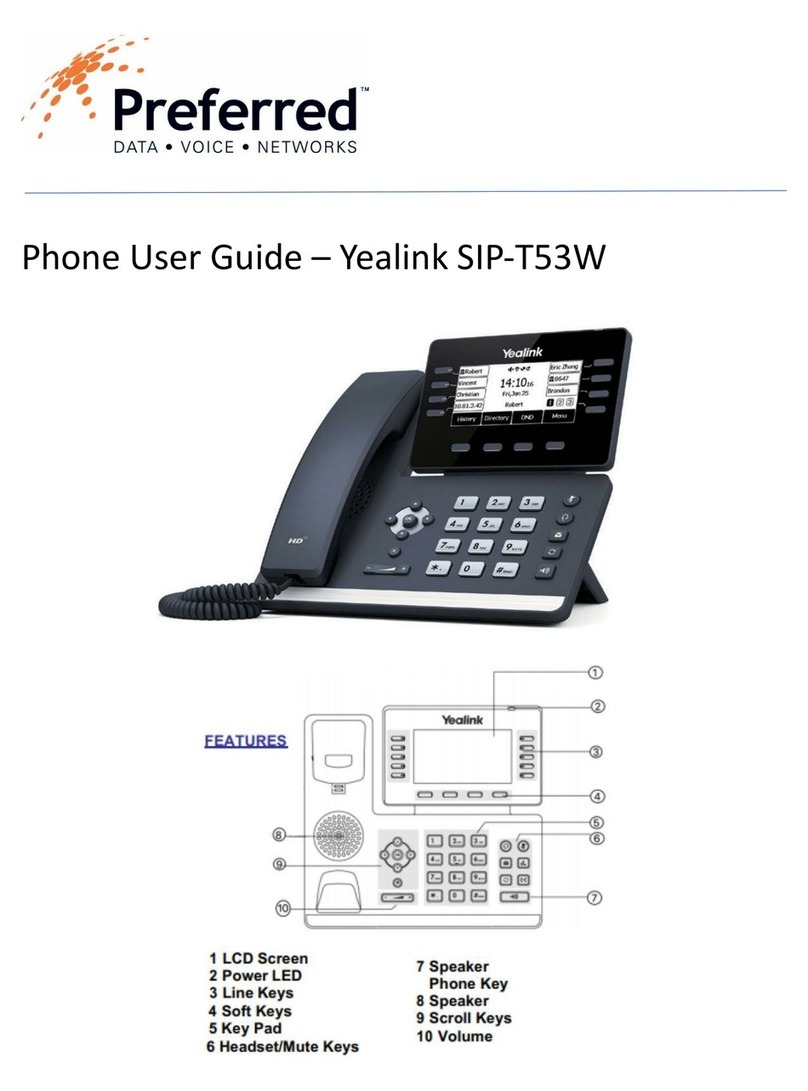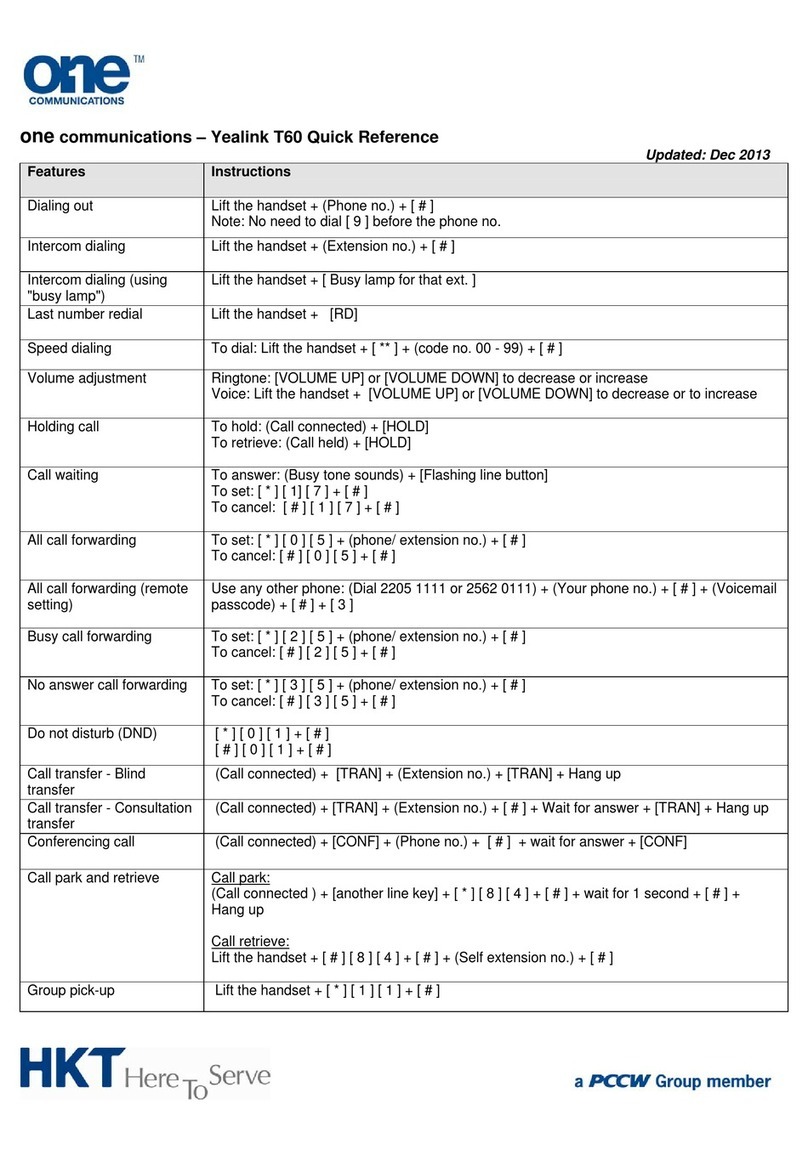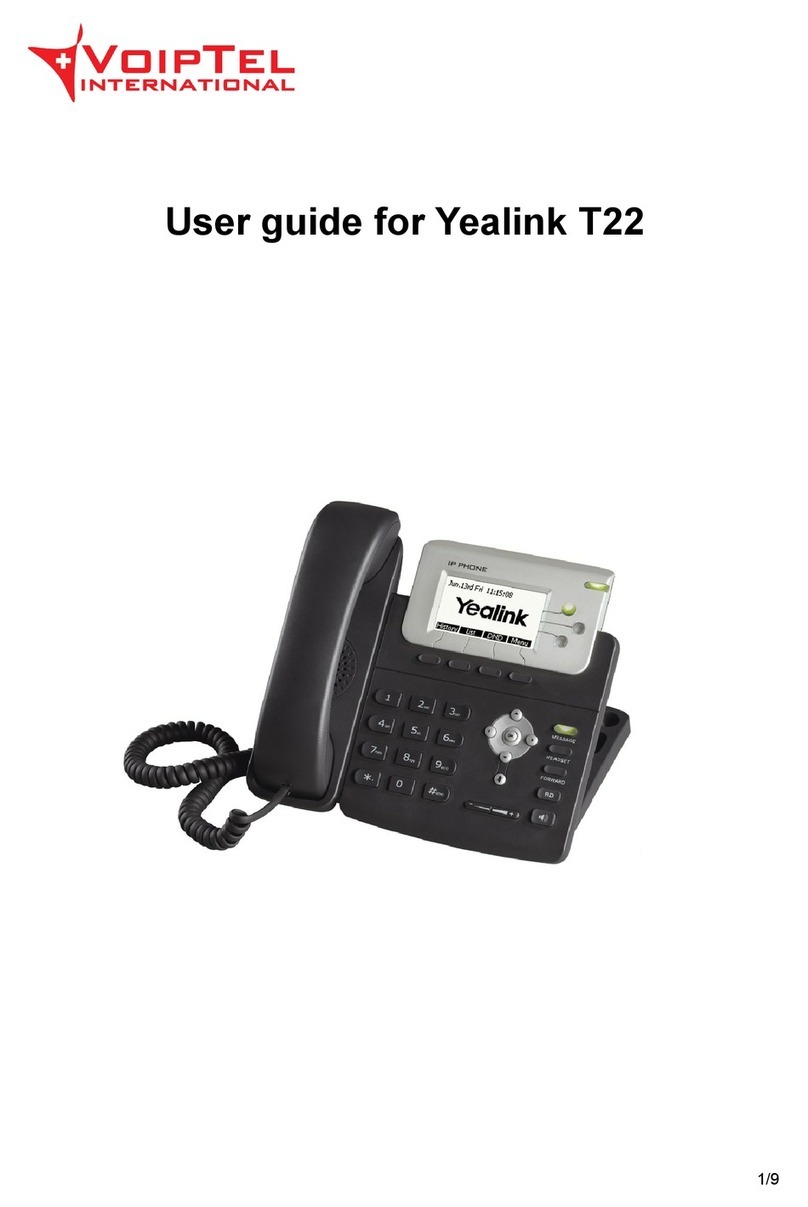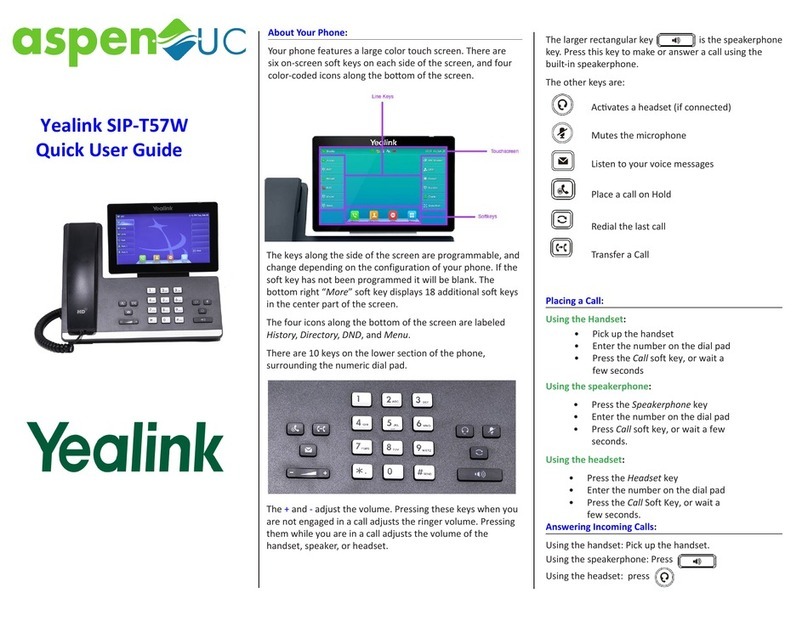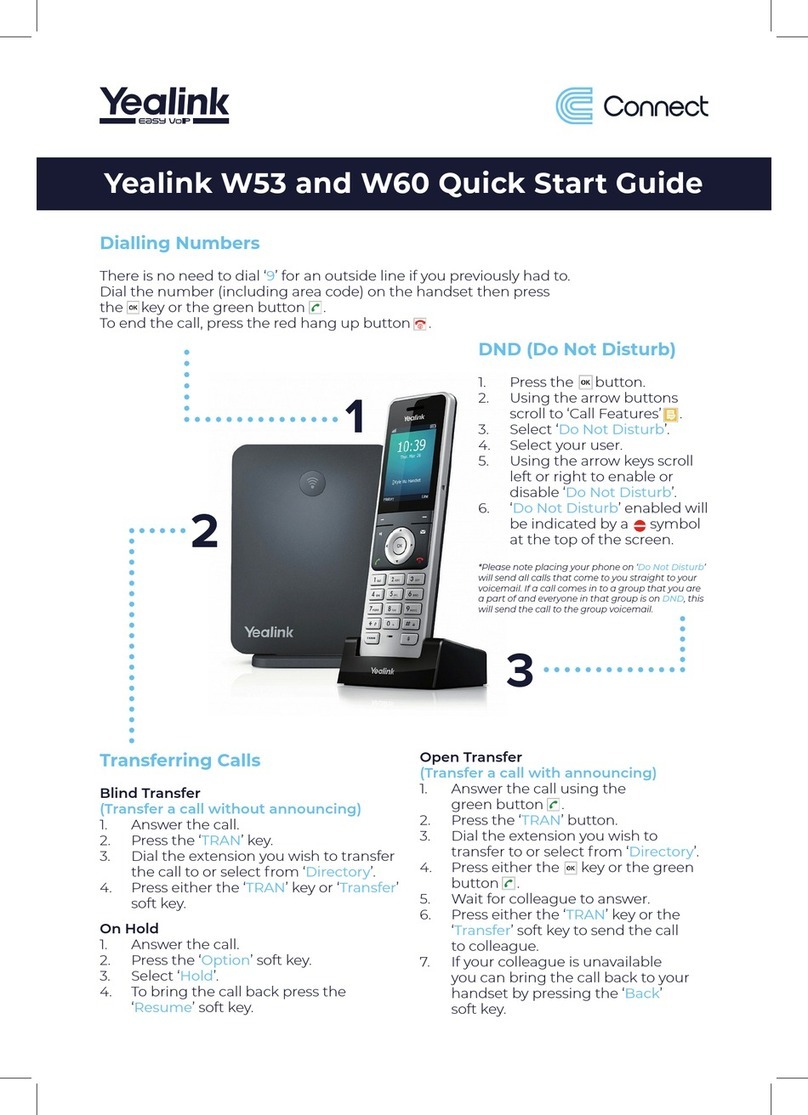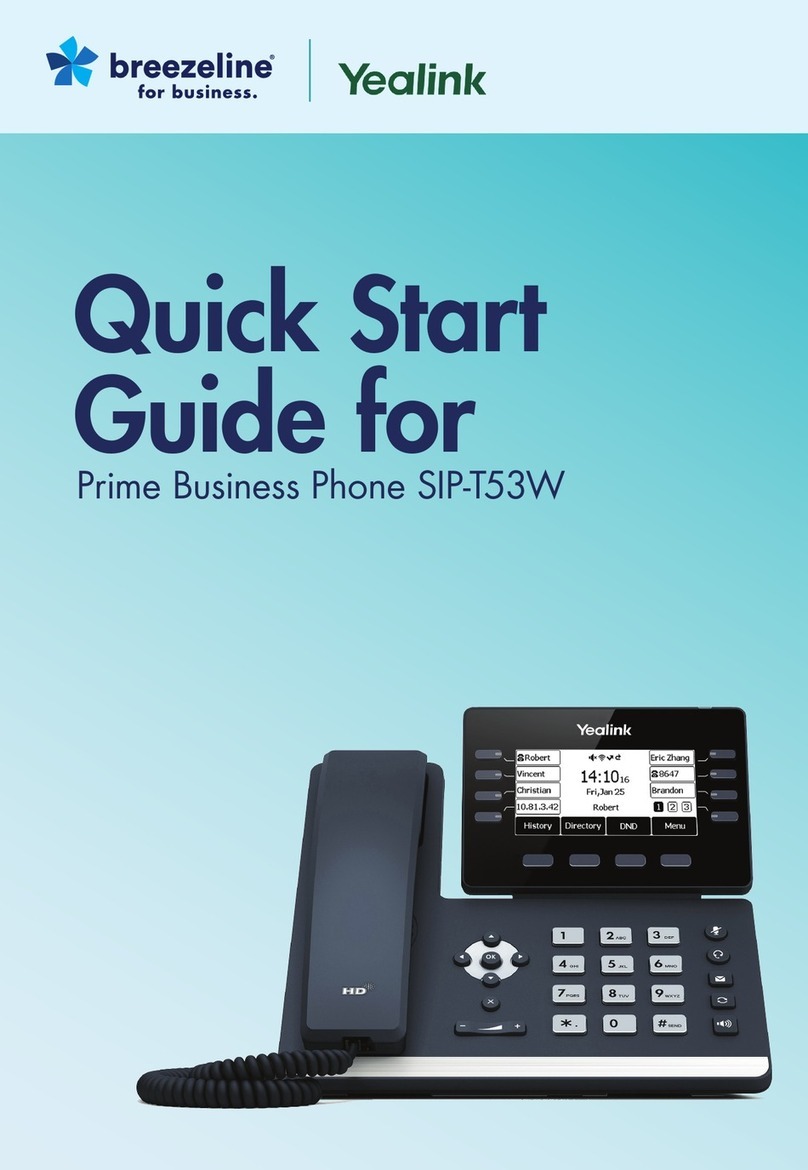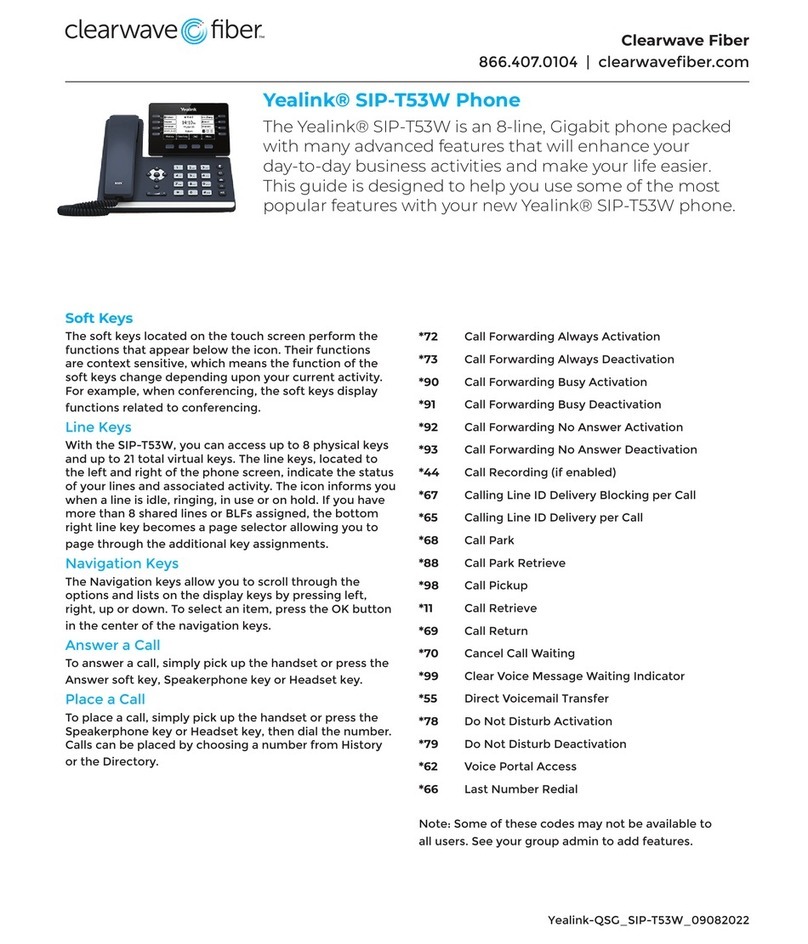Yealink W52 Quick Start Guide
Open Transfer
(Transfer a call with announcing)
1. Answer the call using the
green button .
2. Press the ‘Options’ soft key.
3. Select ‘Transfer’.
4. Dial the extension you wish to
transfer to or select from ‘Directory’.
5. Press either the key or the
green button .
6. Wait for colleague to answer.
7. Press the ‘Transfer’ soft key to send
the call to your colleague.
8. If your colleague is unavailable
you can bring the call back to your
handset by pressing the ‘End’
soft key.
Transferring Calls
Blind Transfer
(Transfer a call without announcing)
1. Answer the call.
2. Press the ‘Option’ soft key.
3. Select ‘Transfer’.
4. Dial the extension number you
wish to transfer the call to or select
from ‘Directory’.
5. Press the ‘Transfer’ soft key.
On Hold
1. Answer the call.
2. Press the ‘Option’ soft key.
3. Select ‘Hold’.
4. To bring the call back press the
‘Resume’ soft key.
DND (Do Not Disturb)
1. Press the button.
2. Using the arrow buttons
scroll to ‘Call Features’ .
3. Select ‘Do Not Disturb’.
4. Select your user.
5. Using the arrow keys scroll
left or right to enable or
disable ‘Do Not Disturb’.
6. ‘Do Not Disturb’ enabled
will be indicated by a
symbol at the top of
the screen.
*Please note placing your phone on ‘Do Not Disturb’
will send all calls that come to you straight to your
voicemail. If a call comes in to a group that you are
a part of and everyone in that group is on DND, this
will send the call to the group voicemail.
1
2
3
Dialling Numbers
There is no need to dial ‘9’ for an outside line if you previously had to.
Dial the number (including area code) on the handset then
press the key or the green button .
To end the call, press the red hang up button .