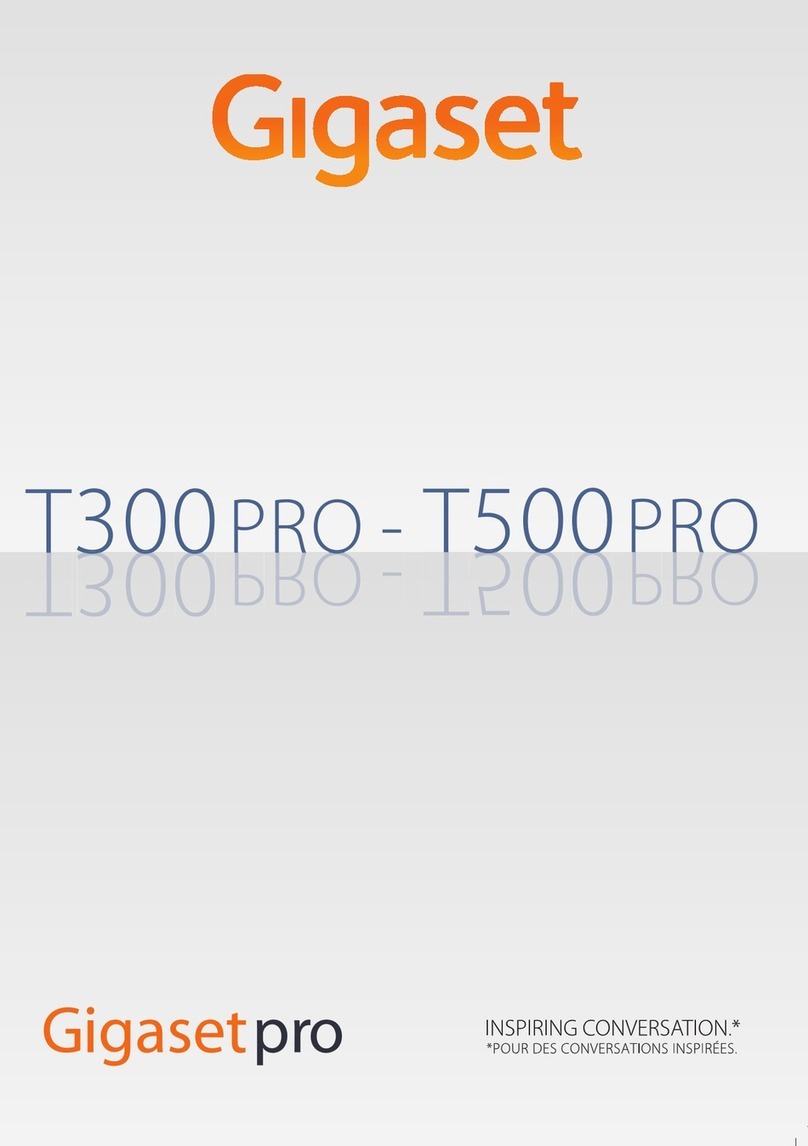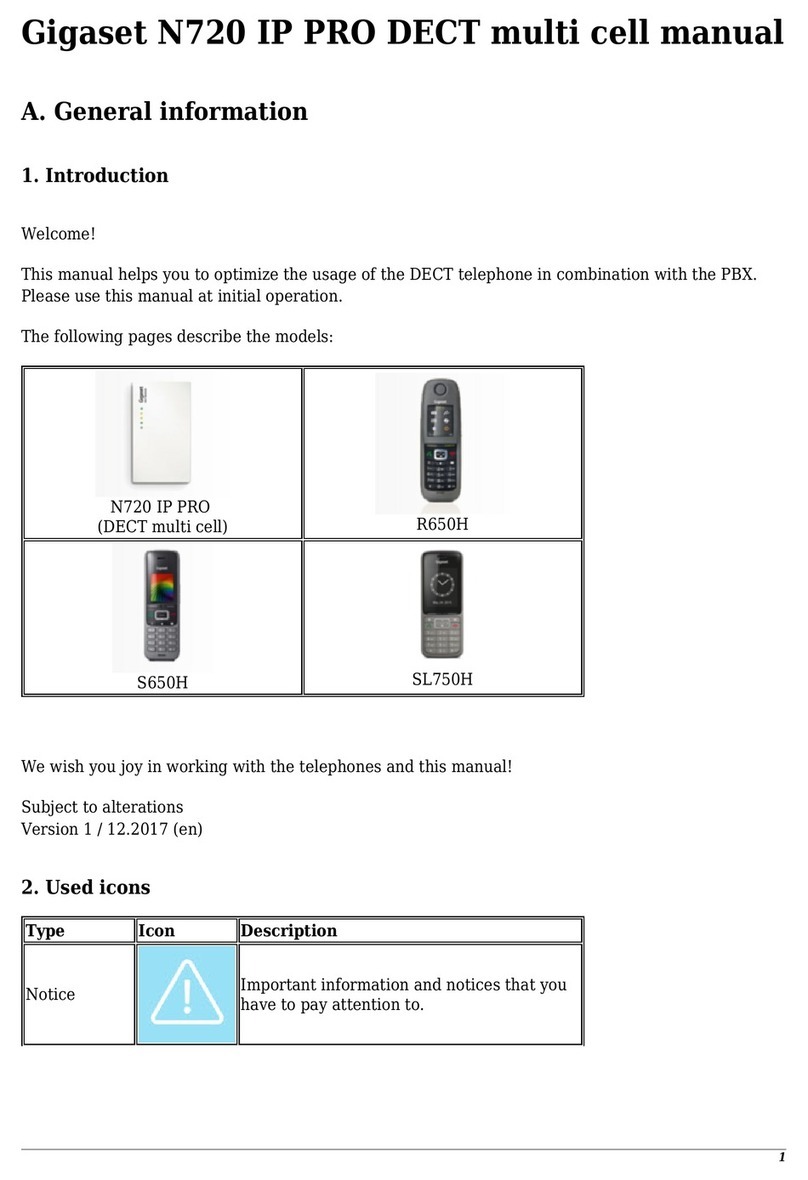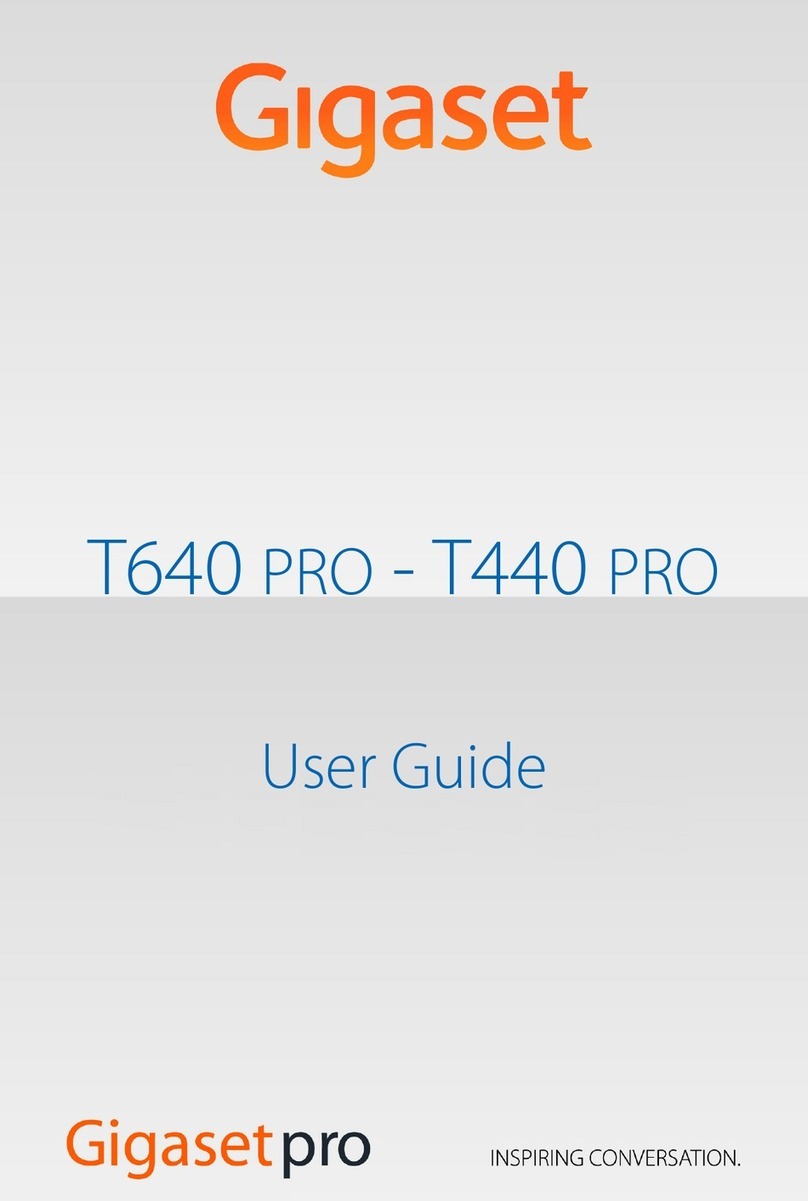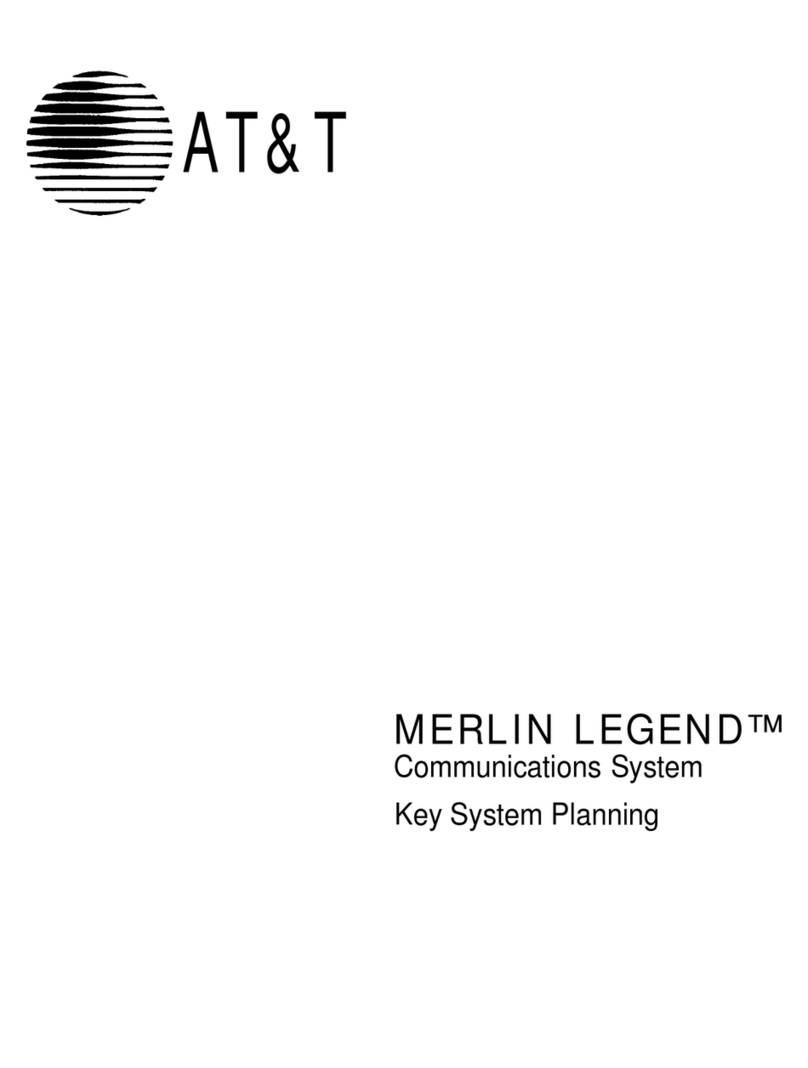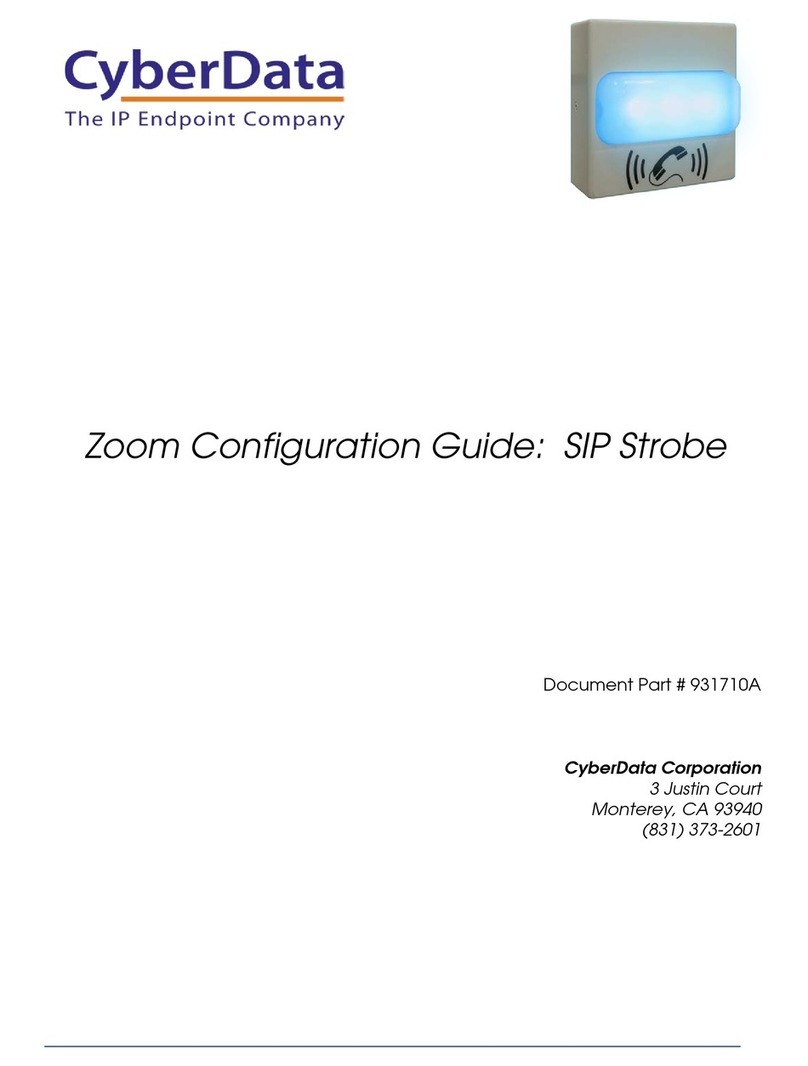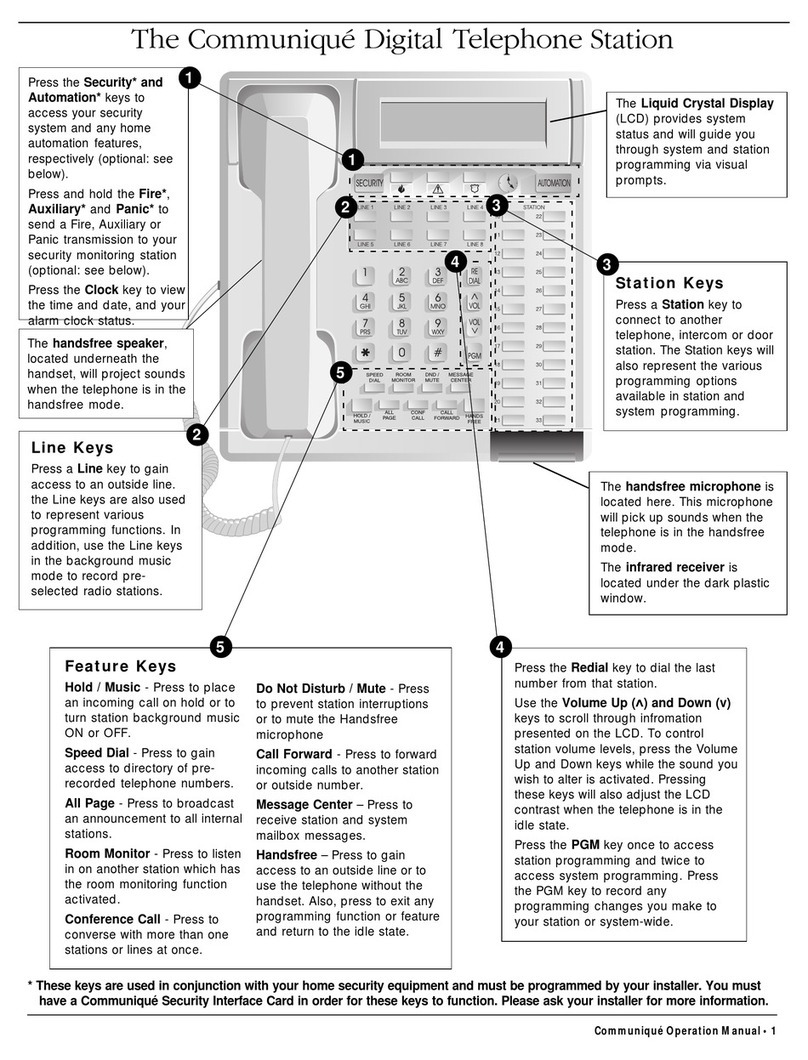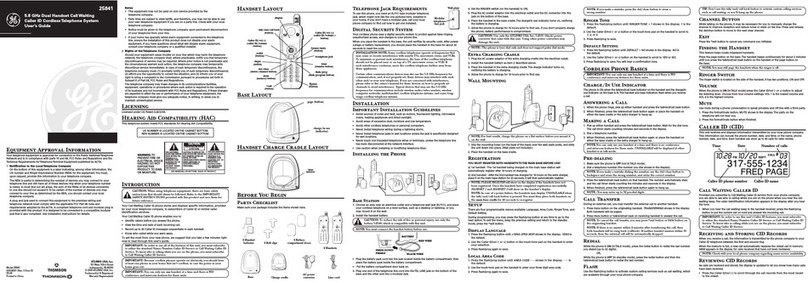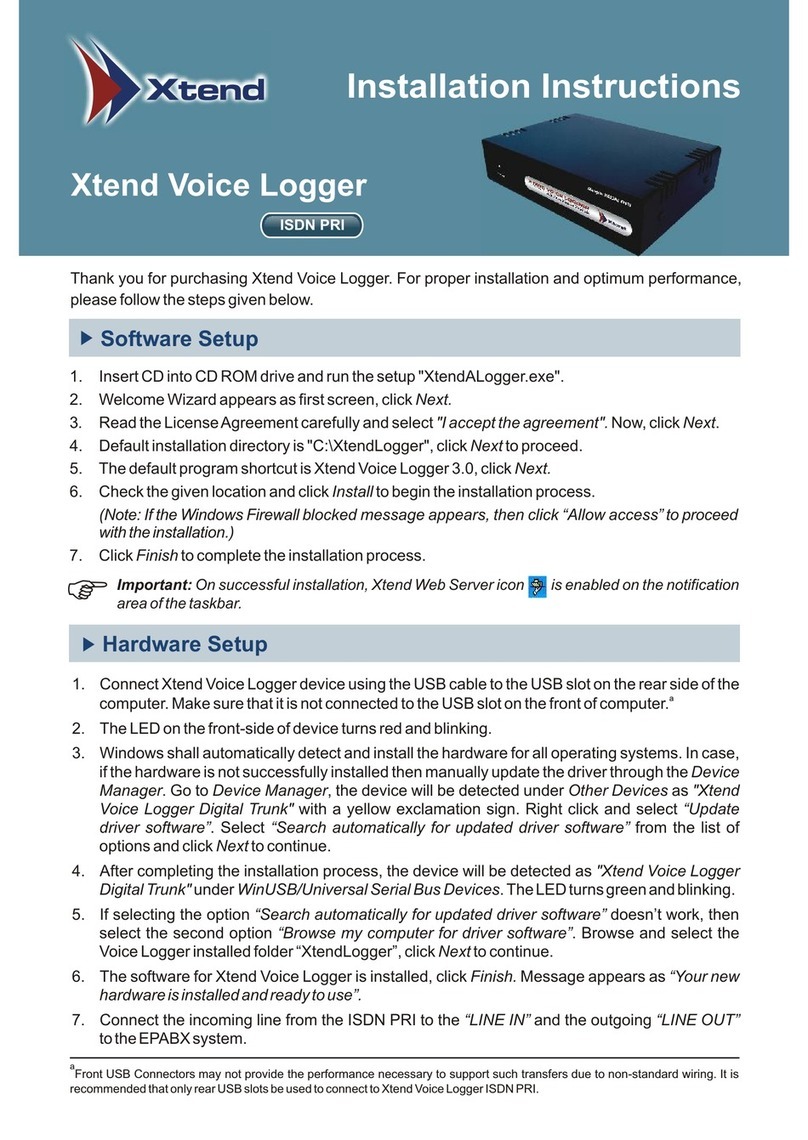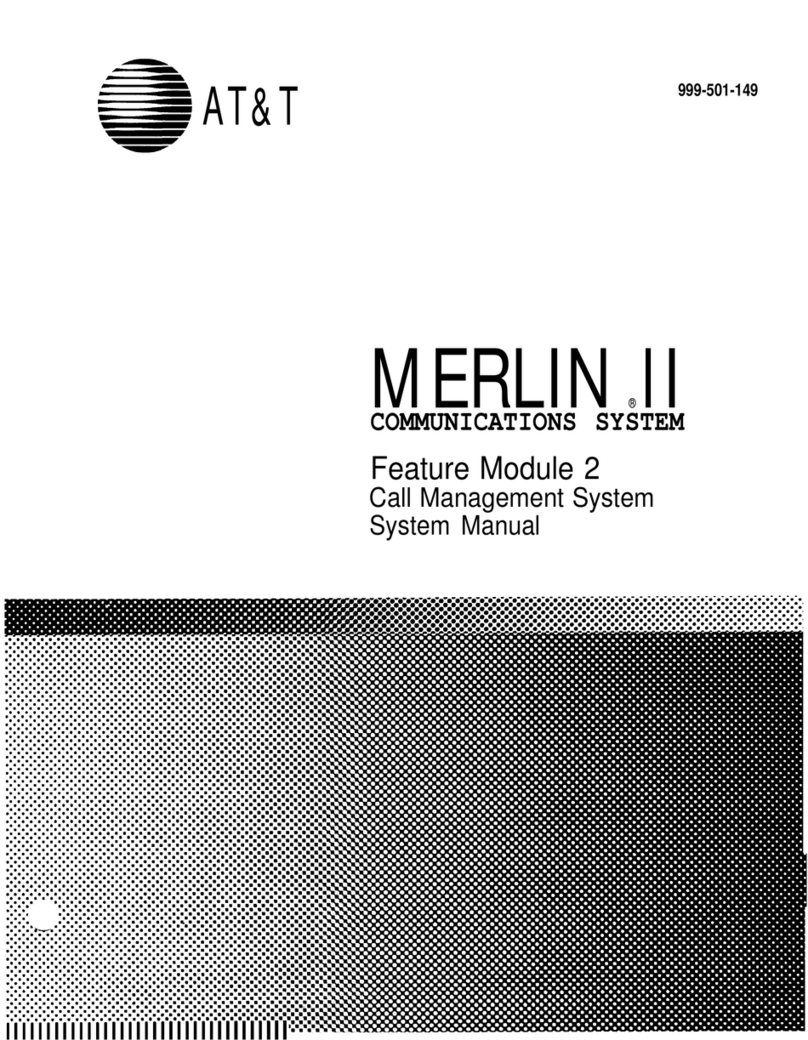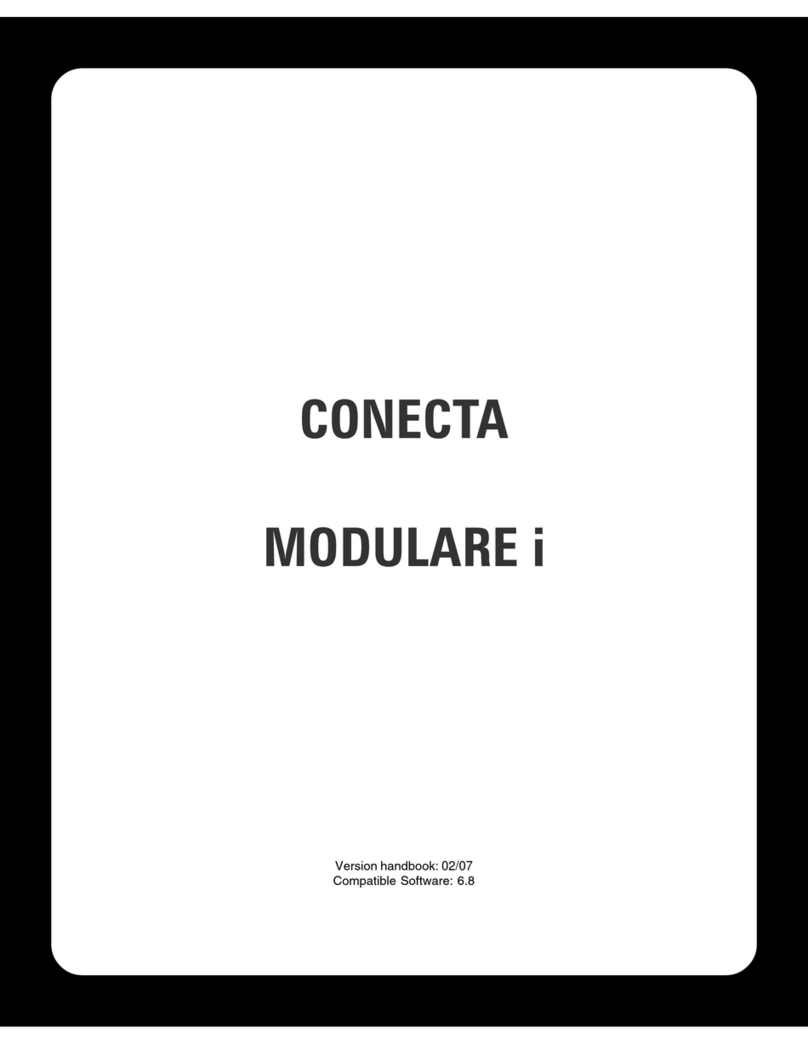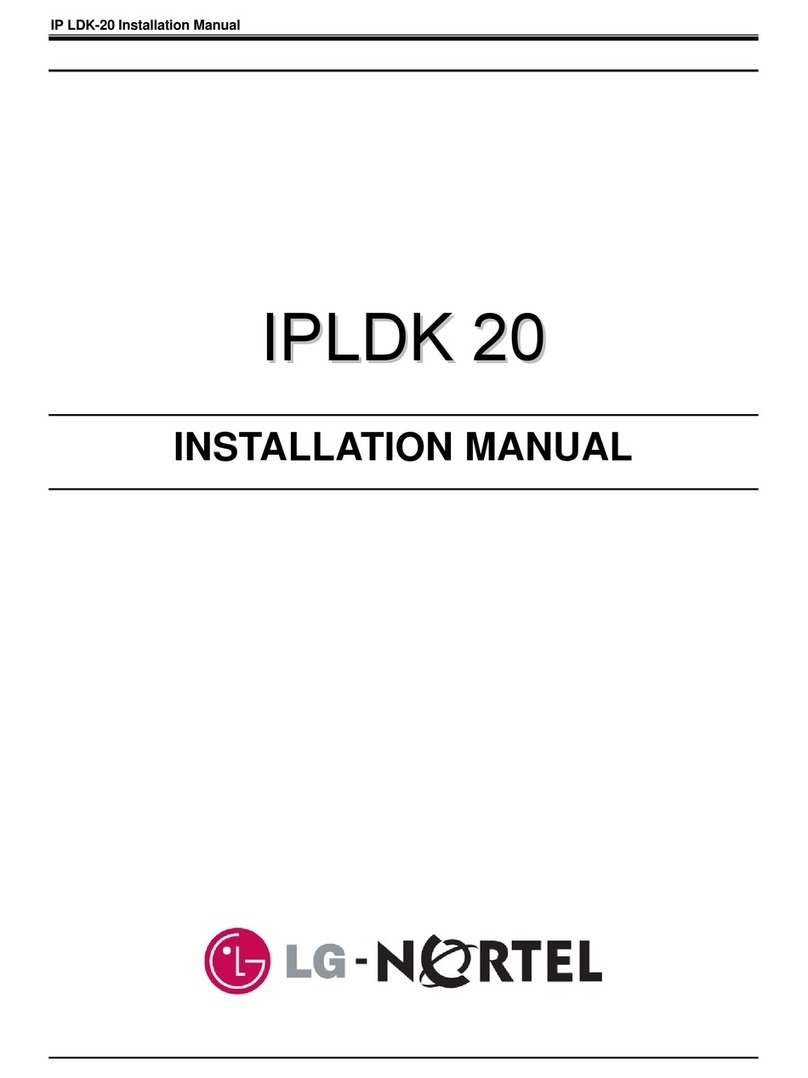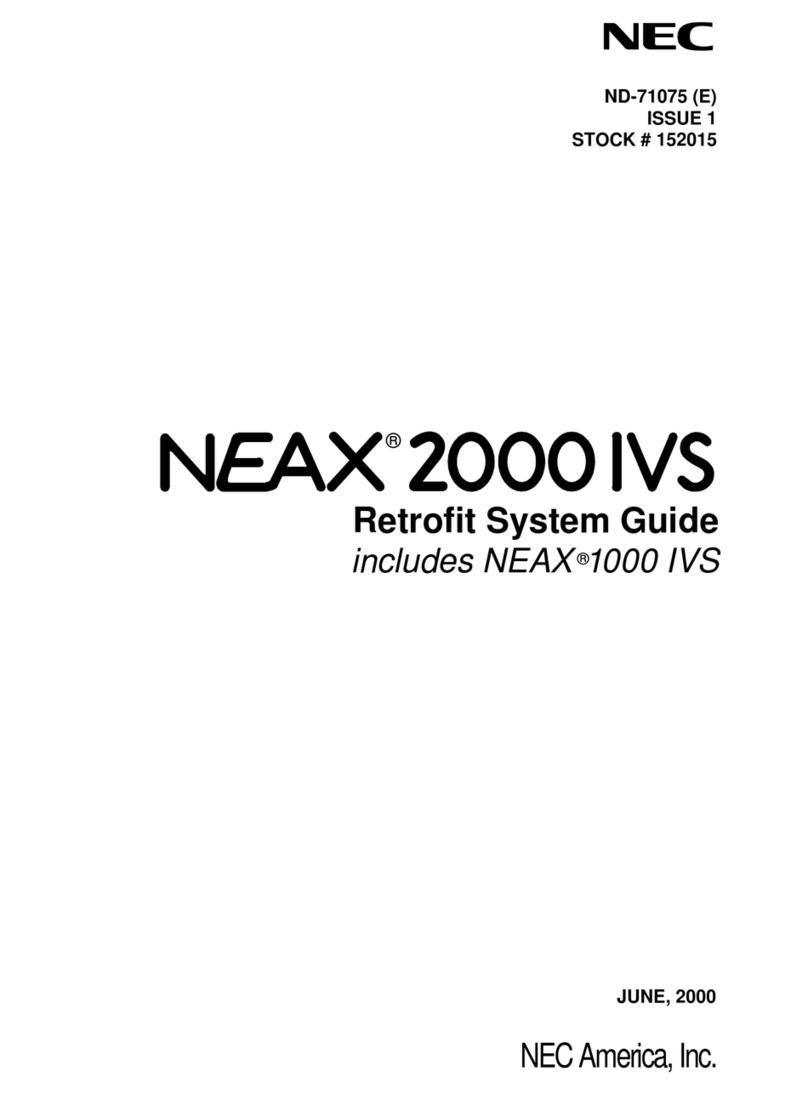Gigaset N510 IP PRO User manual

1
Gigaset N510 IP PRO DECT single cell
manual
A. General information
1. Introduction
Welcome!
This manual helps you to optimize the usage of the DECT telephone in combination with the PBX.
Please use this manual at initial operation.
We wish you joy in working with the telephones and this manual!
Subject to alterations
Version 1 / 07.2017 (en)
2. Used icons
Type Icon Description
Notice Important information and notices that you
have to pay attention to.
Hint Useful hints that provide additional
information.
Action - is marked with a dash
Result of an
action ⇒ is marked with an arrow
List
•
is marked with a bullet point
B. Initial Operation
1. Requirements and notes

2
In order to use this IP telephone with your telephone system you will need a sound
broadband connection.
Please change the admin password after installation.
The basic prerequisite for the use of the DECT solution with the telephone system
(autoprovisioning) is an existing firmware version of at least 240. If you have a
DECT base station with an older firmware, it would need to be updated manually.
New devices purchased via NFON, are always equipped with the current firmware
and do not have to be updated. You can check the current firmware version of your
DECT base station by selecting "Basic settings" in the menu of the handset and
then "Software version".
You can make 4 parallel calls per base station.
You can register up to 6 handsets (R650H, S650H, SL750H) on one base station.
The default language of the handsets is English. In order to change the language to
German, follow the next steps. Click on menu > settings > language > Deutsch.
2. Installation
2.1. Overview
Before you begin using your new Gigaset DECT system, we would like to provide you with a brief
overview of the steps required for installation.
Add the DECT base station (N510 IP PRO) and DECT handsets (R650H, S650H, SL750H) to1.
the administration portal. You can add up to 6 handsets.
Add an extension for the DECT handset on the administration portal and assign the respective2.
handset (R650H, S650H, SL750H) zuweisen.
Register the handsets on the base station.3.
You can find a detailed description of the individual steps in the administration portal manual.
2.2. Registering mobile handsets to the DECT base
You need to register the handset on the base station. You can do this via the handset menu.
Press the key on the front side of the DECT base station for ca. 5 seconds. 1.
Press the Register key on the handset. The handset now scans for the DECT base.2.
As the final step, please enter the required access code 0000. 3.
Your DECT handset is now registered to the base station.

3
C. Operation
1. Basic functions
1.1. Telephone overview
Gigaset N510 IP PRO
Key Key function
1 Registration / paging key
Action Functions of the registration / paging key of the base station
Lights up LAN connection active (phone is connected to router)
Flashes Data transfer to LAN connection or base in registration mode
Press briefly
Launch paging (handset search), display IP address of the base
on the handset
Press and hold
(ca. 5 seconds)Set base to registra
Press and hold
(ca. 5 seconds)
Set base to registration mode. LED flashes at one-second
intervals.

4
DECT handset Gigaset S650H
Key Key function
1 Display
2 Status bar
3 Volume keys
4 Display keys
5 End call key, on / off key
6 Message key
7 Profile key
8 Hash key (keypad lock)
9 USB connection socket
10 Microphone
11 Star key
12 Headset connection
13 Key 1, can be assigned with the voicemail function
14 R-key (e.g. consultation and connect)
15 Talk key / handsfree key
16 Control key / menu key

5
Other handsets function similarly to the DECT handset Gigaset S650H.
For detailed information, please refer to the manufacturer's operating manual.
1.2. Placing calls
Placing calls with the mobile handset
Pick up the handset and dial the telephone number.
To correct a digit, press .

6
Press or .
To end the call, press or return the mobile handset to the charger.
Using the hands-free feature
Dial the telephone number and press .
To end the call, press .
To return to using the receiver, press .
Adjusting the receiver or speaking volume
Press on options and select then volume and save.
Placing a call using the redial list
The redial list stores the last 10 numbers dialed (max. 32 digits each).
Press .
Select the desired telephone number.
Dial the telephone number you need to reach.
To cancel, press .
Central phonebook
You can open the phonebook by pressing and holding the phonebook key (on the bottom of the
menu key).
Select Options on the display and refine your search.
1.3. Incoming calls
Answering calls with the mobile headset
When a call is coming in, the mobile handset’s ringer indicator flashes rapidly.
Remove the mobile handset from the charger and press or when the device is
ringing.
To end the call press .

7
Adjusting the ringer volume on the mobile headset
When the mobile handset rings during an incoming call:
Go into the menu and click on settings.
Click on tones and signals and select then ringtones.
Select the volume or melodies.
1.4. Missed calls
Missed calls are indicated on the mobile handset display (“Missed Calls”).
To access the missed calls list, press the softkey .
You can then page through missed calls using button.
1.5. Hold
During an external call press the display key .
The active call is now placed on “Hold”.
To stop holding the call, select .
1.6. Call waiting/Toggle calls
You are currently in a call. The call waiting tone indicates a second call is incoming. Simultaneously,
a line icon flashes at the top of the display and the display also shows the telephone number or, for
internal calls, the name of the extension.
Press to accept the waiting call.
Using the you can now switch between the two calls.
To end a call, simply press during the active call.
The other call is now on “Hold”.
Press , to return to the call on hold.
1.7. Conference calls

8
Your mobile handset allows you to make a 3-way call.
Call the 1st party.
Press .
Then call the 2nd party and wait until you have reached the 2nd party.
Press .
In order to end the conference, press or .
A conference call with more than 3 parties can easily be set up on the administration
portal: Please refer to the administration portal manual.
1.8. Call transfer
Attended call transfer
During an active call, press the display key .
Now, dial the party to whom you would like to transfer the call.
To do so, enter the party's telephone number and wait for the other party to answer, then
announce the call. This step can also be omitted, if necessary.
Press on Options and transfer the call.
Unattended call transfer
During an active call, press the display key .
Now, dial the party to whom you would like to transfer the call.
To do so, enter the party's telephone number and wait for the other party to answer, then
announce the call. This step can also be omitted, if necessary.
Press .
1.9. Telephone menu
You will find the following options by clicking on the soft key menu:
In order to access the telephone menu, click on the following keys:
Click in the middle of the control key.
Open the info centre.
Here, you will find user-defined information services.
Alternatively, you can add the menu to one of the two keys under the display.
Click on one of the two keys and hold for 3 seconds. Select then info centre.

9
2. Voicemail
Initial set-up
When accessing the voice menu of your voicemail system for the first time, you should also set up
your personal answering system.
Please refer to the voicemail leaflet for detailed information.
Press on the mobile handset to access the voice menu of the voicemail system.1.
Then select 0 Mailbox Options to set up your voice mailbox.2.
Now press 1 to record a message in the event you are unavailable.3.
Now record your message and press # to end the recording.4.
Press 1 to accept the recording, 2 to replay the recording, and 3 to rerecord.5.
Accessing voicemail
Dial *793 or press on your mobile handset.
Dial the direct dial/extension assigned on the administration portal for accessing the
voicemail.
D. Where to find help regarding your telephone system?
You can use various sources for help concerning your issues. Please use them in the order suggested
here:
NFON AG
Machtlfinger Str. 7
81379 München
Tel.: + 49 89 45 3000
www.nfon.com
mynfon.com
Here you can find an overview of all documentation, downloads, blogs and
portals as well as help pages and further information.
For any feedback to documentation, please contact [email protected]
portal.nfon.com
The home page of the service site contains various links to manuals, brief
instructions, software downloads and templates. Please read these manuals
thoroughly. They help you get the most out of your telephone system.
support.nfon.net
The NFON AG support website contains detailed FAQs with valuable
information pertaining to your telephone system. You can always check the
status of your support inquiries and respond to further inquiries.

10
Support hotline
for existing customers
If neither the manuals nor the FAQs or other contents of the support website
provide a solution, you can open a support ticket by phone.
Our support staff is available Monday to Friday from 8:00 am to 6:00 pm at
+44 20 3740 6740 for UK and +49 800 63 66 555 for Germany.
If neither the manuals nor the FAQs or other contents of the support website
provide a solution, you can open a support ticket by phone.
Our support staff is available Monday to Friday from 8:00 am to 6:00 pm at
+44 20 3740 6740 for UK and +49 800 63 66 555 for Germany.
Please include at least the following items with your inquiry:
• Your customer number, your name and a telephone number
• A full description of the malfunction, error or question about operation
• Specify the affected system component (e.g. for end devices the MAC
address)
• Specify when this incident occurred and the frequency
• Please also specify which other support sources you have used thus far
Outside our business hours, a central technical support hotline takes your
request, opens the respective ticket and in emergency cases, alerts the on-
call service.
Operating and set-up support may be subject to a fee of up to 120.- € per
hour depending on the respective contract terms. In this connection,
services are billed by the minute.
Support hotline
for test customers
Test customers are routed to a service hotline tailored to their specific
needs. Our staff for this hotline is available Monday to Friday from 9 am to 5
pm at +44 20 3740 6740 for UK and +49 89 45 300 553 for Germany.
Unfortunately, we are unable to provide support for test customers outside
of these business hours.
Support for German customers:
portal.nfon.com ~ support.nfon.net ~+49 800 63 66 555
Support for customers in the UK:
portal.nfon.at ~ support.nfon.net ~ Hotline +44 20 3740 6740
Support for customers in Austria:
portal.nfon.at ~ support.nfon.net ~ Hotline +43 2742 7 55 66-555
Support for customers in France:
portal.nfon.at ~ support.nfon.net ~ Hotline +33 01 88 45 38 00
Support for customers in Italy:
portal.nfon.at ~ support.nfon.net ~ Hotline +39 02 99749 920
Support for customers in the Netherlands:
portal.nfon.at ~ support.nfon.net ~ Hotline +31 88 938 2444
Other manuals for N510 IP PRO
3
Table of contents
Other Gigaset Telephone System manuals