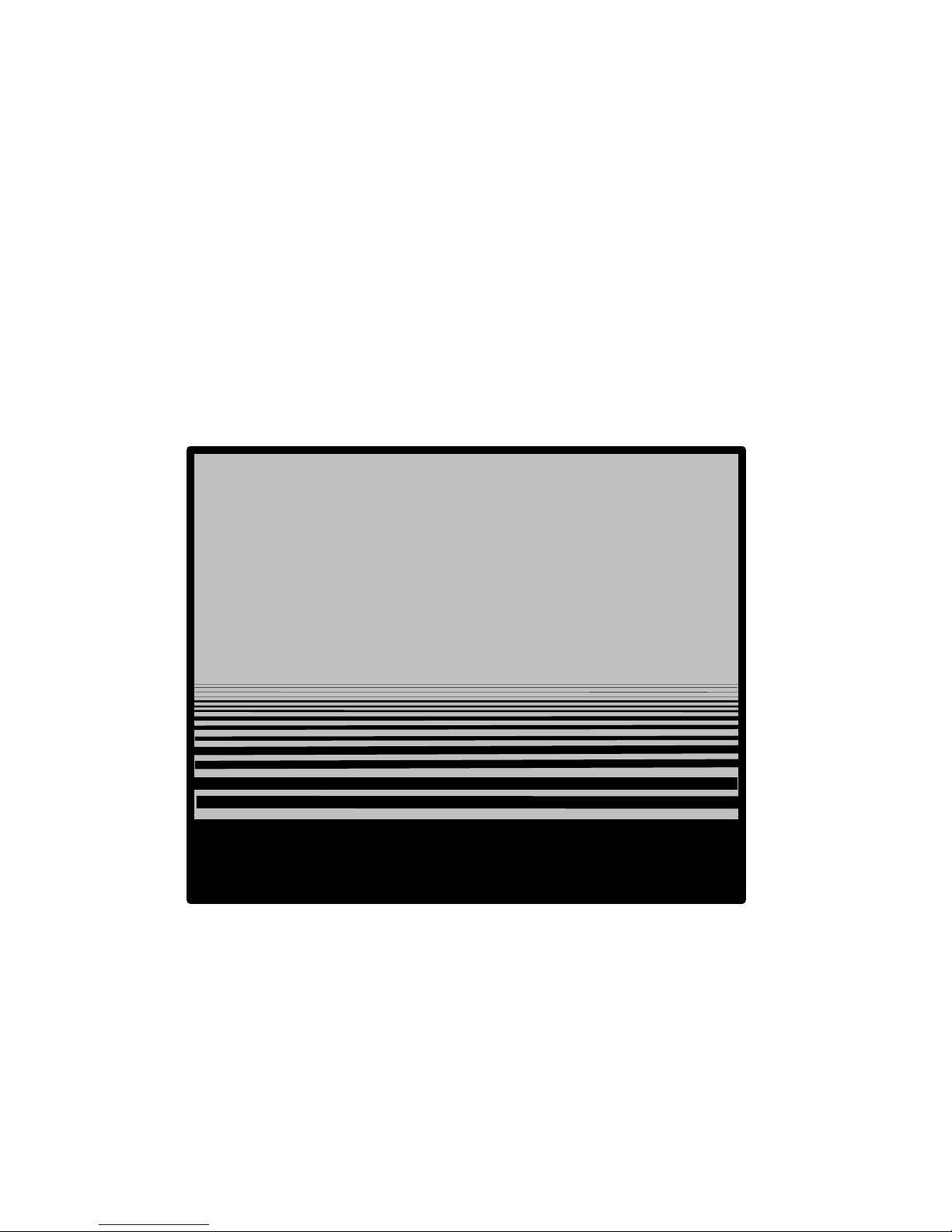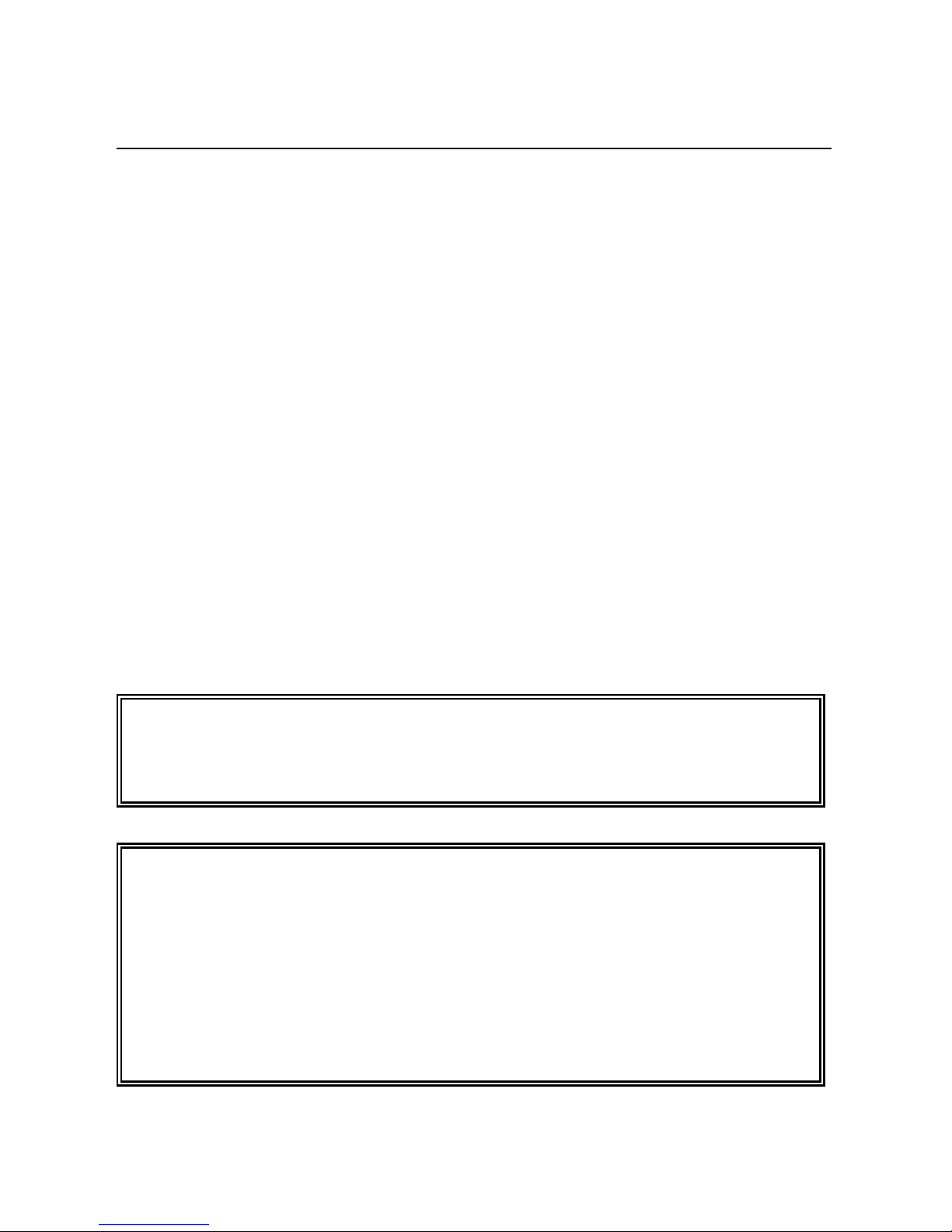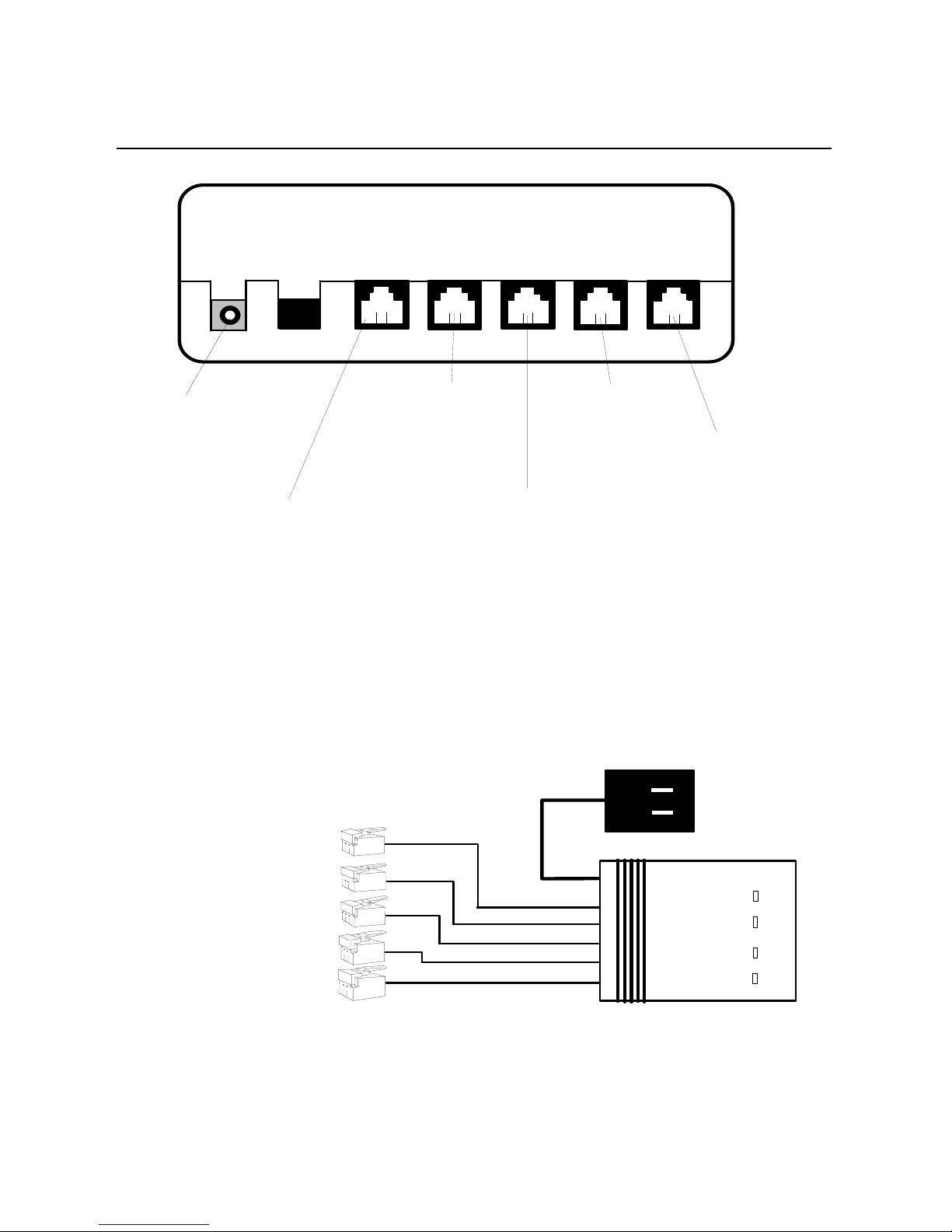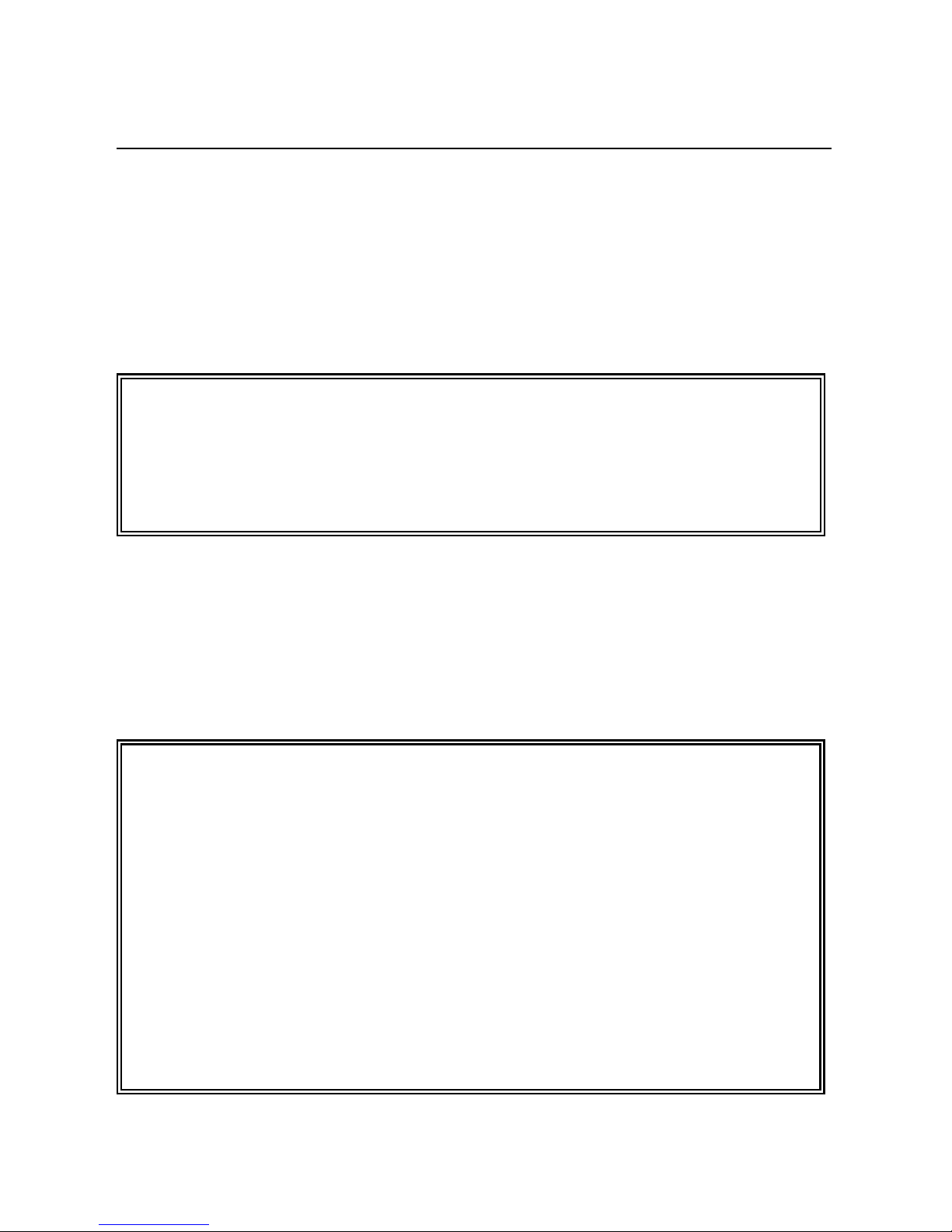he procedure stated above is carried out under the condition that the phone
. The telephone answering machine answers the call after the number of
. By the time that the number of rings exceeds the "Rings to Phone" (and,
6
T
is answered within a certain number of rings. However, it is possible that no
one answers the call. In this situation, the call can be processed as follows:
1rings exceeds the "Rings to Answer" preset in the answering machine.
The answering machine then starts its normal operation.
Note: The "Rings to Answer" set in the answering machine must be
shorter than the "Rings to Phone" ( default value: 5 rings, page
18 ) of the Ultra Switch 100, otherwise, the answering machine
will never answer the call. Please refer to your answering
machine's operation guide to set the "Rings to Answer".
2of course, the line is not answered.), the Ultra Switch 100 will start
ringing the fax machine provided that the "Rings to Phone" is set to be
smaller than the "Maximum Rings" (default value: 9 rings, page 17).
Pick up the handset of a phone attached to the Ultra Switch 100, the line
will be switched back to the phone port if the line has not been answered
by the fax machine yet.
ote: In the case that the
NUltra Switch 100 switches a call from the
call.
phone port to the fax port as stated above, it is quite natural to
assume that no one is in the room. The Ultra Switch 100, after
answering the next incoming voice call, rings your phone only
two times and transfers the call to the fax port. This allows a
caller, whose fax machine is not able to issue the CNG tone for
auto-switching, to send fax message to your fax machine. You
can restore the "Rings to Phone" by employing one of the
following operations through a telephone set that is connected to
the Ultra Switch 100:
Answer an incoming
Make a call.