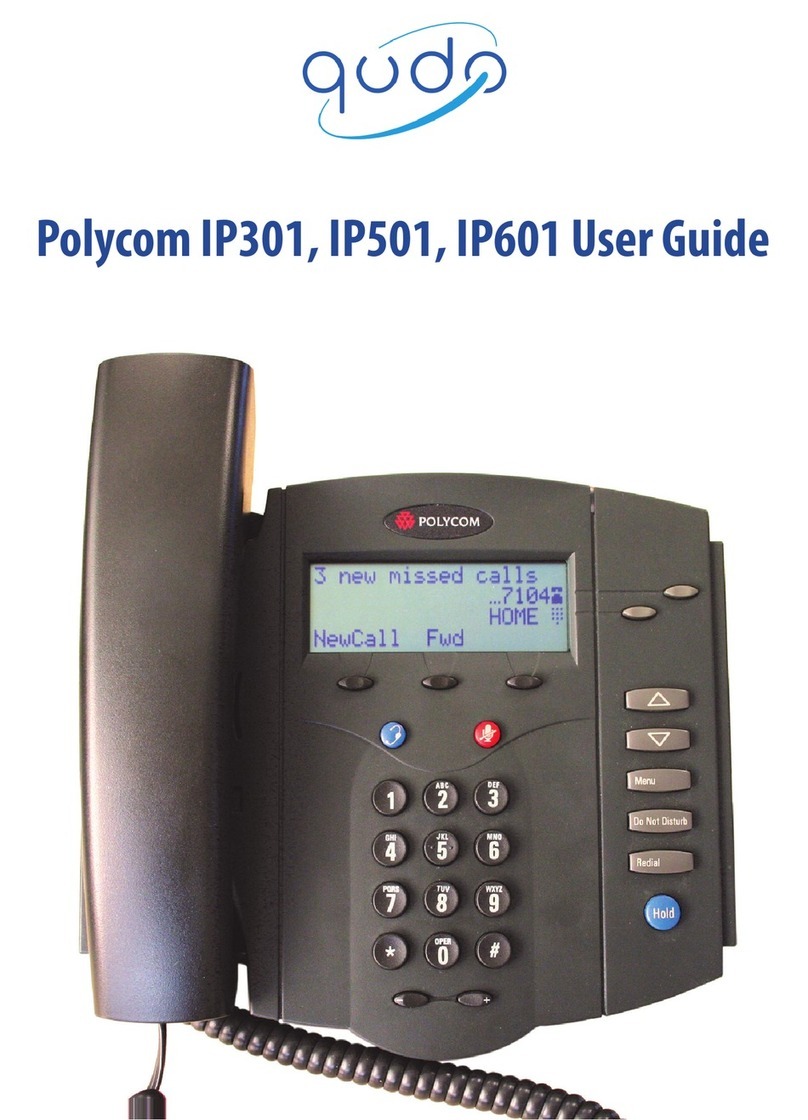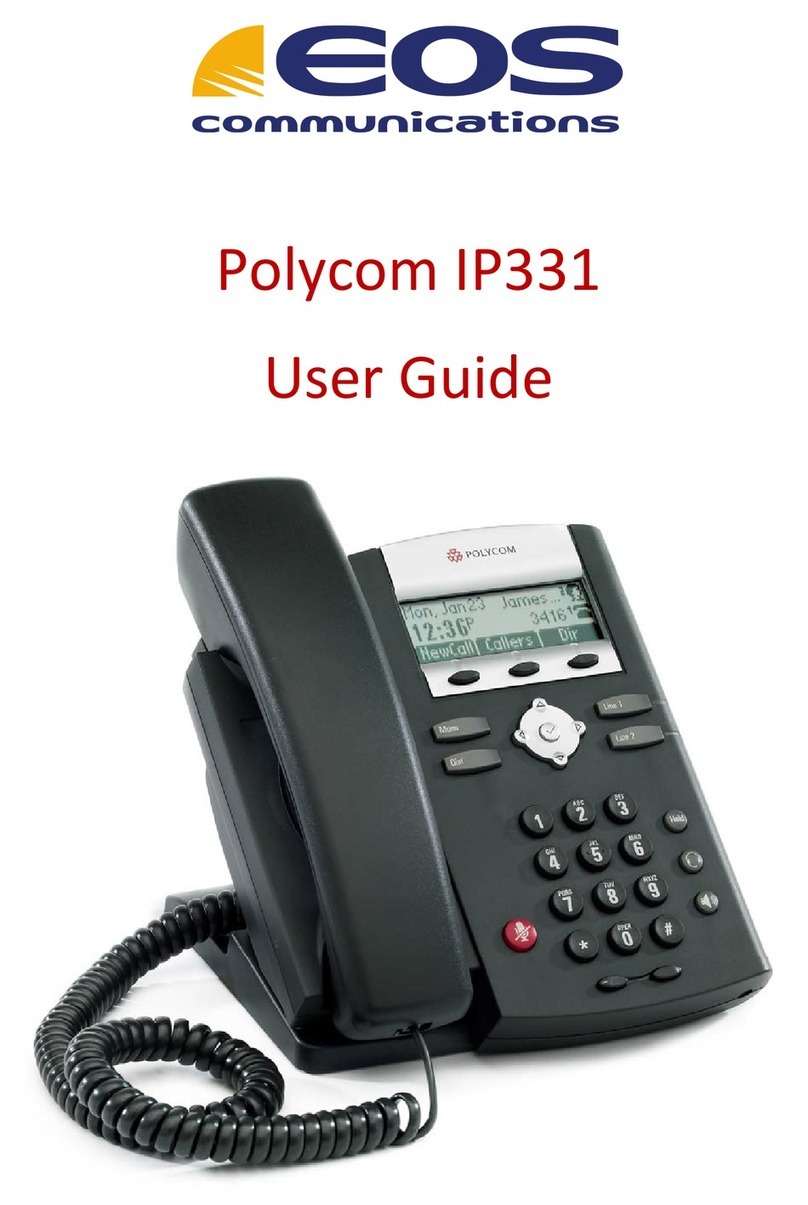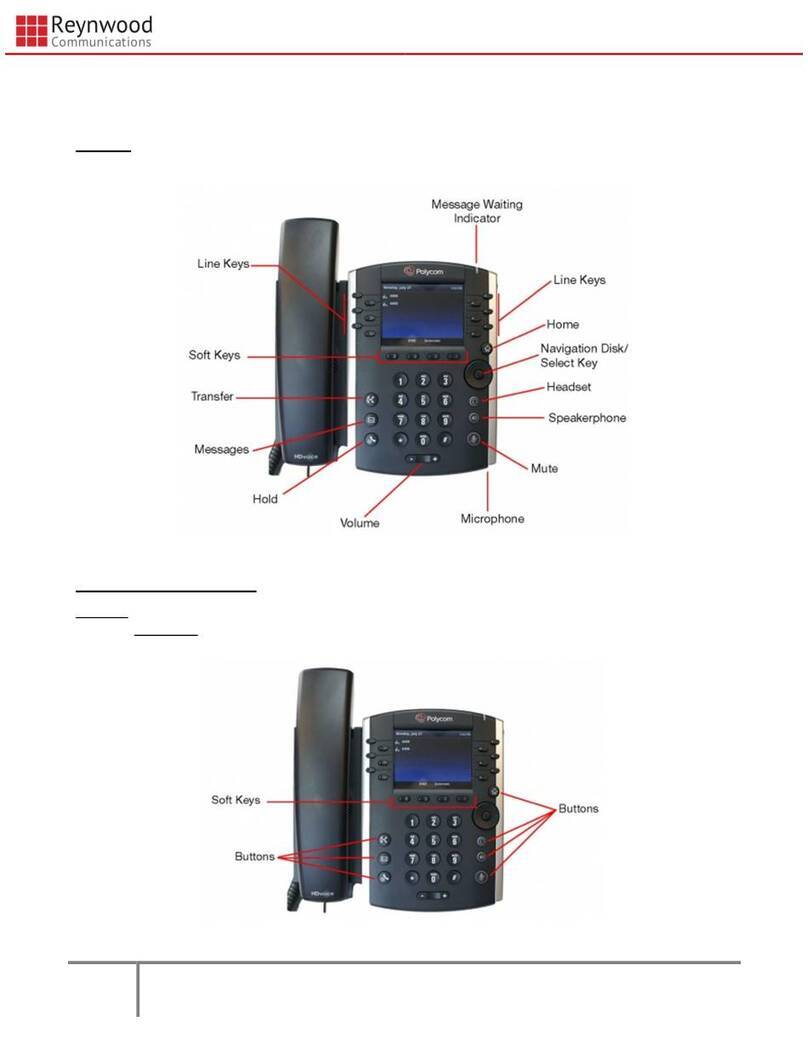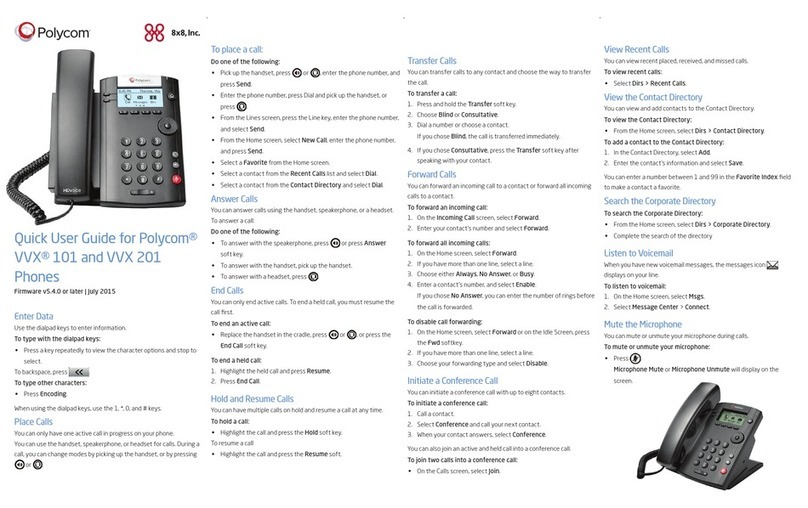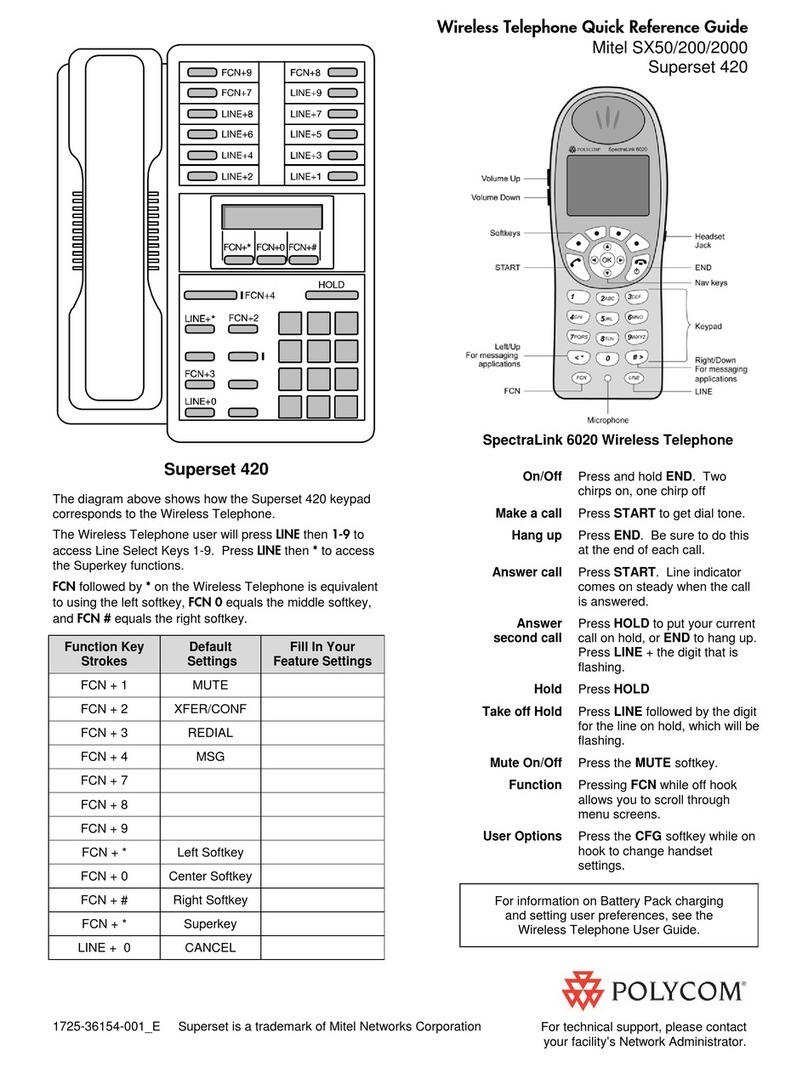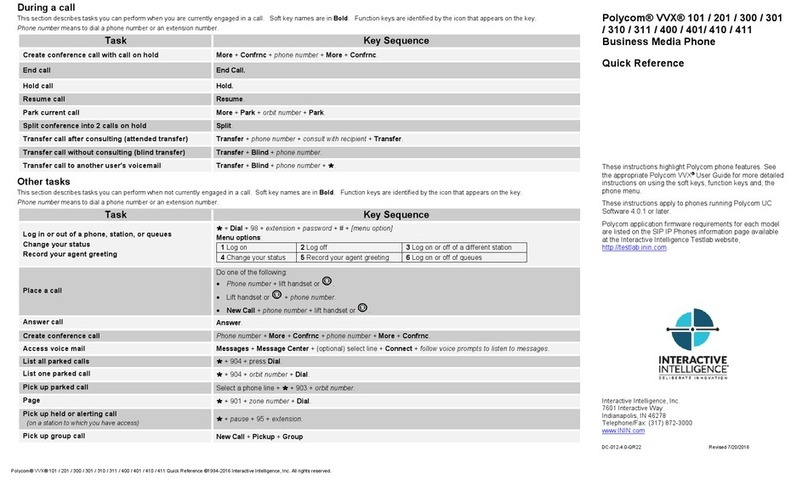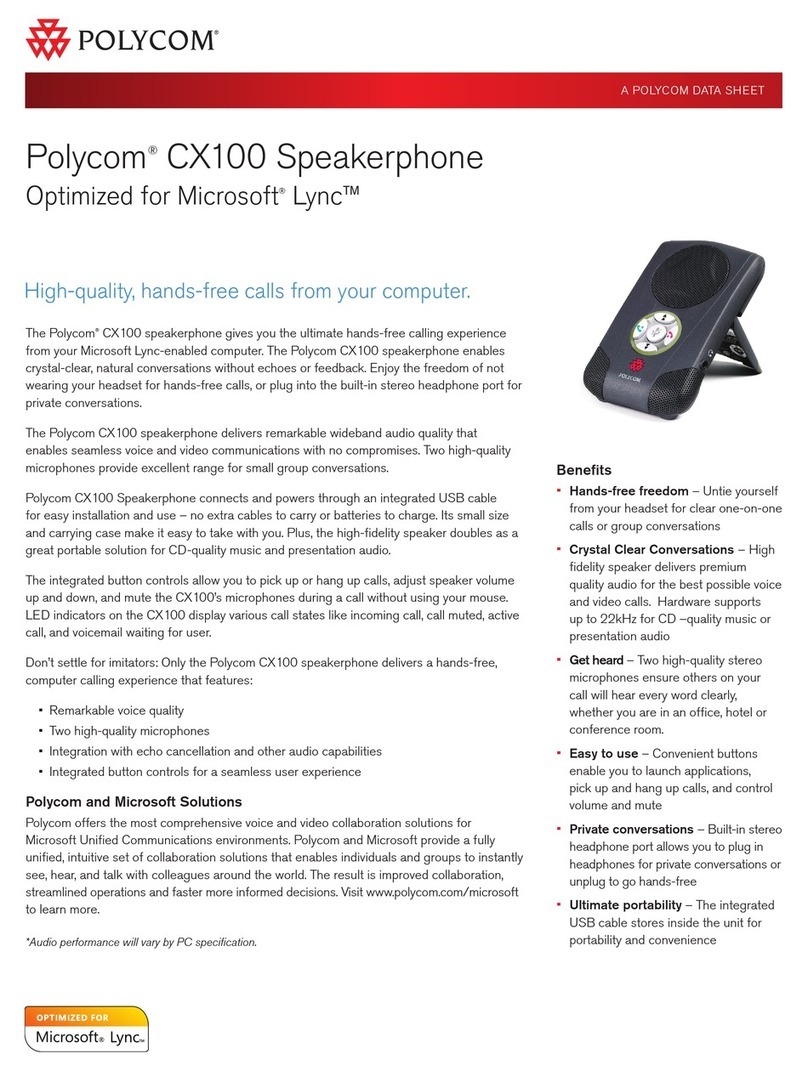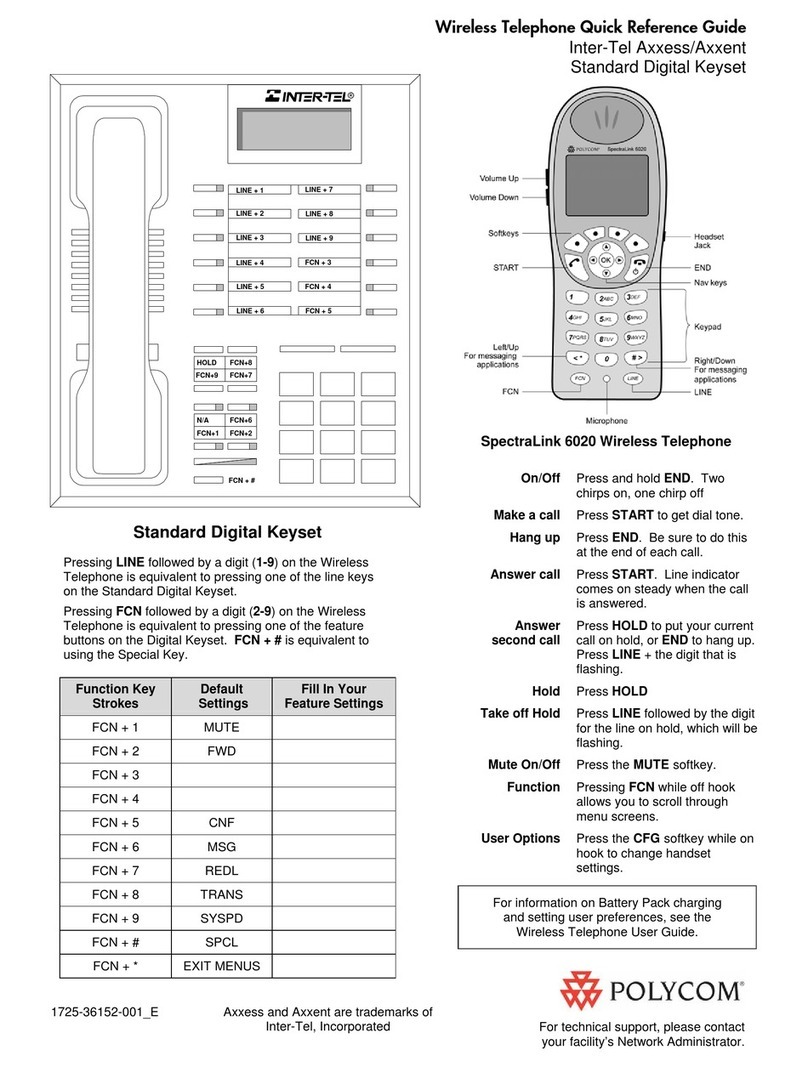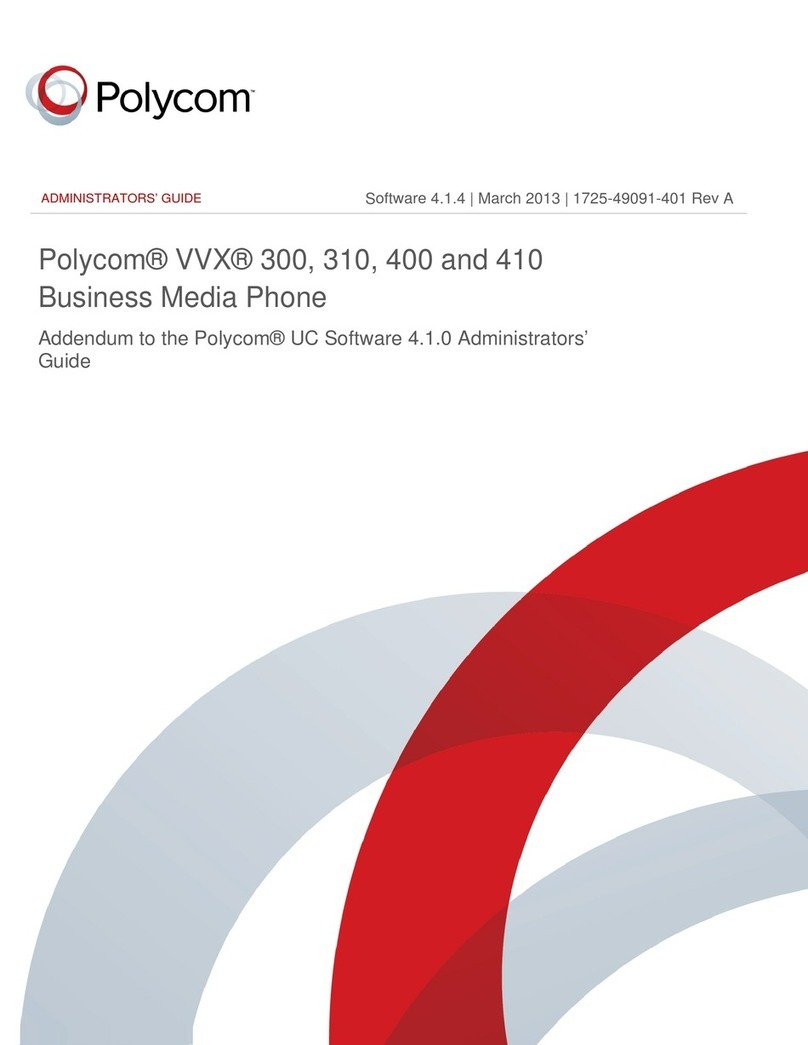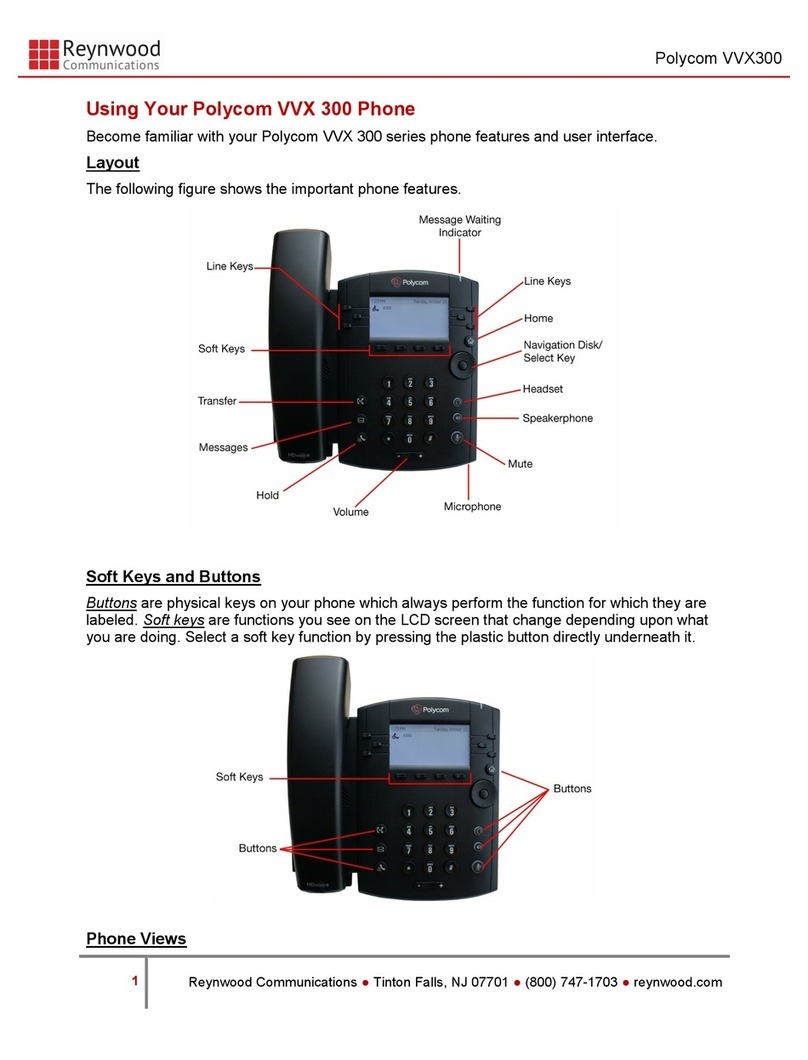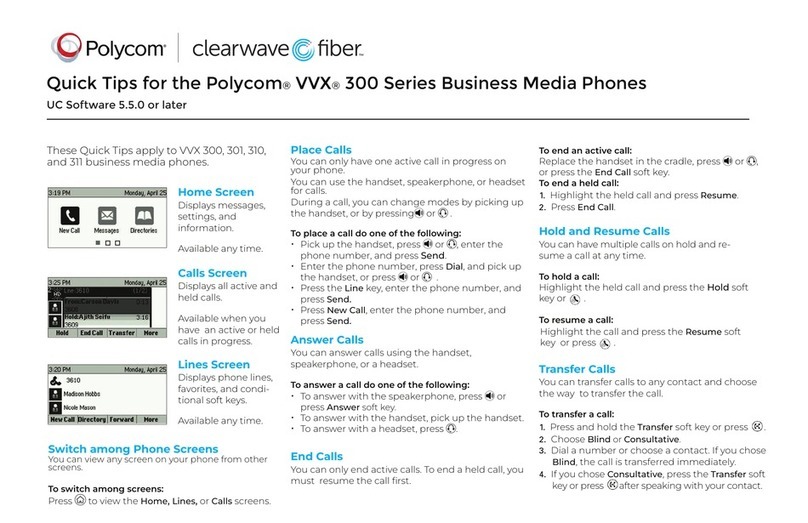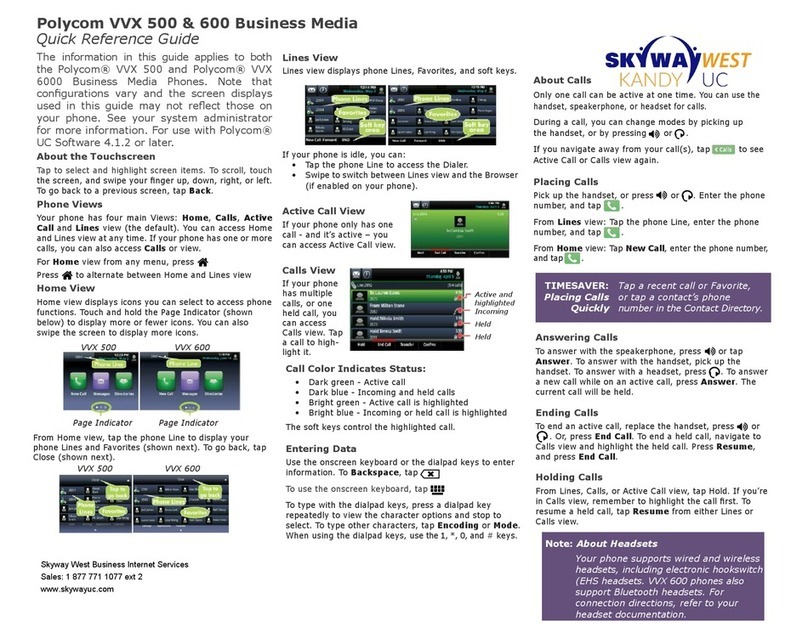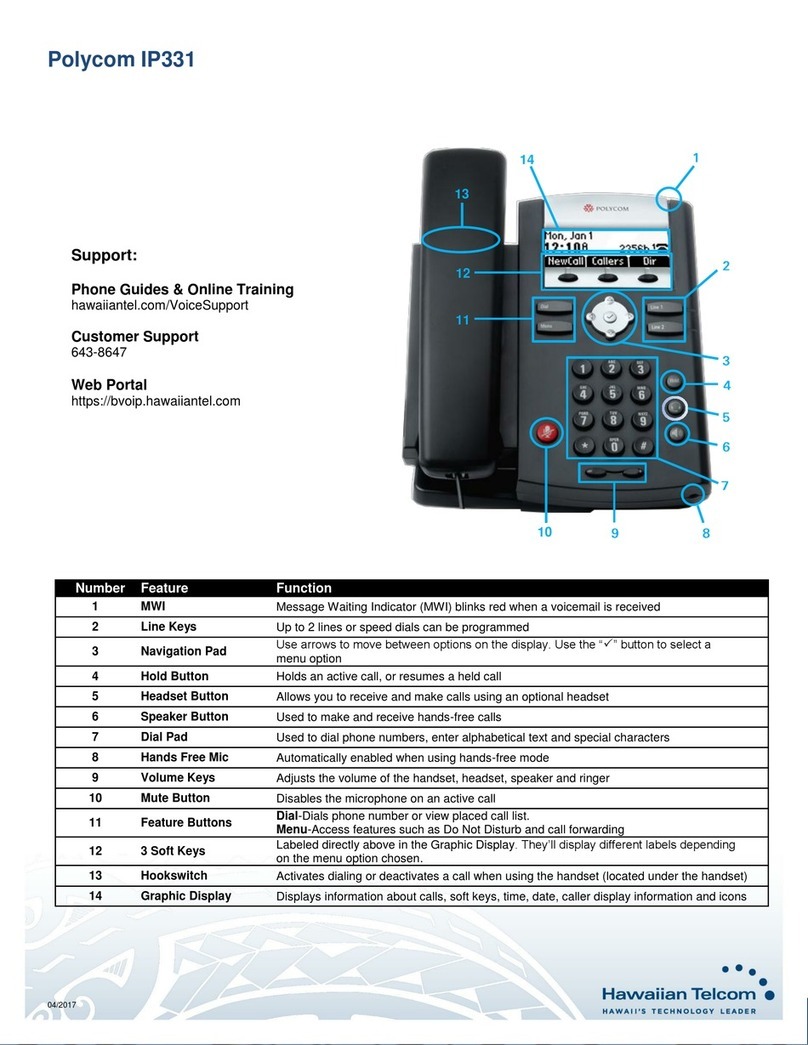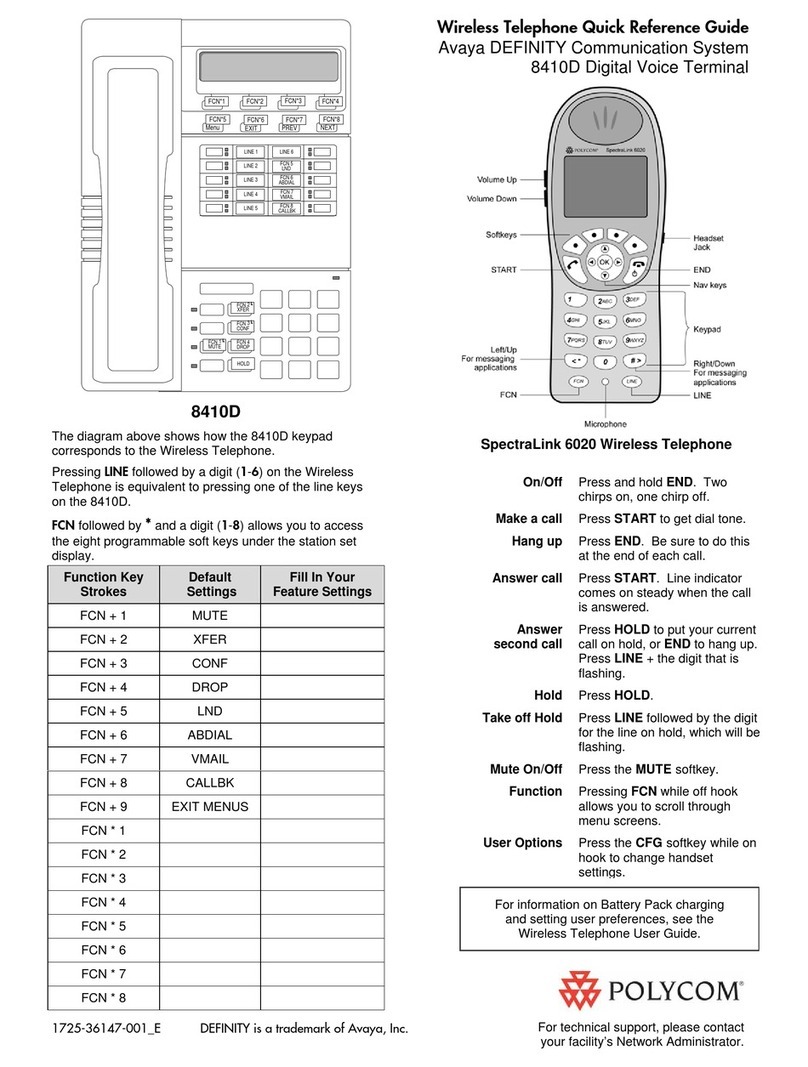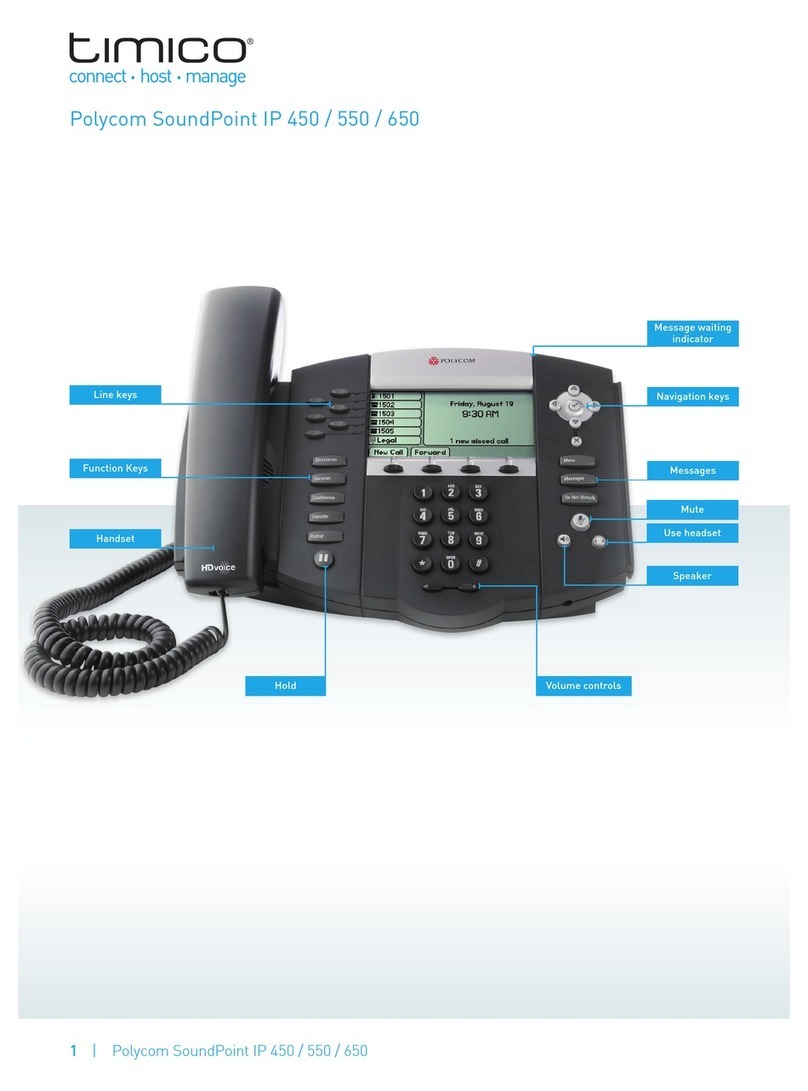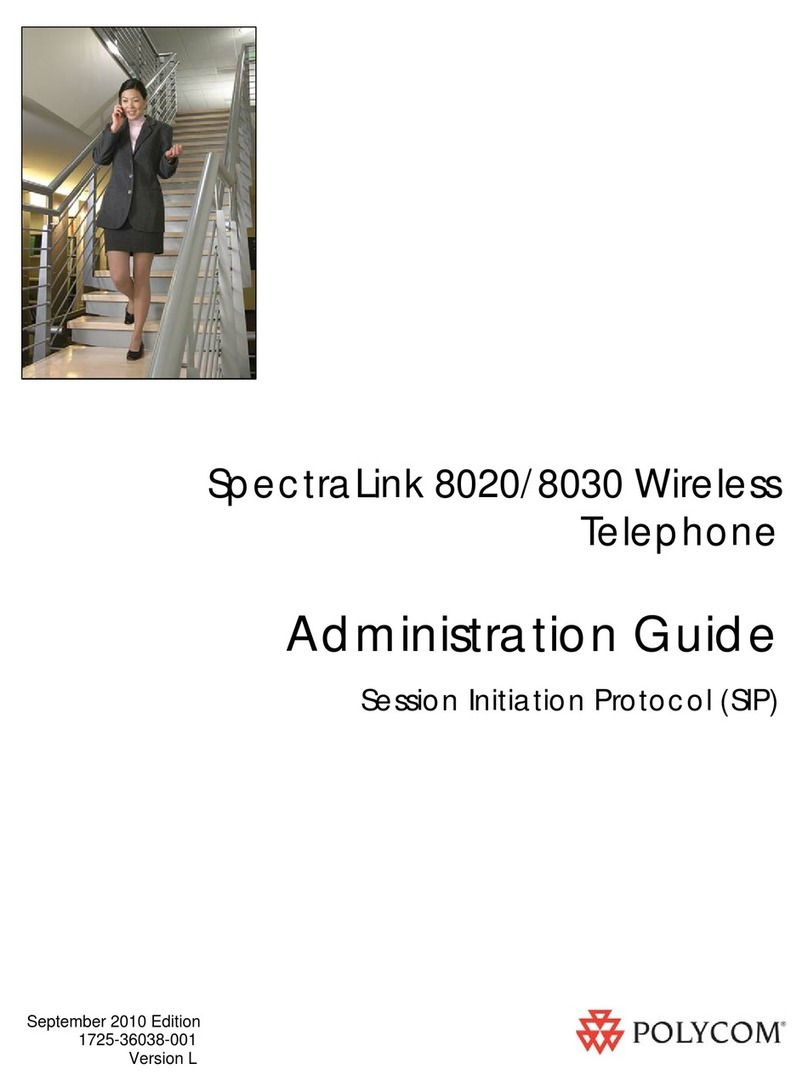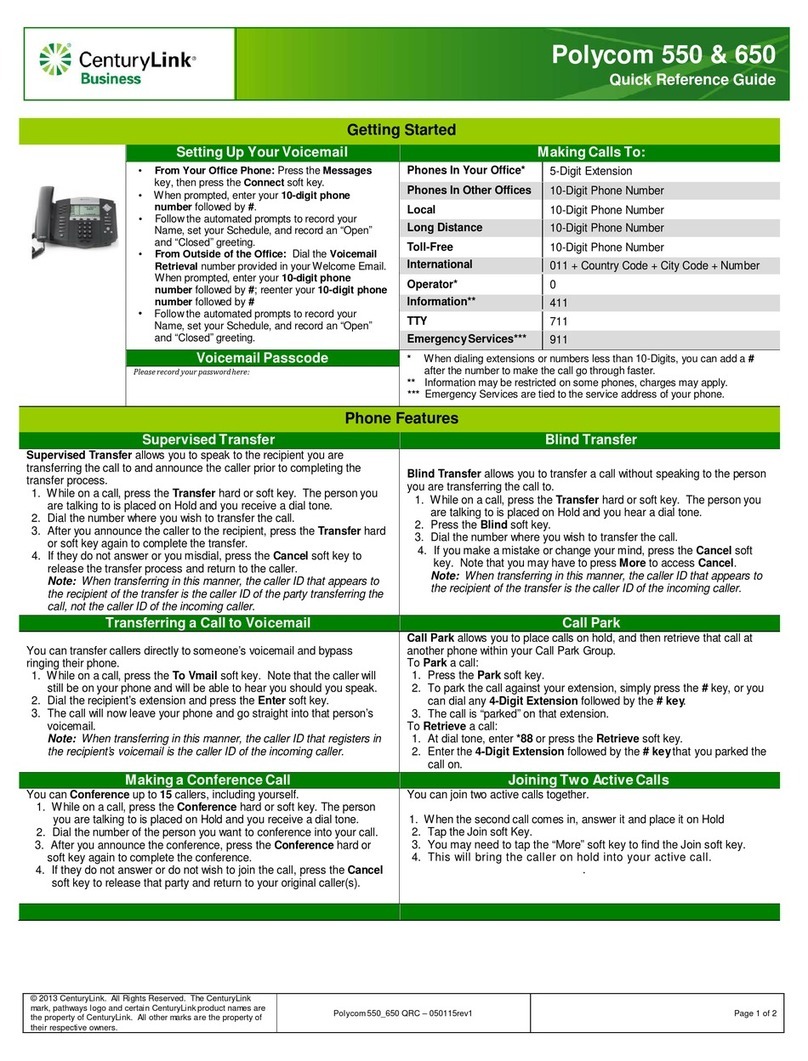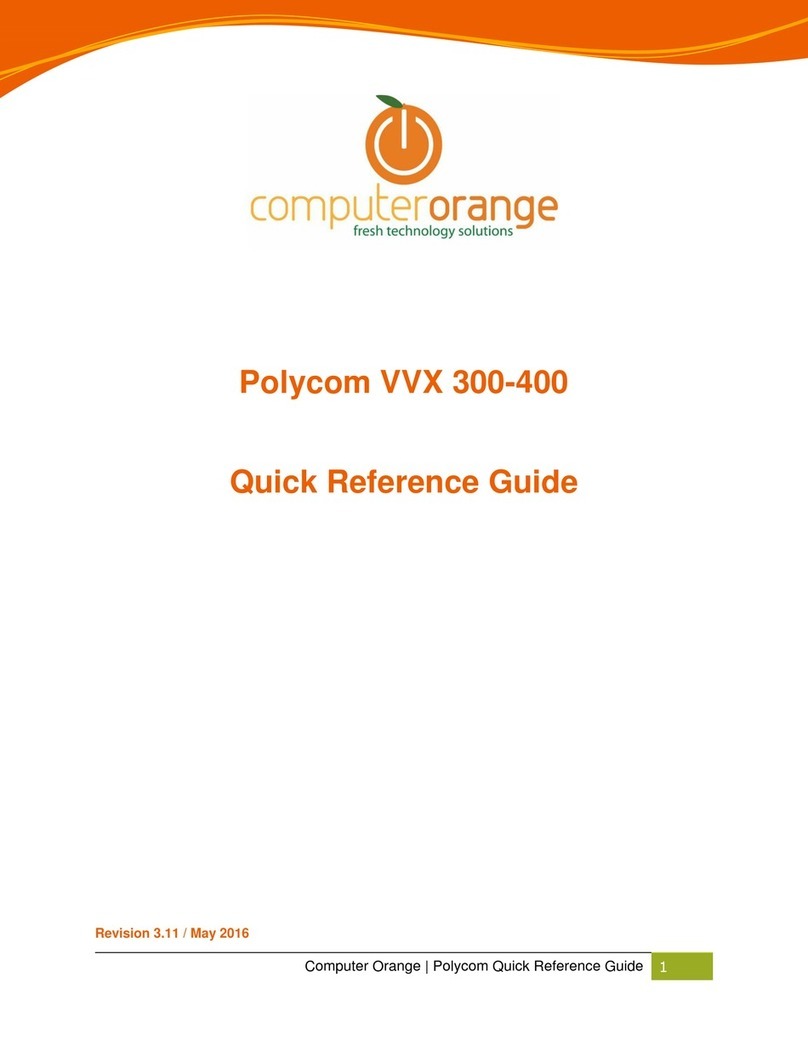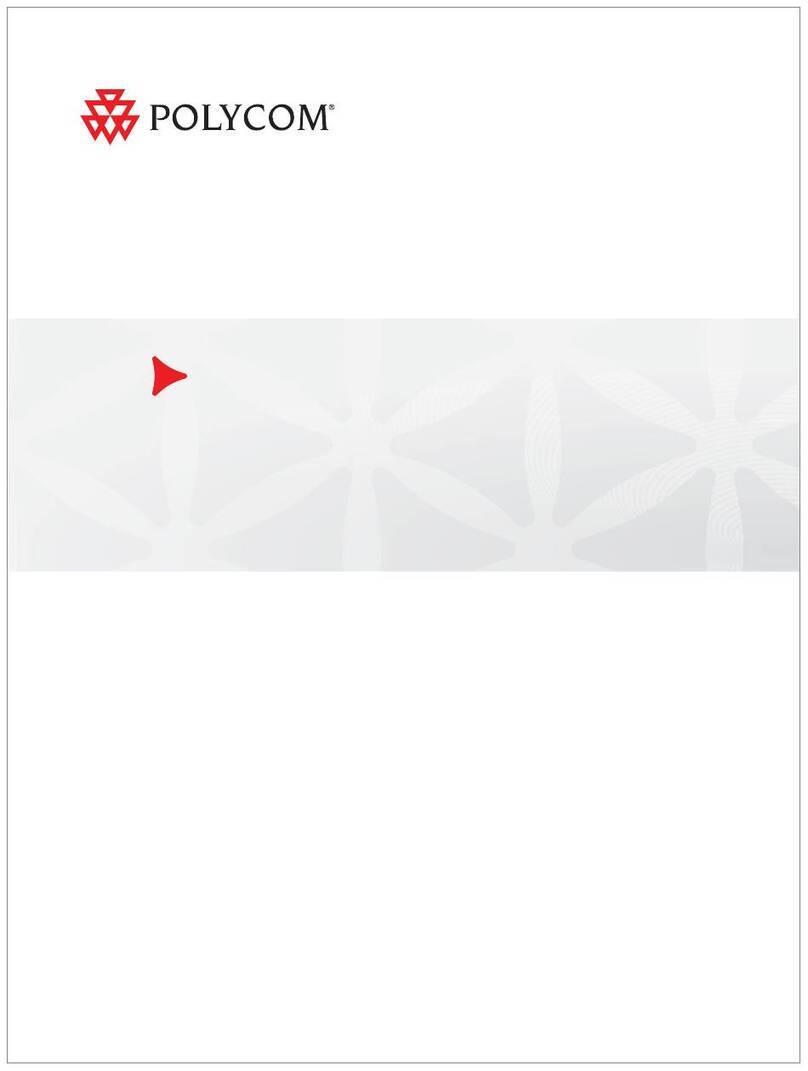QUICK GUIDE: Polycom VVX 500!
!
1. To place a call, first dial the number.
2. Then pick up the handset or press the Speakerphone or Headset key.
Receiving Calls
1. To answer an incoming call, pick up the handset, press the Speakerphone or Headset key, or
tap the Answersoft key.
2. To answer an incoming call when you’re already on an active call, tap the Answer soft key on
the screen.
•Your first call will automatically be placed on hold.
•To retrieve your first call: from the Lines view, tap the call to highlight it, and then
tap the Resume soft key.
!Placing Calls on Hold and Resuming Calls from Hold!
1. To put an active call on hold, tap the Hold soft key.
2. To resume the call, tap the Resume soft key.
3. If you have more than one call on hold, select the call you wish to reconnect with and tap the
Resume soft key.
Enabling and Disabling “Do Not Disturb”
The “Do Not Disturb” feature is used to send all incoming calls to voicemail.
1. To enable “Do Not Disturb”, press the DND soft key.
2. You will see the “Do Not Disturb” icon by your extension line appearance, indicating that the
feature has been enabled.
**Please note: once “Do Not Disturb” is enabled, calls cannot be received until you disable the feature.
1. To disable “Do Not Disturb”, repeat the previous steps.
Initiating 3-Way Conference Calls
1. To initiate a three-way conference call, while on an active call, tap the Conference soft key.
The first call will be placed on hold.
2. Dial the second number.
3. When the second party answers, tap the Conference soft key again to join the calls together.
Performing a Blind Transfer
A “Blind” or unannounced transfer takes place when you transfer a call to someone else without
announcing the call first.
1. To conduct a blind transfer, while on an active call, tap the Transfer soft key, then
select Blind.
2. Enter the destination (extension) you wish to transfer the call to.
3. Press the Dial soft key. This completes the transfer.
Performing an Consulted Transfer
A “Consulted” or announced transfer is performed when you announce the call to the recipient
prior to transferring the call.
1. To conduct a consulted transfer, while on an active call, tap the Transfer soft key and
enter the destination (extension) you wish to transfer the call to.
2. Then press the Dial soft key.
3. The caller is automatically placed on hold. Once the receiving party answers,
announce the call.
4. To complete the transfer, tap the Transfer soft key again.
Performing a Transfer Directly to Voicemail
A direct transfer to voicemail is performed when you wish to transfer a call directly to another
user’s voicemail.
1. To conduct a direct transfer to voicemail, while on an active call, tap the Transfer soft
key.
2. Next, enter *55, and follow the voice prompts; enter the user’s extension followed
by the pound #key. You will hear a confirmation message. This completes the
transfer to voicemail.
Accessing Call History
You can use the touchscreen to review your call history.
1. From the Lines View, tap the Call History icon. Your call history will be
displayed.
2. To dial a number from your history, find to the desired number in the list and tap it
to automatically place the call.