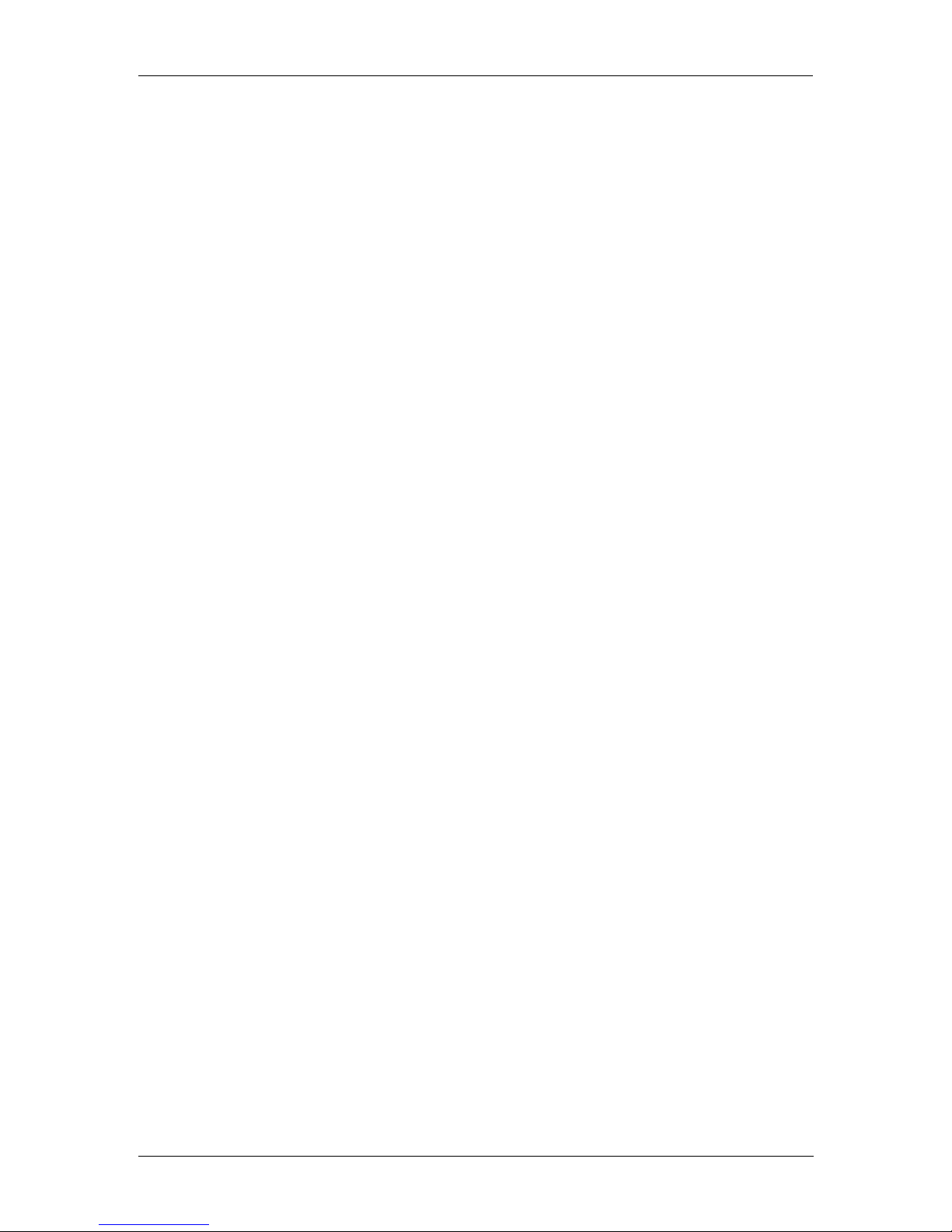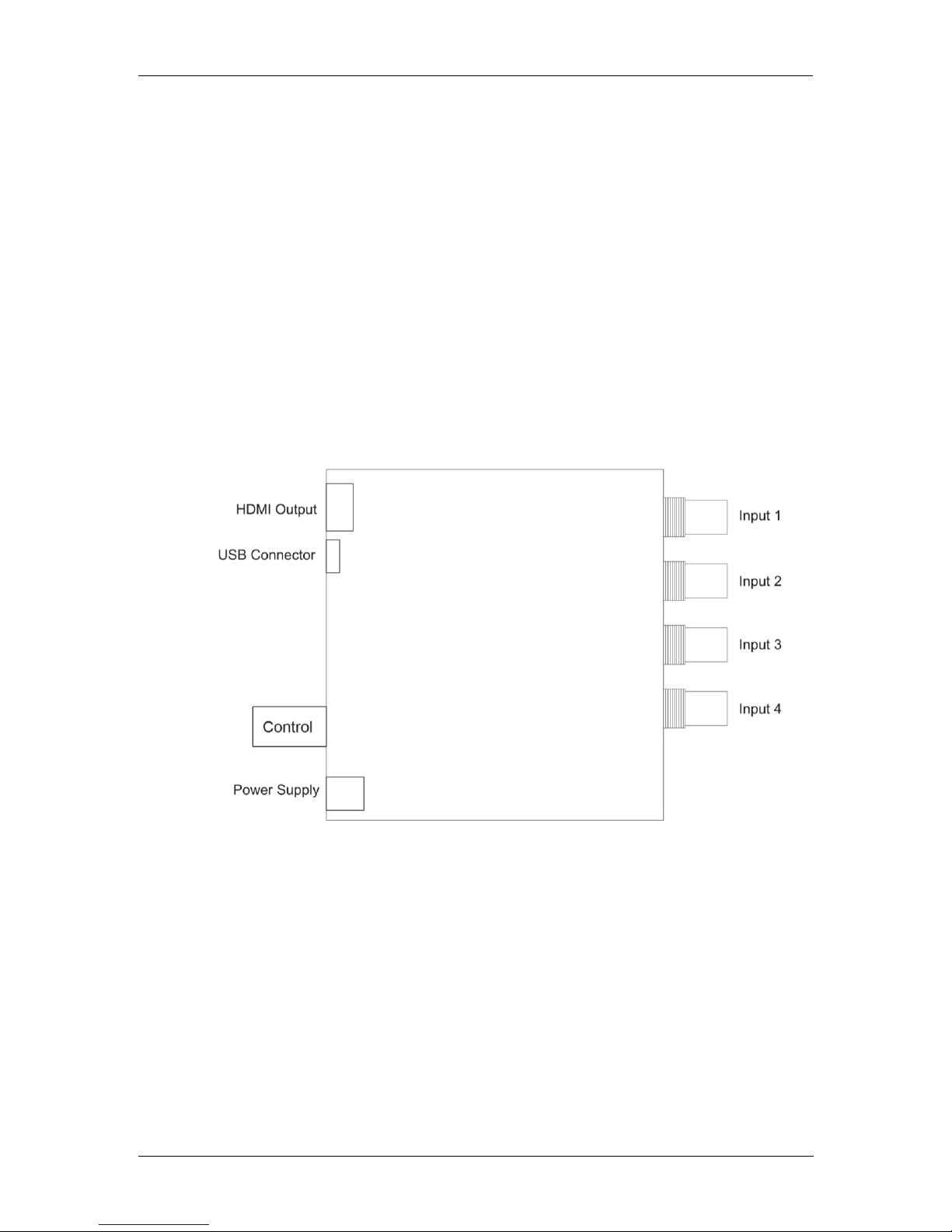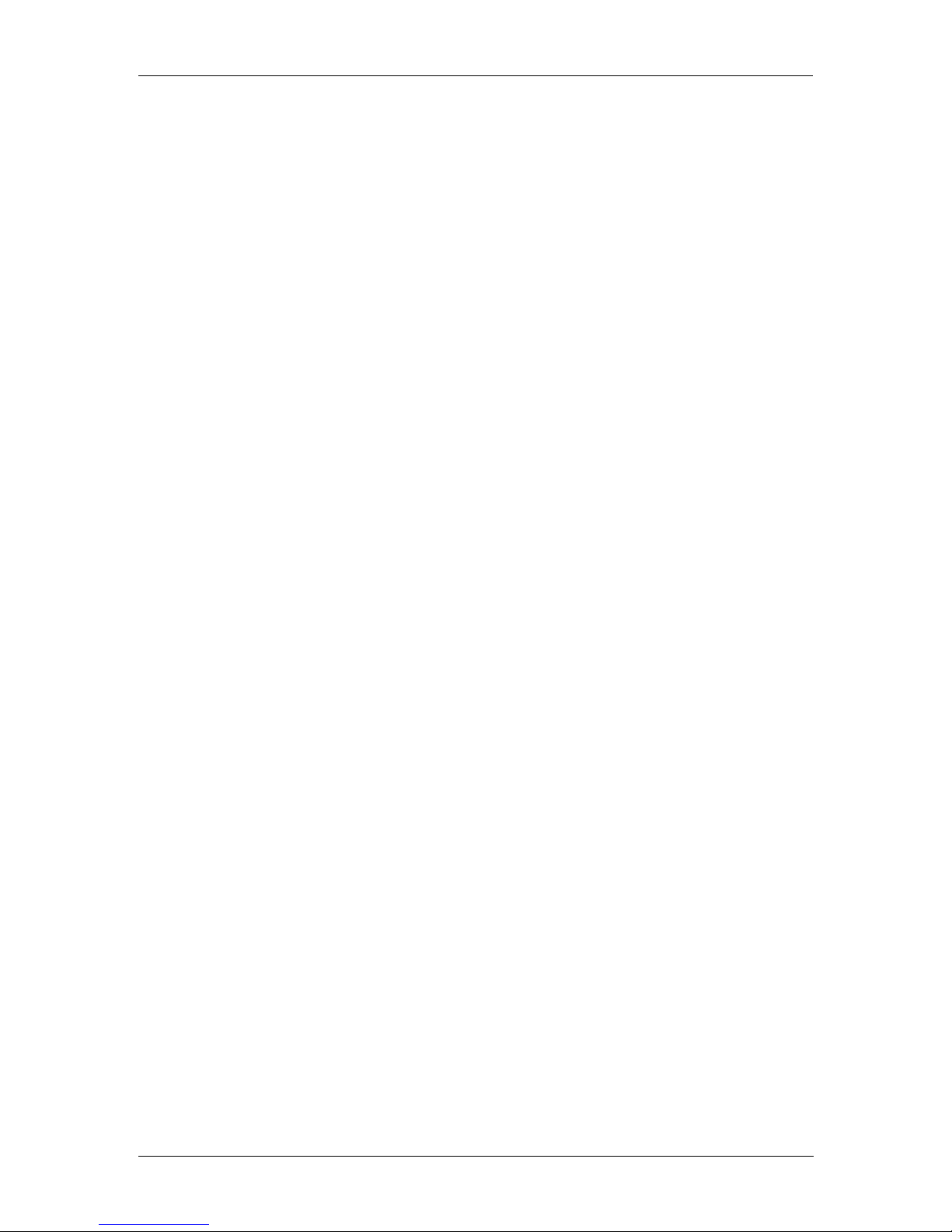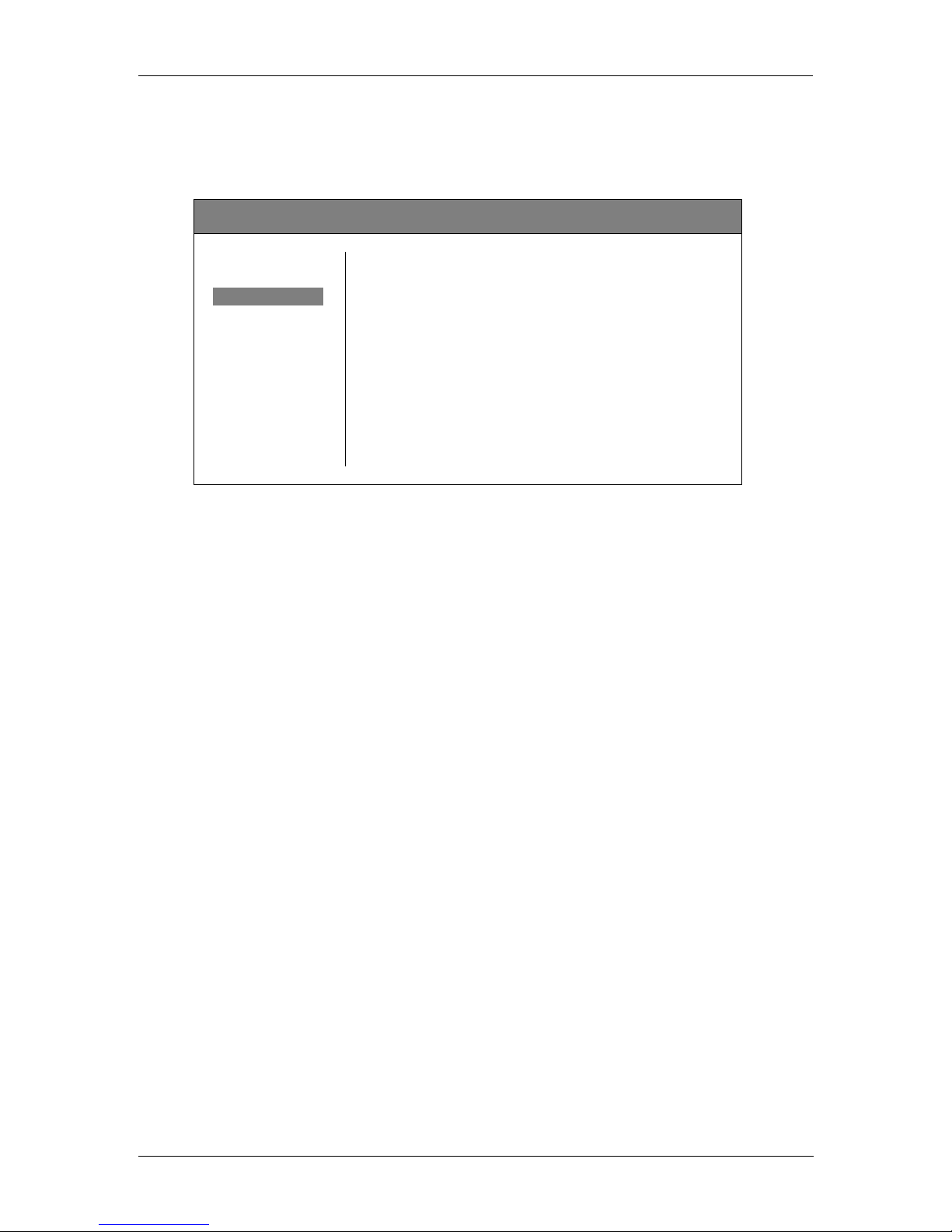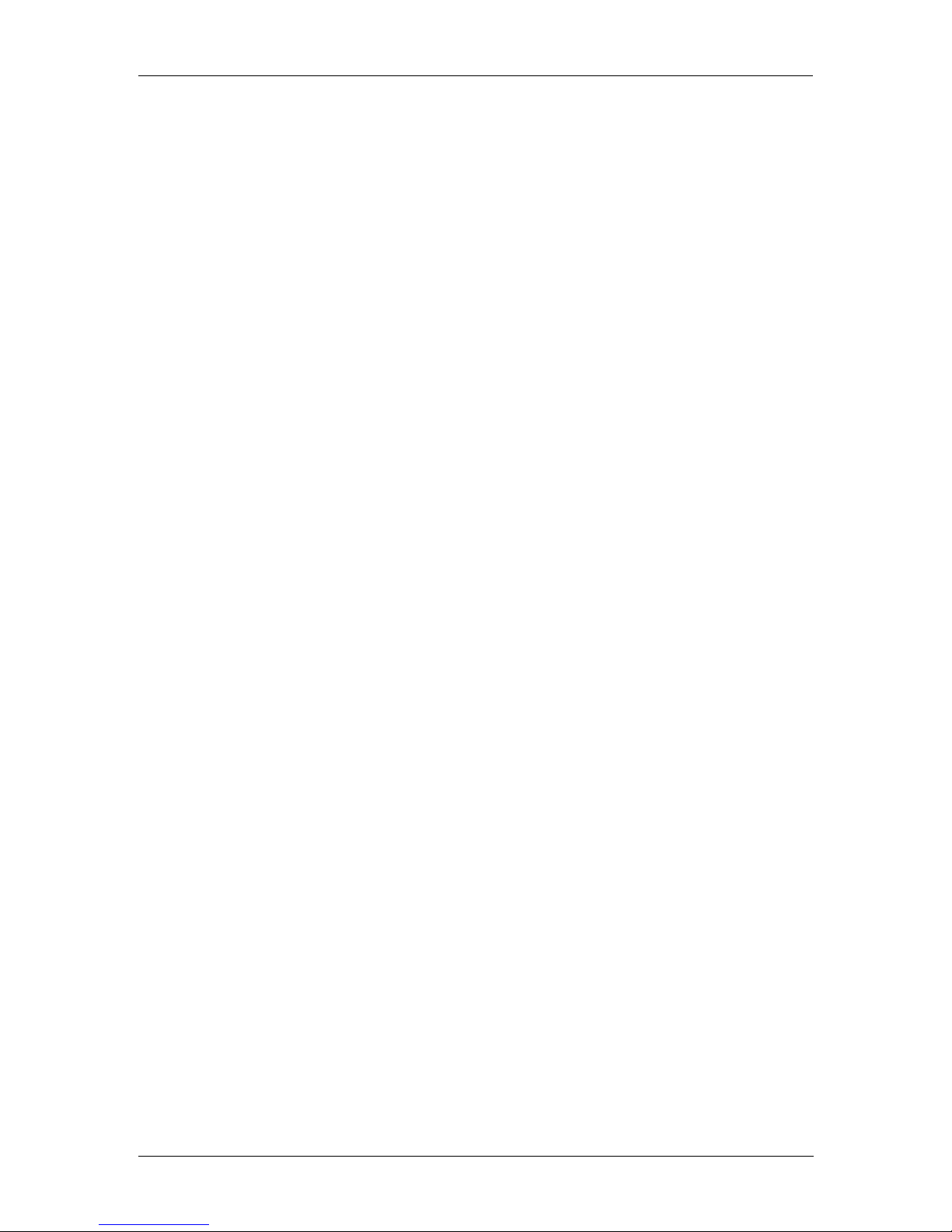
P MV 1841 Reference Manual - Rev 1.1
Page 2 of 17
Table of Contents
Product Description .............................................................................................3
Controls and Connections....................................................................................3
On Screen Menu ...................................................................................................3
Multi............................................................................................................................................. 4
Video ........................................................................................................................................... 6
Text.............................................................................................................................................. 7
Audio ........................................................................................................................................... 8
Markers ....................................................................................................................................... 9
Scopes ...................................................................................................................................... 10
Alarms ....................................................................................................................................... 11
General...................................................................................................................................... 12
Exit............................................................................................................................................. 13
yelloGUI Compatible ..........................................................................................13
Warranty .............................................................................................................14
Regulatory information ......................................................................................15
Europe....................................................................................................................................... 15
Declaration of Conformity ..................................................................................................... 15
USA........................................................................................................................................... 15
FCC 47 Part 15..................................................................................................................... 15
Specifications ....................................................................................................16
Getting Help .......................................................................................................17
Support Contact.................................................................................................................... 17
LYNX Technik Knowledge Base........................................................................................... 17
General Product Info............................................................................................................. 17
Contact Information ...........................................................................................17