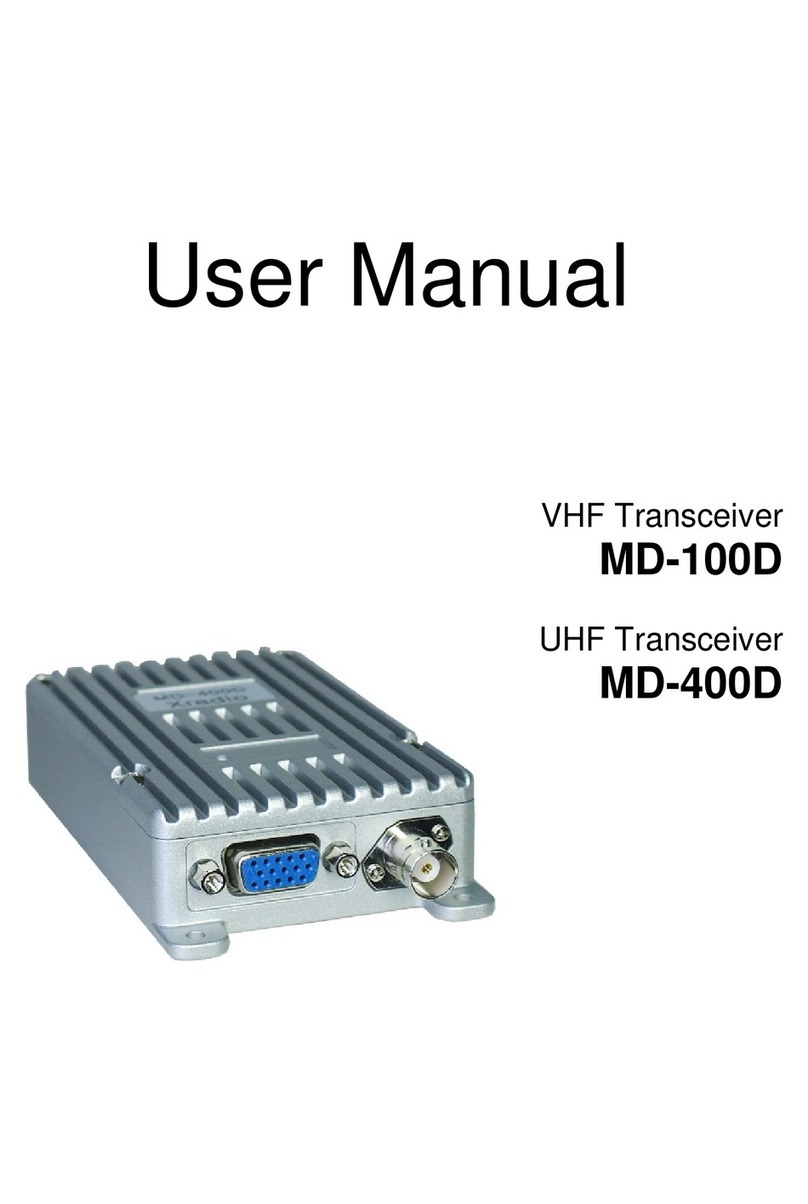6.4 Monitor Button
The monitor mode is enabled and disabled by pressing the Monitor button (M) on the side.
Normal Mode : During pressing the Monitor button(M) for about 2 seconds, it is possible to check
the receiving status.
Continuous Mode : During pressing the Monitor button(M) for more than 2 seconds, the Radio will
make a “Beep” tone, which means the monitor function is maintained and if
you press the Monitor button(M) again, the monitor function will be released.
6.5 Emergency Button
In case of emergency situation, if you press the Emergency button, a siren sound will be
heard through the speaker in the Radio and the Radio will transmit the emergency signal to
the party through the emergency channel.
6.6 Channel Buttons (▼, ▲)
Channel Buttons have 3 functions as shown in followings.
①Channel buttons : Up (▲) and Down (▼) buttons are to change channels.
②Channel buttons are to select menu at menu mode.
③Channel buttons are to change transmission power. By pressing Up button (▲)
while PTT button is being pressed, the user can select “H”(High Power), or by pressing
Down button (▼), the user can select “L”(Low Power).
6.7 Speaker Mic Jack
The Speaker Mic Jack is used when using an external speaker microphone or doing PC
programming or making the Cloning or using as a Repeater.
6.8 LED indication Status
This LED is a lamp indicating the current status of the Radio and please refer to the below contents.
①RX : Green Lamp.
②TX : Red Lamp.
③CTCSS, DCS Error : Green Lamp flicker.
④Low Battery: Red Lamp blinks with “beep” sound.
7. Charging the Battery
7.1 Safety Notes
1) The radio of XR series receives power from high-performance Li-ion battery (XB-2400).
XB-2400 Battery is safe of high performance and highly reliable, and could be charged very fast.
XSB-2400 Battery has been designed suitably only for the charger of Yeonhwa.
10