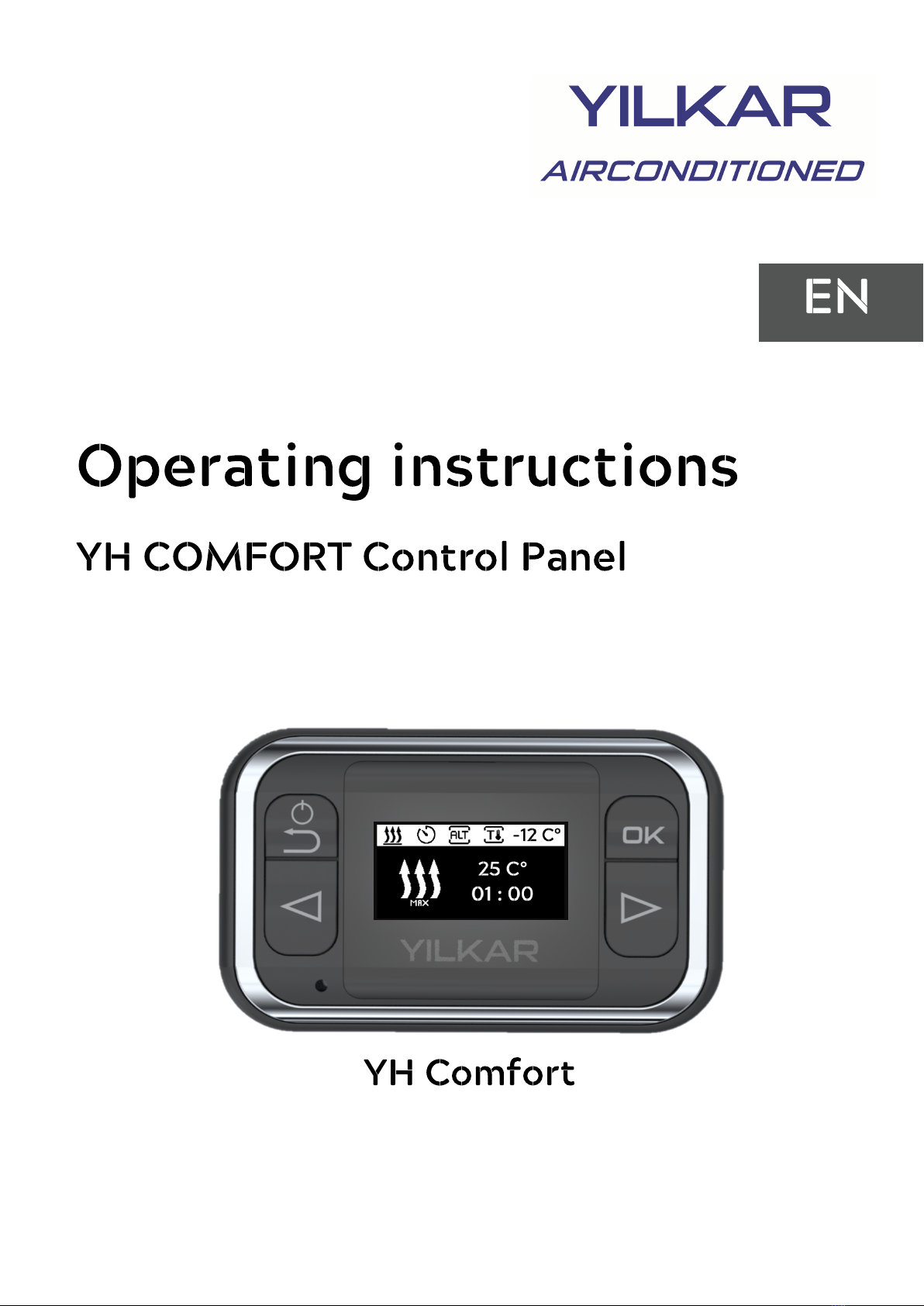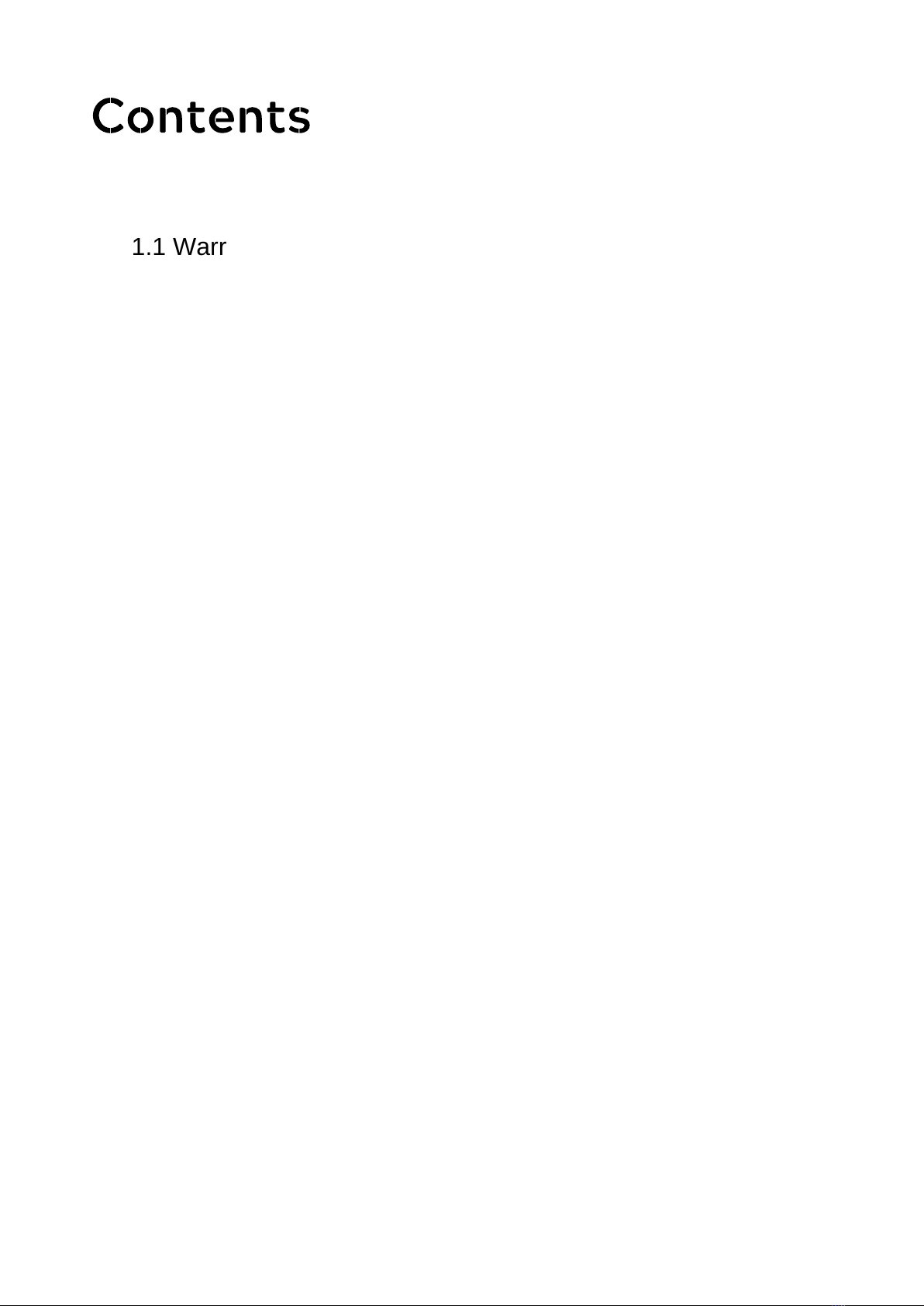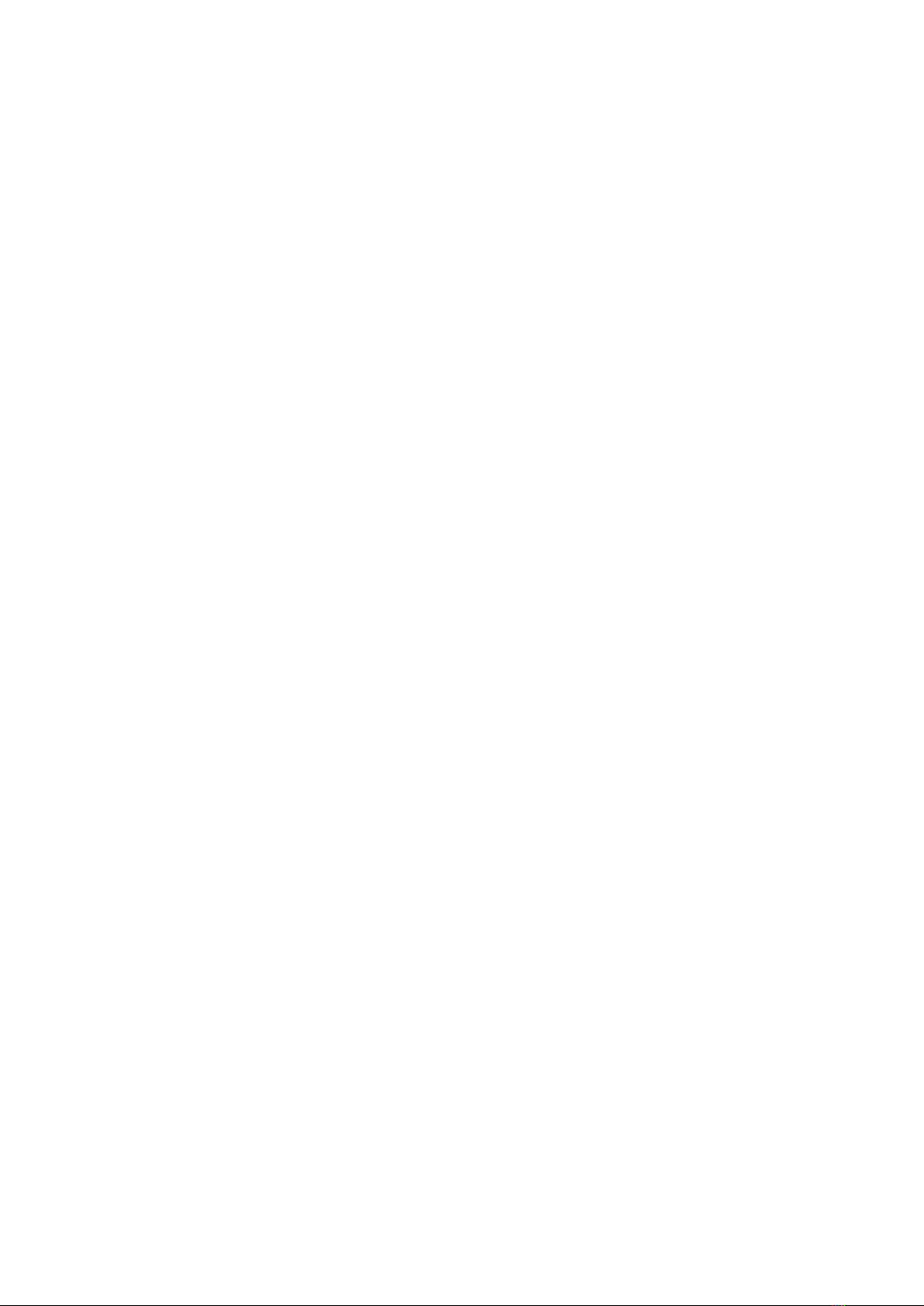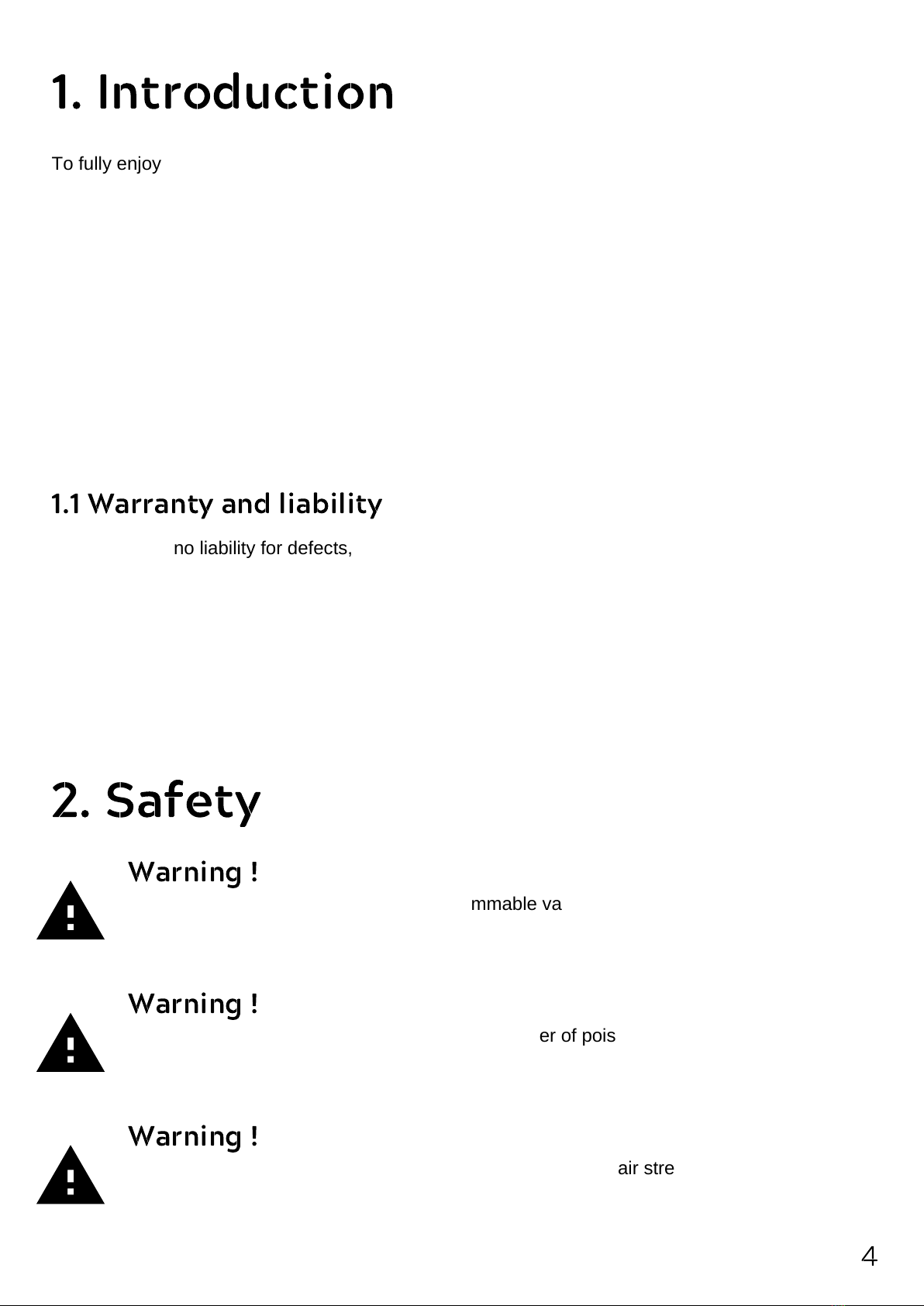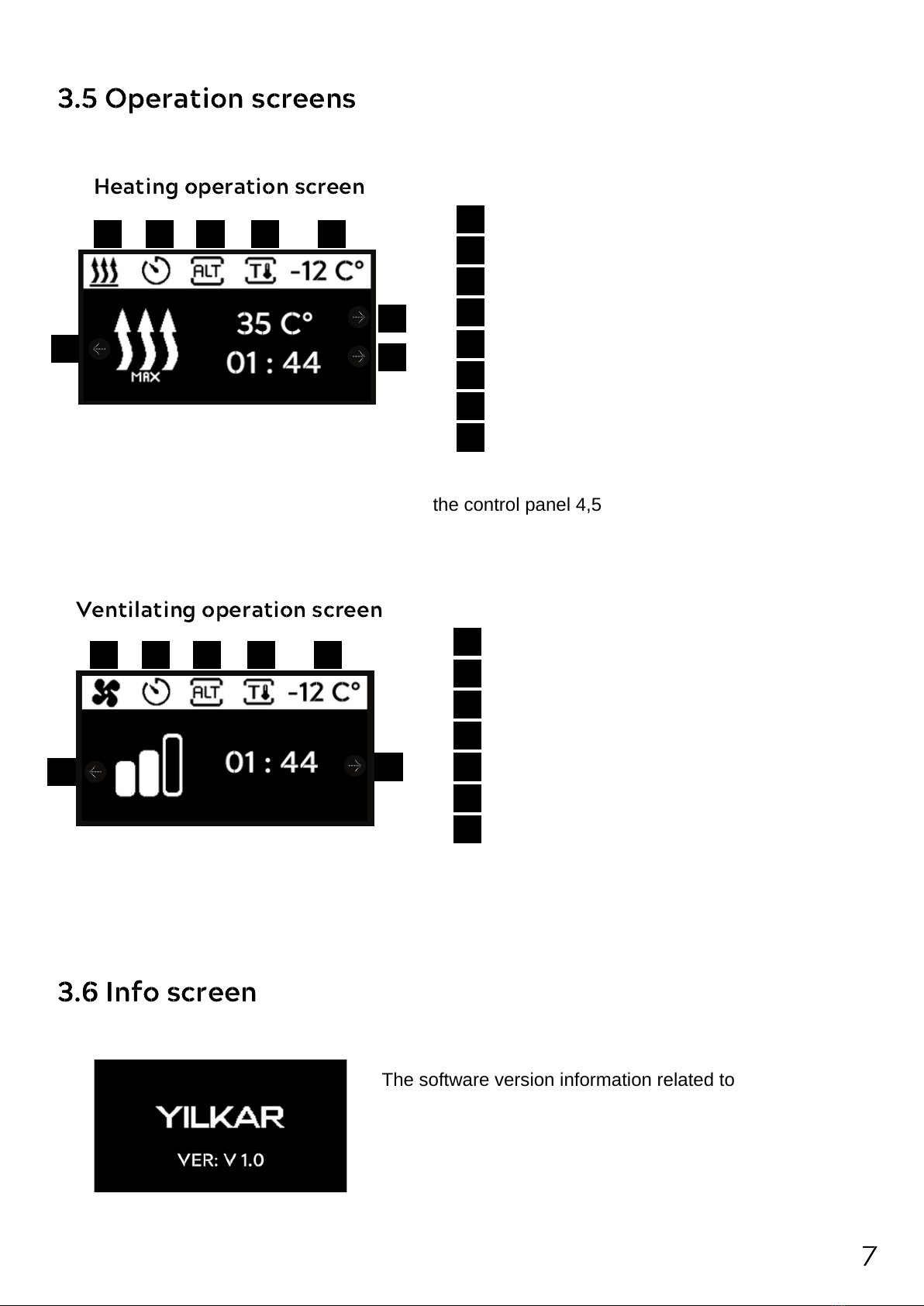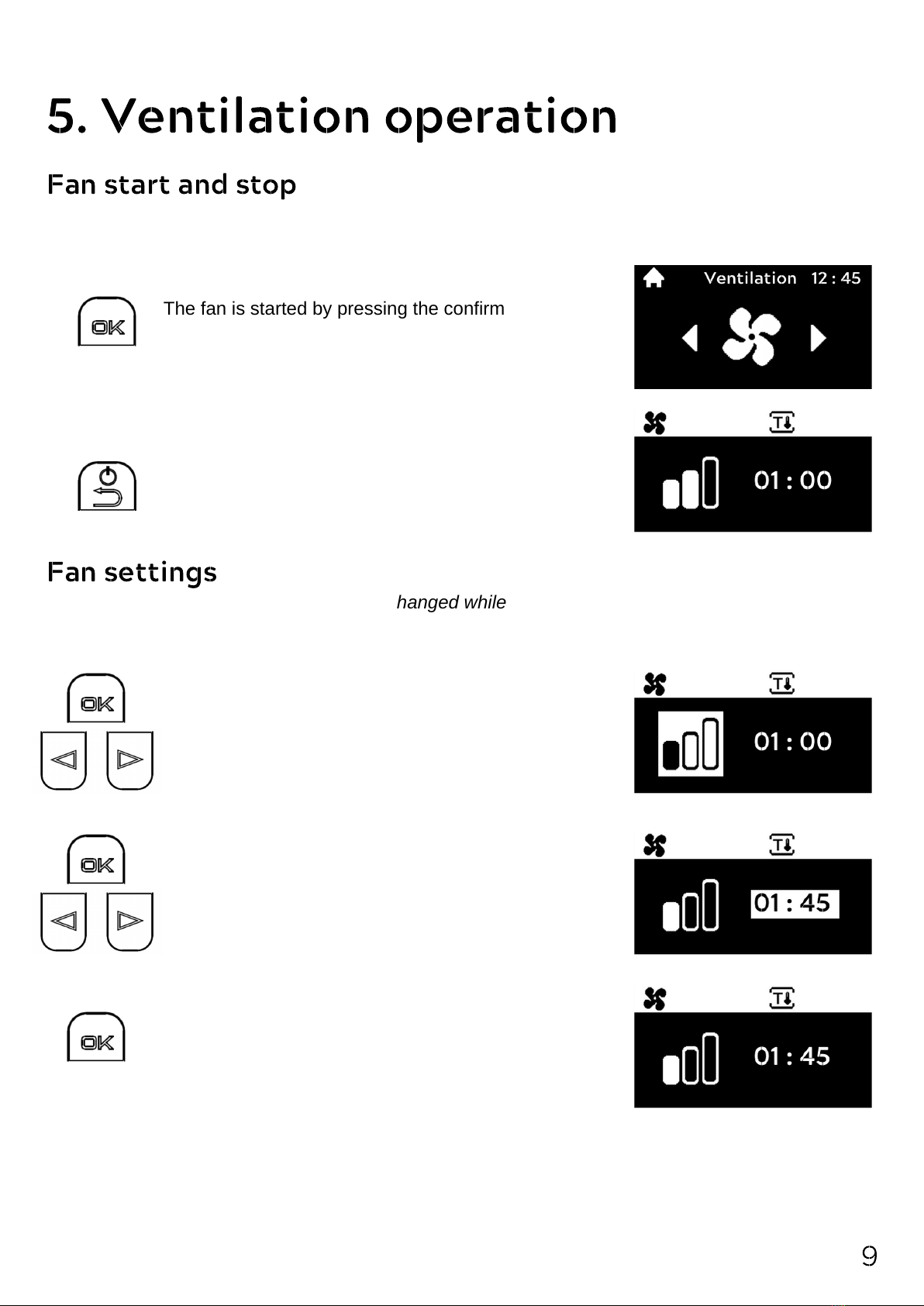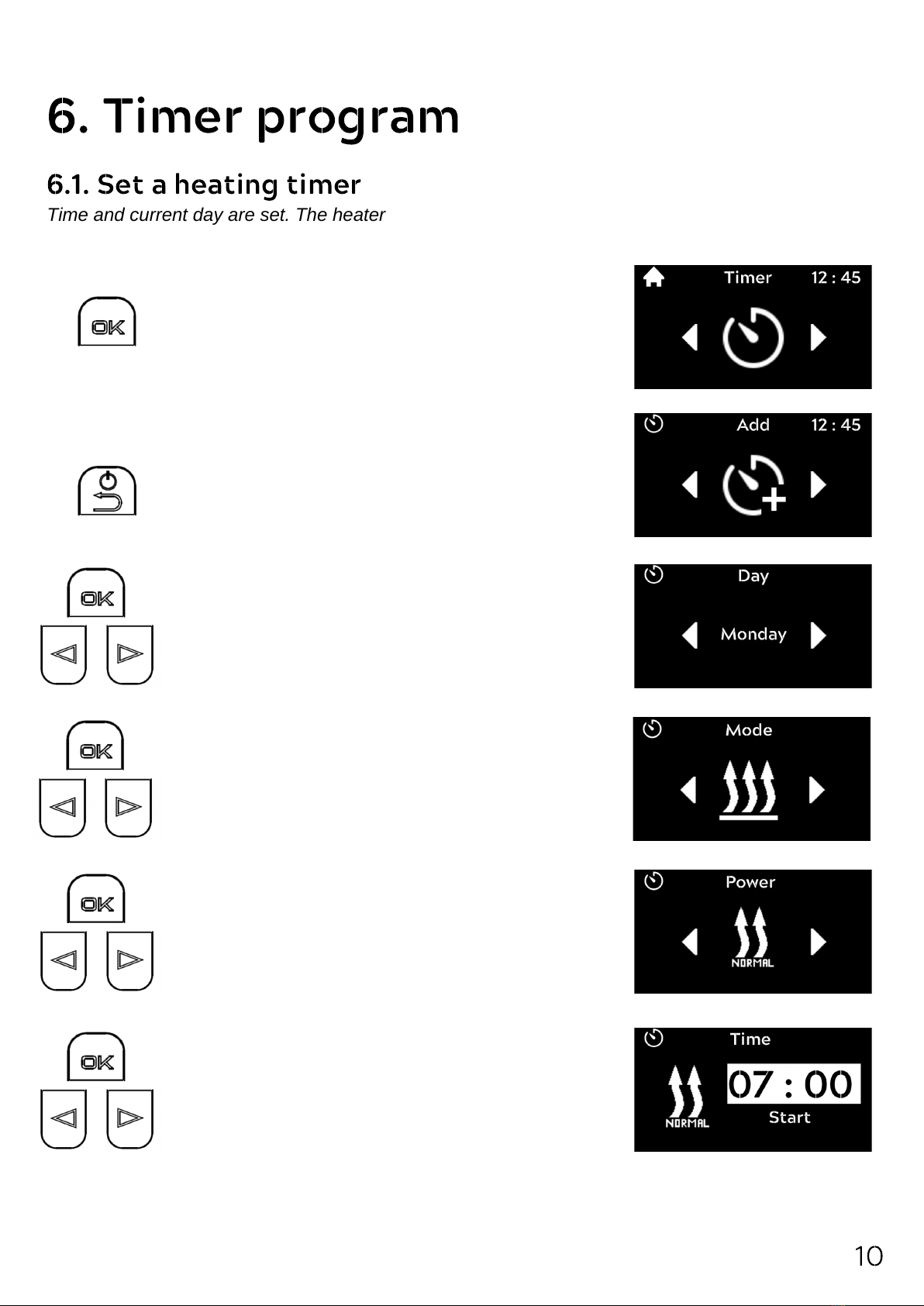Contents
1.1 Warranty and liability ........................................................ 4
1.Instruction ................................................................................... 4
2.Safety ......................................................................................... 4
3.Overview ..................................................................................... 5
3.1 Control Panel .................................................................... 5
3.2 Buttons .............................................................................. 5
3.3 Symbols ............................................................................ 6
3.4 Heating level selection ...................................................... 6
3.5 Operation screens ............................................................ 7
3.6 Info screen ........................................................................ 7
4.Heating operation ....................................................................... 8
5.Ventilation operation ................................................................... 9
6.Timer program ............................................................................ 10
6.1 Set a heating timer ............................................................ 10
6.2 Set a ventilation timer ....................................................... 12
6.3 Timer editing ..................................................................... 13
6.4 Timer deleting ................................................................... 14
6.5 Timer installation errors .................................................... 15
7.Settings ....................................................................................... 16
7.1 General information .......................................................... 16
7.2 Quick start setting ............................................................. 16
7.3 Time and day setting ........................................................ 18
7.4 Language setting .............................................................. 18
7.5 System settings ................................................................ 19
7.5.1 Unit Setting ....................................................... 19