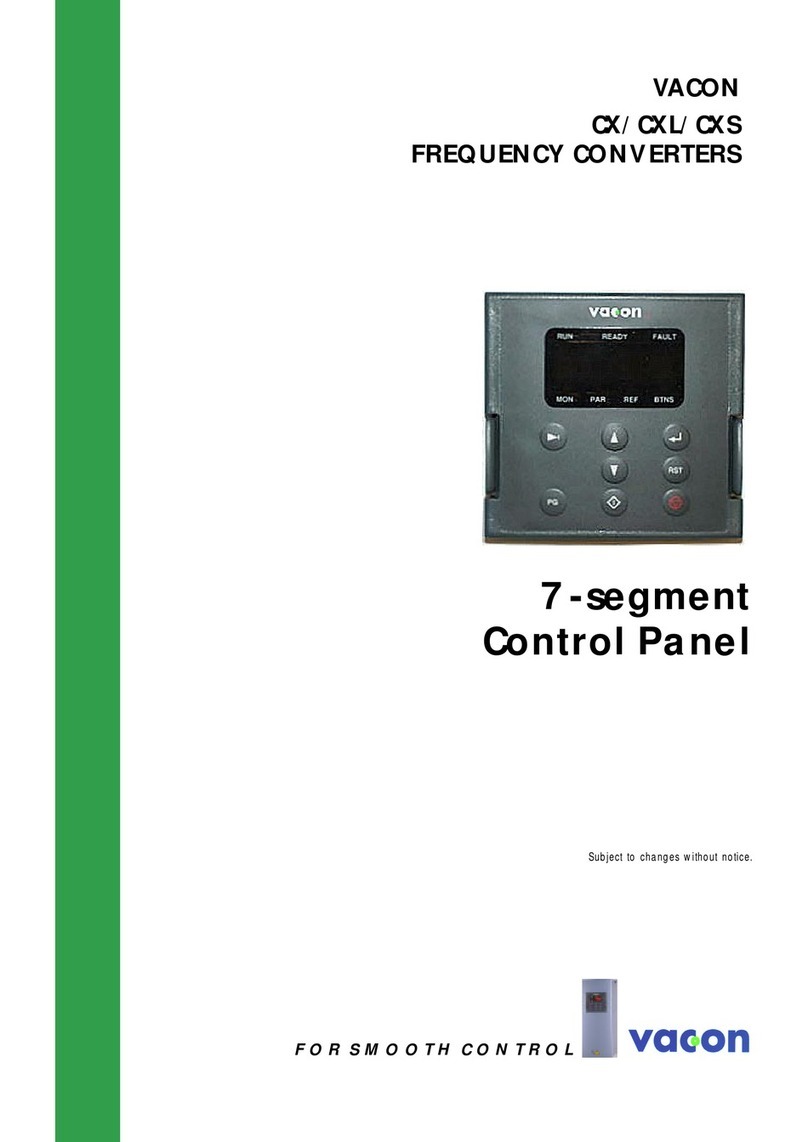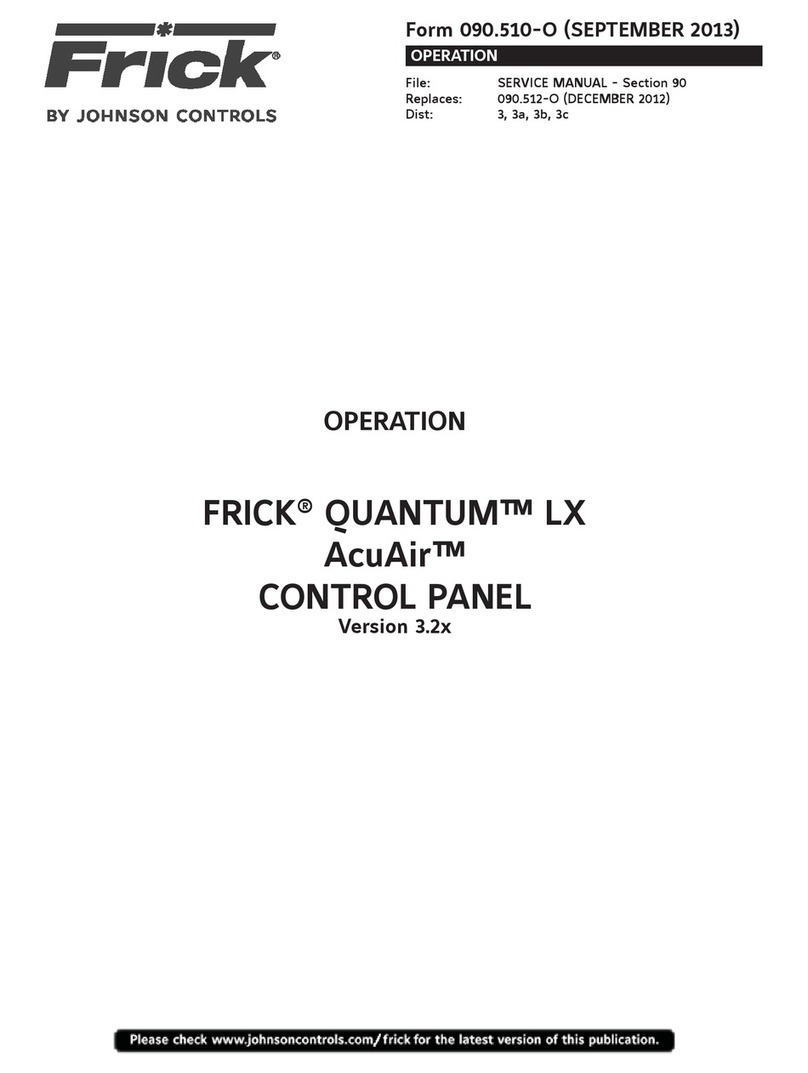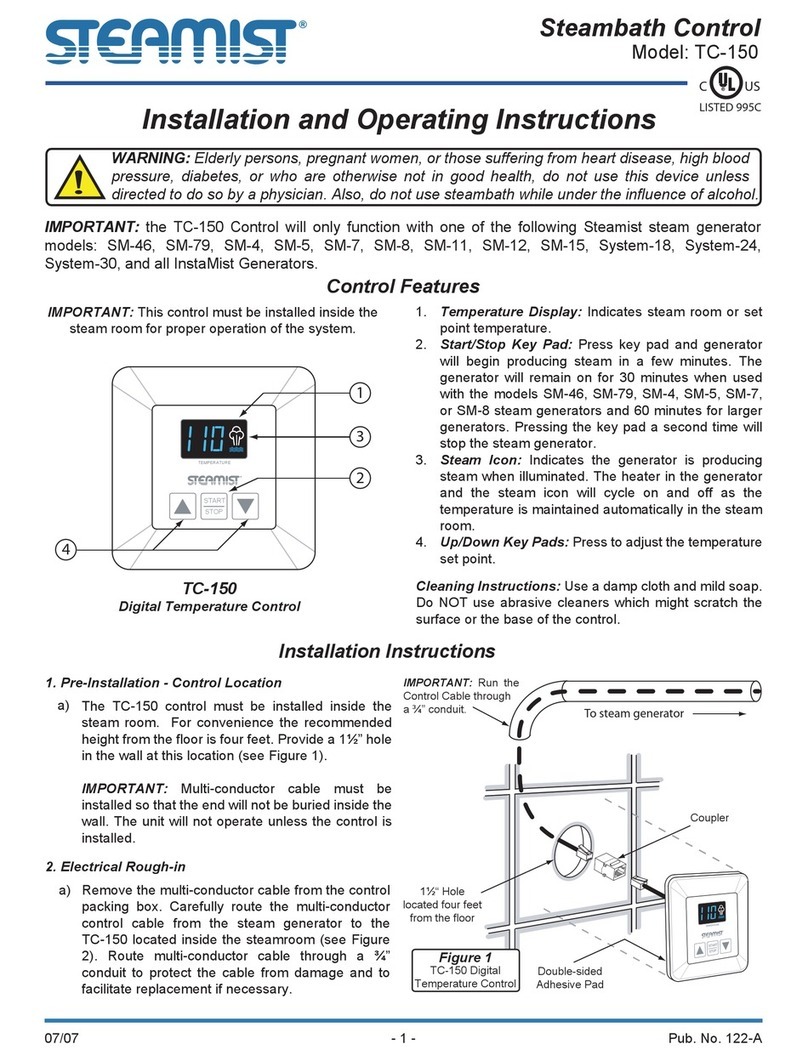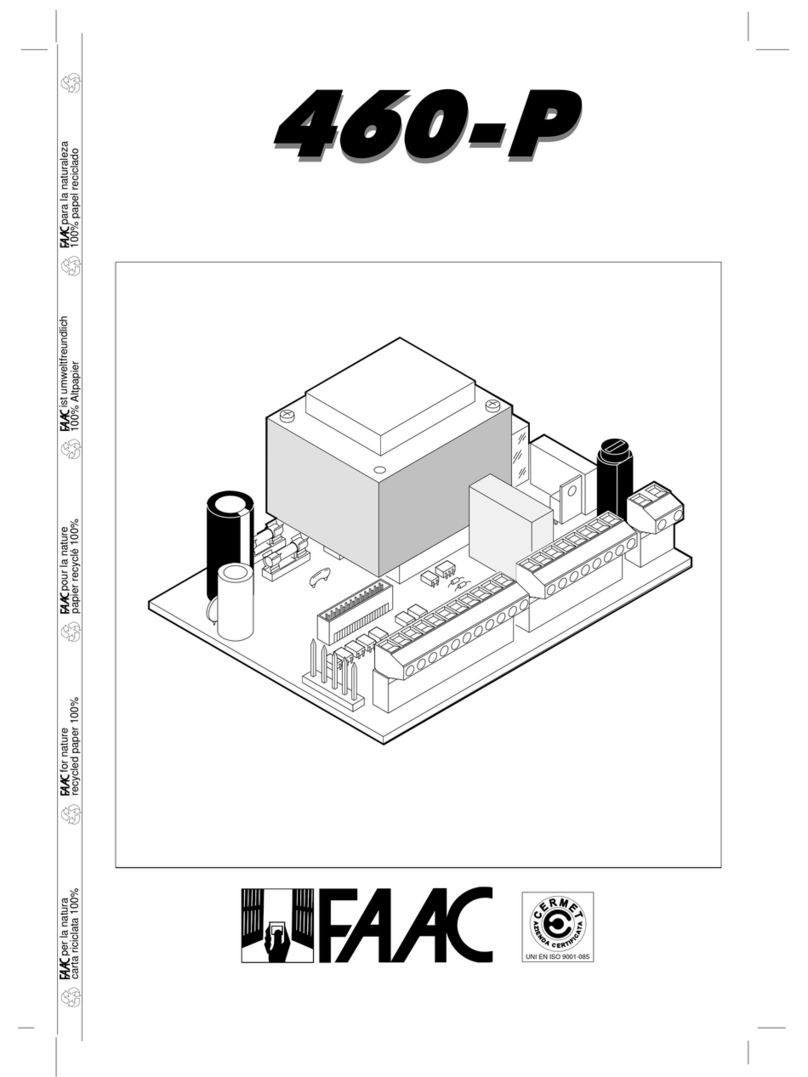Networker TS590 User manual

TS590
Intruder Alarm Control Panel
Operators Manual
1A
D
C
B
23
7
6
5
4
89
0
ENT ESC
_
~
SYSTEM OPEN
17:30 01 Jan
SIL EN TZONE OMIT
CHIMENE W CO D E 2 4 H r OMI T
WALK TESTBELLTESTPar t Set
Par t Set
Part Set
RE S E T
1
A
B
C
D
23
456
7
ENT ESC
8
0
9
Se tt ing th e Sys t em
Enter your pass code XXXX
then leave the protected area.
Unsetting the System
Go directly to the keypad and
en ter you r p as s cod e XXXX .
Resetting
Enter your pass code XXXX followed
by EN T then 3. Telephon e your alarm
co m pan y and fol low th eir ins tr uct io ns.
!
See User Manual
FUL L SET
Intelligent Security & Fire Ltd

2
Contents
System Overview
Introduction . . . . . . . . . . . . . . 3
Remote Keypads. . . . . . . . . . . . 4
Operating Your Alarm System
Introduction . . . . . . . . . . . . . . 5
Passcodes . . . . . . . . . . . . . 5
User Types. . . . . . . . . . . . . . 5
User Menus . . . . . . . . . . . . . 5
Banner Message . . . . . . . . . . 5
Engineer on site. . . . . . . . . . . 5
Full Setting The System . . . . . . . . . 6
Unsetting the system . . . . . . . . . . 7
Part Setting The System. . . . . . . . . 8
Unsetting After an Alarm . . . . . . . . 9
Resetting After an Alarm . . . . . . . 10
User Reset . . . . . . . . . . . . . 10
Engineer Reset. . . . . . . . . . . 10
Remote Reset . . . . . . . . . . . 11
User Menu 1
Introduction. . . . . . . . . . . . . . 12
Bell Test . . . . . . . . . . . . . . . . 13
Walk Test . . . . . . . . . . . . . . . 14
Remote Reset. . . . . . . . . . . . . 14
Change Passcode . . . . . . . . . . 15
Enable Chime . . . . . . . . . . . . 16
Isolate/Re-instate Shunt Group . . . . 17
Isolating a Shunt Group . . . . . . 17
Re-instating a Shunt Group . . . . 17
Omit Circuits . . . . . . . . . . . . . 18
Silent Set . . . . . . . . . . . . . . . 19
Full Set and Part Set. . . . . . . . . . 19
User Menu 2
Introduction. . . . . . . . . . . . . . 20
View Circuits . . . . . . . . . . . . . 21
Set Clock . . . . . . . . . . . . . . . 22
Set Date . . . . . . . . . . . . . . . 23
Setup New Users . . . . . . . . . . . 24
User Types . . . . . . . . . . . . . 24
Alter Chime Circuits. . . . . . . . . . 26
Alter Shunt Group . . . . . . . . . . . 27
Print System Log. . . . . . . . . . . . 28
Set-up Part Sets . . . . . . . . . . . . 29
View Log . . . . . . . . . . . . . . . 30
Log Event Codes . . . . . . . . . . . 31
Enable Remote Service. . . . . . . . 33
Initiate Service Call . . . . . . . . . . 34
Circuit Text . . . . . . . . . . . . . . 35
Fault Finding
Display Messages. . . . . . . . . . . 36
System Records
User Record. . . . . . . . . . . . . . 38
Detection Circuit Record . . . . . . . 38
Service Record . . . . . . . . . . . . 39
System Details . . . . . . . . . . . . 40
Installer Information . . . . . . . . . . 40
Intelligent Security & Fire Ltd

System Overview
Introduction
The TS590 is an advanced security alarm control systems using state of the art electronics
to provide comprehensive but flexible protection for both domestic and commercial
premises. The system comprises of a number of components linked to a central control
unitwhichisconcealedfromviewbutaccessibleformaintenance.TheTS590canmonitor
from 6 to 14 detection circuits.
Both systems can be operated from up to four remote keypads which may be one of four
types. Detection devices such as door contacts or movement sensors are allocated to
detection circuits which are identified on the remote keypad displays.
A modem can also be connected to the alarm system via the telephone line to allow
remote interrogation, programming and resetting of alarms. This feature is known as
“Downloading”andisnormallyperformedbytheinstallationcompanyorcentralstation.
Each alarm installation is specific to the site and its occupier and may differ from other
TS590 installations. This manual describes in detail all the functions and procedures
available to the user, however, not all these may be relevant to the way your system is set
up. To avoid unnecessary operating errors please discuss the details of the alarm system
withyour installation company beforeattemptingtouse it. Also ensure that theinstallation
company complete the system record sheets at the back of this manual.
3
Intelligent Security & Fire Ltd

Remote Keypads
Your alarm system can be operated from one or more remote LCD keypads, which will
have been strategically located within the protected premises.
The LCD remote keypad is a full function keypad and can be used to program, test, set
and unset the alarm system.
LCD Display - Used to show the system
timealongwithothersystemmessages.
Green Power Indicator - Flashes if no
mains power is present. Steady when
mains power is present.
Red Function Indicator - Can be
programmed by the alarm company,
to indicate a fault, set or part-set etc.
Keyboard - Used for operating your
alarm system.
Cover - Fold-down cover with quick
guide operating instructions.
4
1A
D
C
B
23
7
6
5
4
89
0
ENT ESC
_
~
SYSTEM OPEN
17:30 01 Jan
SILEN TZON E OMIT
CHIMENE W CO D E 2 4 H r O M IT
W AL K TESTBELLTESTPa r t Se t
Pa r t Se t
Part Set
RE SET
1
A
B
C
D
23
456
7
ENT ESC
8
0
9
Sett ing the Syst em
Ent er y our pa s scode XXXX
th en l ea ve th e pr o tect ed a re a.
Unsetting the System
Go dir e ct ly to t he k e yp ad and
enter your passcode XXXX .
Resetting
Ent er y our pa s scode XXXX followed
by ENT the n 3. Tel eph on e y ou r a l arm
com pan y and foll ow th ei r instr uct io ns.
!See User Manual FULL S ET
Intelligent Security & Fire Ltd

Operating Your Alarm System
Introduction
Passcodes
Access to the system is gained by entering a 4 digit passcode. Every time you wish to use
the system your passcode must be entered correctly.
User Types
TheTS590canhaveupto15separateuserseachuserisassignedapasscode,andauser
level.Theuserleveldefineswhattheusercanaccesswithintheusermenus,foradefinition
of each user level see “Set-up New Users” page 24.
User Menus
The system has 2 users menus, with each menu having between 9 and 10 options. User
menu 1 is accessed by entering your passcode followed by the [ENT] key. Access to user
menus and options will depend on your user level. When a menu option is selected you
mayabandontheoptionbypressingthe[ESC]key.Toleavetheusermenusandreturnthe
systemtoitsoriginalstatesimplykeeppressingthe[ESC]keyuntilthedisplayshows“OPEN”.
Banner Message
The banner message is normally shown on the top line of display when the system is unset
or full set. This message is configured by your alarm company and is usually set to the
alarm company's name.
Engineer on site
When your alarm company has an engineer on site and is logged into the system, the
keypadswill show“ENGINEER ONSITE”.You cancontinueto operatethe systemasnormal,
if required. The message is automatically cleared when a user passcode is entered.
5
Intelligent Security & Fire Ltd

Full Setting The System
The full setting procedure can be initiated from any remote keypad (if more than one is
fitted). Before attempting to full set the alarm system ensure that all movement detectors
are unobstructed and all doors, and windows are secure.
1. From the unset (open) mode enter
your passcode.
2. After 5 seconds the exit sounder will
start and the display will show the
remaining exit time.
3. Leave the premises by the
designated exit route, close the
final door and press the exit
terminator button (if fitted). The
system is fully set when the exit
sounder stops.
wTo abandon the setting process any time, simply re-enter your passcode.
wIf the display shows “9999" at step 2 the system is configured set by exit
terminator or on closure of the last exit circuit.
wIf an attempt is made to full set the system whilst one or more circuits are
active (such as a door being open) the display at step (2) will indicate the
circuit(s) that are in fault and internal sounder generates an interrupted
tone. The fault must be cleared before the setting procedure can be
completed. If the fault is still present at the end of the exit time an internal
alarmwillbegenerated.Iffitted,theexternalstrobelightwillflashindicating
thatthe system has “Failed to set”.Topreventthis alarm simply re-enter your
passcode before the exit timer expires.
6
SYSTEM OPEN
17:30 01 Jan
Press ENT to
Select Functions
Please Exit Now.
Time left > 0035
SYSTEM SET
17:31 01 JAN
????
LCD Remote
1
2
3
NOTES
Intelligent Security & Fire Ltd

Unsetting the system
The unsetting of the alarm system can be performed at any remote keypad.
1. Enterthepremisesviatheprescribed
entry route and proceed directly to
the remote keypad. The internal
sounders generate an interrupted
tone. The display will show the
remaining entry time.
2. Enter your 4 digit passcode before
the entry timer expires. The internal
sounderswillstop and the display will
show“SYSTEMOPEN”.After5seconds
the “SYSTEM OPEN” message will
disappear and the display will show
thetime,(dateandbannertext,LCD
only).
wIf the entry time is exceeded an alarm is generated from the internal
soundersandthe“SecondEntry”timerisstarted.Ifattheendofthe“Second
Entry” timer the alarm system has not been unset a full alarm condition will
occur.Ifthealarmcompanyhassetthe“SecondEntry”timertozerothefull
alarm will occur when the first entry timer expires.
wIfduringtheentryproceduretheuserstraysfromtheprescribedentryroute
and activates a detection circuit a full alarm will occur (internal sounders
and external sounders). If the alarm system is fitted with a remote signalling
device this will also be triggered.
wThe alarm system can be programmed with an “Abort” feature which will
allow the system to transmit an abort signal to your alarm receiving centre.
On receiving this signal your alarm receiving centre will cancel any police
action. This feature is controlled by a time delay (normally set to 90
seconds). Following a full alarm condition you must enter your passcode
withthis time period in order to send the abort signal, if you fail to enter your
passcode before the timer expires police action will be taken.
7
SYSTEM OPEN
17:30 01 JAN
Enter Your Code
Time left > 0015
? ? ? ?
1
2
LCD Remote
NOTES
Intelligent Security & Fire Ltd

Part Setting The System
The TS590 can have up to three predefined part set configurations. Each configuration
allows the alarm system to set with one or more circuits isolated. Normally the alarm
companywillconfigureeachpartsetoption,howeverthemasterusermayalsoconfigure
the part sets, providing the alarm company has programmed the alarm system to allow
this facility.
1. From the unset (open) mode enter
your passcode.
2. Select the required part set mode
by pressing [A],[B] or [C].
3. Eitherpress[ENT] whenthedisplay
shows the required part set mode
or wait for 5 seconds after which
the exit sounder will start and the
display will show the remaining exit
time.
4. Leave the area by the designated
exit route, close the final door and
press the exit terminator button (if
fitted). The system is part set when
the exit sounder stops.
8
SYSTEM OPEN
17:30 01 Jan
Press ENT to
Select Functions
Press ENT to
Do part set A ?
Please Exit Now.
Time left > 0035
Part Set A
17:31 01 JAN
?
A B C
? ? ?
1
2
3
4
or or
LCD Remote
Intelligent Security & Fire Ltd

Unsetting After an Alarm
If an alarm has occurred whilst the alarm system is full or part set, the display will indicate
thedetectioncircuitthatwastriggeredwhenyouunsetthesystem.Oncethecauseofthe
alarm has been established the system must be reset, see “Resetting after an alarm” on
page 10.
1. Enter the premises via the
prescribed entry route and proceed
directly to the remote keypad. The
internal sounders generate an
interrupted tone. The display will
show the remaining entry time.
2. Enter your 4 digit passcode before
the entry timer expires. The internal
sounderswillstopandthedisplaywill
show the circuit that caused the
alarm.
3. Refer to “Resetting After an Alarm”
on page 10.
wIf circuit text has been programmed then the display on the LCD and
Starburst remote keypads will alternate between the circuit number and
the circuit text at step (2).
9
Enter Your Code
Time Left > 0022
ALARM 03
17:31.02 01/01
? ? ? ?
1
2
LOUNGE DETECTOR
17:31.02 01/01
LCD Remote
NOTES
Intelligent Security & Fire Ltd

Resetting After an Alarm
Your alarm company will have programmed the system to be either “User Reset”,
“Engineer Reset” or “Remote Reset”, consult your alarm company if you are not sure.
User Reset
If your system has been programmed as user reset, alarms can be reset by any user that
has a valid passcode.
From step (3) of “Unsetting After an Alarm”, proceed as follows:
1. Enter your passcode and within 5
seconds press [ESC].
2. The system is now reset and back in the
open mode. After 5 seconds the
“SYSTEM OPEN” message will disappear
andthe displaywillshow thetime,(date
and banner text, LCD only).
Engineer Reset
If your system is programmed as engineer reset, alarms can only be reset by your alarm
company.
From step (3) of “Unsetting After an Alarm”, proceed as follows:
1. The display will alternate between the
circuit that caused the alarm and the
“Call Engineer To Reset System”
message. The internal sounders will also
generate a beep every minute to
remind you that the system requires
resetting.
2. To silence the beeps enter your
passcode.
3. Contact your alarm company:
10
SYSTEM OPEN
17:30 01 Jan
ALARM 03
17:31.02 01/01
? ? ? ?1
ESC
2
LCD Remote
CALL ENGINEER TO
RESET SYSTEM
ALARM 03
17:31.02 01/01
????
LCD Remote
1
2
Intelligent Security & Fire Ltd

Remote Reset
If your system is programmed as remote reset, alarms can be reset by your alarm
company or via the exchange or unique passcodes.
From step (3) of “Unsetting After an Alarm”, proceed as follows:
1. Thedisplaywillalternatebetweenthecircuit
that caused the alarm and the “Call
Engineer To Reset System” message. The
internal sounders will also generate a beep
every minute to remind you that the system
requires resetting.
2. Enter your passcode, this will silence the
beeps and the system will display a unique
4 digit number. Contact your alarm
company or alarm receiving centre:
3. You will be asked to report the
circumstances of the alarm. If the alarm
receivingcentredecidesyoudonotrequire
anengineer,a4digitremoteresetcodewill
be given to you.
4. After you have entered the code press the
[ENT] key and the system will return to the
open condition.
11
Remote Reset
Quote > ????
Reply > ----
SYSTEM OPEN
15:30 01 JAN
ALARM 03
17:31.02 01/01
? ? ? ?
2
3
4ENT
? ? ? ?
LCD Remote
CALL ENGINEER TO
RESET SYSTEM
1
Intelligent Security & Fire Ltd

User Menu 1
Introduction
Usermenu1 is accessed by entering your passcode followed by [ENT]. There are 12menu
options and access to these options will depend on your access level.
12
User menu 1
Select Option :-
Sounder. ON> 09
PRESS ESC to end
Walk Test
Press ESC to end
Remote Reset
Quote> 9472
Change pass code
New code > ----
Chime ccts are
Enabled
SYSTEM OPEN
13:30 01 JAN
Omit Circuits
Enter CCT No.>--
Silent Set ?
Enter Group > -
Please Exit Now.
Time left > 0010
Please Exit Now.
Time left > 0010
1
2
3
4
5
6
7
8
A
B
C
0
Bell Test
Walk Test
Remote Reset
Change Passcode
Enable Chime
Omit Circuits
Omit Shunt Group
Silent Set
Full Set
Part Set A,B,C
???? ENT
+
LCD Remote
Intelligent Security & Fire Ltd

Bell Test
This option allows you to periodically test the external sounders (bell and strobe) and
internalsounders.Whenselectedeachdevicewilloperateinsequencefornineseconds.
1. Fromthe unset (open) mode enter your
passcode and press [ENT] to select
user menu 1.
2. Whilst user menu 1 is selected. Press [1]
to select the bell test option.
3. The internal sounder operates for 9
seconds, then the external sounder
operates for 9 seconds, then the
externalstrobeoperatesfor9seconds.
4. Whenall threetests arecompleted,the
displayshowsusermenu1.Toreturnthe
systemtotheopenmodepress[ESC].
13
User menu 1
Select Option :-
SYSTEM OPEN
17:30 01 JAN
SYSTEM OPEN
17:30 01 JAN
Sounder.ON> 09
PRESS ESC to end
BELL...ON> 09
PRESS ESC to end
Strobe.. ON> 09
PRESS ESC to end
1
ESC
1
2
3
4
User menu 1
Select Option :-
???? ENT
+
LCD Remote
Intelligent Security & Fire Ltd

Walk Test
Thisoptionallowsyou totestthefunctionofindividualdetectioncircuitswithoutcausingan
alarm. As each circuit is activated the circuit number and status are displayed and the
internalsoundersgenerateatwotone“Chime”sound.Oncethetesthasbeencompleted
the tested circuits can be reviewed in numerical order.
1. From the unset (open) mode enter your
passcode and press [ENT] to select user
menu 1.
2. Whilst user menu 1 is selected. Press [2] to
select the walk test option.
3. Activate detection circuits in turn by
opening doors with alarm contacts and
walking in front of movement detectors.
4. When the test has been completed, press
the [ESC] key. The display will now
automatically scroll through the circuits
that were tested in numerical order. The
current status of the circuit is also
displayed. The [ENT] key can be used to
scroll through the tested circuits more
quickly, if desired.
5. Press [ESC] to leave the walk test option
and return to user menu 1. To return the
system to the open mode press [ESC].
Remote Reset
This option allows the user to reset the system after an alarm by using a “Remote Reset”
code. The full procedure is explained in “Resetting After an Alarm” on page 10.
14
User menu 1
Select Option :-
SYSTEM OPEN
17:30 01 JAN
SYSTEM OPEN
17:30 01 JAN
Walk Test
Press ESC to end
Office Window
CCT 14 Active
Office Door
CCT 12 Active
Tested CCTs were
Press ESC to end
2
ESC
ESC
ESC
1
2
3
4
5
Office Door
CCT 14 Healthy
Office Door
CCT 12 Healthy
User menu 1
Select Option :-
? ? ? ? ENT
+
LCD Remote
Intelligent Security & Fire Ltd

Change Passcode
This option allows you to change your own passcode. The master users can also add and
delete user passcodes, see “Set-up Users” on page 24.
1. From the unset (open) mode enter your
passcode and press [ENT] to select user
menu 1.
2. Whilstuser menu 1 is selected. Press[4] to
select the change passcode option.
3. Enter your new passcode then press the
[ENT] key. A rising tone indicates
acceptance and the system returns to
usermenu1.Alowtoneindicatesanerror
andyou will be prompted to re-enter your
new code.
4. To return the system to the open mode
press [ESC].
15
User menu 1
Select Option :-
SYSTEM OPEN
17:30 01 JAN
SYSTEM OPEN
17:30 01 JAN
Change pass code
New code > ----
Change pass code
New code > 1212
User menu 1
Select Option :-
ENT
4
ESC
1
2
3
4
???? ENT
+
LCD Remote
Intelligent Security & Fire Ltd

Enable Chime
Detection circuits that have been programmed as “Chime” will generate a two-tone
sound when triggered. This option allows you to select one of the four chime options:
1 Disabled Chime circuits are disabled.
2 Enabled Chime circuits are enabled at all times.
3 Enabled in P/Set Chime circuits are enabled when the system is unset or part set.
4 Enabled in Unset Chime circuits are only enabled when the system is unset.
1. From the unset (open) mode enter your
passcode and press [ENT] to select user
menu 1.
2. Whilstuser menu1is selected. Press[5] to
select the enable chime option.
3. Select the chime option by pressing keys
[1] to [4] or by pressing [B] to alternate
between all 4 options.
4. When the display shows the required
setting press the [ENT] key to accept. A
rising multi-tone will be heard and the
system is returned to user menu 1.
5. To return the system to the open mode
press [ESC].
16
User menu 1
Select Option :-
SYSTEM OPEN
17:30 01 JAN
SYSTEM OPEN
17:30 01 JAN
Chime ccts are
Disabled
Chime ccts are
Enabled
Chime ccts are
Enabled in P/Set
Chime ccts are
Enabled in Unset
User menu 1
Select Option :-
5
ESC
ENT
1
2
3
4
5
1 4
? ? ? ? ENT
+
LCD Remote
Intelligent Security & Fire Ltd

Isolate/Re-instate Shunt Group
One or more circuits can be assigned to the shunt group, this is normally done by your
alarmcompanyalthoughthemasterusercanalsoconfigurethecircuitsthatareassigned
to the shunt group, see “Alter Shunt Group” on page 27. Once a shunt group has been
defined this option allows you to isolate and re-instate the circuits that are assigned to the
shunt group.
Isolating a Shunt Group
1. From the unset (open) mode enter your
passcode and press [ENT] to select
user menu 1.
2. Whilst user menu 1 is selected. Press [6]
to select the isolate/Re-instate shunt
group option.
3. The system will automatically return to
the open mode and the display will
indicate that circuits are isolated.
Re-instating a Shunt Group
1. From the “CCT ISOLATED” mode enter
your passcode and press [ENT] to
select user menu 1.
2. Whilst user menu 1 is selected. Press [6]
to select the isolate/Re-instate shunt
group option.
3. The system will automatically return to
the open mode and the display will
indicate that the system is open.
17
User menu 1
Select Option :-
SYSTEM OPEN
17:30 01 JAN
CCTS ISOLATED
09:45 01 JAN
6
1
2
???? ENT
+
LCD Remote
User menu 1
Select Option :-
SYSTEM OPEN
17:30 01 JAN
CCTS ISOLATED
09:45 01 JUN
6
1
2
? ? ? ? ENT
+
LCD Remote
Intelligent Security & Fire Ltd

Omit Circuits
Occasionallyitmaybenecessarytoomitdetectioncircuitswhensettingorpartsettingthe
system.This allowstheuser access totheomitted area(s)whenthe system issetor partset.
It is also possible to omit 24hr or Auxiliary circuits so that access to these areas can be
obtained when the system is unset.
Only detection circuits that have been programmed by
your alarm company as “Omit” can be selected when
using this option.
1. From the unset (open) mode enter your passcode
and press [ENT] to select user menu 1.
2. Whilstuser menu 1 isselected.Press[7] to select the
omit circuits option.
3. Select the circuit you require to omit by either
entering the circuit number or by using the [A] and
[C] keystoscrollupanddownthroughthecircuits.
4. When the required circuit number is displayed press
the [B] key to alternate between “Armed” and
“Omitted”. If a low tone is heard when pressing the
[B] key the selected circuit cannot be omitted.
5. When the display shows the required setting for the
selected circuit, press the [ENT] key to accept. A
rising multi-tone will be heard and the display will
show the next available circuit.
6. If required repeat from step (3) for other circuits,
When you have selected all the required circuits,
press the [ESC] key.
a) If you have selected 24hr circuits, the system
will automatically return to the unset mode
and the display will indicate that circuits are
isolated.
b) If you have only selected night circuits, the
system will return to user menu 1. From user
menu 1 you must press [0] to full set, [A],[B]
or [C] for part set.
wIfyou have selected a night circuit to be omitted,youmustperforma full or
part set whilst the user menu is selected. If you return to system open all
selected circuits will be cancelled.
18
User menu 1
Select Option :-
User menu 1
Select Option :-
SYSTEM OPEN
17:30 01 JAN
Please Exit Now.
Time Left > 9999
Omit Circuits
Enter CCT No.>-
Office Detector
CCT 03 Armed
Office Detector
CCT 03 Omitted
Store Room PIR
CCT 04 Armed
CCTS ISOLATED
09:45 01 JAN
ENT
ESC
7
1
2
3
4
5
6
a
b
0A
3 C
OR /
B
0 A B C
???? ENT
+
LCD Remote
NOTES
Intelligent Security & Fire Ltd

Silent Set
Thisoptionallowsyoutofullsetorpartsetthesystemsilently,i.e.noexitsounder,acceptfor
set confirmation tone.
1. From the unset (open) mode enter your
passcode and press [ENT] to select
user menu 1.
2. Whilst user menu 1 is selected. Press [8]
to select the silent set option.
3. Press [0] to silent full set , [A],[B] or [C]
for silent part set.
Full Set and Part Set
This option offers an alternative method of full setting and part setting.
1. From the unset (open) mode enter your passcode and press [ENT] to select user
menu 1.
2. Whilst user menu 1 is selected. Press [0] to full set the system or [A],[B] or [C] to part
set the system.
19
User menu 1
Select Option :-
SYSTEM OPEN
17:30 01 JAN
Silent Set ?
Enter Group > -
Please Exit Now .
Time Left > 0025
SYSTEM SET
17:31 01 JAN
8
0ABC
1
2
3
???? ENT
+
LCD Remote
Intelligent Security & Fire Ltd

User Menu 2
Introduction
User menu 2 is accessed by pressing [ENT] whilst user menu 1 is selected. There are 10
menu options and access to these options will depend on your access level.
20
User menu 2
Select Option :-
CCT 01 Healthy
Set Clock > ----
Set Date > ----
Setup users
User No. > --
Alter Chime ccts
Enter CCT No.>--
Alter Shunt grp
Enter CCT No.>--
Omit Circuits
Enter CCT No.>--
Configure Omits
for part set A
PASSCODE 01
09:30.05 01/01
CCT 01, (B=Edit)
LCD Remote
1
2
3
4
5
6
7
8
9
B
View Circuits
Set Clock
Set Date
Setup User Codes
Alter Chime Circuits
Alter Shunt Group
Configure Part Set
Log Printout
View Event Log
Circuit Text
? ? ? ? ENT
+ENT
Intelligent Security & Fire Ltd
This manual suits for next models
2
Table of contents
Other Networker Control Panel manuals

Networker
Networker TS790 Assembly instructions

Networker
Networker TS700 Operation instructions

Networker
Networker TS2500 User manual
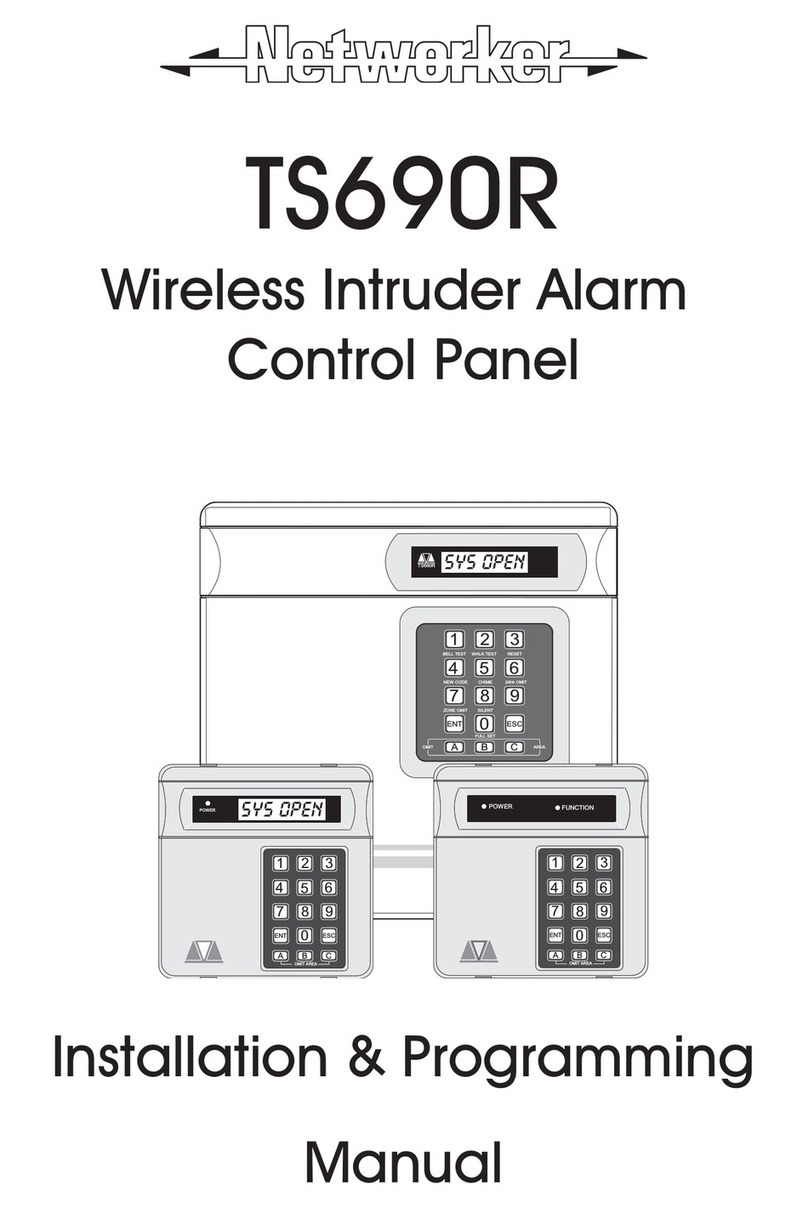
Networker
Networker TS690R Assembly instructions

Networker
Networker TS790 User manual
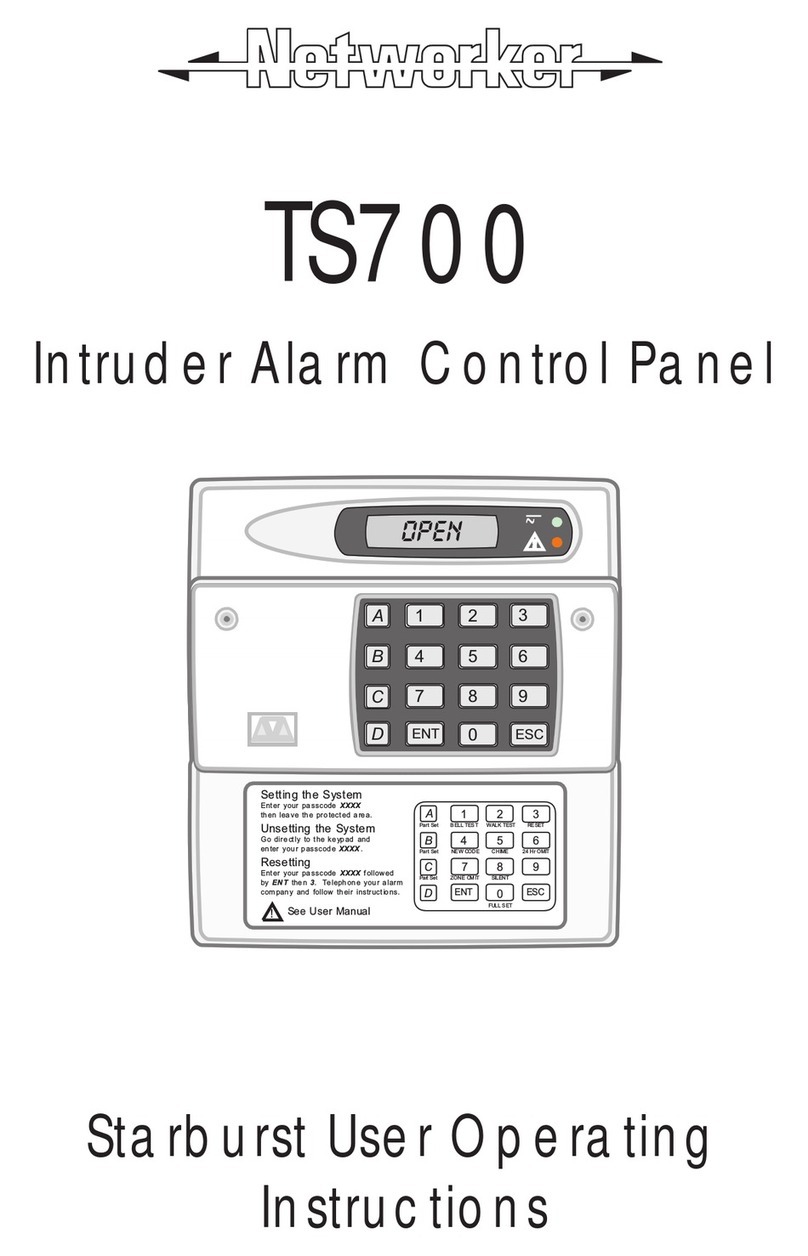
Networker
Networker TS700 Operation instructions
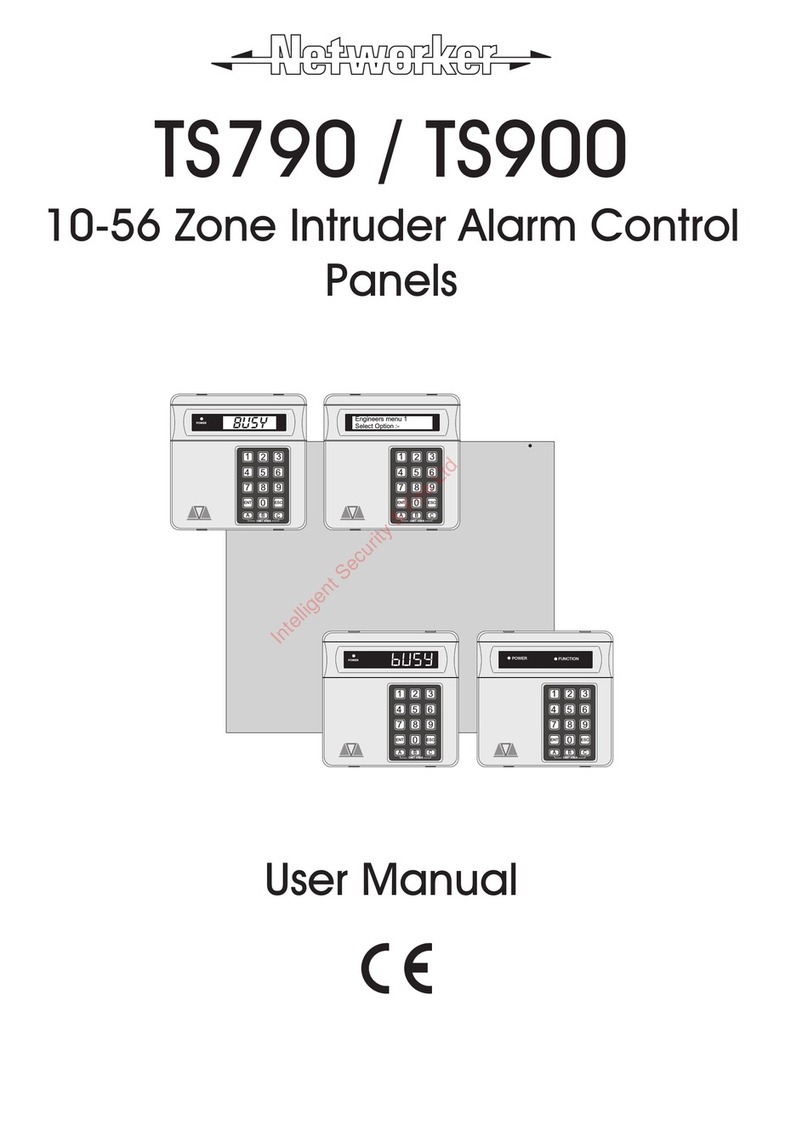
Networker
Networker TS790 User manual

Networker
Networker TS690 User manual
Popular Control Panel manuals by other brands
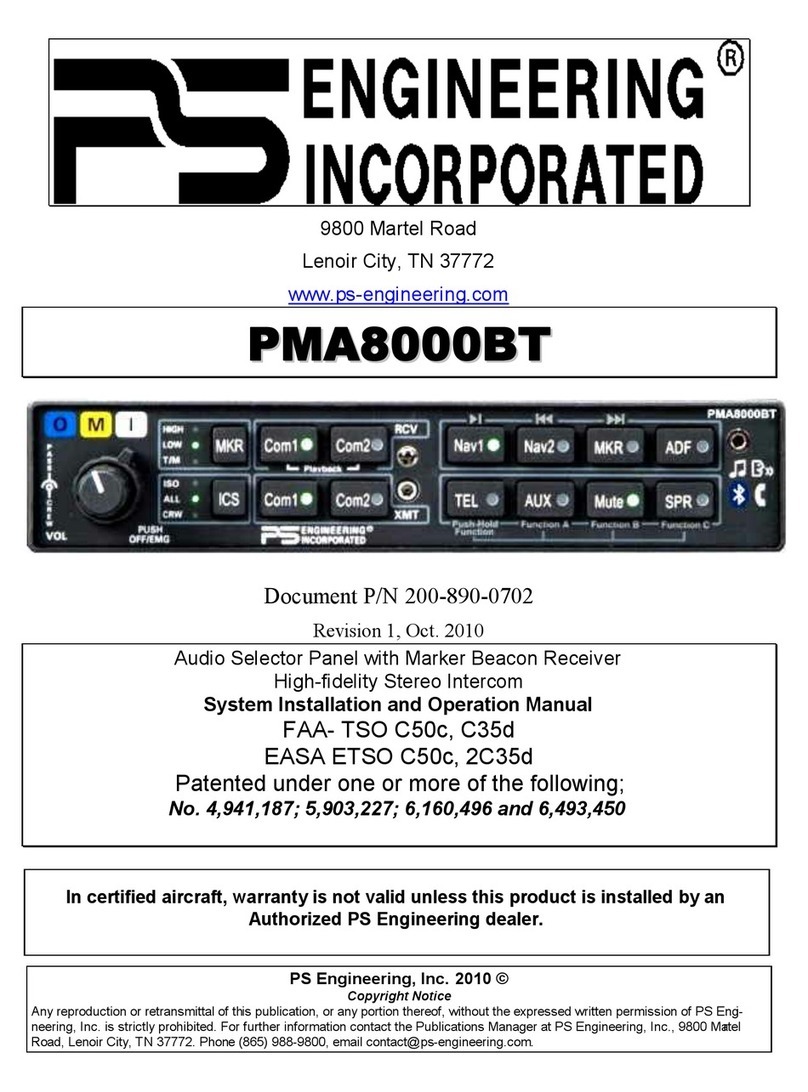
PS Engineering
PS Engineering PMA8000BT System installation and operation manual

DSE
DSE 333 Operation and maintenance

Noby
Noby 448 Installation & programming instructions
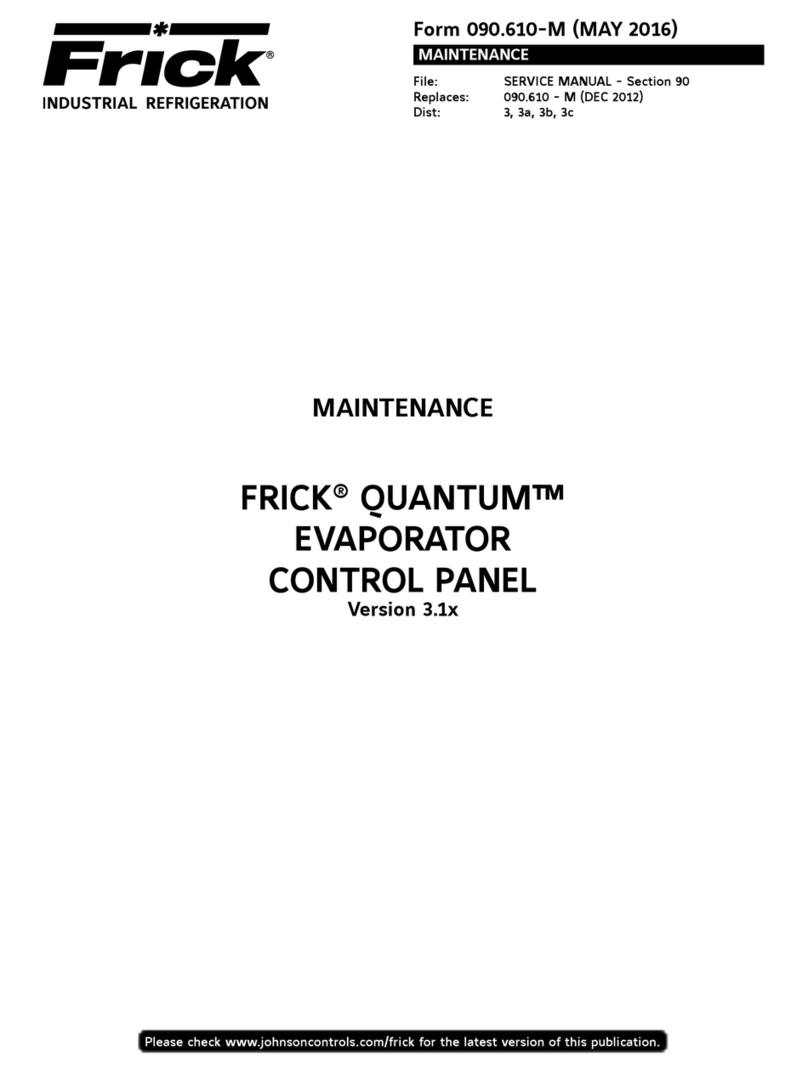
Frick
Frick QUANTUM LX Control Panel Maintenance manual
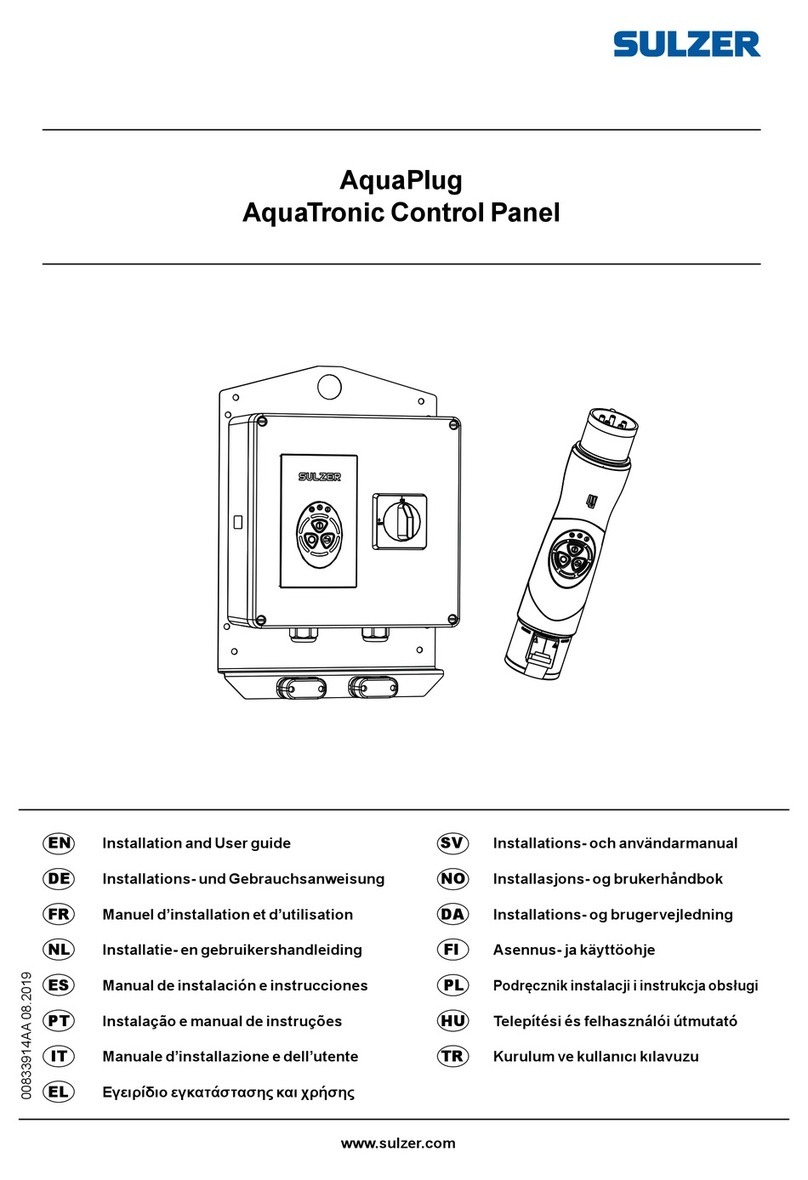
Sulzer
Sulzer AquaTronic Control Panel Installation and user guide
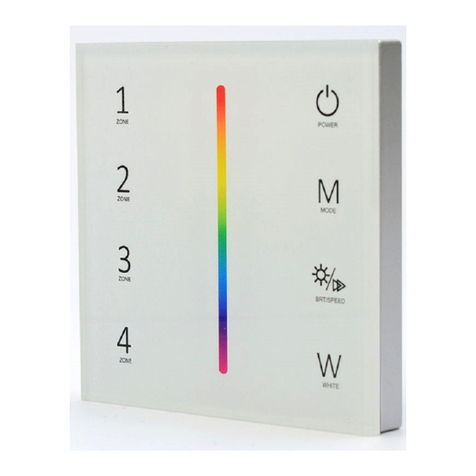
INTALED
INTALED WP-4RGBWN quick start guide