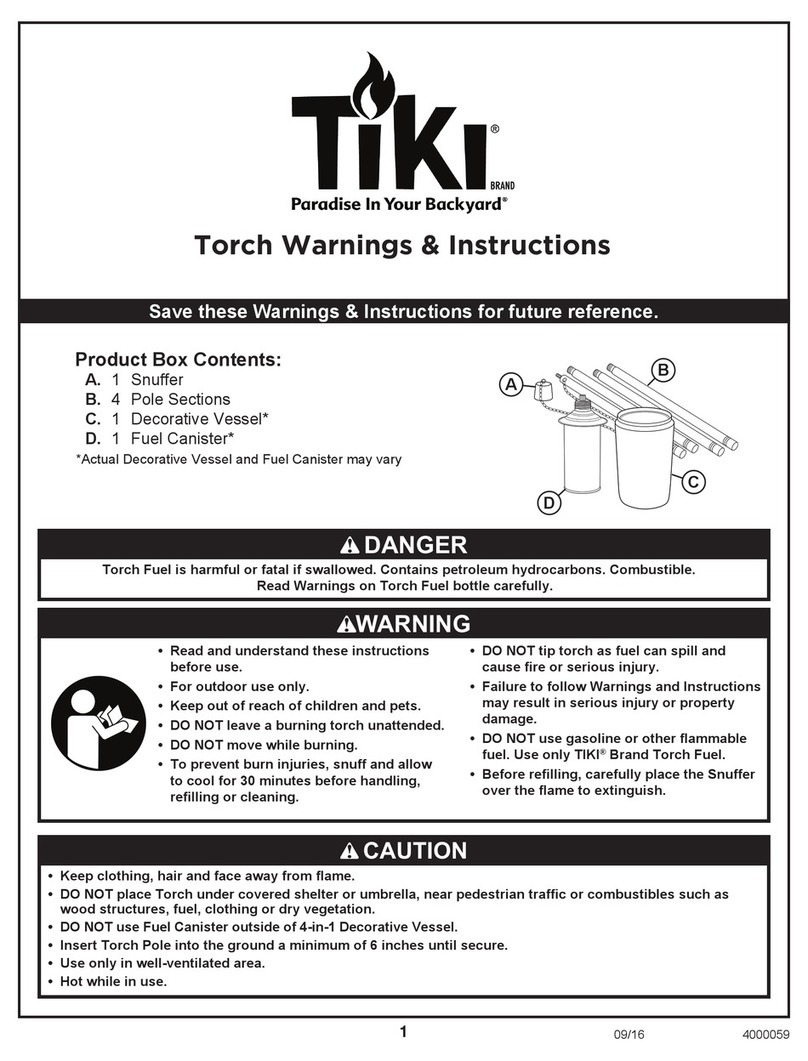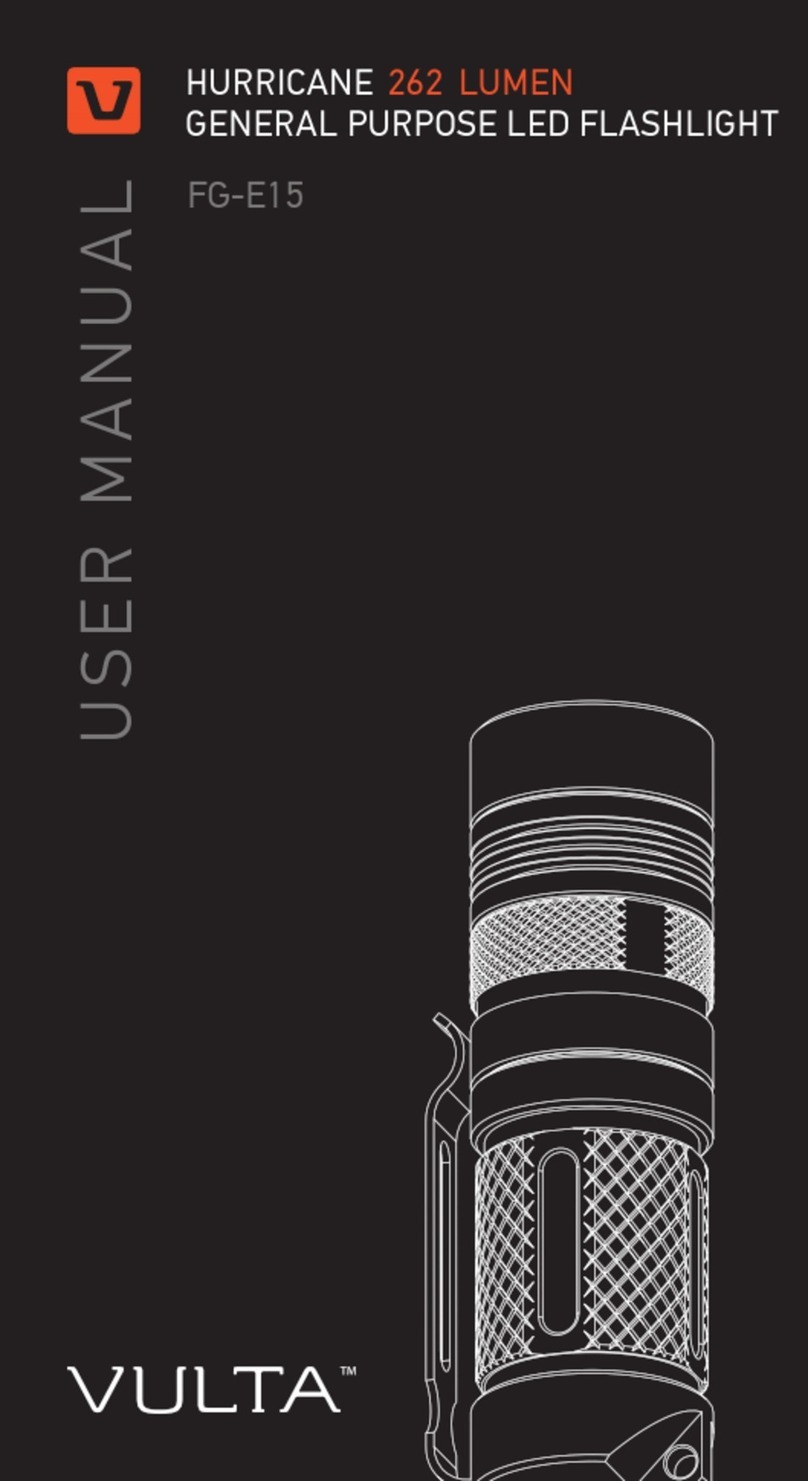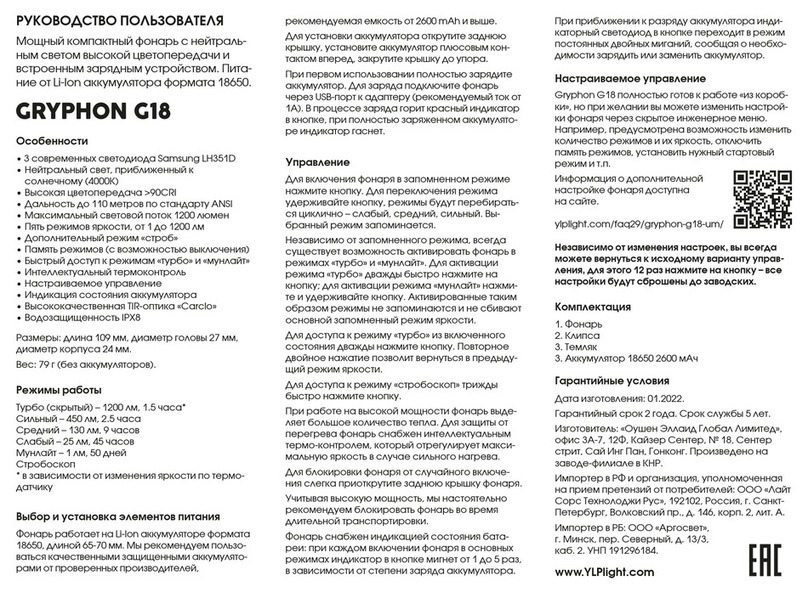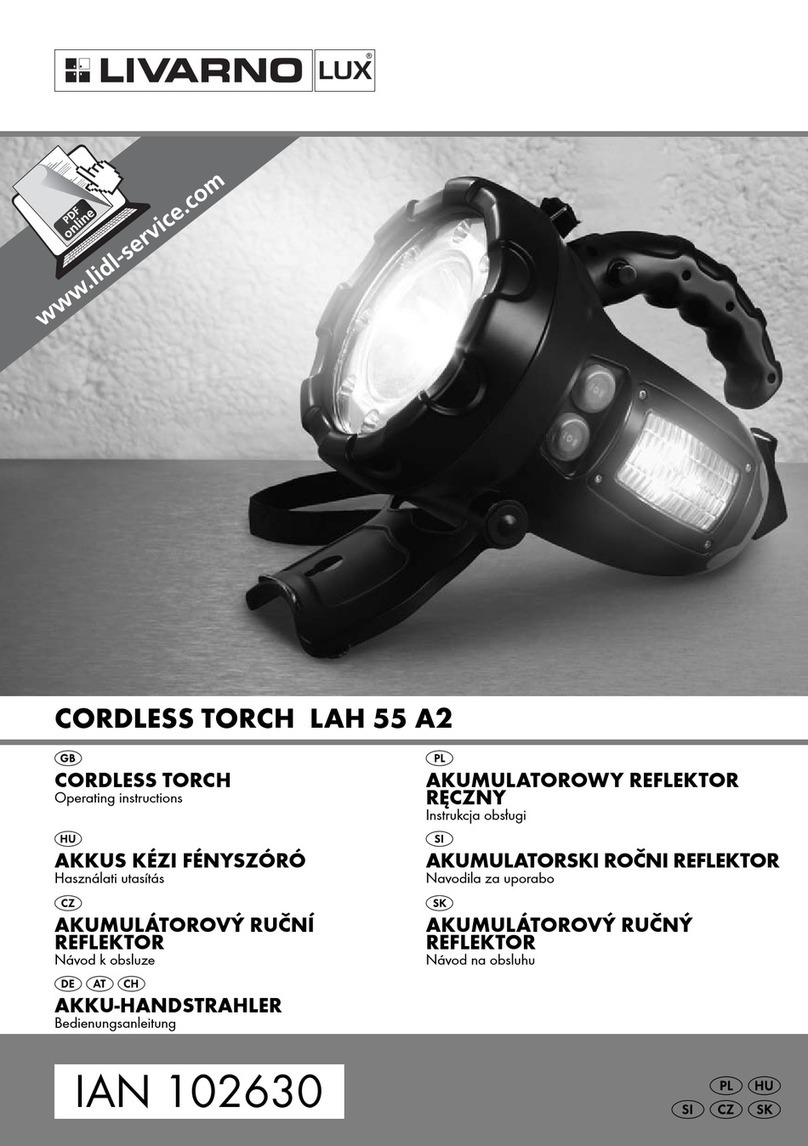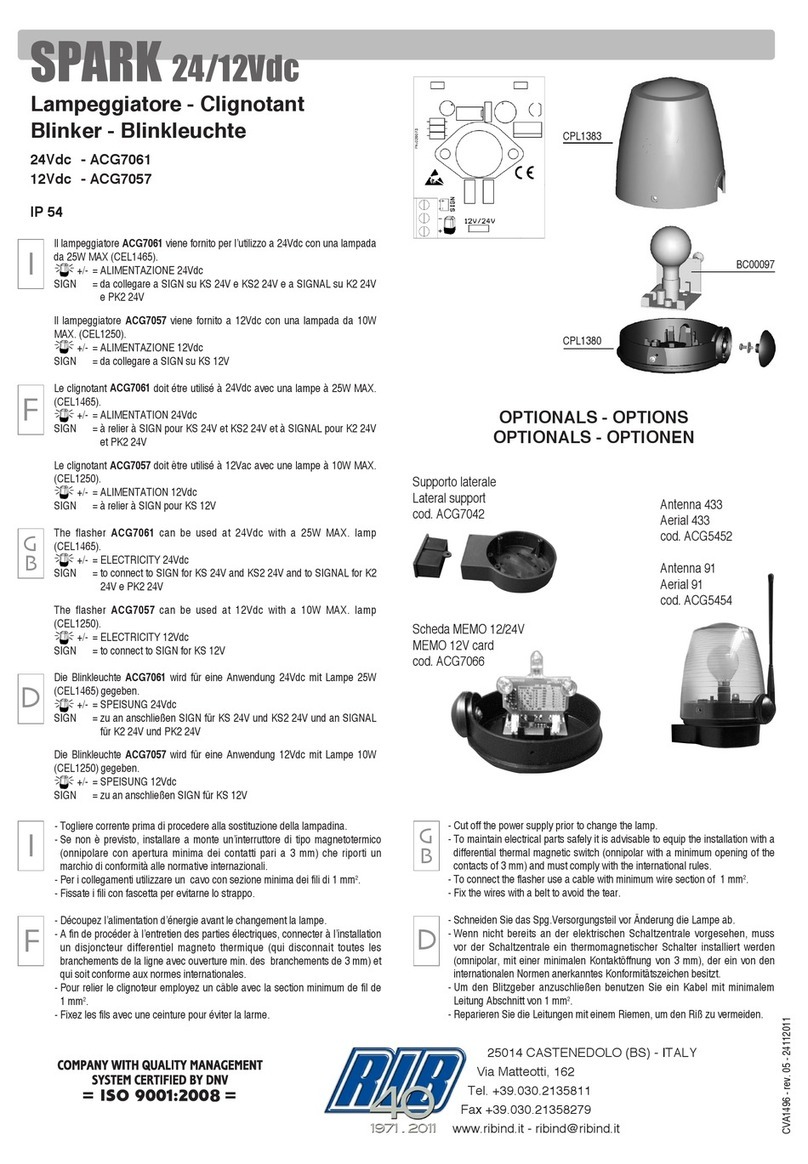3. SOME PARTICULAR QUALITIES OF UNICORN 1.0
3-1. Battery check and indication
Battery charge indication is implemented using the button backlight:
Green – battery is almost full (voltage higher than 3.8V).
Green + red – average charge level (voltage higher than 3.5V).
Red – it's time to change the battery (voltage lover than 3.5V).
Battery charge indication is made considering the battery drawdown compensation.
This allows representing a correct charging status, regardless of the brightness mode.
Manual battery checking is also available:
5 flashes – voltage higher than 4.06V (80%)
4 flashes – voltage higher than 3.86V (60%)
3 flashes – voltage higher than 3.7V (40%)
2 flashes – voltage higher than 3.62V (20%)
1 flash – voltage lover than 3.62V
The default command for manual battery checking is 4 clicks; you can change it in the
slots-setting mode.
3-2. Basic features of adjustment
- Stroboscope is always activating with the maximum brightness. After that it is possible to
set the brightness with holding the button.
- Tactical mode and Beacon has the brightness of the mode from which they were
turned on, or 170 lm if turned on from the OFF state.
- When the memory of modes is off, the current (memorized at the moment) brightness
mode will be set as the start mode.
- The additional mode has its own memory function. It can be set to any slot and
configured with holding the button.
- If the battery voltage is insufficient during the brightness rising (transition to Direct-Drive),
the interface considers that the upper limit is reached.
3-3. Smooth adjustment features
- Brightness is gradually adjusted by holding the button; the direction (brightness up or
down) is switched with releasing and fast (<1 sec) next holding the button. The
“click-and-hold” command can be also used for changing the direction of the
adjustment.
- Short click in one second after smooth brightness regulation allows making a “step
back” for more precise adjustment (in fact, click will be treated as a very short-term
hold). Short click after more than one second turns OFF the flashlight.
- If brightness reaches the maximum or the minimum level for more than 1 sec, the
flashlight will return to the brightness mode used before the smooth adjustment when the
button is released. It can be used for activating non-latching Max mode.