Yo-Yo Desk PRO 2 User manual
Other Yo-Yo Desk Indoor Furnishing manuals
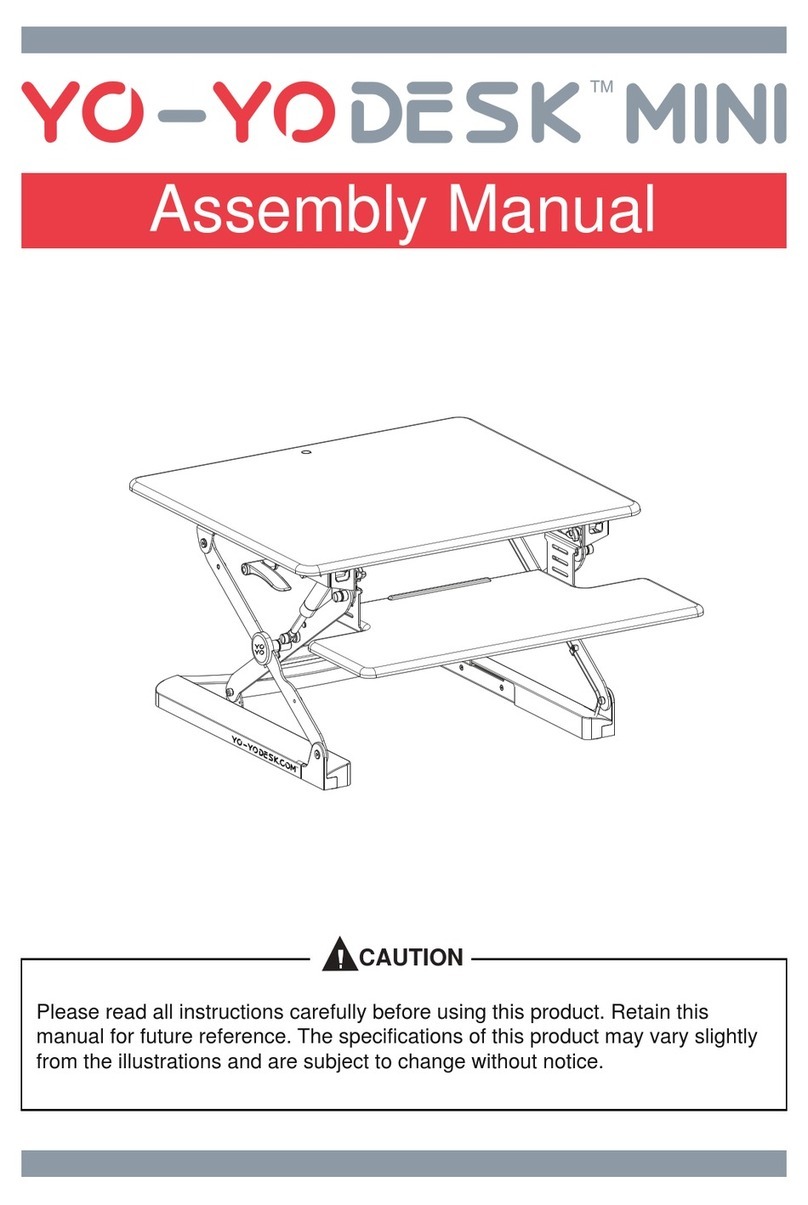
Yo-Yo Desk
Yo-Yo Desk MINI User manual
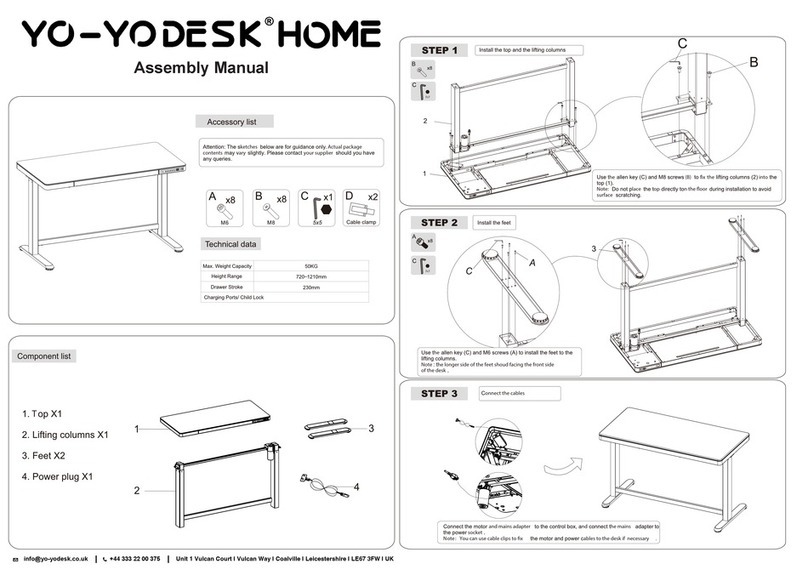
Yo-Yo Desk
Yo-Yo Desk HOME User manual

Yo-Yo Desk
Yo-Yo Desk BIKE User manual
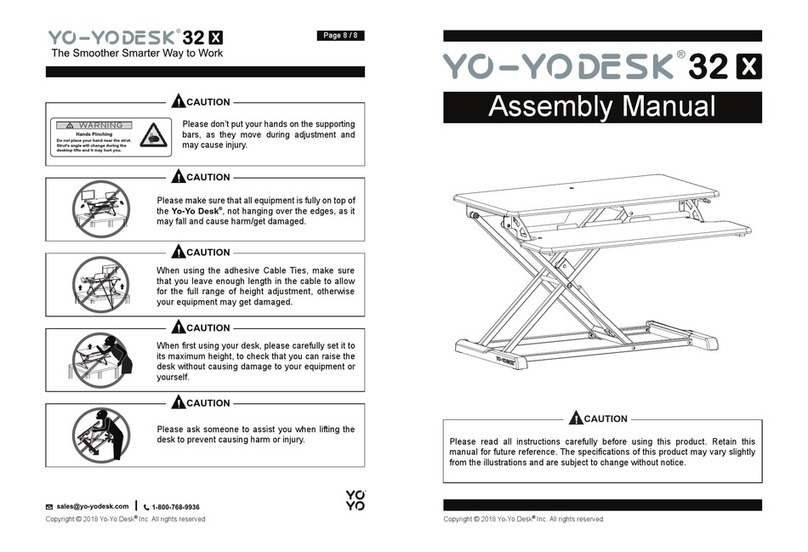
Yo-Yo Desk
Yo-Yo Desk 32 Series User manual
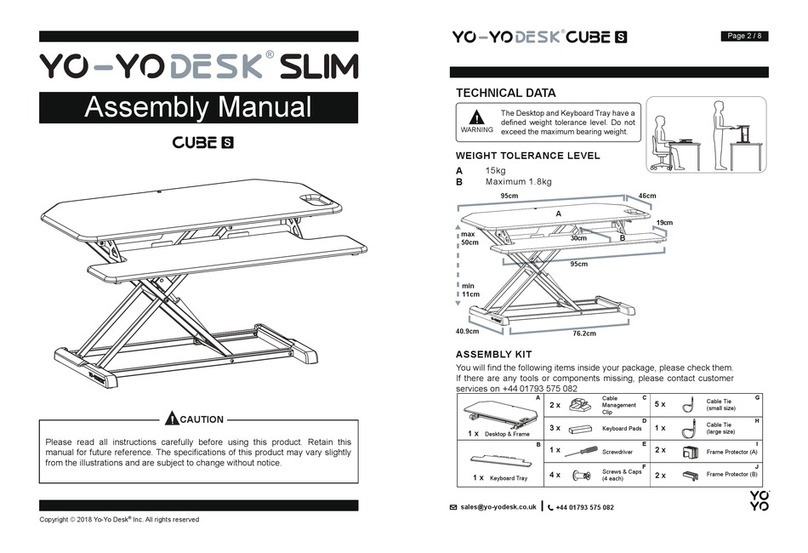
Yo-Yo Desk
Yo-Yo Desk CUBE S User manual
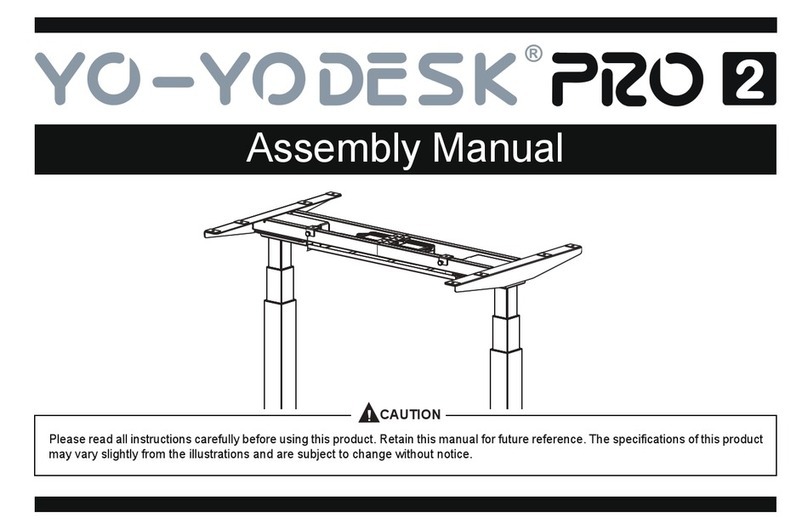
Yo-Yo Desk
Yo-Yo Desk PRO 2 User manual

Yo-Yo Desk
Yo-Yo Desk PRO 1 User manual

Yo-Yo Desk
Yo-Yo Desk CUBE User manual
Popular Indoor Furnishing manuals by other brands

Regency
Regency LWMS3015 Assembly instructions

Furniture of America
Furniture of America CM7751C Assembly instructions

Safavieh Furniture
Safavieh Furniture Estella CNS5731 manual

PLACES OF STYLE
PLACES OF STYLE Ovalfuss Assembly instruction

Trasman
Trasman 1138 Bo1 Assembly manual

Costway
Costway JV10856 manual





















