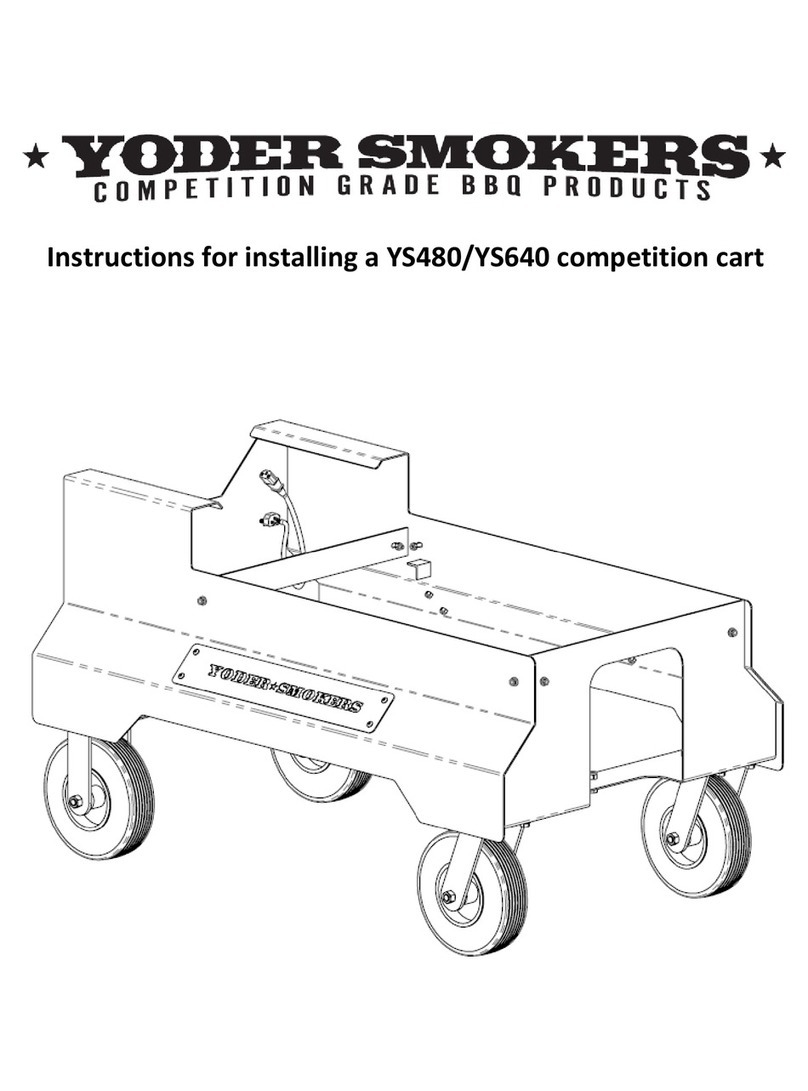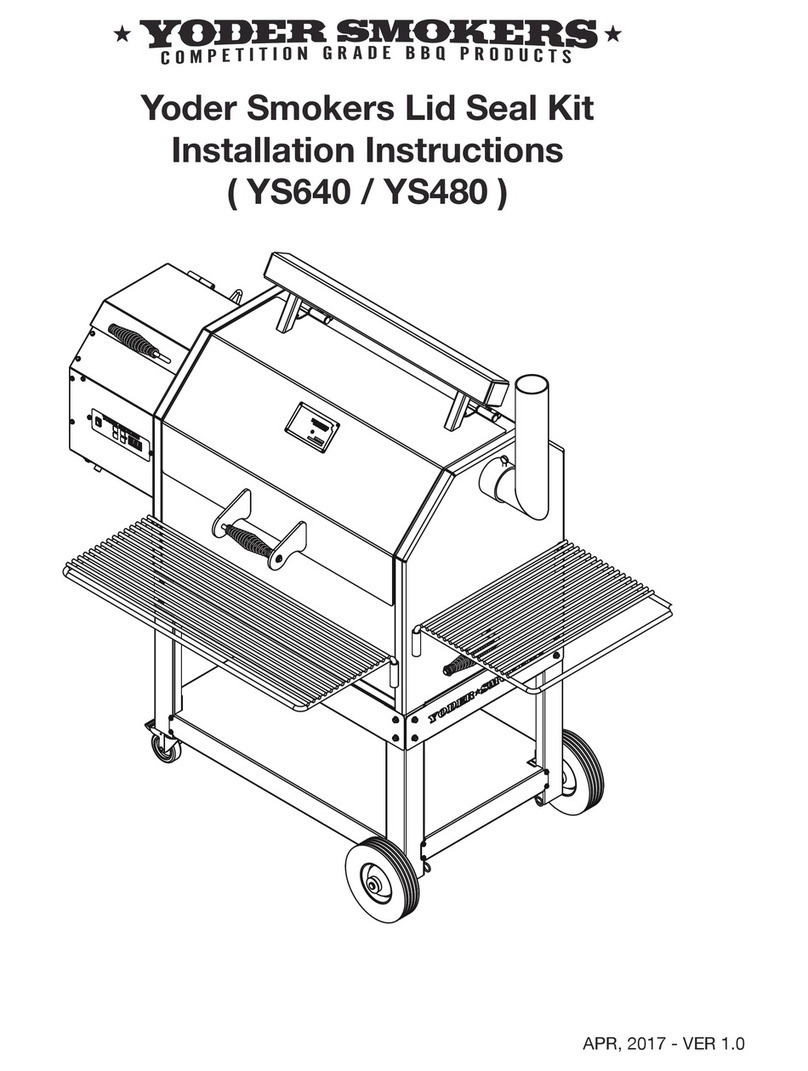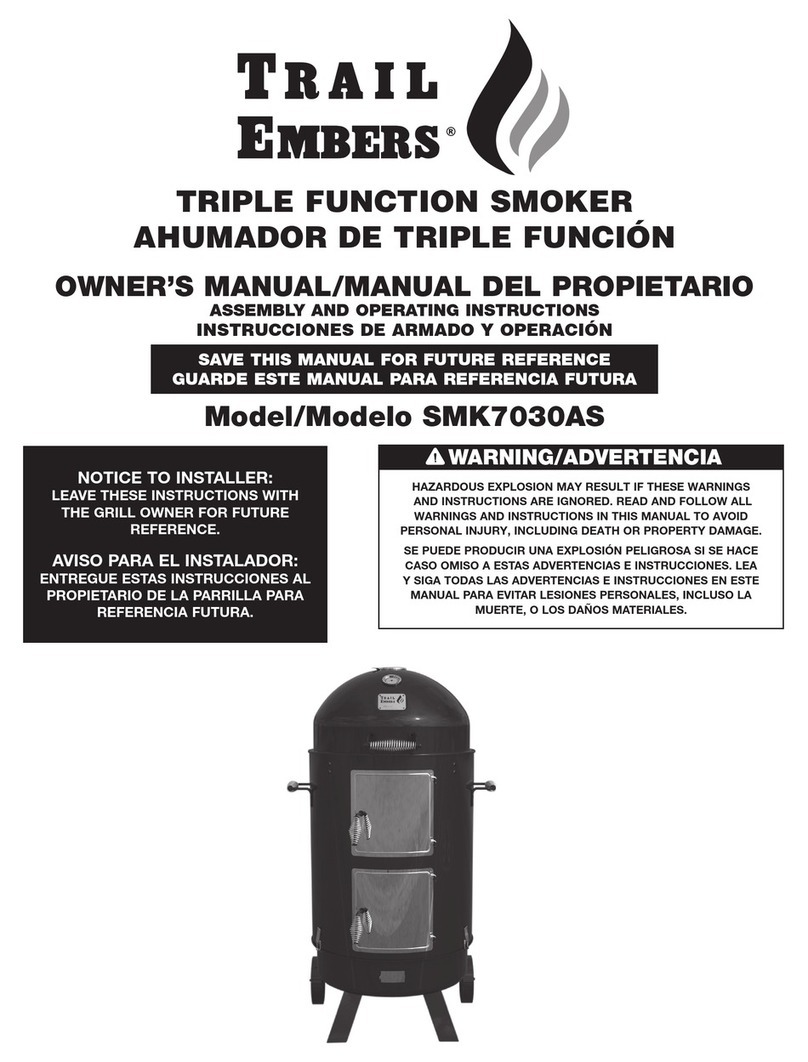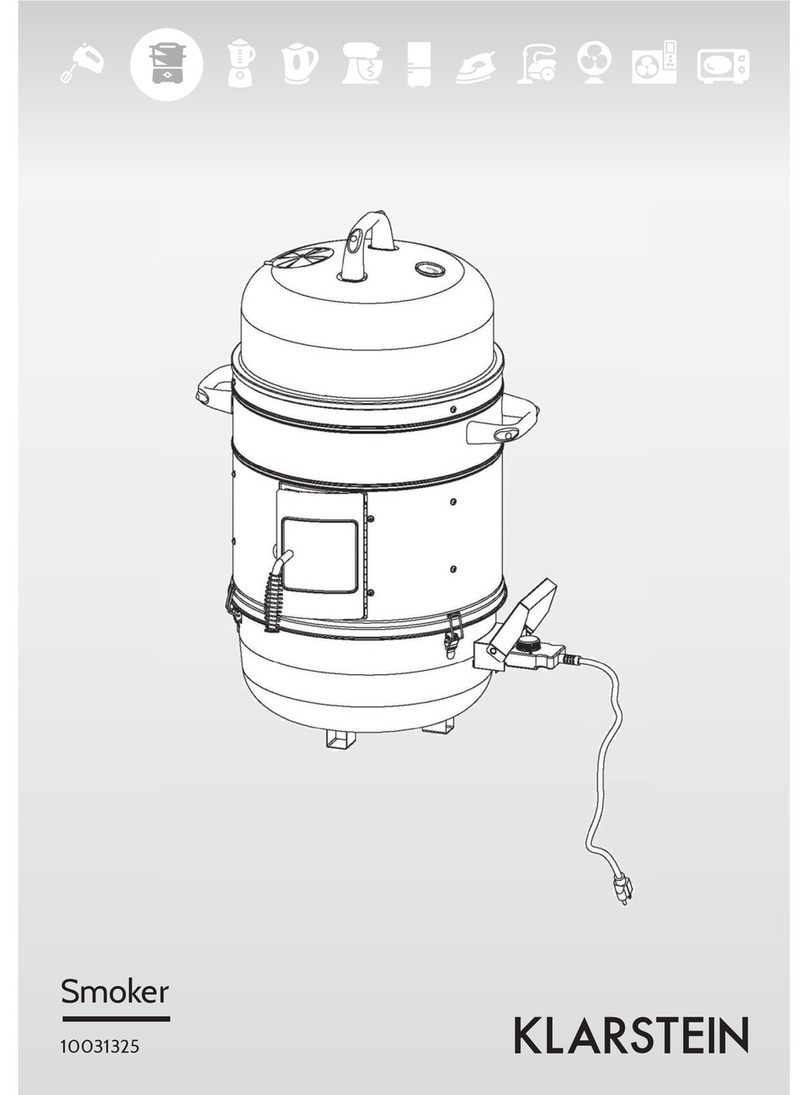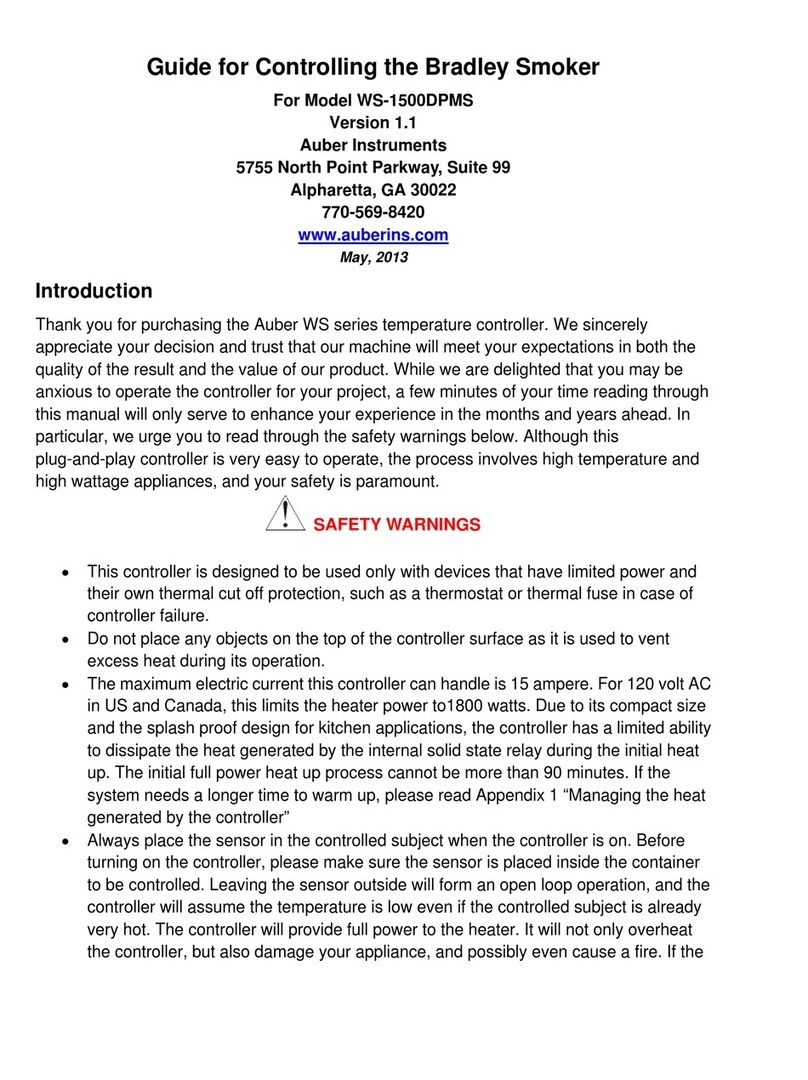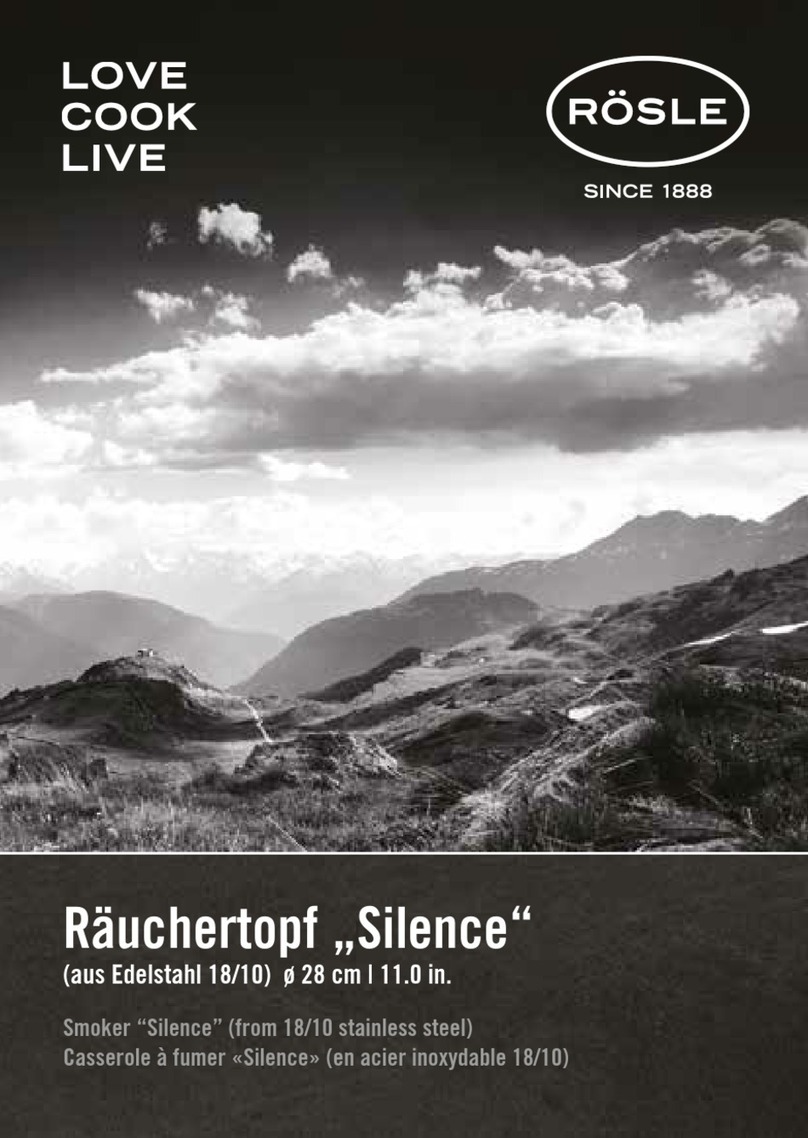Yoder Smokers S Series User manual
Other Yoder Smokers Smoker manuals
Popular Smoker manuals by other brands

Char-Broil
Char-Broil 1000 Product guide

Lang BBQ Smokers
Lang BBQ Smokers 36 Series Care & use manual
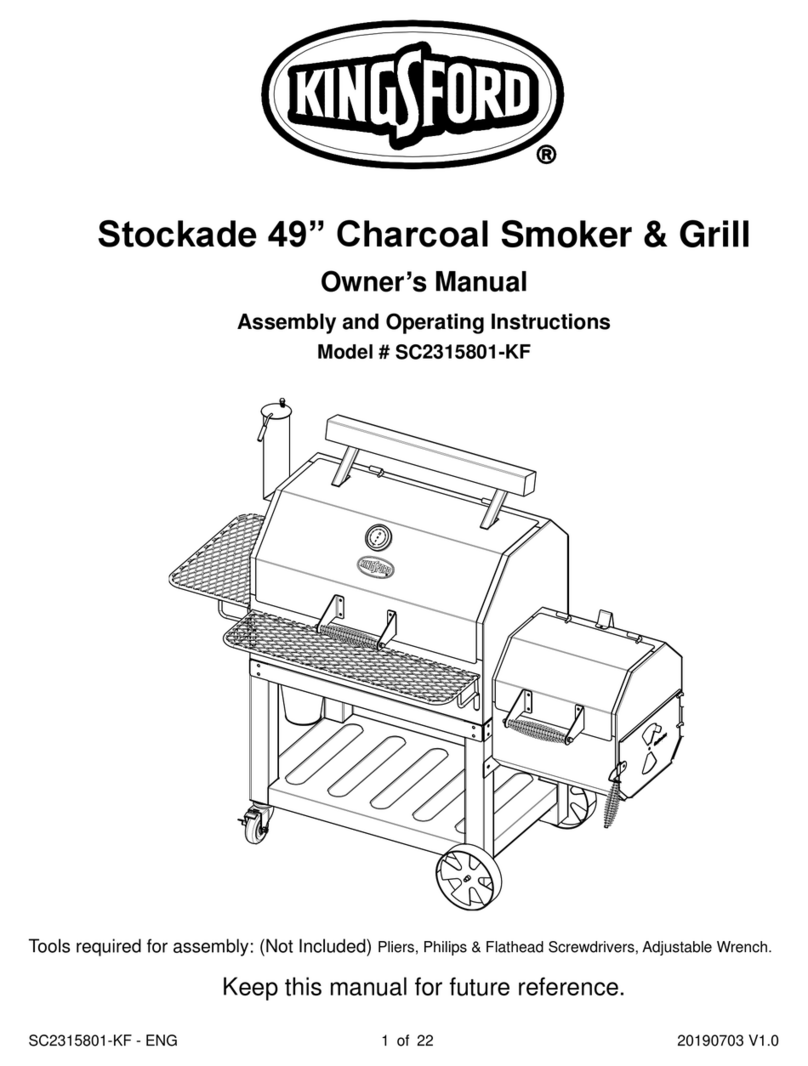
Kingsford
Kingsford SC2315801-KF owner's manual

Smokey Bandit
Smokey Bandit Lumber Jack instruction manual

MAUTING
MAUTING Junior 03 operating instructions

Masterbuilt
Masterbuilt 20072612 Assembly, care & use manual