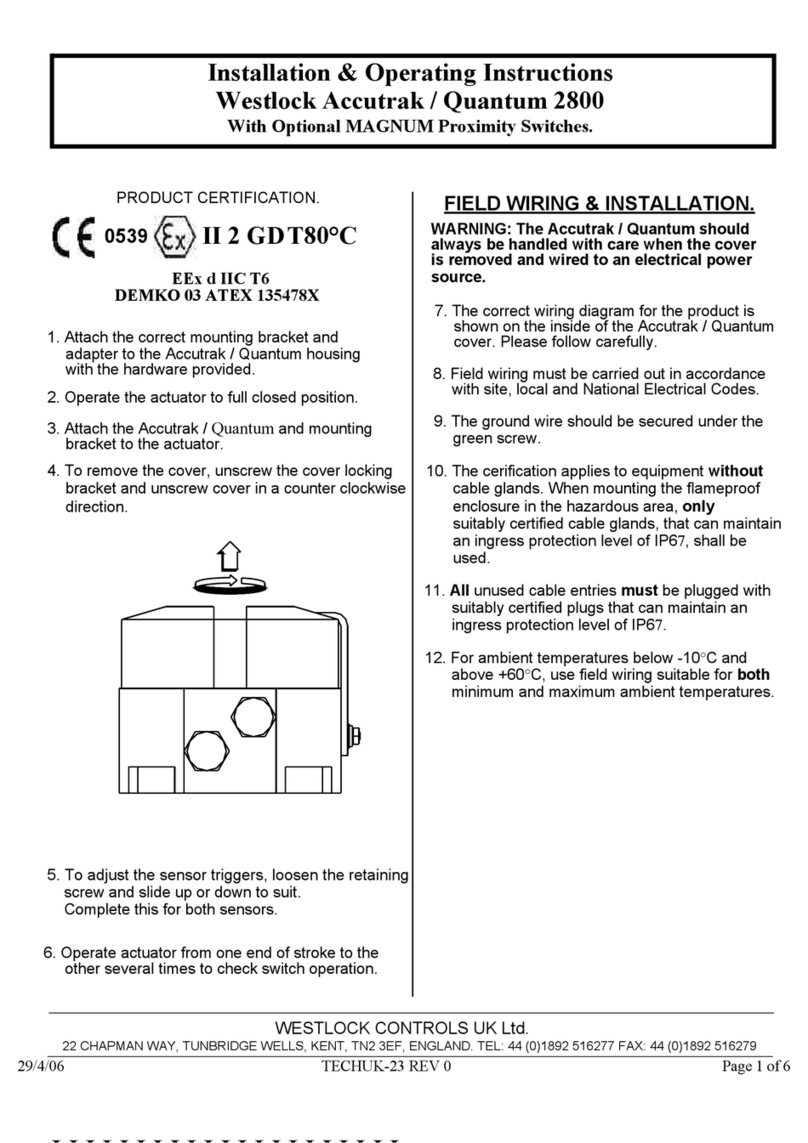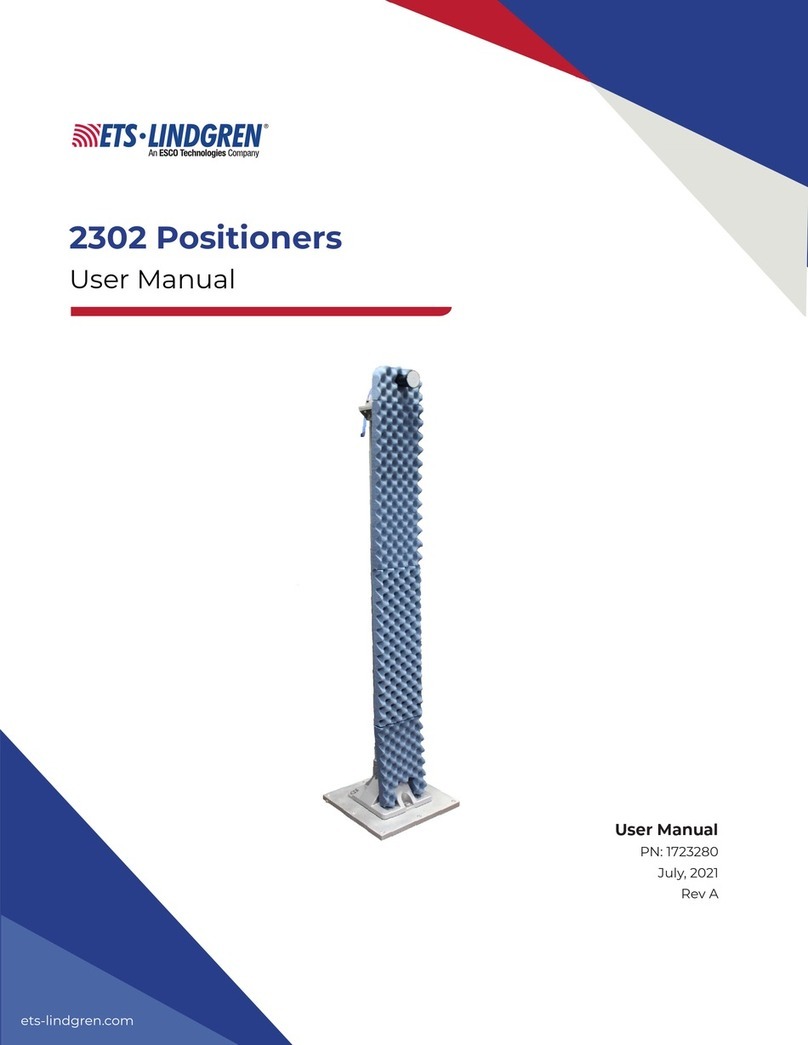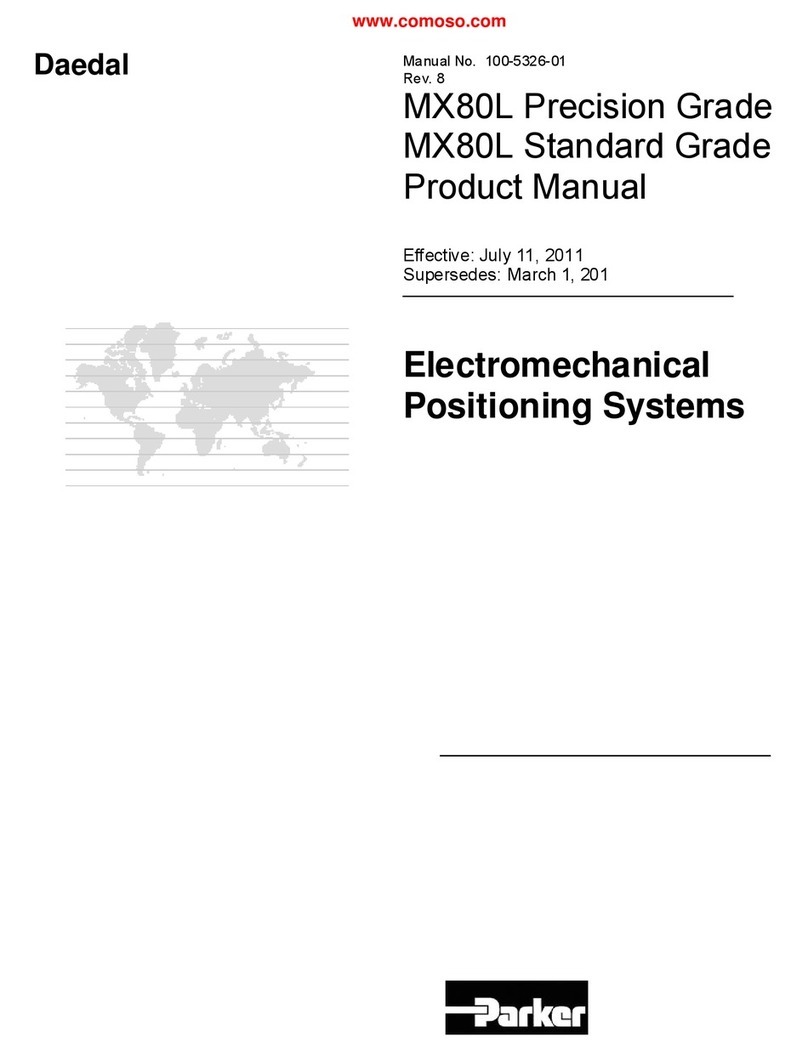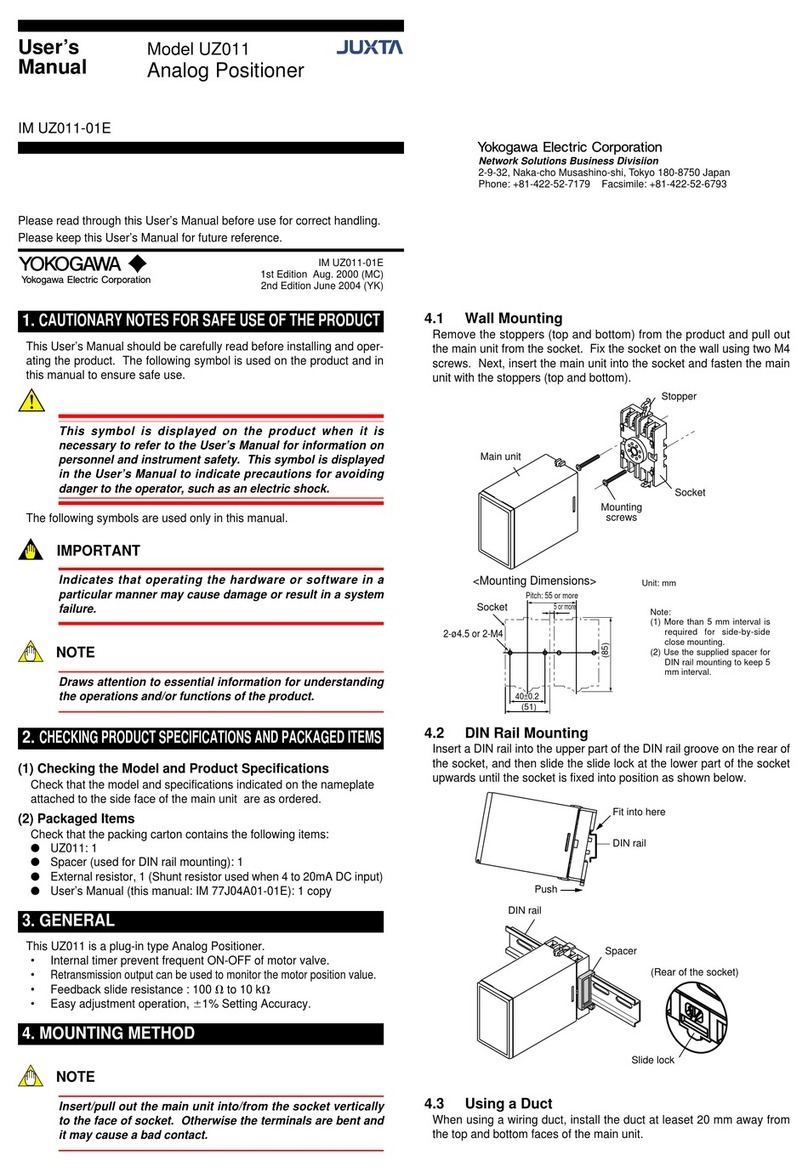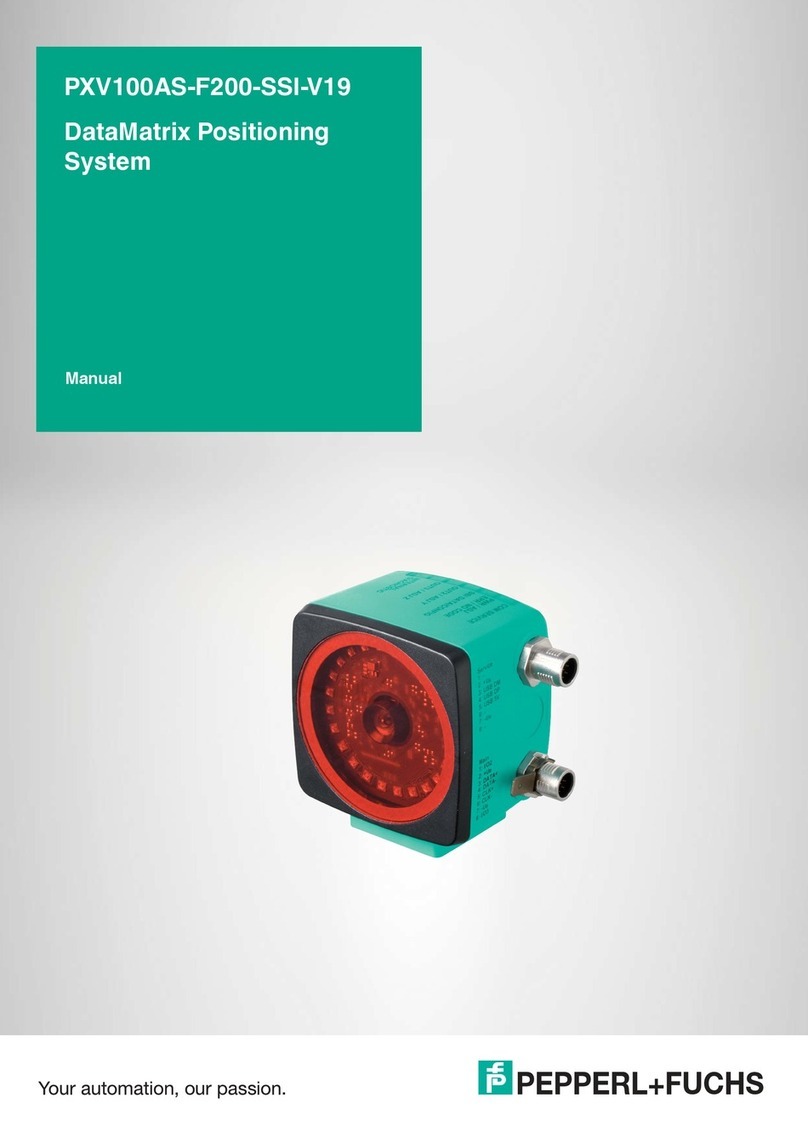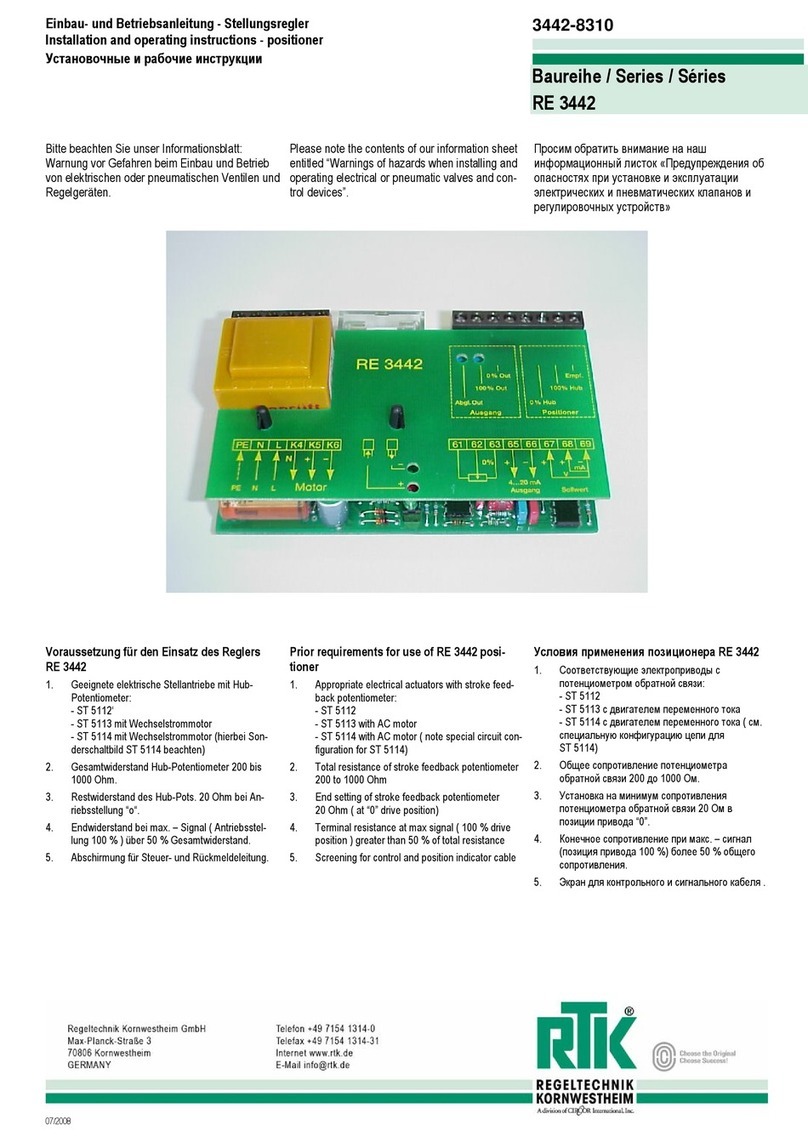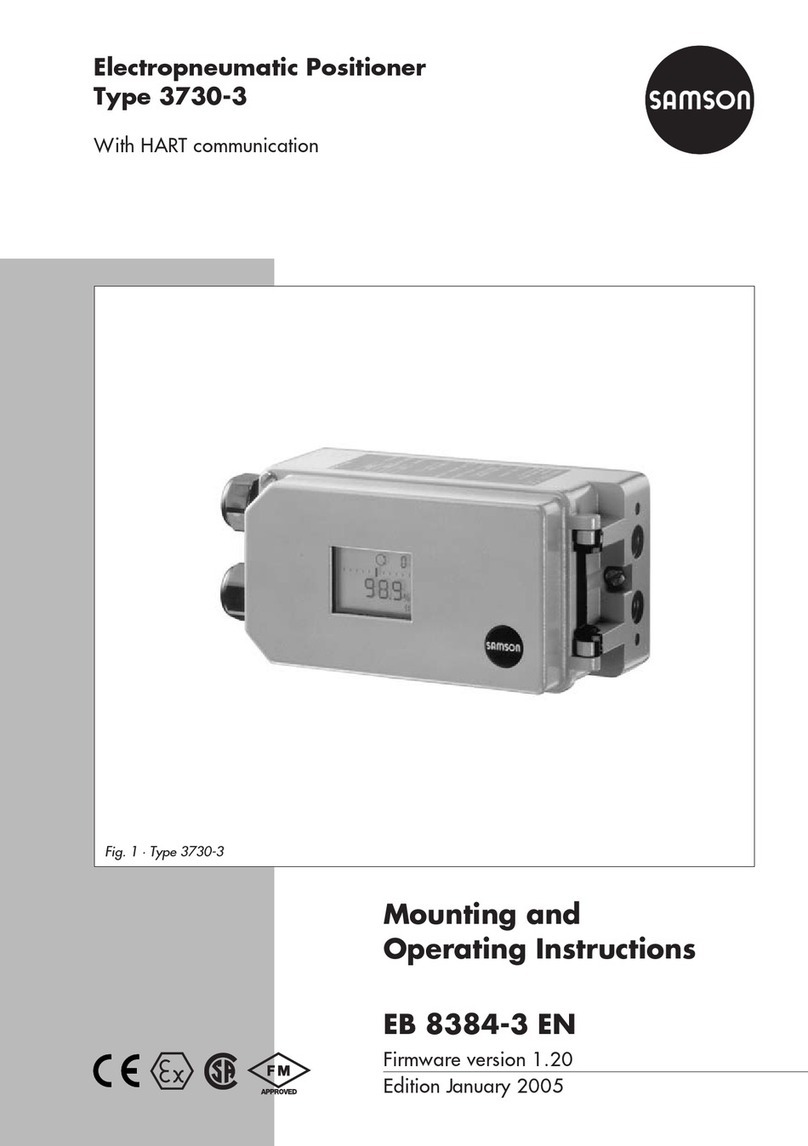《目次》 《索引》
TI 71M01D03-03 1st Edition : 2007.03.12-00
目次-1
Table of Contents
Introduction................................................................... .i
Device configuration when tuning............................................ i
Symbols in this manual ........................................................... i
Start up procedure ....................................................... ii
STEP 0 Set up ................................................................. 0-1
0.1 Check COM port number ..................................................... 0-1
0.2 Startup utility software ....................................................... 0-2
0.3 Start communication ....................................................... 0-2
0.4 Change parameters via terminal window ......................................... 0-3
Epexegesis ............................................................................. 0-4
0.5 If error LED is lighted ..................................................... 0-5
0.6 Error monitoring ............................................................... 0-5
STEP1 Auto-tuning ................................................... 1-1
1.1 Execute Auto-tuning .................................................... 1-1
1.2 Check of Auto-tuning .................................................. 1-2
1.3 How to resolve oscillation......................................................... 1-3
1.4 Lower servo stiffness ........................................................... 1-3
1.5 Setup first lag compensation filter ............................................... 1-3
1.6 Expand moving angle of Auto-tuning ................................. 1-4
1.7 Auto-tuning can not be completed ................................................ 1-5
1.8 Direct entry of inertia or mass .................................................. 1-5
STEP2 Servo stiffness setup .............................................. 2-1
2.1 Improve servo stiffness as much as possible............................................. 2-1
2.2 Filter set up ................................................................. 2-2
2.3 Set notch filter ..................................................... 2-2
2.4 Set the first lag compensation filter ............................................... 2-2
STEP3 Calculation of acceleration and deceleration time .........................3-1
3.1 Formula of computation of acc/dec time ............................................. 3-1
STEP4. Scaling ........................................................ 4-1
4.1 Recommended scaling value ........................................................... 4-1
4.2 How to set up scaling ......................................................... 4-2
STEP5-1. Return to homing position commanded by PLC .............................5-1
5-1.1 Generating Z-pulse and pulse interval ............................................... 5-1
5-1.2 Accuracy of Z-pulse depending on velocity ......................................... 5-1
5-1.3 Choose detection edge for Z-pulse.................................................... 5-2
STEP5-2. Moving command by pulse trains.............................................5-3
5-2.1 Wiring ................................................................... 5-3
5-2.2 Select command pulse type ................................................. 5-4
5-2.3 Select monitor pulse type (optional) ..................................... 5-4
5-2.4 Setup of selected pulse type ............................................. 5-4