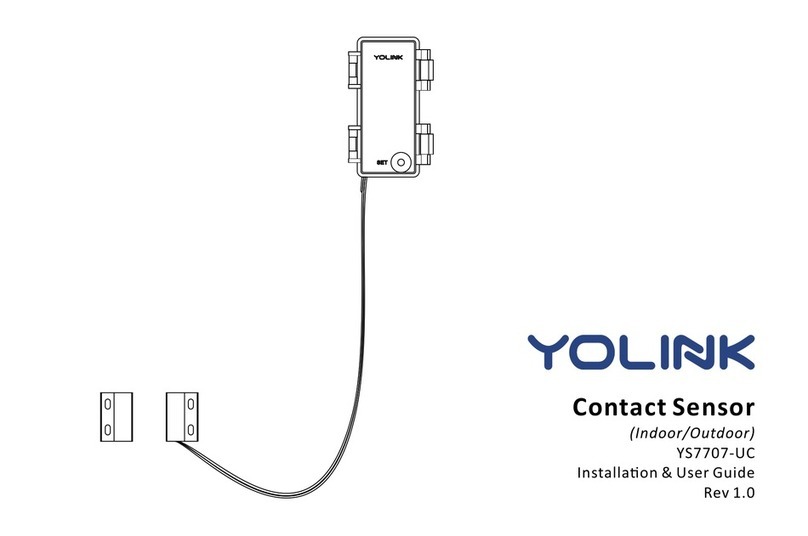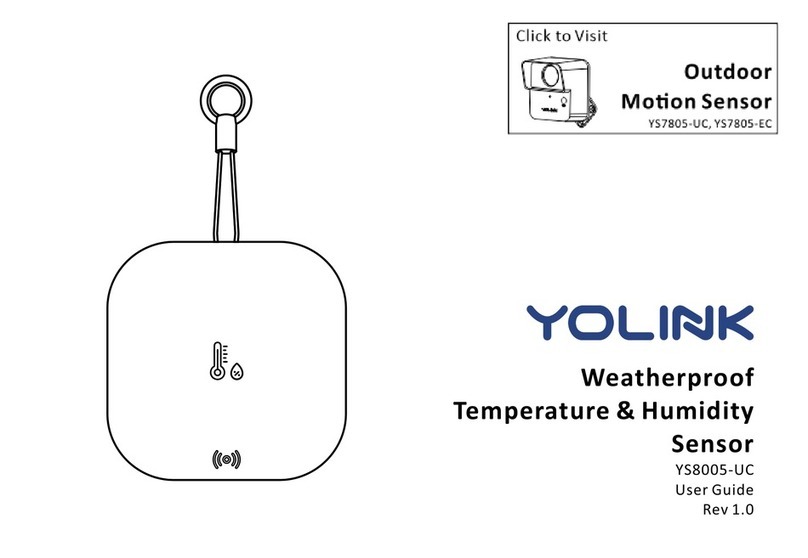C-3. Device Placement
Sensor Body Placement
6
Detecon Probe Placement
Care f u l ly s e c u re t h e d ete c o n p robe a n d e x ternal strip s o they a re s e c u re
and w i l l not b e a c c identa l l y move d o r k n o c ke d d o w n
Pla c e t he p ro be at the loc ao n w h ere te mperat ure m o nitorin g is re quired,
whi l e i n stall i ng t he s enso r body at a se cure, stable an d su ita ble locao n
(Pl e ase note: t he sens o r b o dy must N OT be subm erged)
Surface -, She lf- or cou nter top -mo un ng: pla ce the s enso r b ody on a stable
sur face so that it wil l n ot fall off or be kn ocked dow n
Wa l l- m o u n n g : h a n g t he s e n so r b o d y f r o m t he wa l l , o n a na i l o r s crew o r
o t h er s e c ure o b j ec t , u si n g t h e m o un n g r in g
Applicaon and Installaon Examples:
Place b oth t h e sensor b o dy a n d pro b e i nside a fre e ze r or r efrig e ra tor ( s e e
page 1 8 fo r operang e nvi ronment ra n g es)
Place b o th t h e s ensor b o d y and p robe i n a k i tchen, b asement , ga rage , etc.
Pla c e the p r o b e i n a h ot t u b o r s p a , swimm i n g poo l , fish t a n k /aq u a r i u m o r
pet ha b i tat , while plac i n g t h e s e n s o r bo d y a t a s uita b l e r e m o t e l o c aon
Aach t h e p robe to a h o t wat e r recir c u l aon p i p e , i n or o n a wat e r heate r,
on e q u i p m e nt o r m a c h i n e r y, wh i l e pl a c i n g t h e senso r body at a s u i table
re m o t e loca o n