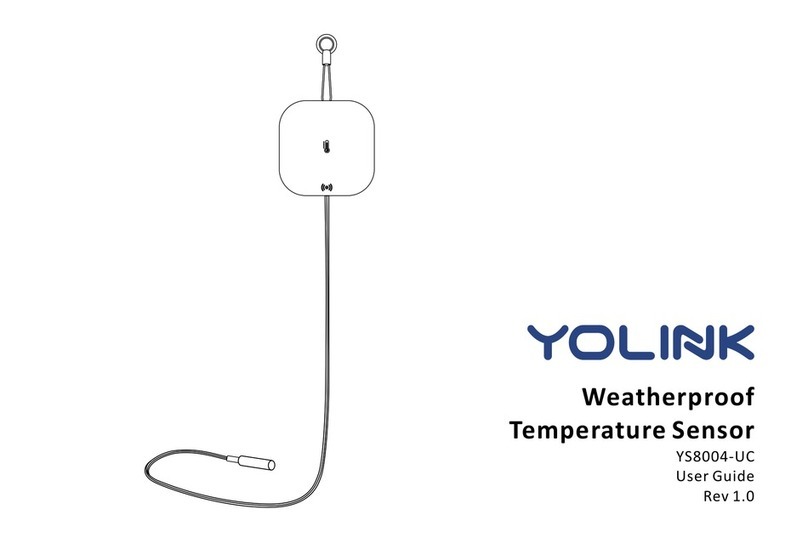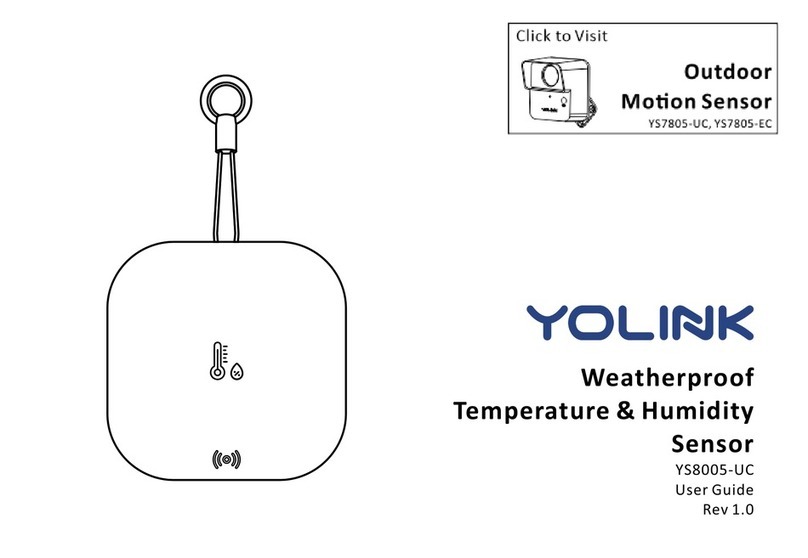2
Introducon
The YoLink Contact Sensor is a wireless smart contact monitoring device, that can monitor the
opened or closed status of doors, windows and gates, as well as the status of relays and contact
closure outputs on non-smart devices and equipment [normally-closed, "dry" (no voltage)
co ntact clo sure or re lay typ e o utp uts, o nly]. Mon ito r t he ope ned /closed statu s o f
windows/doors/gates using the included aached magnec contacts or oponally connect the
sensor to exisng or new door/window contacts. The opened/closed status will be displayed on
the YoLink app, and the status may be used as a trigger for custom automaons (for example,
turn on a light when a door is opened), as well as to iniate smartphone alerts and noficaons
based on your preferences. Addionally, the Open Remind feature can alert you to a
door/window/gate or connected device le open for too long
* Addional applicaons and addional devices for use with the Contact Sensor include: dry-contact relays, non-smart door contacts, water leak
detectors, temperature and humidity sensors, tamper switches, lt alarms contacts swing type doors and gates, canlever gates, sliding doors and
gates, cabinet, refrigerator and freezer doors, drawers, storage boxes, safes, tool chests, gun safes/cabinets. For garage doors, consider one of our
garage door kits.
Door or window monitoring: with the magnet installed on the door or window (moving
part) and the reed switch installed on the frame (fixed part), with the door/window closed,
as the distance (gap) between the magnet and the reed switch is increased, the sensor will
indicate the door or window is now open. When the magnet is again adjacent to the reed
switch, the sensor will now indicate the door/window is closed
Contact closure monitoring: by removing the included magnec contacts and connecng the
cable to a contact closure type output, the sensor can monitor the open/closed status of
non-smart devices and equipment (normally, open status is warning, closed status is warning
removed or normal monitoring status, depends on the self-definion of non-smart devices
and equipment)