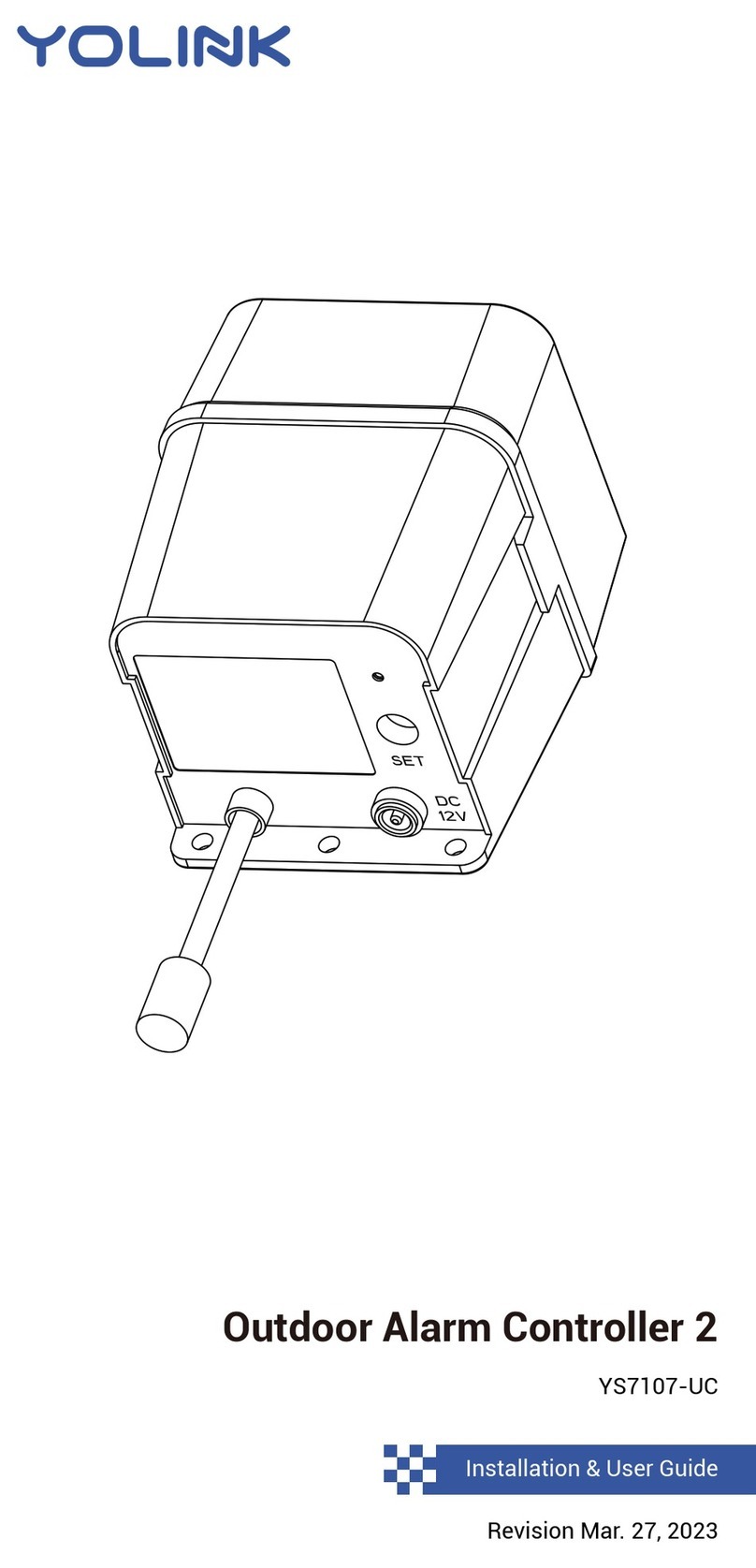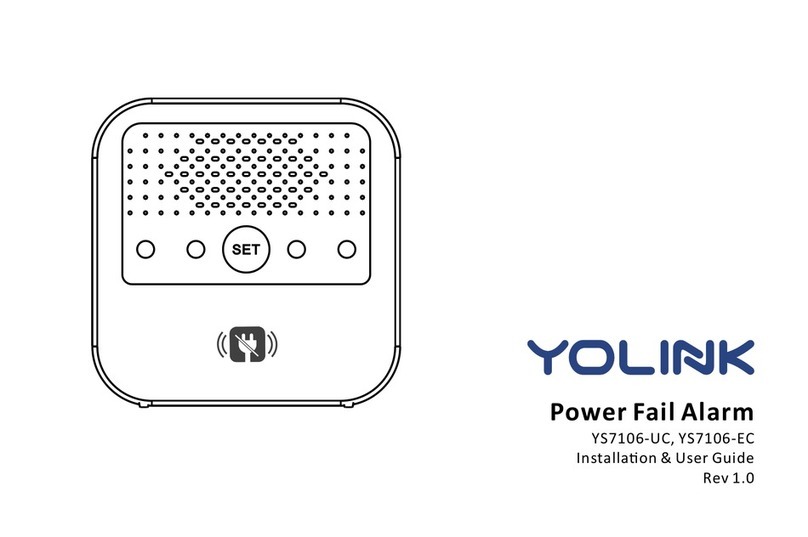Features
Control from anywhere - Control and monitor your Siren Alarm remotely via YoLink App on
your iOS or Android device.
Three levels of alarm sounds - Set the alarm sound according to your needs.
Battery Level - Monitoring the current battery level and send a low battery notification only
when the device is battery-powered and the battery is low.
Automation - Set up rules for “if this then do that” function via YoLink App.
Work with IFTTT - Set up rules for “If This Then That” function via IFTTT App.
Product Required
4
Voice Control - Use Alexa or Google Assistant to alarm or diable alarm with voice commands.
YoLink Control - No internet required, trigger an alarm when you pair Siren Alarm with a YoLink
sensor or a YoLink Remote.
1. A YoLink Hub (Connecting to internet).
2. A smartphone or tablet running iOS 9.0 or higher; Android 4.4 or higher.
3. 2 AA batteries if you want to power the device by battery.