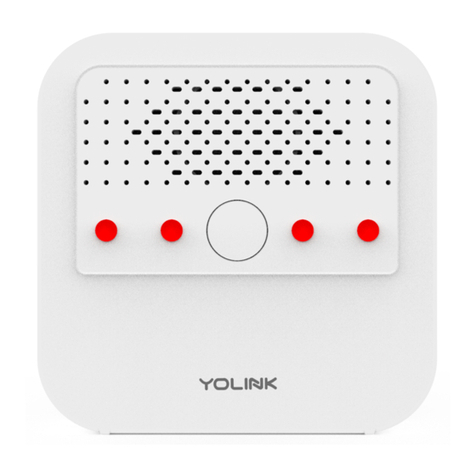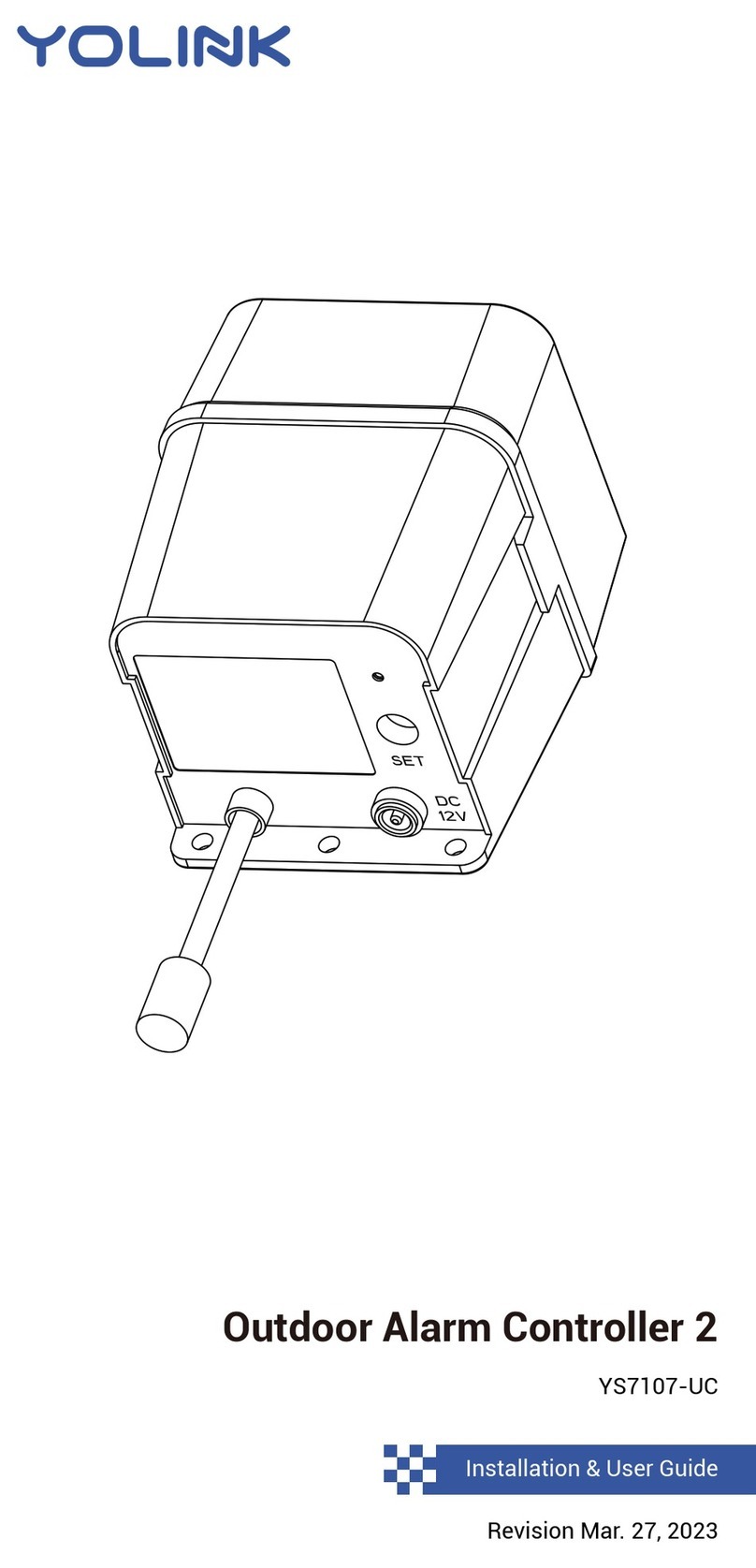2
B. Introducon
The YoLink Power Fail Alarm is a smart sensor that monitors the status of power to the device. If
power is ever removed or lost, the device will acvate a very loud (100 to 110 dB) sounder, and flash
four mul-color LEDs. In addion to a local alarm acvaon, the Power Fail Alarm can acvate other
YoLink audible/visible alarms (for example, a Siren Alarm as a remote alarm device) and even
acvate the SpeakerHub (for a spoken message aer an aenon-geng tone). Also, standard for most
other YoLink devices, the Power Fail Alarm, when power is lost, or when it is restored, can send the user
a text message, email and app push noficaon on their phone.
The Power Fail Alarm is powered by USB, which is provided from the included plug-in power
adapter. The Power Fail Alarm must have baeries installed, in order for it to funcon during
a power outage. Install new, name brand alkaline baeries, or install new, name brand lithium
baeries, which are highly-recommended, if the device will experience temperatures on the
extreme end of the environmental range (shown on page 24).
Power Fail Alarm
Made in China
Voltage: 5V/1A DC (USB) / 3V DC (2 - AA Battery)
FCC ID: 2ATM7 7103
YS7106-UC
Model:
SN: 710 3123456
Baery
Compartment
Houses two AA
non-rechargeable baeries
(included)
Mounting Slot
Hang the device on the
wall with a screw or nail
OFF
L
M
H
Power/Sound Level Switch
Adjust alarm sound level:
High (H); Medium (M); Low (L)
OFF: Power off the device
Micro USB Port