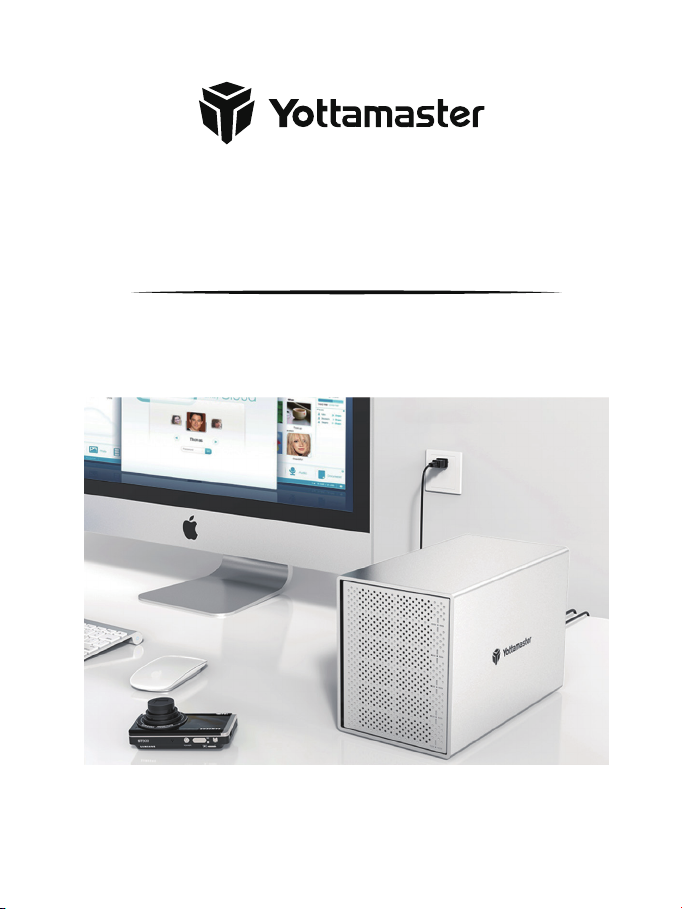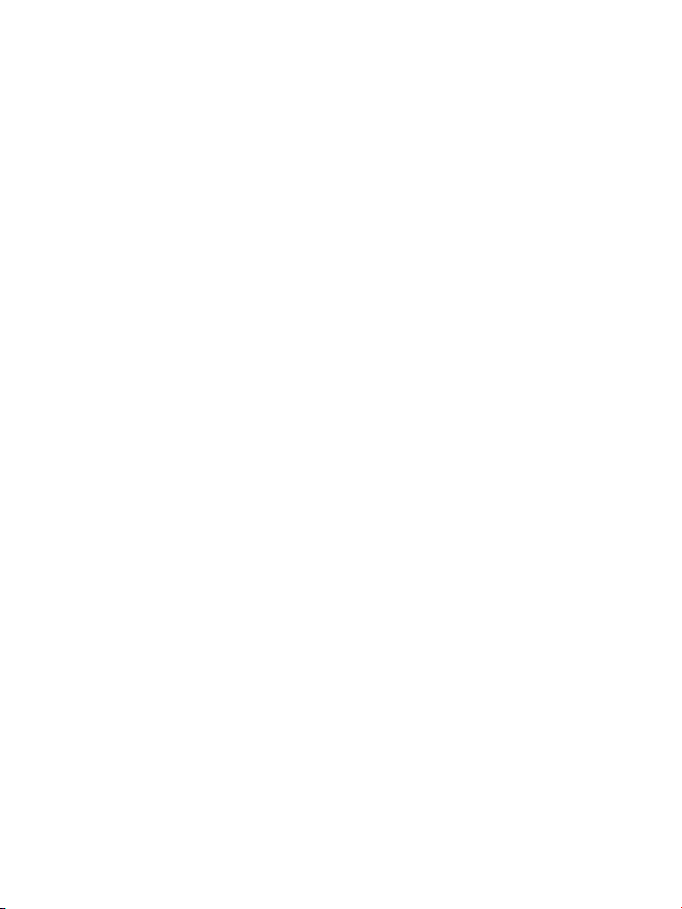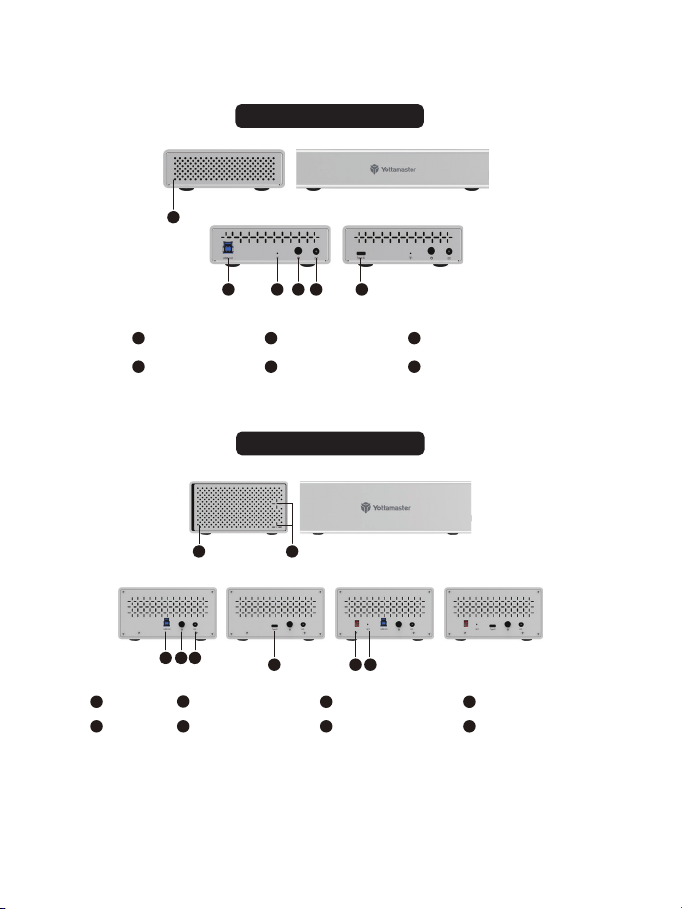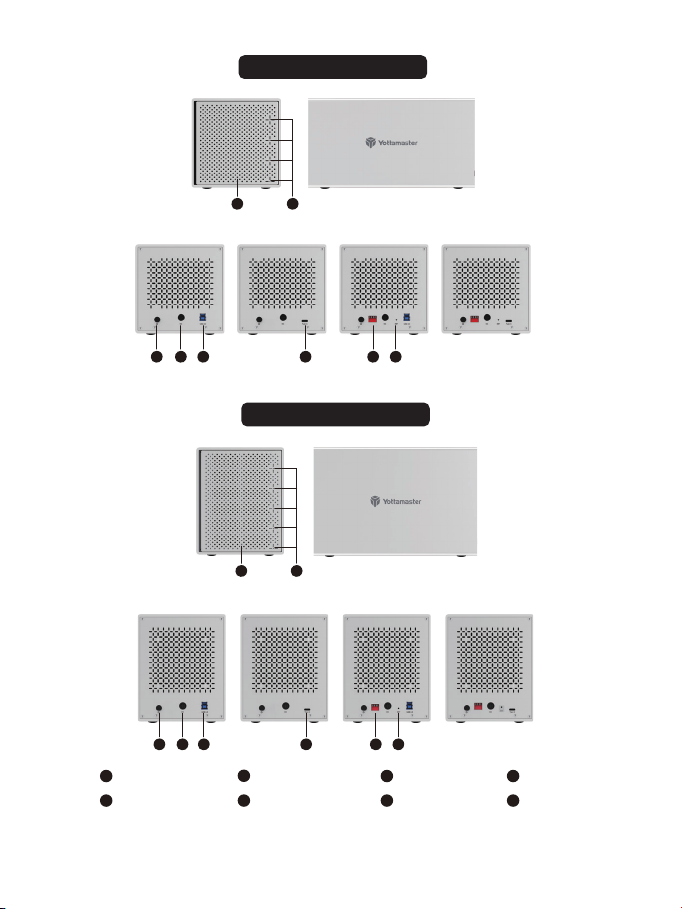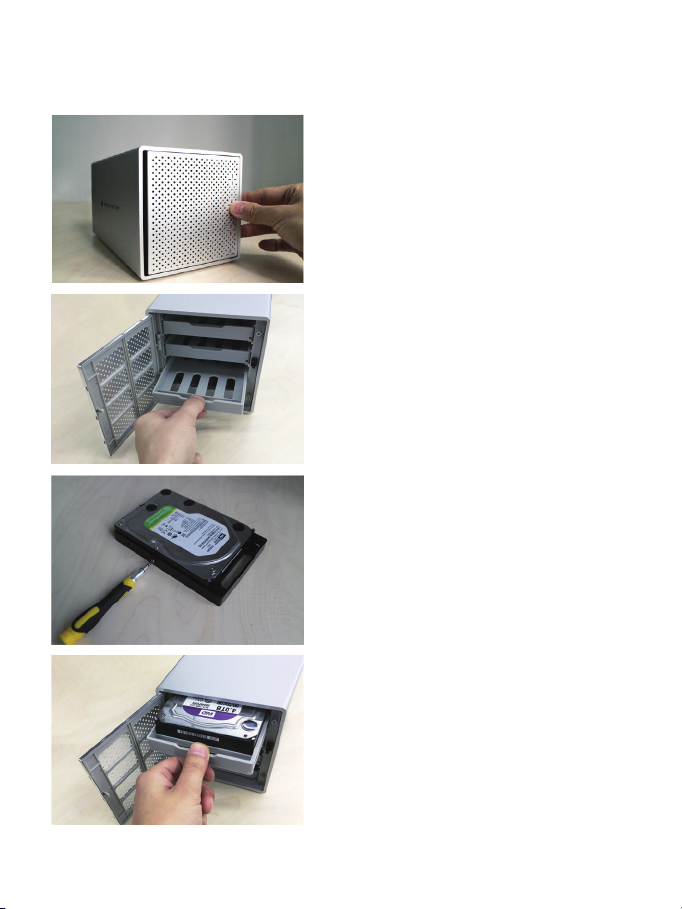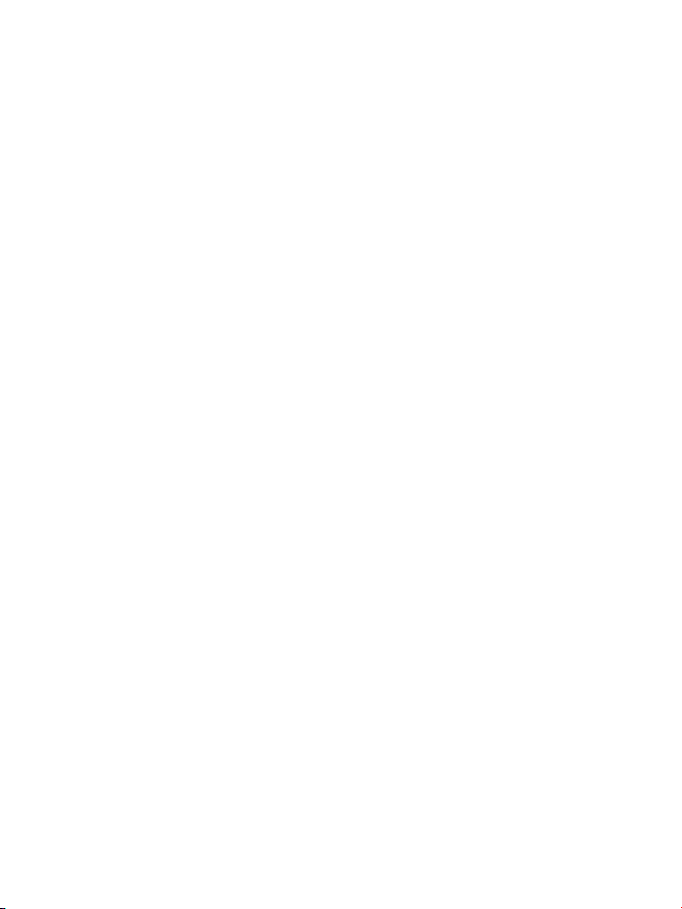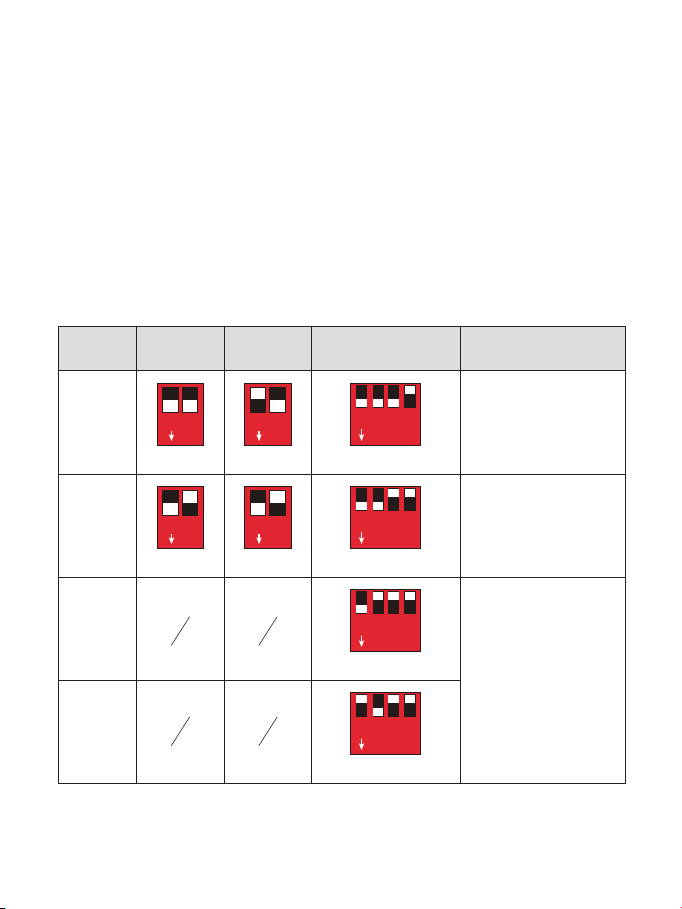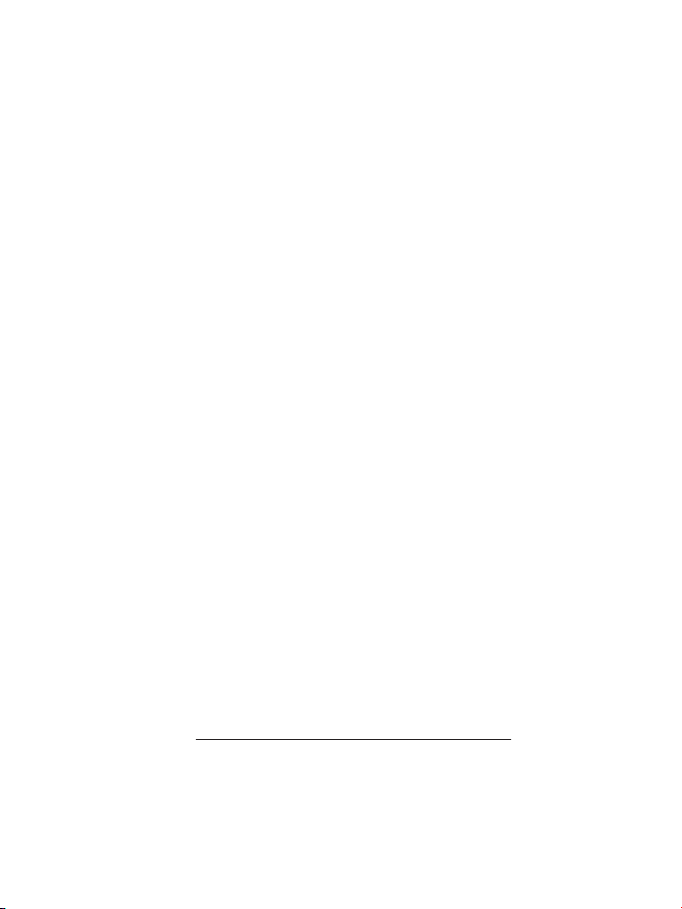First, stop the read and write operations of the hard drive, then click the small USB icon
on the task-bar, and select the drive drive which you want to eject.
First, stop the read and write operations of the hard drive, and then drag the drive drive
to the Recycle Bin to complete drive ejection.
If you want to replace one of the drives in the enclosure with a new one, or one of the
drives is damaged (the corresponding indicator will turn red and the enclosure will beep
to warn. ), here are tips for replacing a hard drive.
1. Find the bad drive. Eject and power off the enclosure in order.
2. Pull out the bad drive. Format the new drive on another device first. Then insert the
new drive ( the same capacity or bigger ) to the original position and turn on the enclosure.
How to rebuild RAID
(1) Find the bad drive. Eject and power off the enclosure in order.
(2) Pull out the bad drive. Format the new drive on another device first. Then insert the
new drive ( the same capacity or bigger ) to the original position and turn on the
enclosure.
(3) Restart the enclosure and the enclosure will start rebuilding automatically. The light
will flash red and blue. If you downloaded our RAID Manager software, you could see
the RAID is rebuilding from the notes or logs on the RAID Manager software. The
rebuilding time depends on the capacity of all drives, please wait patiently while
rebuilding.
(4) When the rebuilding is finished, the light will turn solid blue. And the RAID Manager
will indicate the status.
Note: The RAID Manager software is only suitable for PS400RU3, PS400RC3, PS500RU3,
PS500RC3.
Situation A: The enclosure is in PM(Normal) mode, please follow 2 to 3.
Situation B: If it is in RAID Mode, please follow 1 to 5.
(1) Backup all your important data in your drives in advance.
(2) Safely eject the enclosure from your computer and then turn off the enclosure.
(3) If the drive you want to add is a brand new drive, please format it on another device.
Then insert it into the enclosure. Do not change the drive order.
(4) Toggle the RAID switch to the PM(Normal) mode. Press and hold the Set button.
While holding the Set button then press and release the Power button to turn it on.
(Ensure the enclosure is back to PM mode.) Please refer to the content of 5.5.1.
(5) Turn off the enclosure. Toggle the RAID switch to the RAID mode you want. Please
refer to the content of 5.5.2.
(1) If there is no data processing within ten minutes, the device will enter into sleep
mode automatically. The hard drive will stop running while in sleep mode.
(2) Please go to https://www.yottamaster.com/?route=common/driver and select
"Sleep Time Setting Firmware update for 4/5 Bay HDD Enclosure" to download the
firmware. And follow the steps in the attached document. Please note that the
firmware update does not support Mac OS system.
Note: New hard drive needs to be initialized and formatted before operation, or it won't
be recognized. To mount a new hard drive, please follow the step below.
(1) Please make sure that the Yottamaster hard drive enclosure is installed correctly and
connected to the computer.
(2) Right click on "Computer". Select "Manage". Select "Drive Management". A pop-up
will come up, suggesting a new hard drive needs to be initialized. Select "MBR" or
"GPT" partition type and click "OK".
After installing the hard drive, insert one end of the original power adapter or AC power
cable to the power port on your product and the other end to a power source, and then
insert one end of the data cable to the product data port and the other end to one of the
compatible USB port on your computer. The product is ready for use now.
Note: The new hard drive must be formatted or the computer cannot recognize it. For
detailed formatting steps (Windows / Mac OS), please refer to the content of "9.Initialize
and Format New Drives".
(1) Please prepare at least 2 hard drives to set RAID mode. The hard drive is a precise
device. Please back up your important data timely and operate it carefully to avoid
improper operations leading to data errors or loss.
(2) For situations of setting or changing the RAID mode and adjusting the hard drive slot
order in RAID state will empty all files on all hard drives, so be sure to back up all
data first.
(3) When operating in RAID mode, do not remove your hard drive.
(4) In PM (Normal) mode, all hard drives in the hard drive enclosure are displayed and
work independently on the computer. Please note that if any of the hard drives is
unplugged or a new hard drive is inserted in this mode, the hard drive enclosure will
restart compulsorily, which will cause temporary disconnection of the other hard
drives.
(5) Following steps are for setting up RAID by hardware. For RAID Manager software,
please download the app from our official website. Please note that the RAID
Manager is not compatible with Mac OS 11 and above and not support PS200RU3
and PS200RC3.
(1) The default setting of hard drive enclosure is under PM (Normal) mode.
(2) Toggle the "RAID control switch" to the RAID mode you want. while pressing and
holding the Set button, press the Power button to turn it on. Press and hold the "Set"
button until you can see the New Disk in the "disk management". Then the RAID
mode is set successfully.
(3) HDD or HDD group will be displayed on computer with completion of the RAID mode
setting. After initialization, partitioning and formatting, you can start to use it.
(1) Set back to PM (Normal) Mode. Firstly, turn off the enclosure, then toggle the RAID
control switch at the back to the "Normal" position, and press and hold the "SET"
button and turn on the hard drive enclosure. The PM (Normal) mode will be
successfully switched in 15 seconds.
(2) Check if it’s under PM (Normal) Mode, then turn off the enclosure.
(3) Follow the Set Up RAID steps to change Raid Modes.
RAID 0
RAID 1
RAID 5
RAID 3
1ON
2
Down-Down
1
ON DIP
2 3 4
1
ON DIP
2 3 4
Down-Down-Up-Up
1
ON DIP
2 3 4
Up-Down-Up-Up
1
ON DIP
2 3 4
Down-Up-Up-Up
Down-Up
1ON
2
1ON
2
Up-Down
Down-Up
1ON
2
Down-Down-Down-Up
Quick Mode
Combine the capacity of
all hard drives in the
enclosure and speed the
read & write.
Mirror Mode
If there is an error or failure
with one of the hard drives,
it can ensure that the data
can still be recovered
without data loss.
RAID 3 Mode provide
better data security.
RAID 5 Mode take both
safety and maximum
utilization of capacity for
the data storage into
consideration.
- 7 -