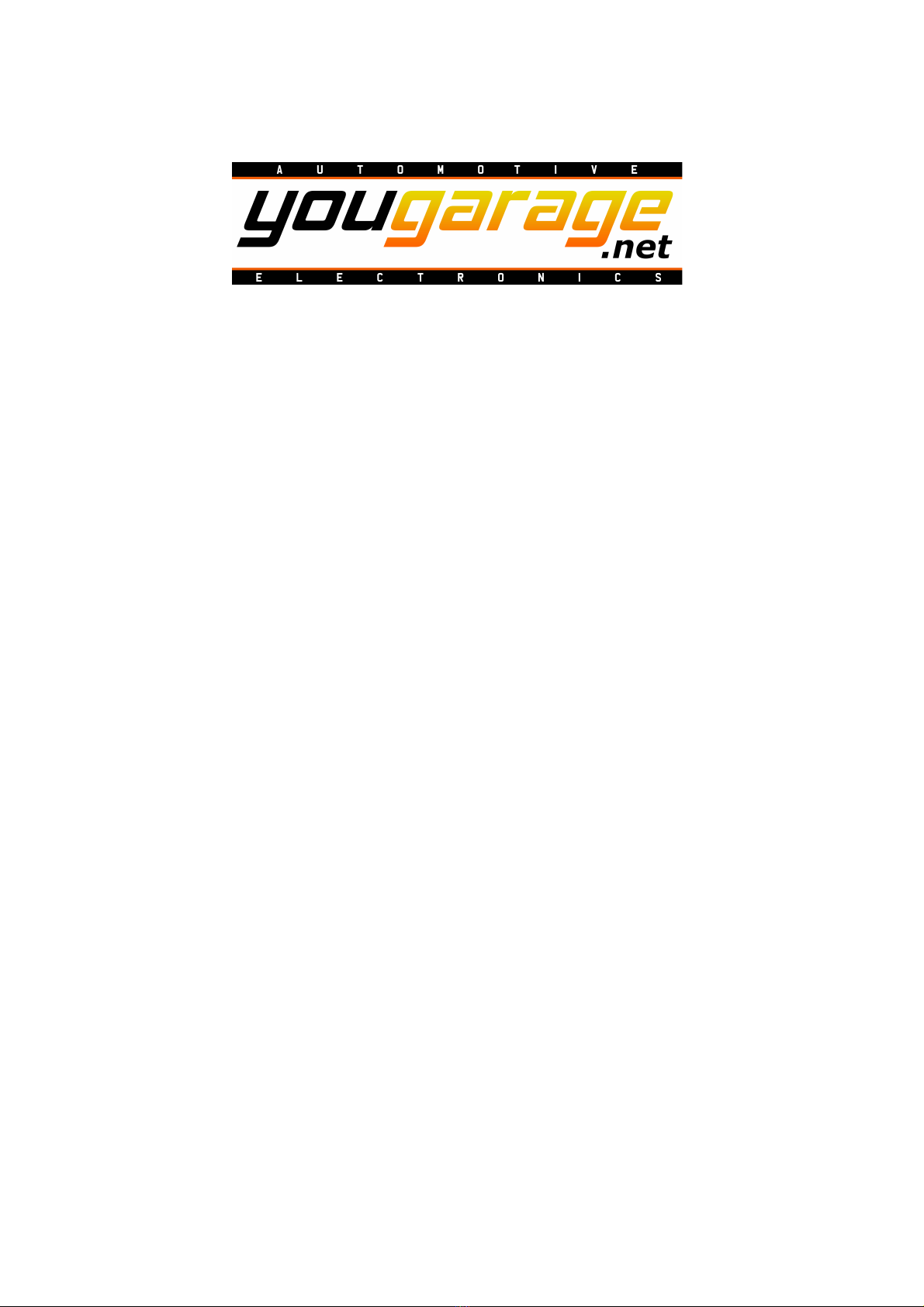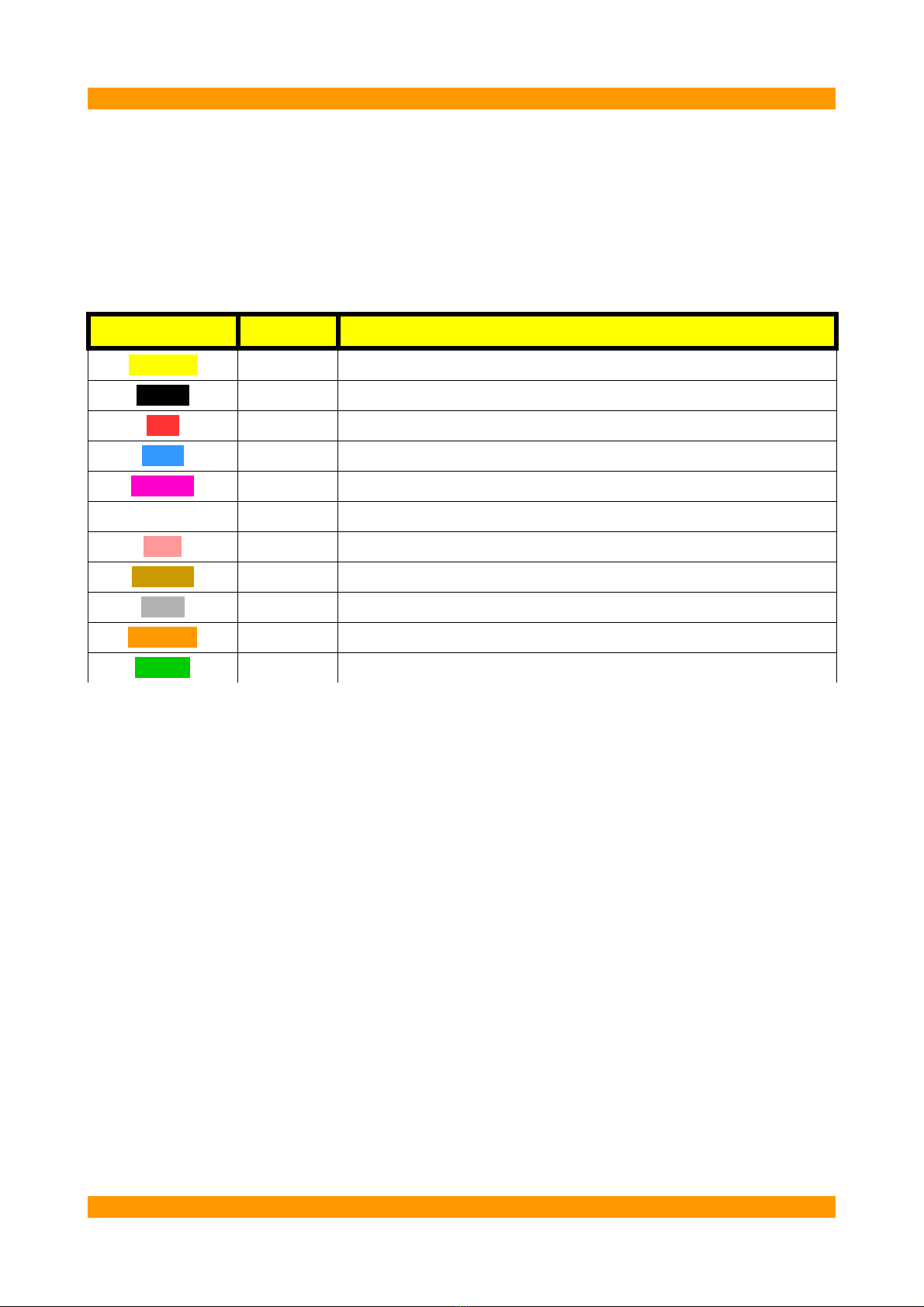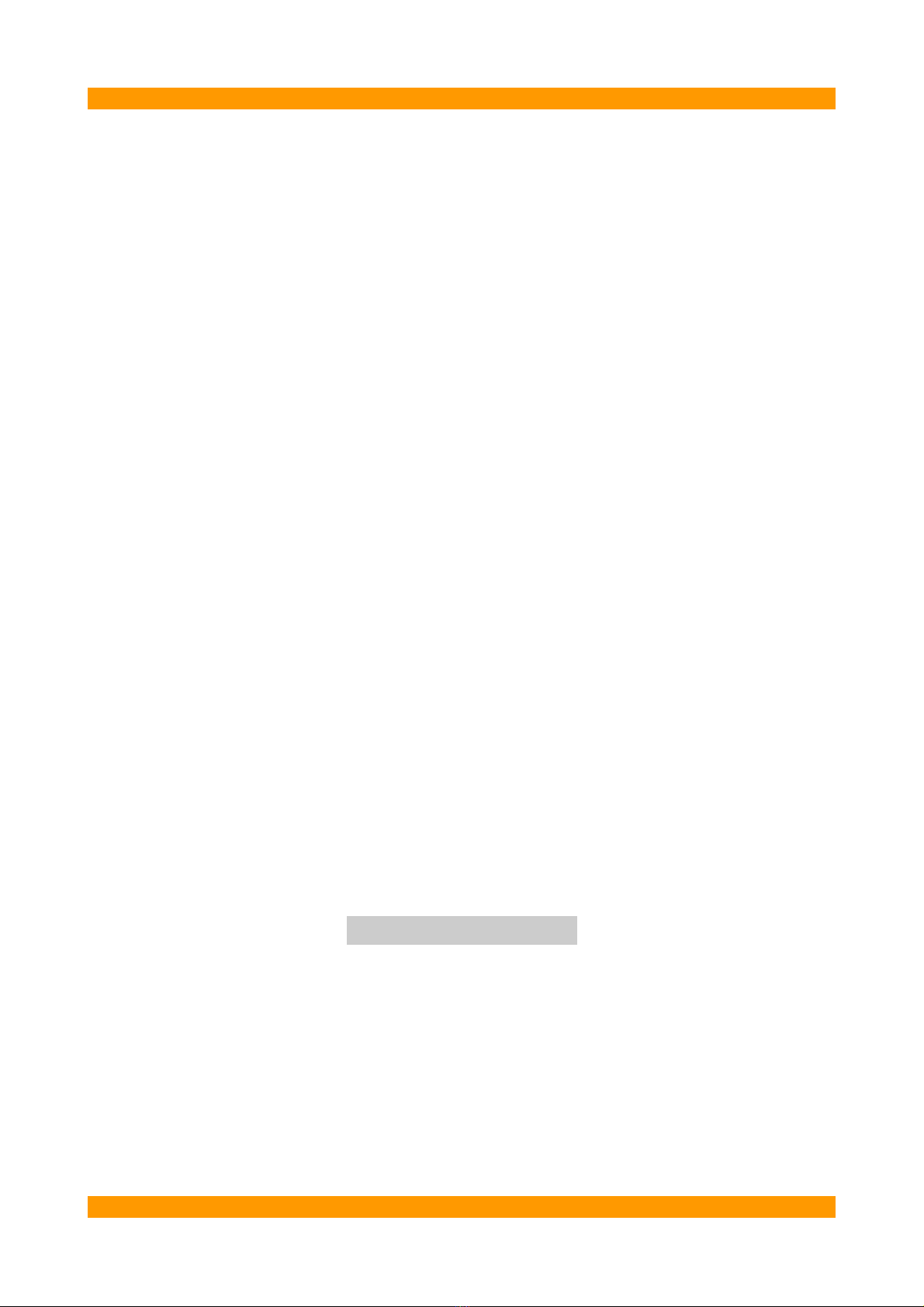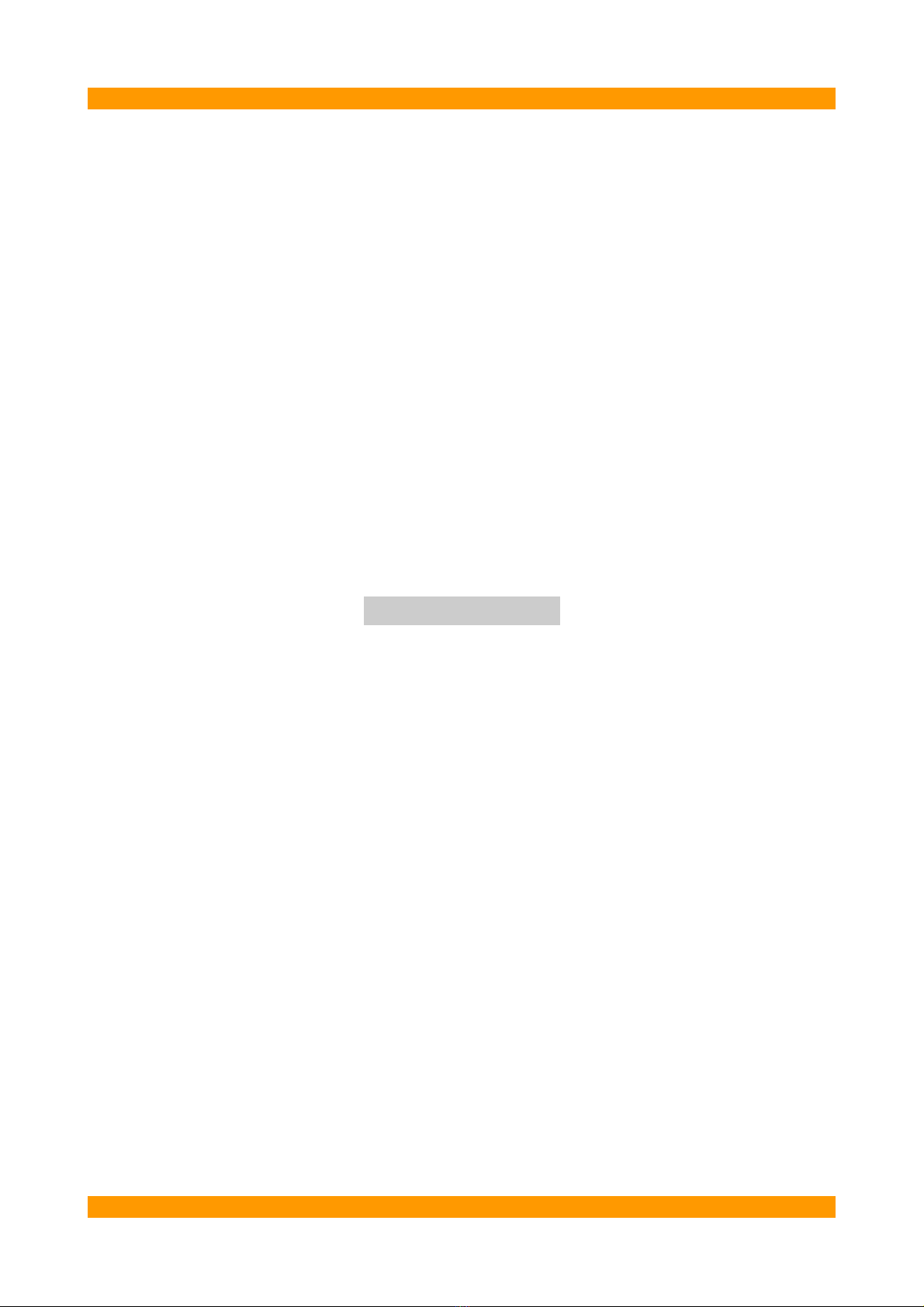Page 8
to save on battery. Wifi is required to upload custom dashboards from Windows
app Y-Dash uilder. This option is especially useful when the Android device is
permanently installed on the vehicle.
–luetooth Pin – if you want, set a different pin from the default one to prevent
unwanted connections. If the new pin is forgotten, the default pin can be
restored using the hard reset function. the new PIN, will be asked on the ne t
connection.
–Forget Paired Device – Select this option to connect to another Y-Dash unit,
different from the last connected.
–Connect – Start connection to the Y-Dash Unit.
–Disconnect – Disconnect from the unit.
–Connection Speed FPS – Shows the connection speed in data frames per second.
This value can be helpful when positioning the unit in the vehicle to find a place
where the communication is not slowed down by metal parts.
–Corrupted Frames – Shows the number of broken data frames. If this value is
more than a few, the electrical noise is too high. e sure to have installed
resistive spark plugs and/or spark plug caps.
Graphic Settings
–Info – Shows the IP address of the device. Tapping the menu a dialog will also
show the screen resolution. These data are required when creating and
uploading custom dashboards in Windows app Y-Dash uilder
–Add Dashboard – A new blank dashboard canvas is added to the list. There is no
limit to the dashboards number, but the device memory has a limit. Switch
between dashboards using the volume + button. Load a saved dashboard on the
blank canvas, or upload a new dashboard from Y-Dash uilder. The current
dashboard will be replaced by the new upload.
–Remove Dashboard – Remove the last added dashboard. The dashboard files are
not removed.
–Rotate Screen 180°- this option rotates the app 180°, to leave the battery
charger socket on the opposite side.
–Head Up Display Mode – flips the screen to experiment with projection on the
windscreen.
–Disable ack utton – disable the device back button, useful when metal
enclosures can trigger it accidentally.
–Mask Editor – If the screen of the device is partially covered when installed, this
option allow to retrieve the visible portion of the screen from Y-Dash uilder.
When pressed a grey screen is shown. Draw the contours directly on the screen, a
capacitive pen can be helpful here. Long press in any point to bring up a basic
menu with drawing tools like fill bucket, and line width chooser. At the end of
this operation the visible section should be completely black. When done, choose
the save or the trash button to return to the menu.
Y-Dash