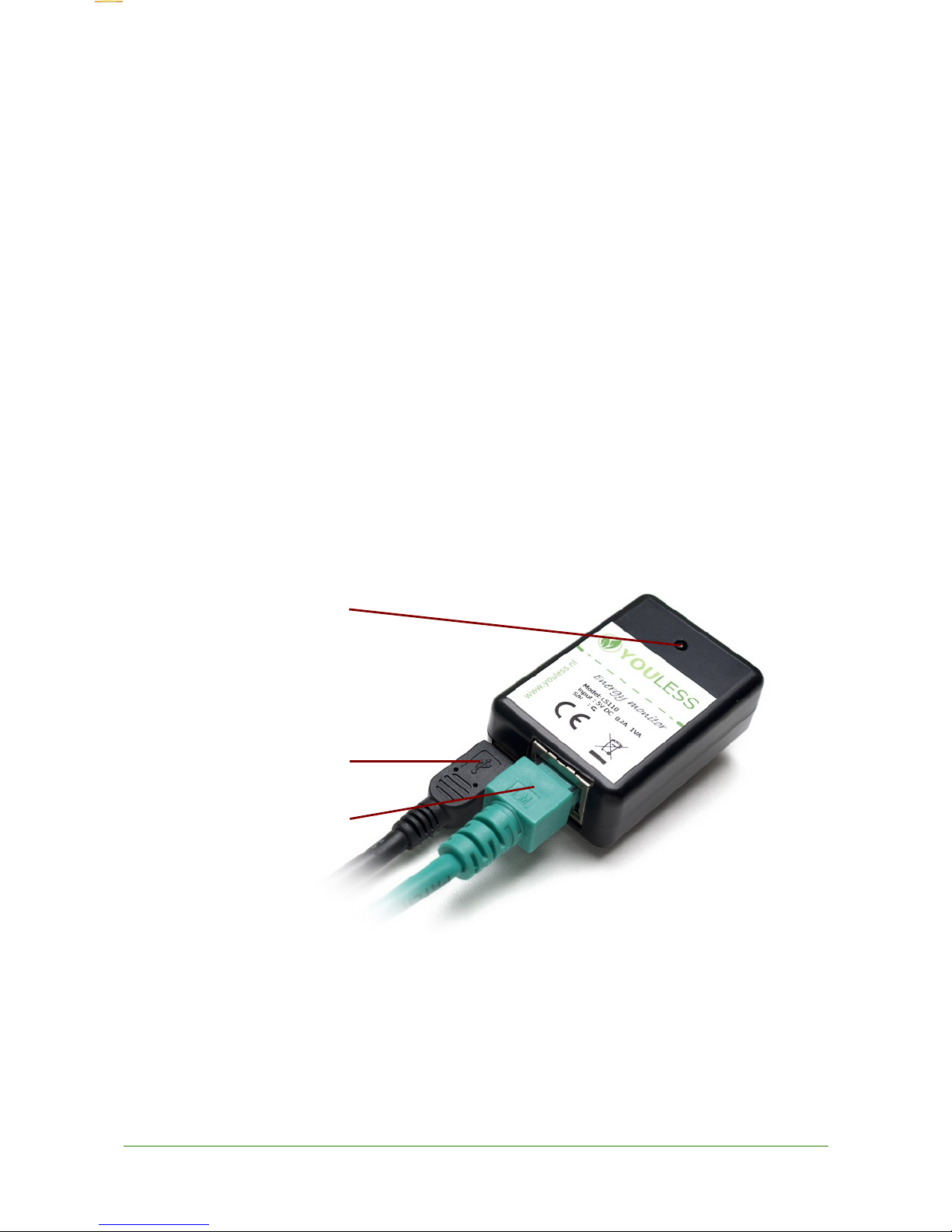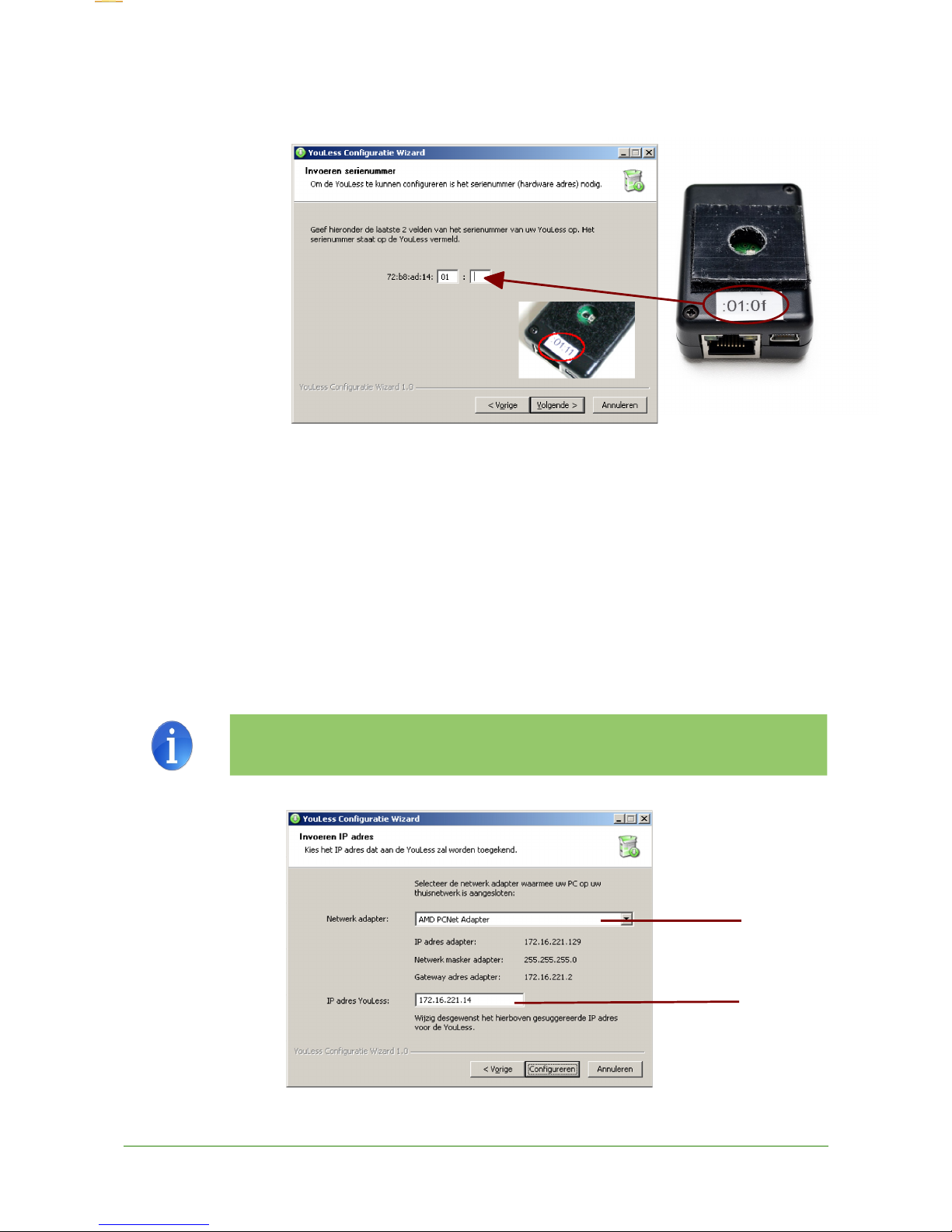Contents
YouLess description.......................................................................................................................................... 5
Device usage................................................................................................................................................................... 5
Type indication................................................................................................................................................................. 5
Pac age contents............................................................................................................................................................ 5
Physical interface............................................................................................................................................................ 6
Preconditions................................................................................................................................................................... 7
Networ configuration....................................................................................................................................... 8
Configuration with Windows configuration wizard........................................................................................................... 9
Requirements............................................................................................................................................................. 9
Configuration wizard.................................................................................................................................................. 9
Manual networ configuration........................................................................................................................................ 11
Manual networ configuration on Mac OS X............................................................................................................11
Networ configuration on Linux.....................................................................................................................................13
Meter settings................................................................................................................................................................ 13
Physical installation on the electricity meter.................................................................................................... 14
Positioning..................................................................................................................................................................... 14
Analog meter............................................................................................................................................................ 14
Digital meter.............................................................................................................................................................15
Verification..................................................................................................................................................................... 15
Analog meter............................................................................................................................................................ 16
Digital meter.............................................................................................................................................................16
Web browser interface.................................................................................................................................... 17
Overview........................................................................................................................................................................ 17
Home............................................................................................................................................................................. 17
Configuration................................................................................................................................................................. 18
Networ .................................................................................................................................................................... 18
Electricity meter....................................................................................................................................................... 19
Upload...................................................................................................................................................................... 21
System..................................................................................................................................................................... 22
Logging.......................................................................................................................................................................... 23
Measurements......................................................................................................................................................... 23
Special functions............................................................................................................................................. 25
Reset to factory defaults................................................................................................................................................ 25
Generic procedure................................................................................................................................................... 25
Specific procedure................................................................................................................................................... 26
Flashing firmware updates............................................................................................................................................ 26
Requirements........................................................................................................................................................... 26
Flash procedure....................................................................................................................................................... 27
Blind flashing............................................................................................................................................................ 28
Flashing with a direct ethernet cable connection.....................................................................................................28
Troubleshooting....................................................................................................................................................... 28
Information sources........................................................................................................................................ 30
YouLess website............................................................................................................................................................ 30
Bidgely........................................................................................................................................................................... 30
PVOutput....................................................................................................................................................................... 30
YouLess User Manual 3