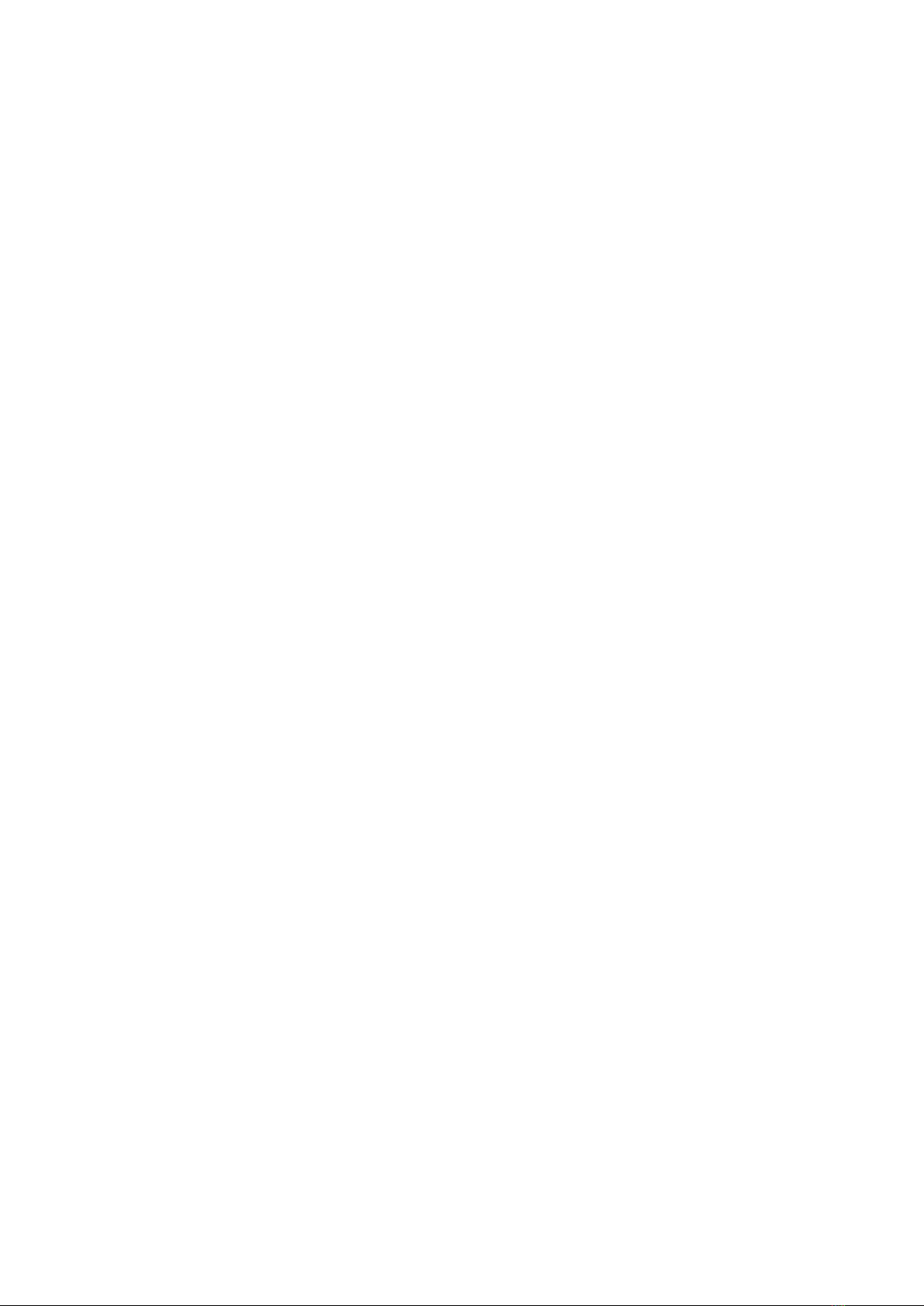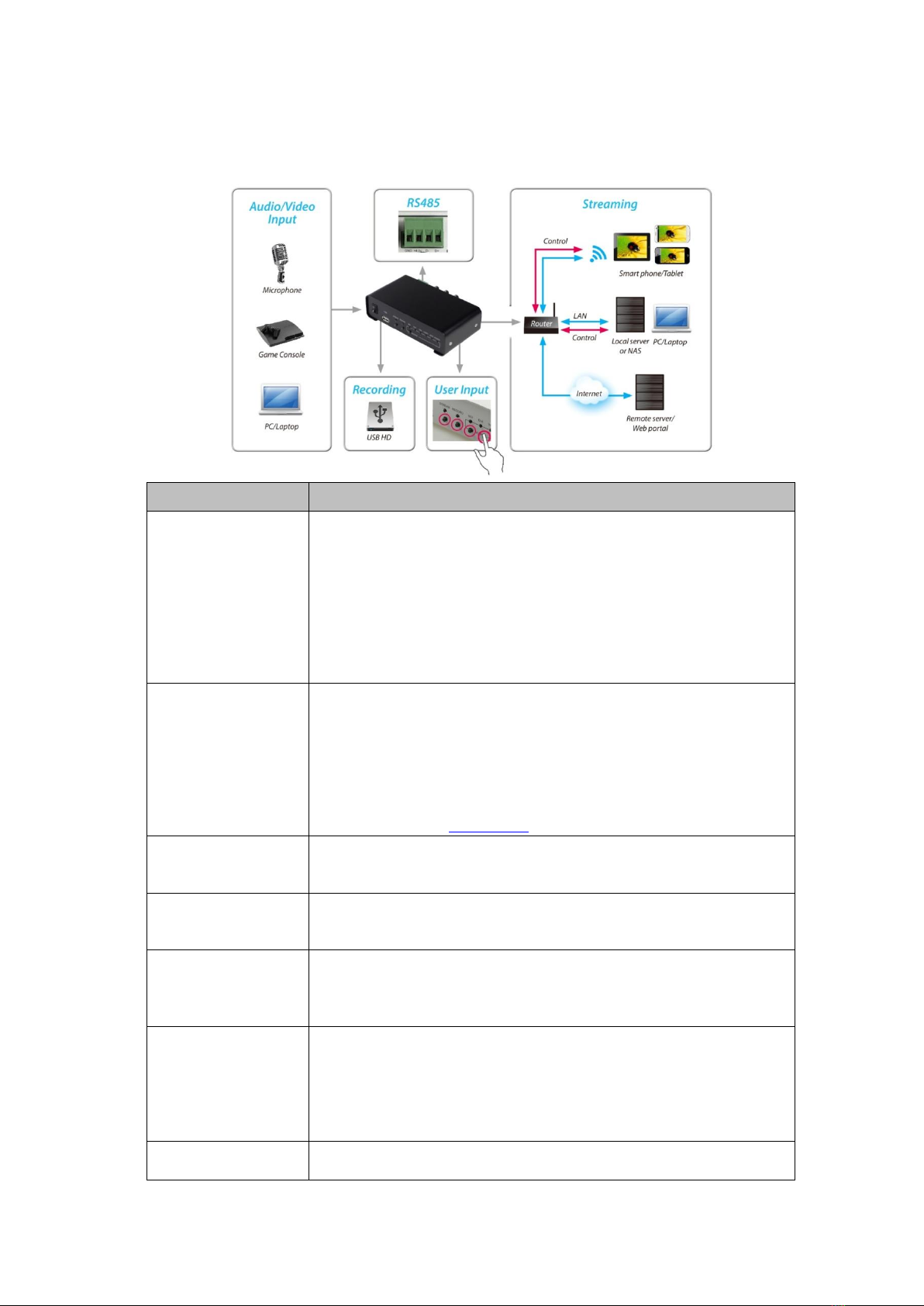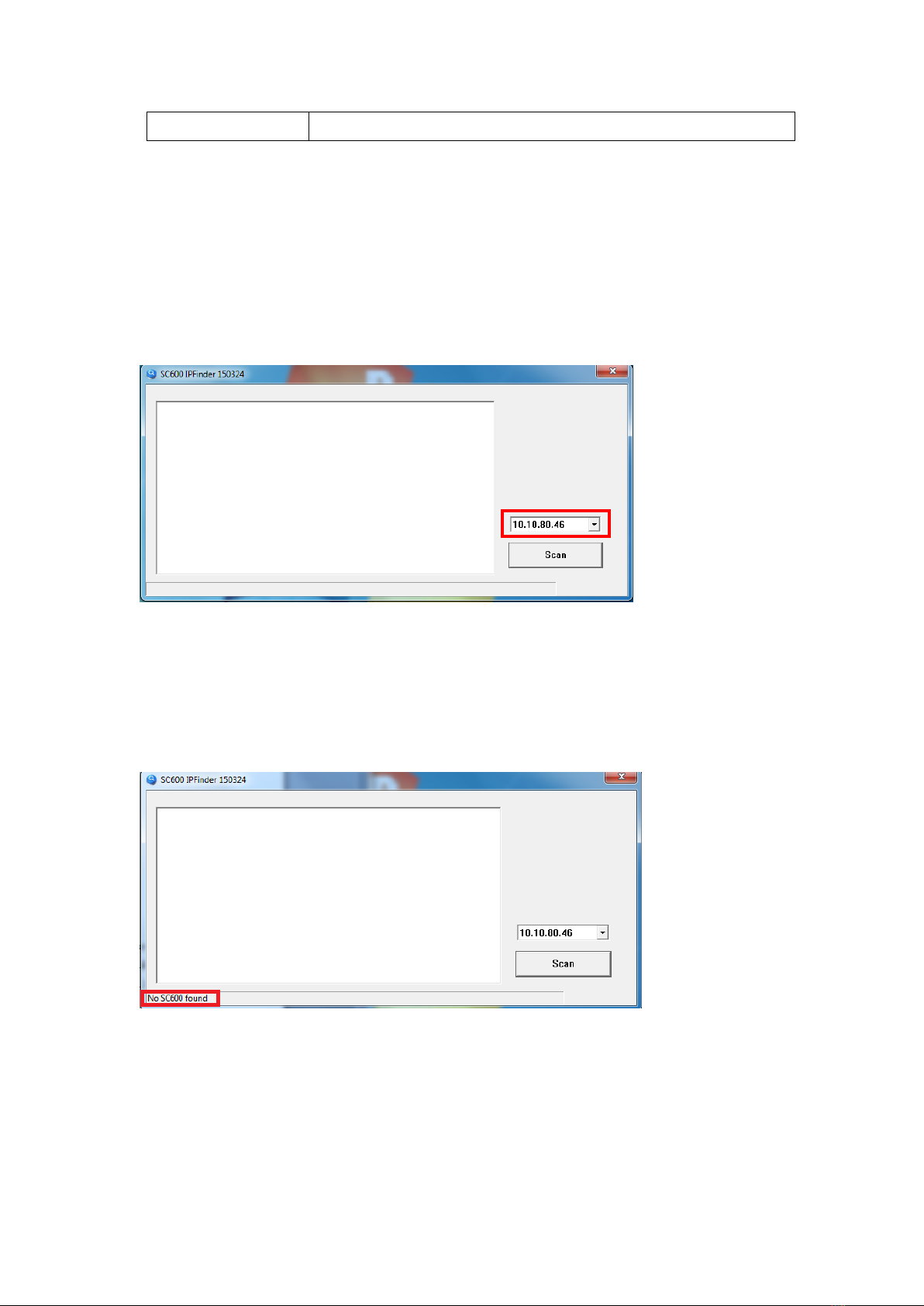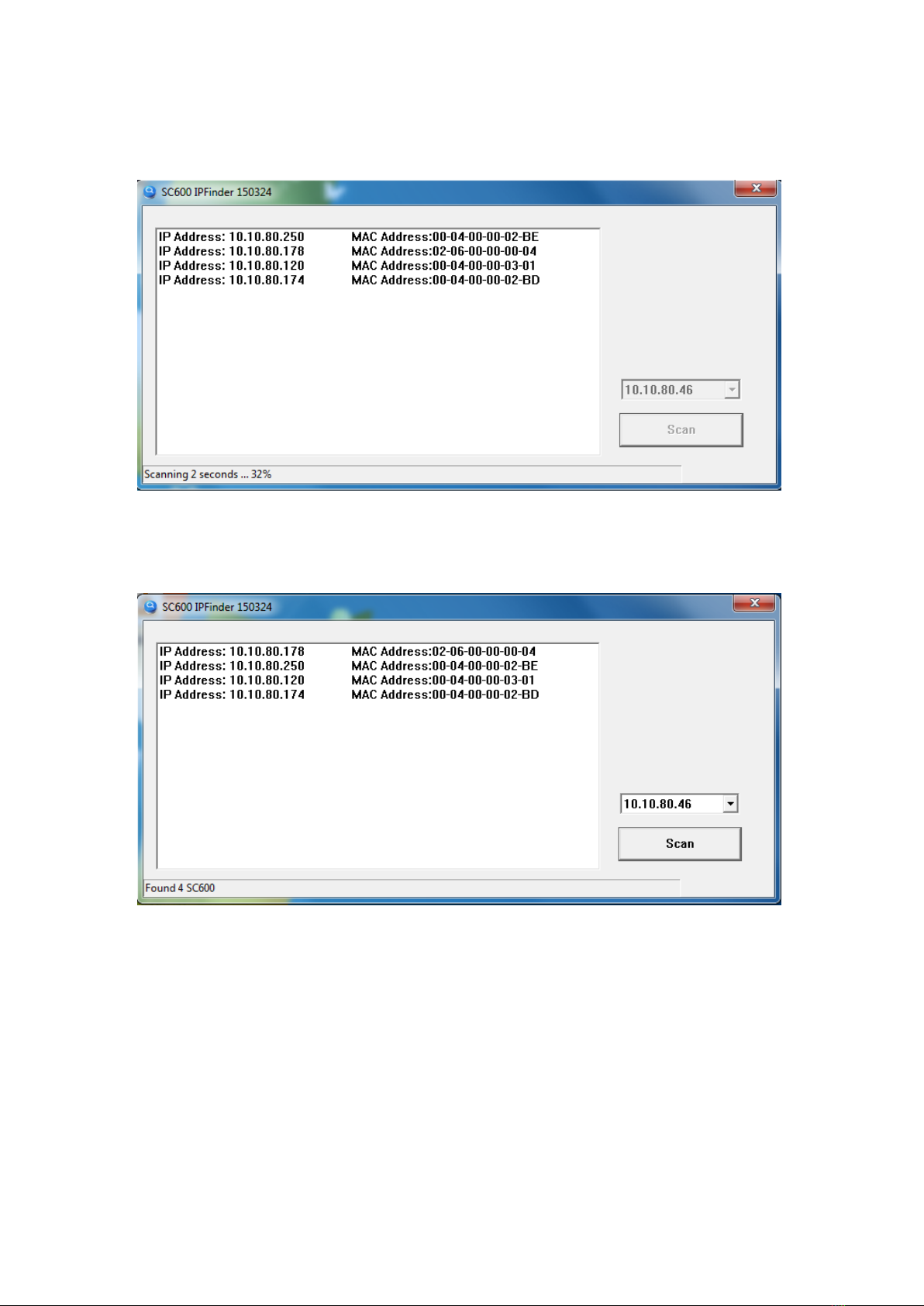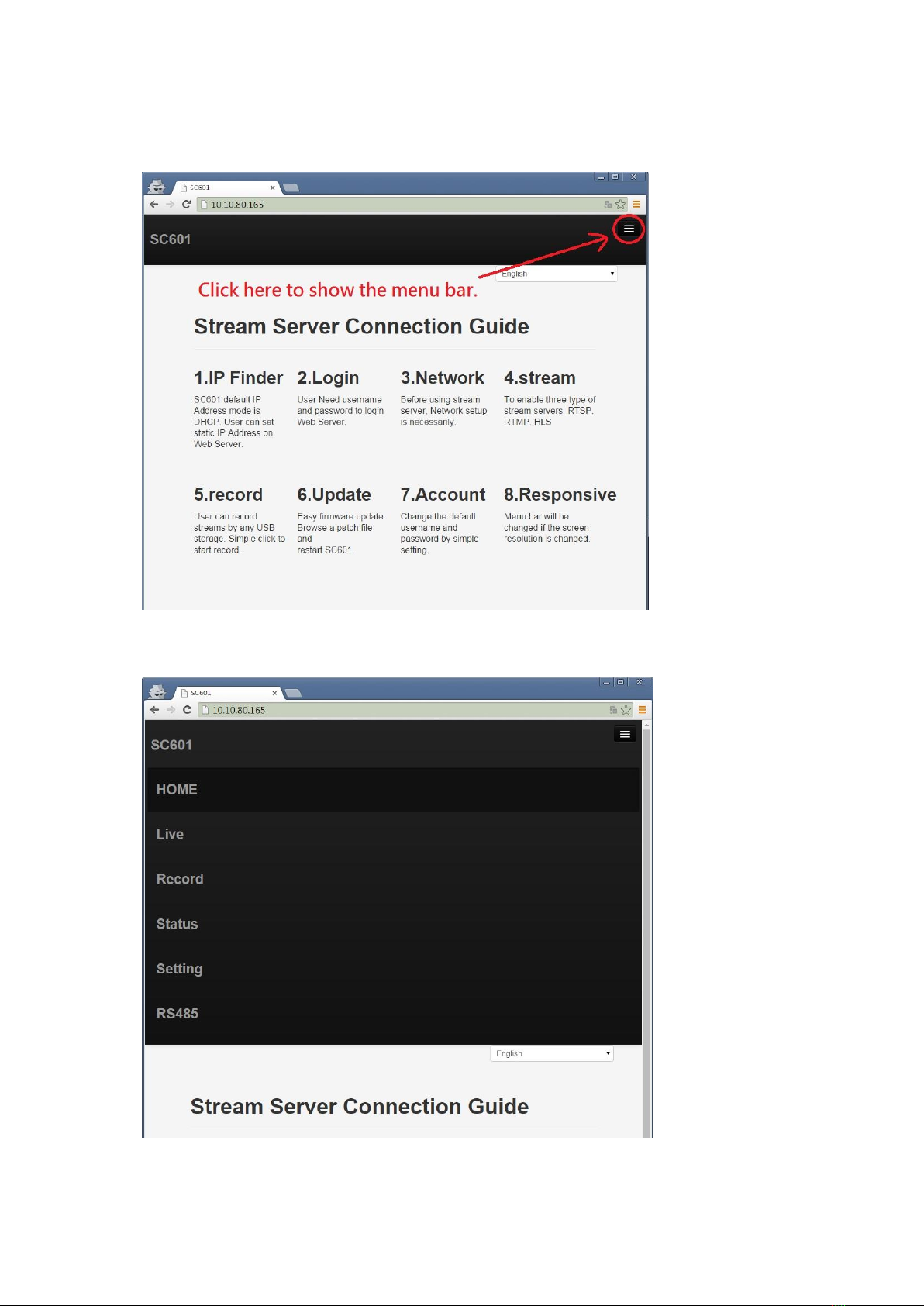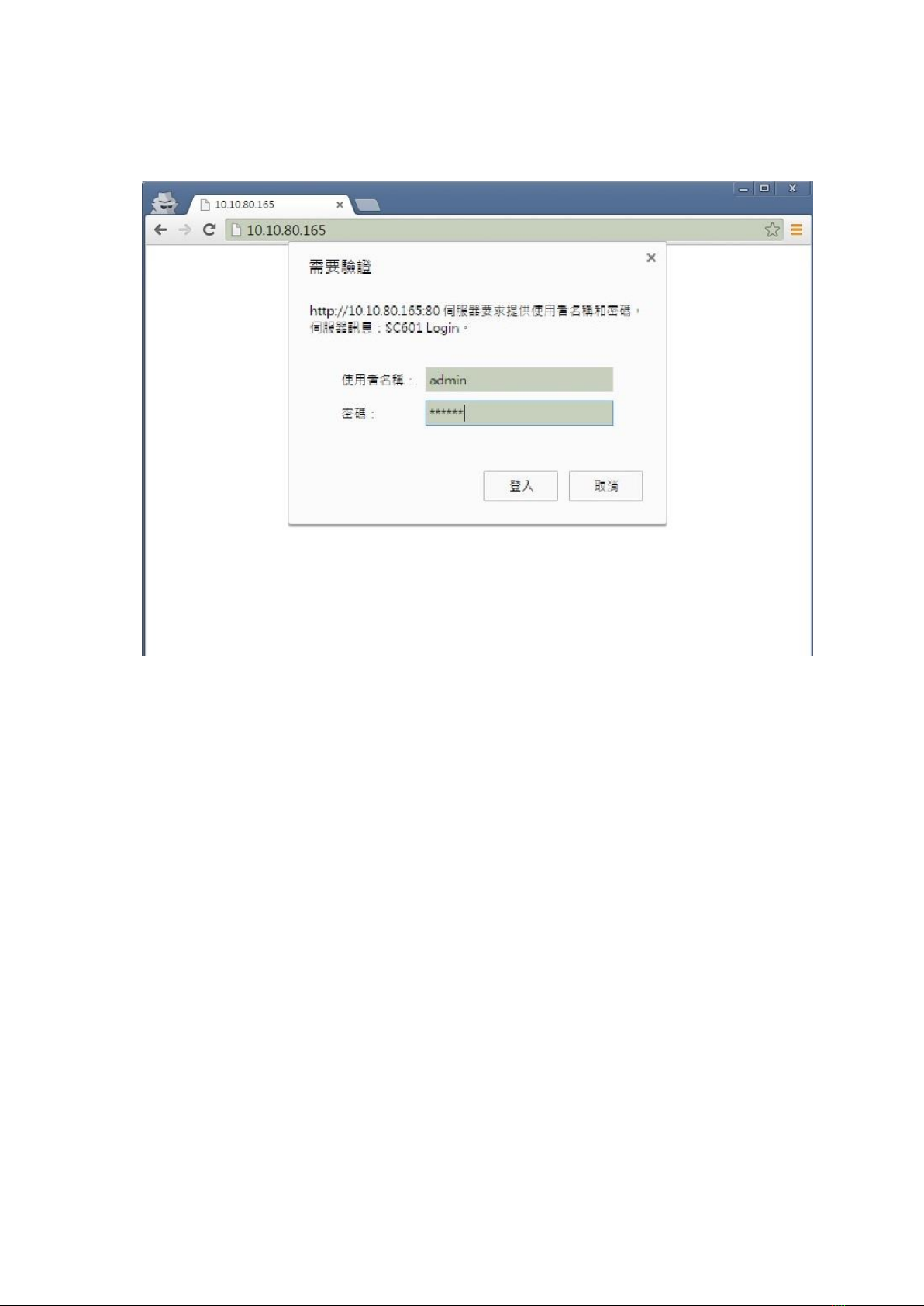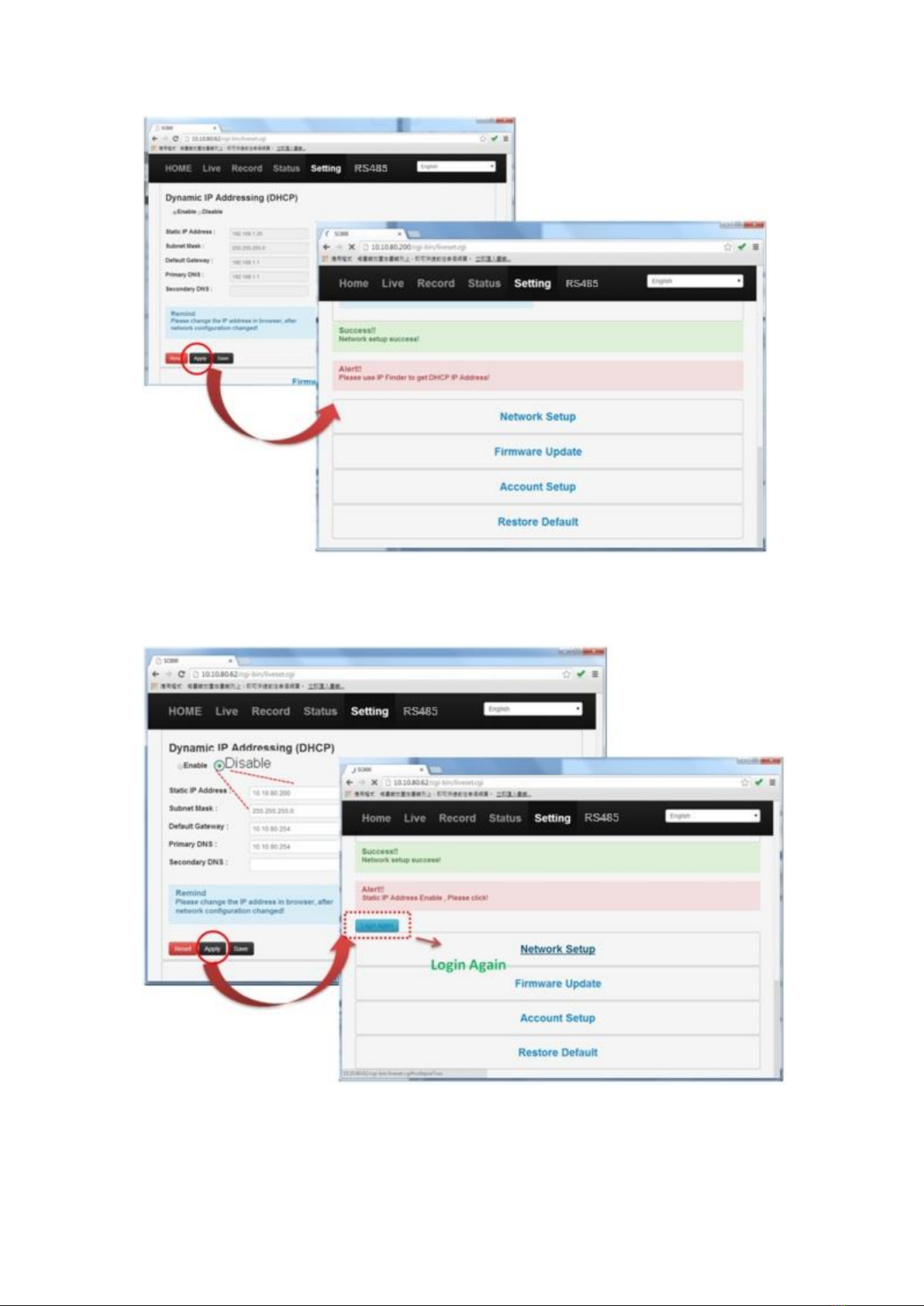Yuan SC601 User manual
Other Yuan Media Converter manuals
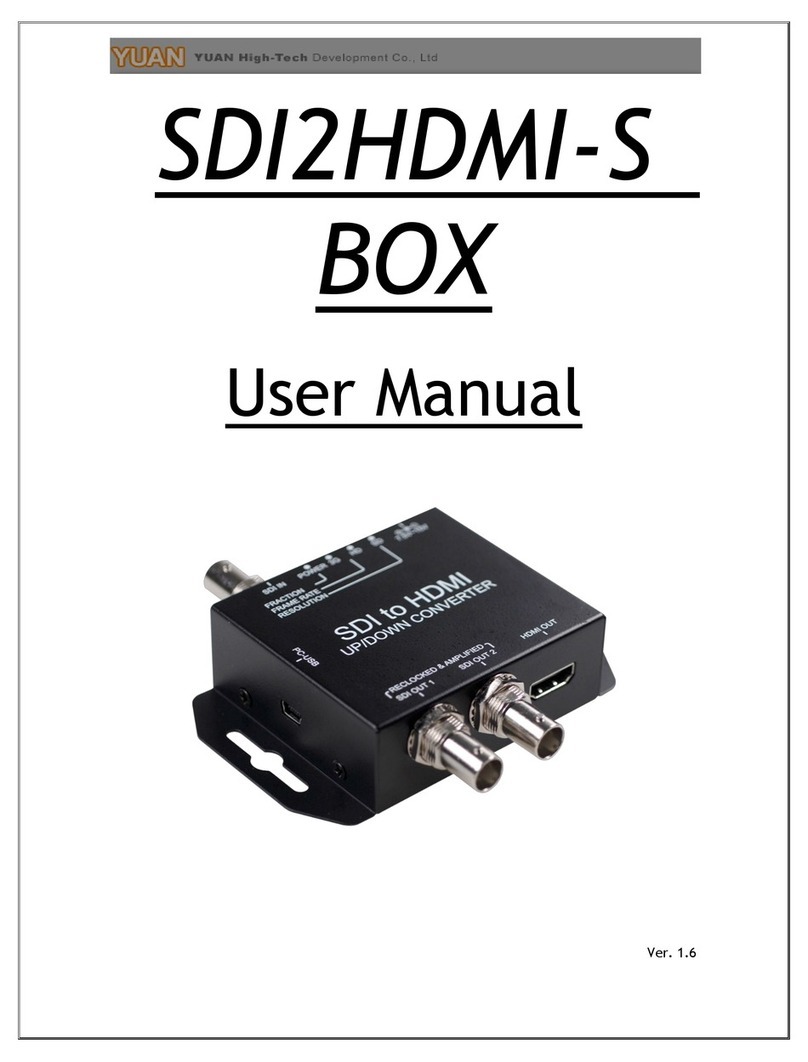
Yuan
Yuan SDI2HDMI-S User manual
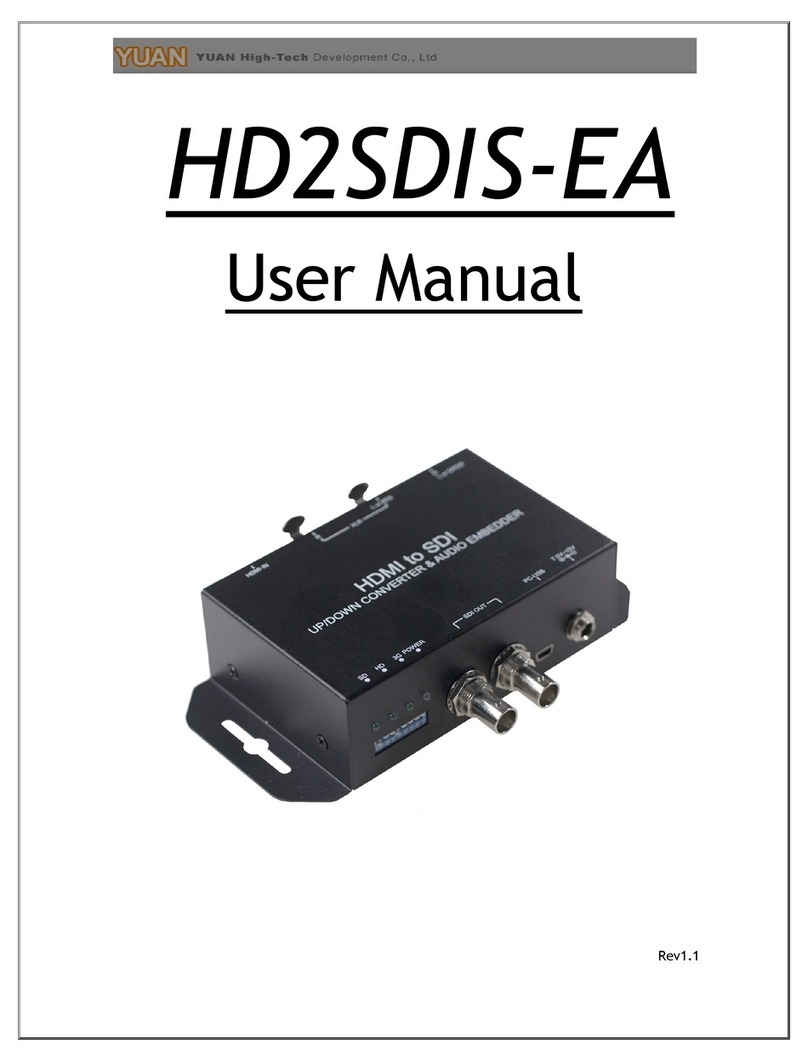
Yuan
Yuan HD2SDIS-EA User manual
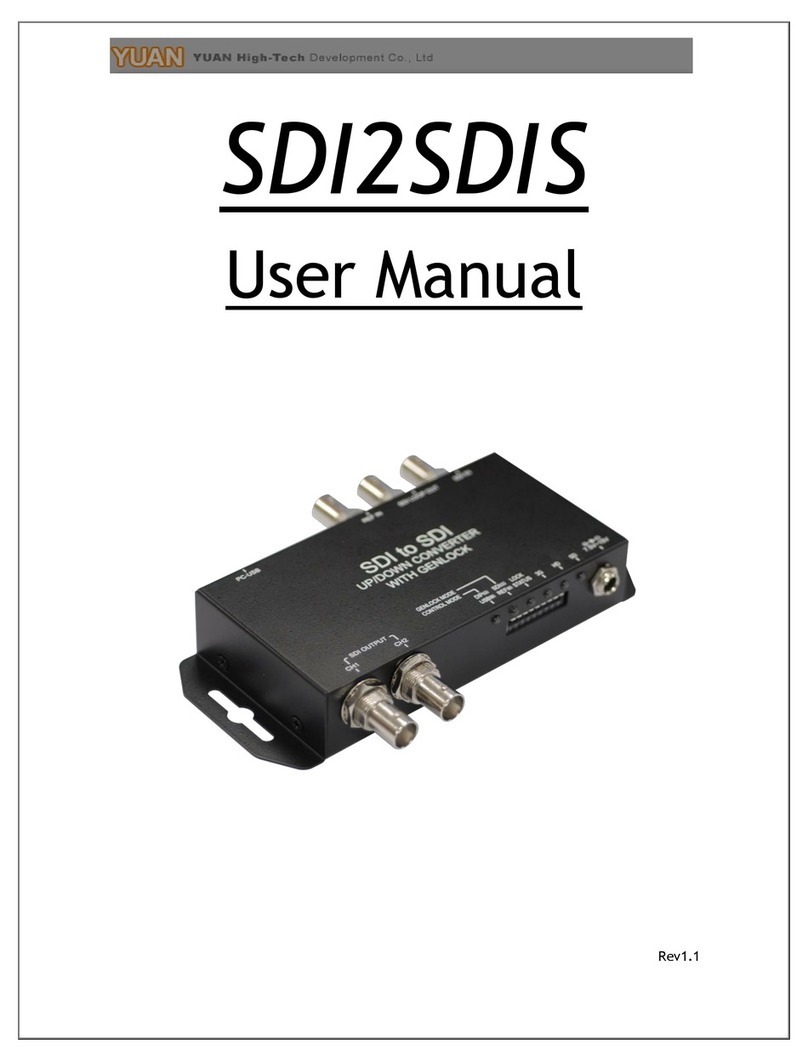
Yuan
Yuan SDI2SDIS User manual

Yuan
Yuan nT19AX02 User manual
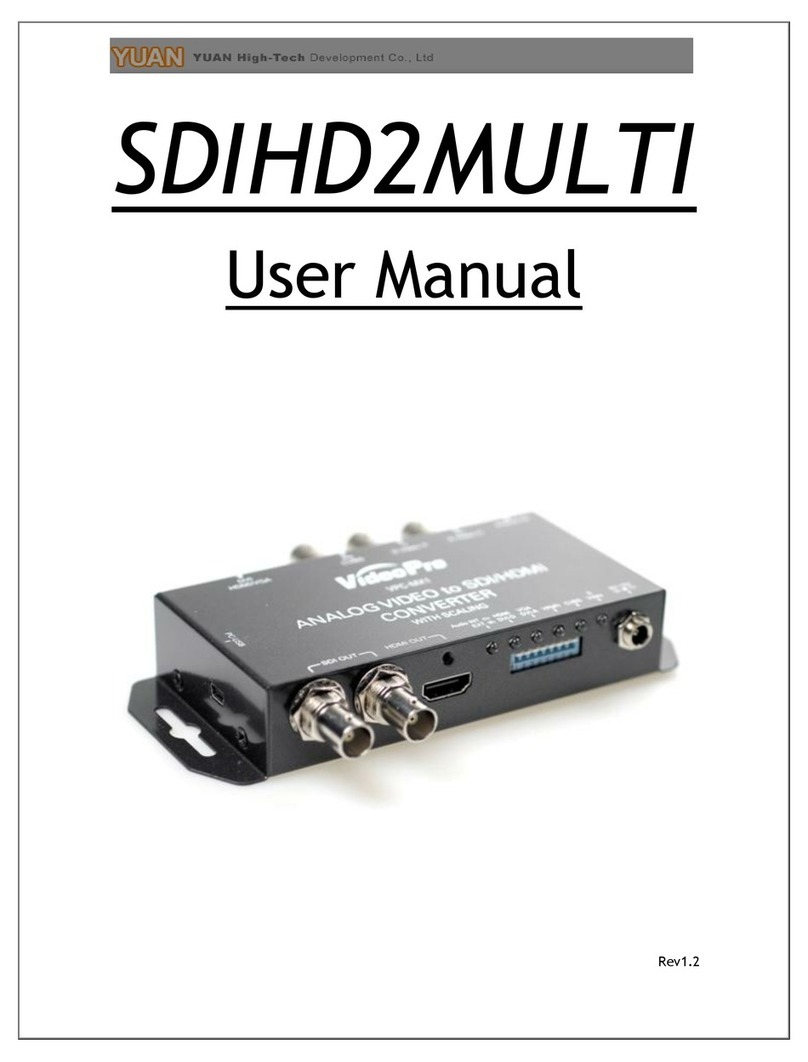
Yuan
Yuan VideoPro SDIHD2MULTI User manual

Yuan
Yuan SDI/HDMI to MULTI User manual
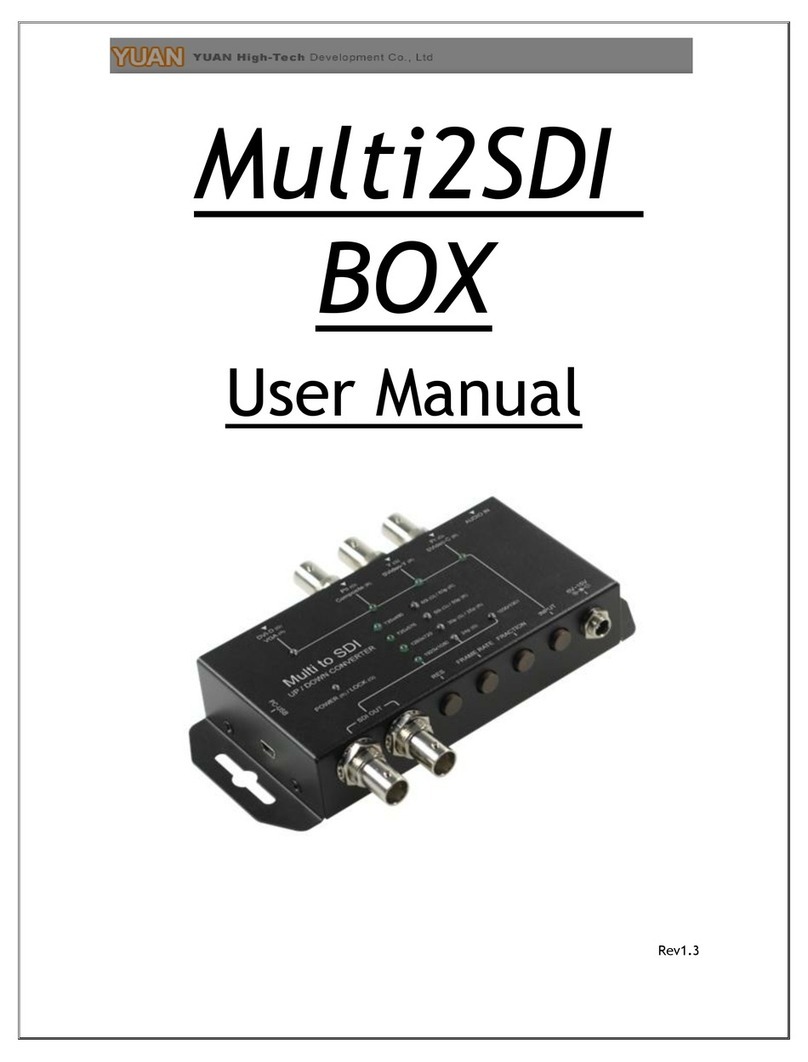
Yuan
Yuan Multi2SDI User manual
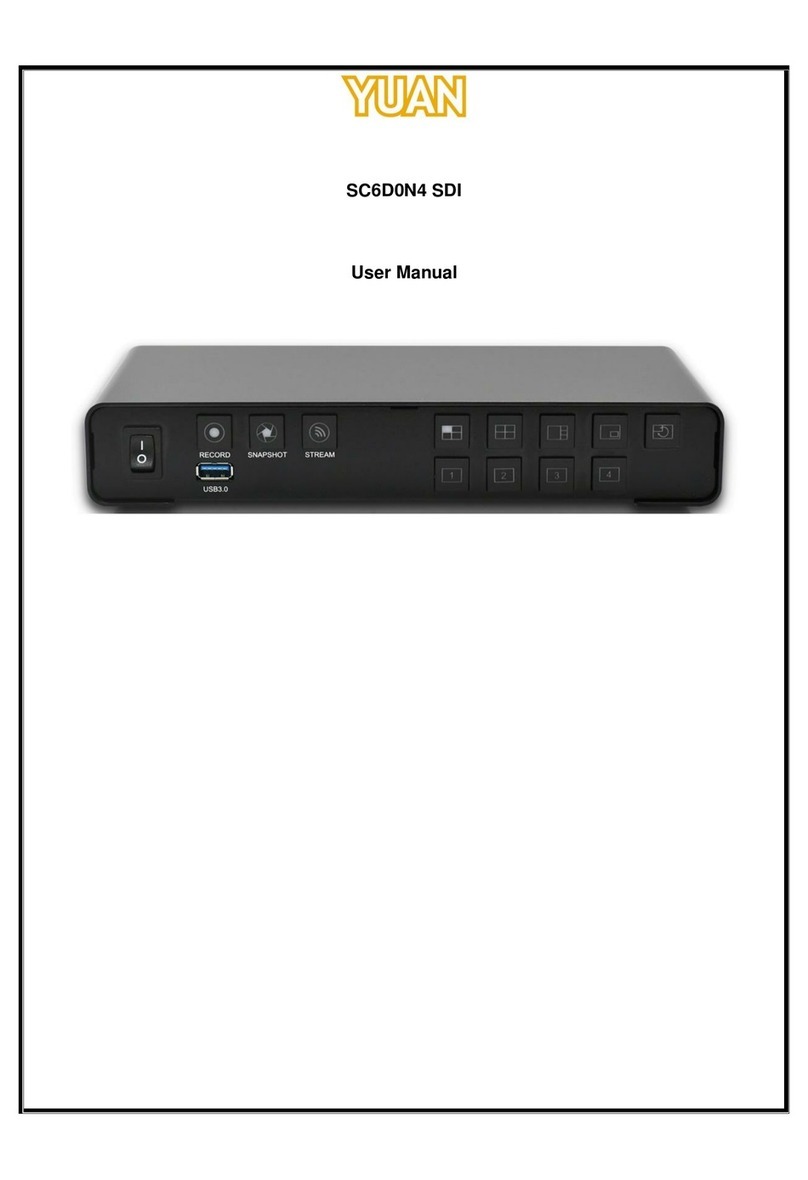
Yuan
Yuan SC6D0N4 SDI User manual

Yuan
Yuan HD2HD-4KS User manual
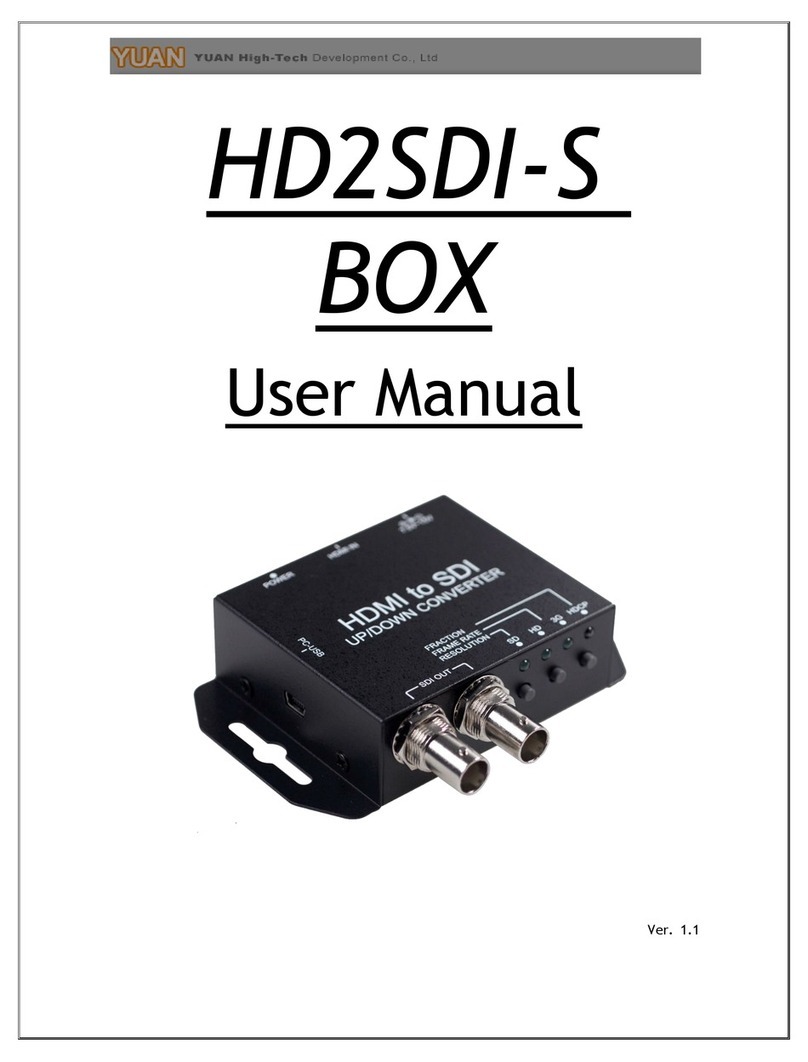
Yuan
Yuan HD2SDI-S BOX User manual
Popular Media Converter manuals by other brands

H&B
H&B TX-100 Installation and instruction manual

Bolin Technology
Bolin Technology D Series user manual

IFM Electronic
IFM Electronic Efector 400 RN30 Series Device manual

GRASS VALLEY
GRASS VALLEY KUDOSPRO ULC2000 user manual

Linear Technology
Linear Technology DC1523A Demo Manual

Lika
Lika ROTAPULS I28 Series quick start guide

Weidmuller
Weidmuller IE-MC-VL Series Hardware installation guide

Optical Systems Design
Optical Systems Design OSD2139 Series Operator's manual

Tema Telecomunicazioni
Tema Telecomunicazioni AD615/S product manual

KTI Networks
KTI Networks KGC-352 Series installation guide

Gira
Gira 0588 Series operating instructions

Lika
Lika SFA-5000-FD user guide