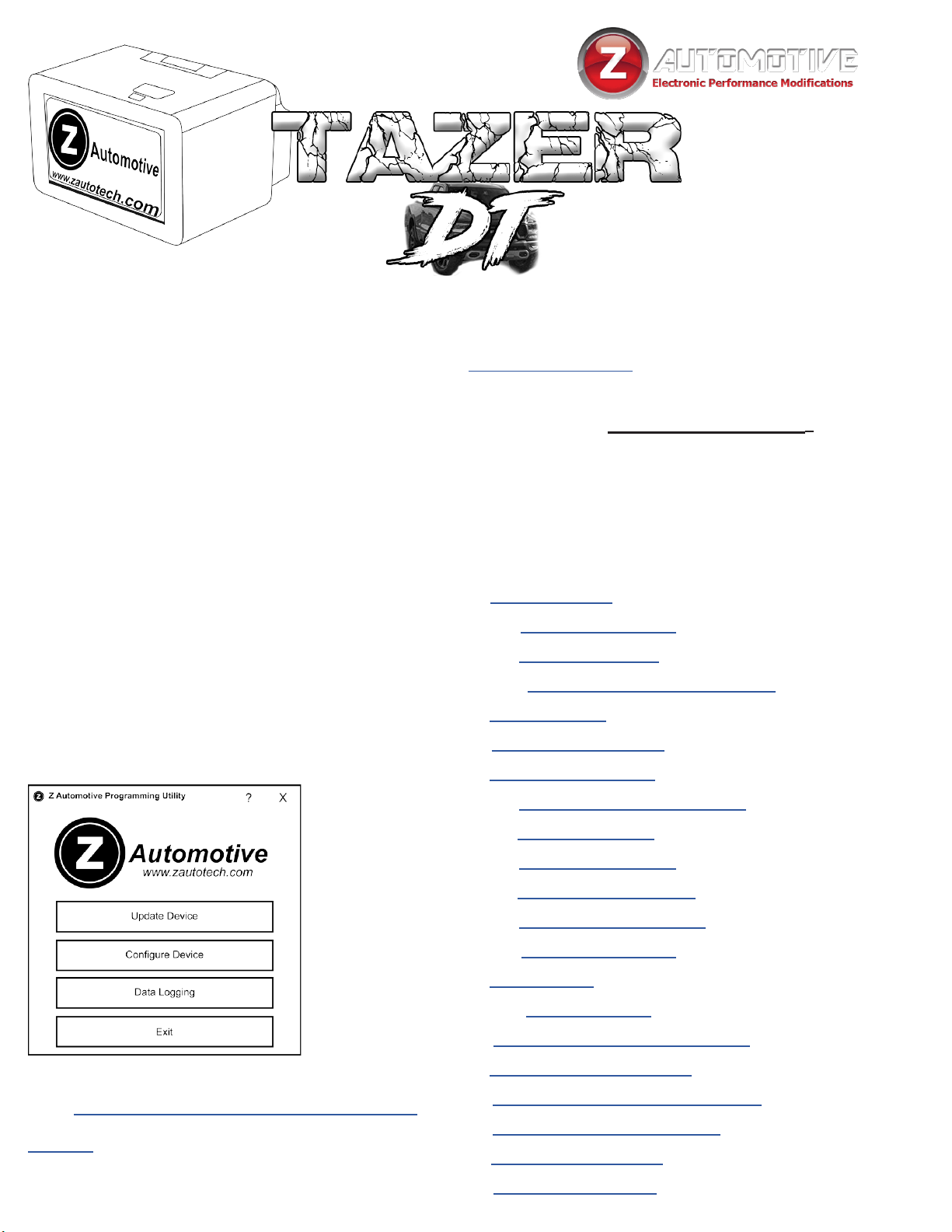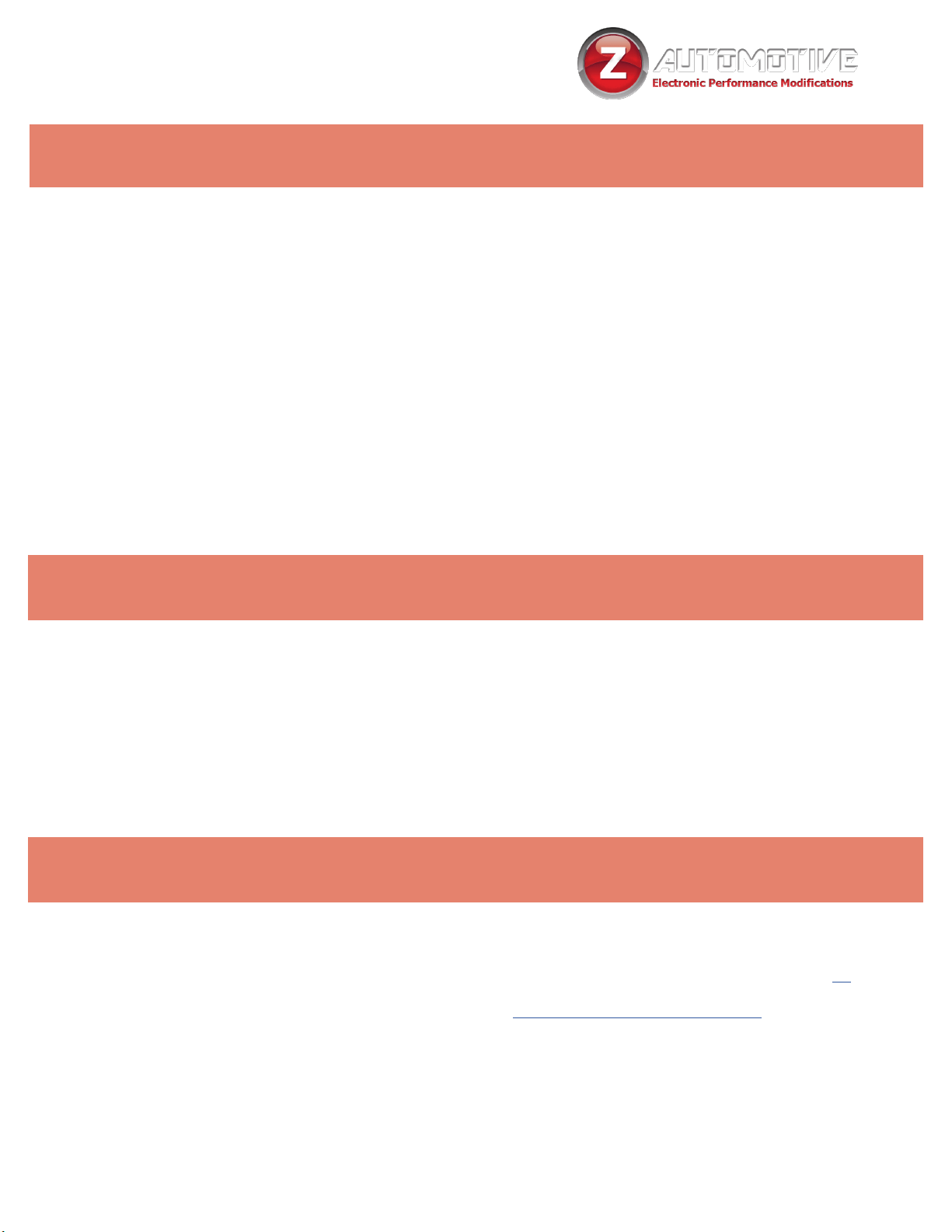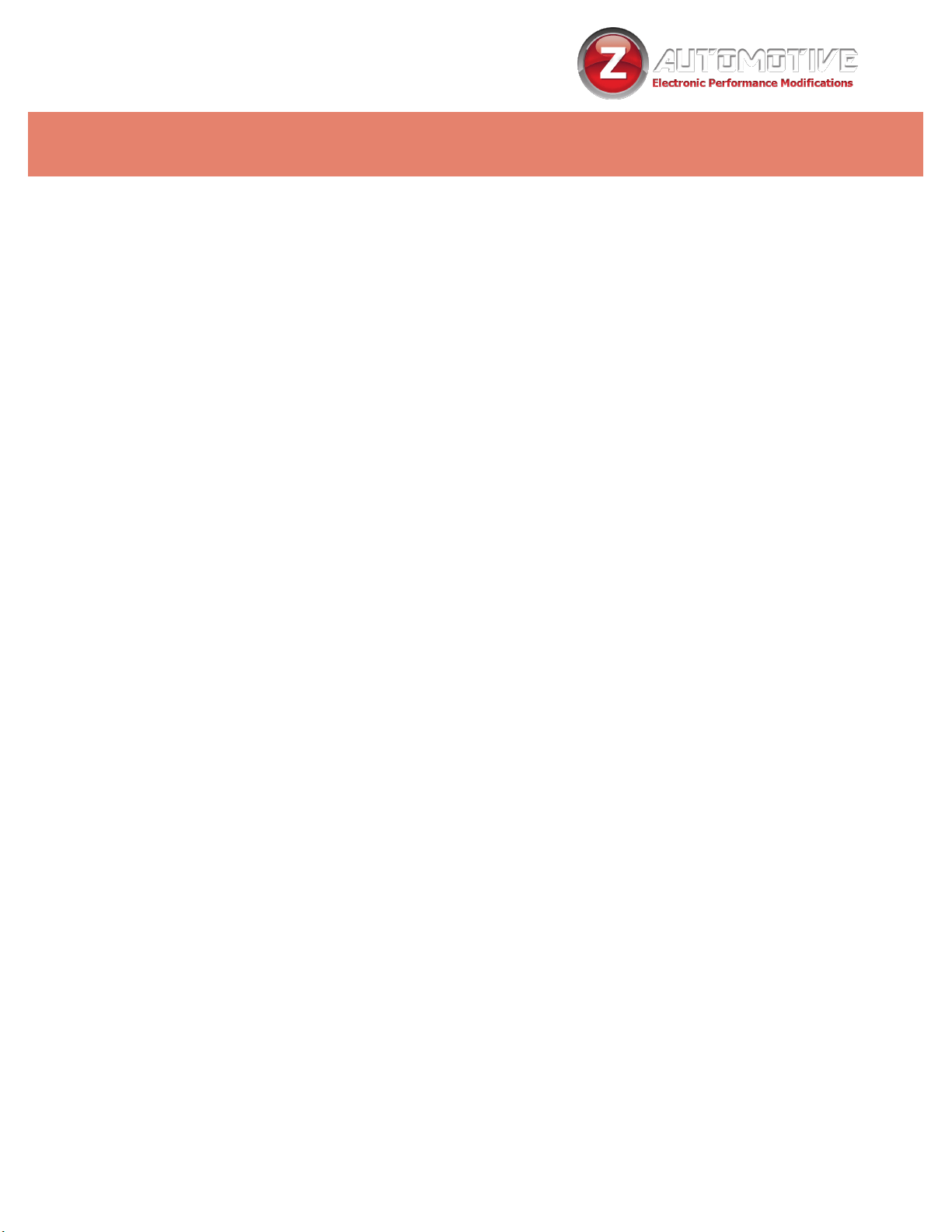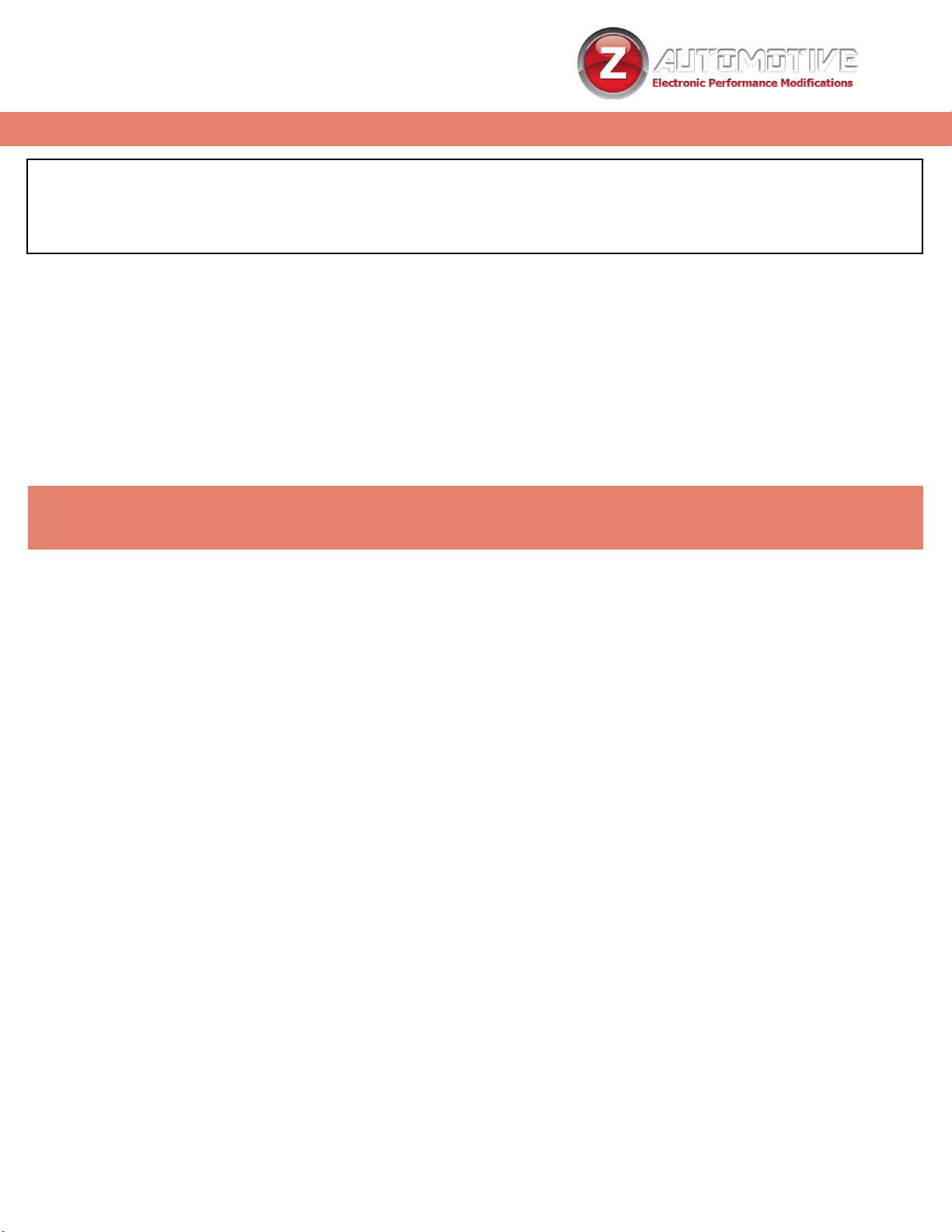6
Menu Navigation
This section explains how to access the conguration menus of the
Tazer DT to change settings.
• For all functions involving the dash
(EVIC) display, the EVIC screen rst
needs to be in a state where it’s
showing the AUDIO screen. Use the left
and up/down arrows to set the EVIC
display like this. One the display is in
this state, press and hold the steering
wheel LEFT ARROW, and tap the
Cruise “CANCEL” button to enter the
settings menu.Pressing LEFT ARROW
and CANCEL will advance through
the menu items. To change/select a
setting, press and hold LEFT ARROW
and tap the Cruise “ON/OFF” (center)
button.
• Advance through the menu slowly.
• If the text is overwritten by another
message, press the left arrow and the
display will revert back to the Audio
display.
Select “UNMARRY,”Select “UNMARRY,”
then perform a FullFull
Reboot and Two SleepReboot and Two Sleep
CyclesCycles as described on
page 5 to return theto return the
vehicle to stock.vehicle to stock.
• Light Shows: Activate pre-programmed and
custom light shows, even when the engine
isn’t running.
• Display DTCs: Cycles through Diagnostic
Trouble Codes
• Clear CELs: Clear the check engine light and
diagnostic codes stored in the PCM, TCM,
ABS, TPMS, ParkSense, Shifter, RF Hub and
AWD modules.
• Marry/Unmarry: To advance to any of
the vehicle settings, you will rst need to
“Marry” the Tazer DT to the vehicle. When
you select this option, the Tazer DT will
download your car’s current (presumably
stock) settings. This should take around 15
seconds. Do not disturb this process. Once
complete, you will be able to advance to the
Settings choices.
• Submenus: Once married, you can
advance though several sub-menus.
Select a submenu using the method
described above.
The Vehicle Settings menu is accessed with the ignition in “Run” (not
“ACC”) and the engine NOT running.
The menu items are listed in the order in which they will display.
Vehicle Settings