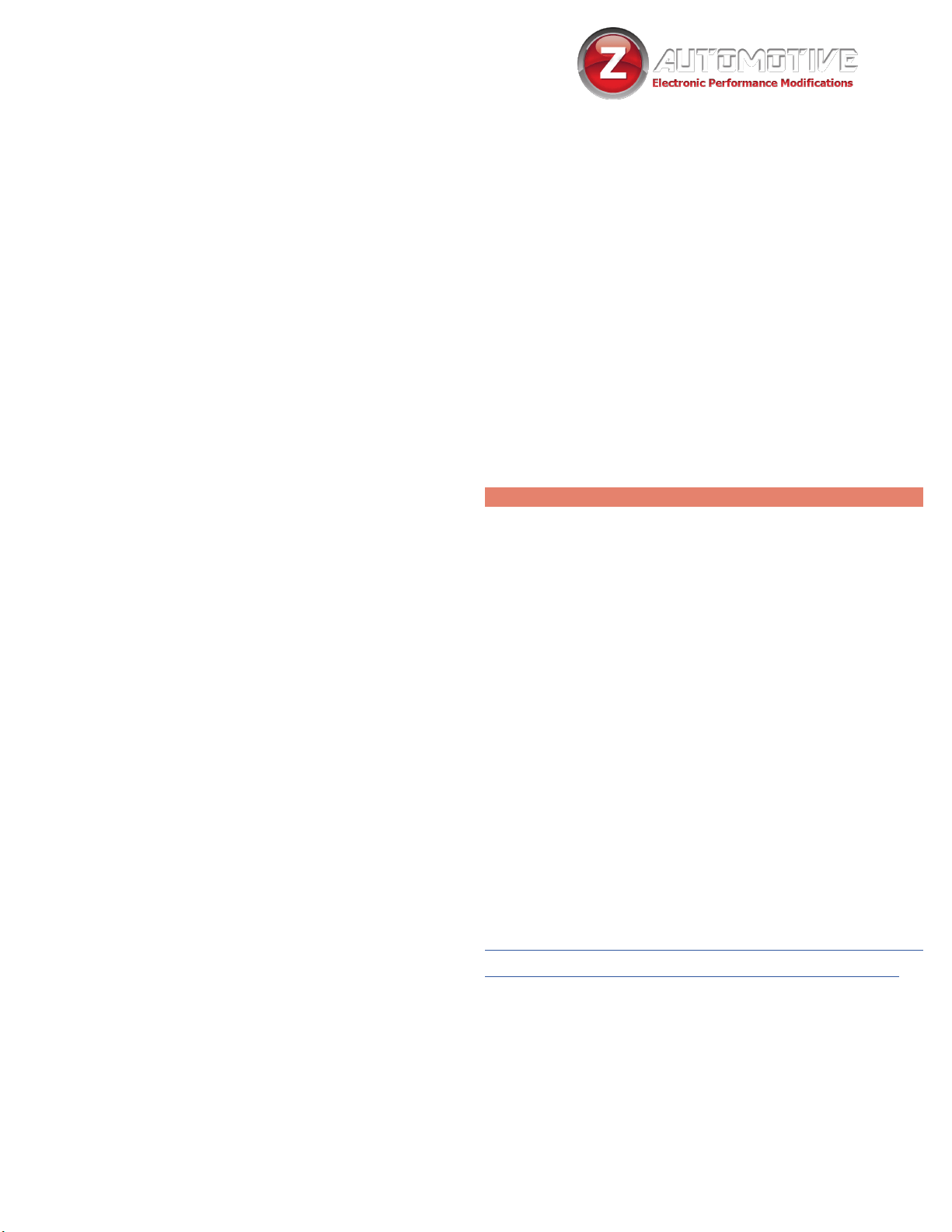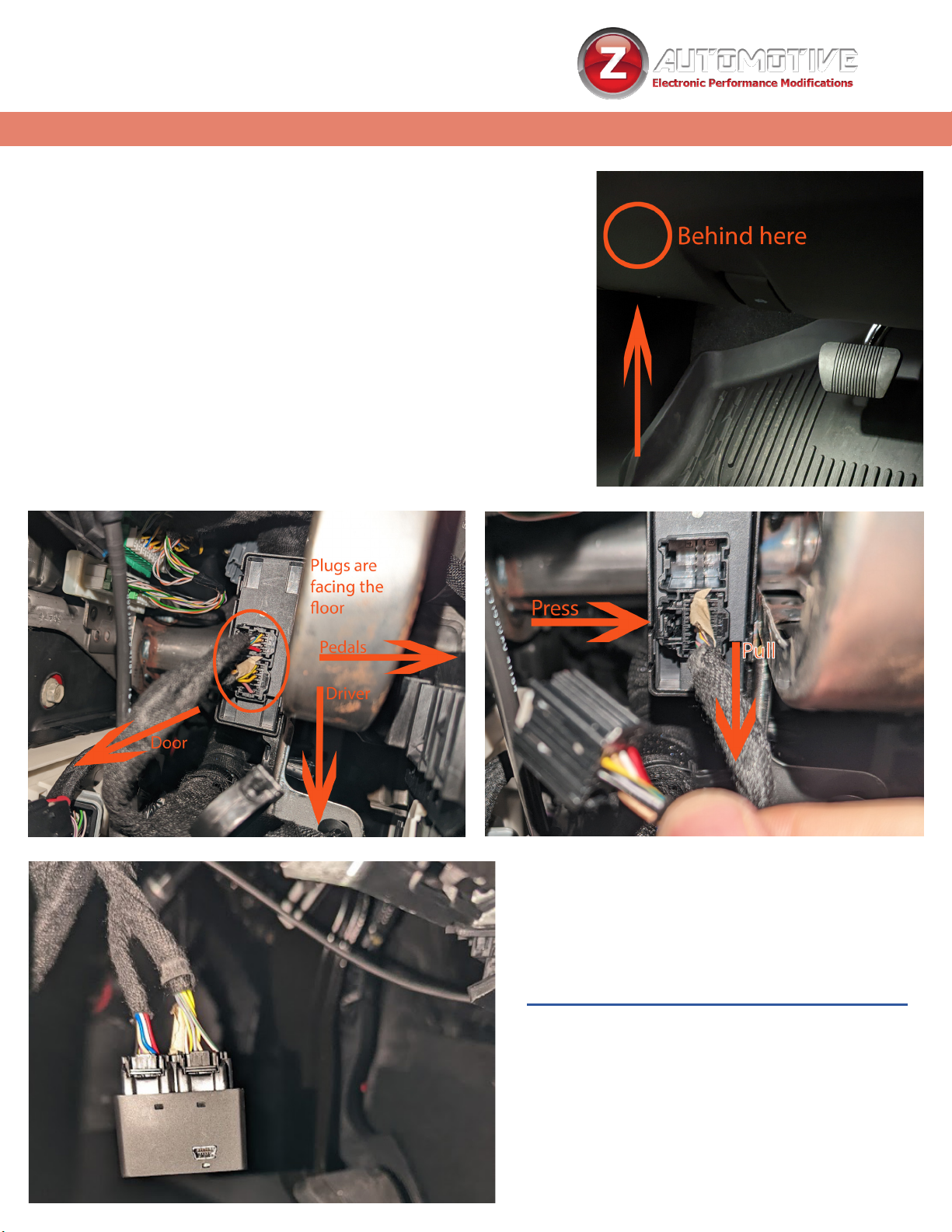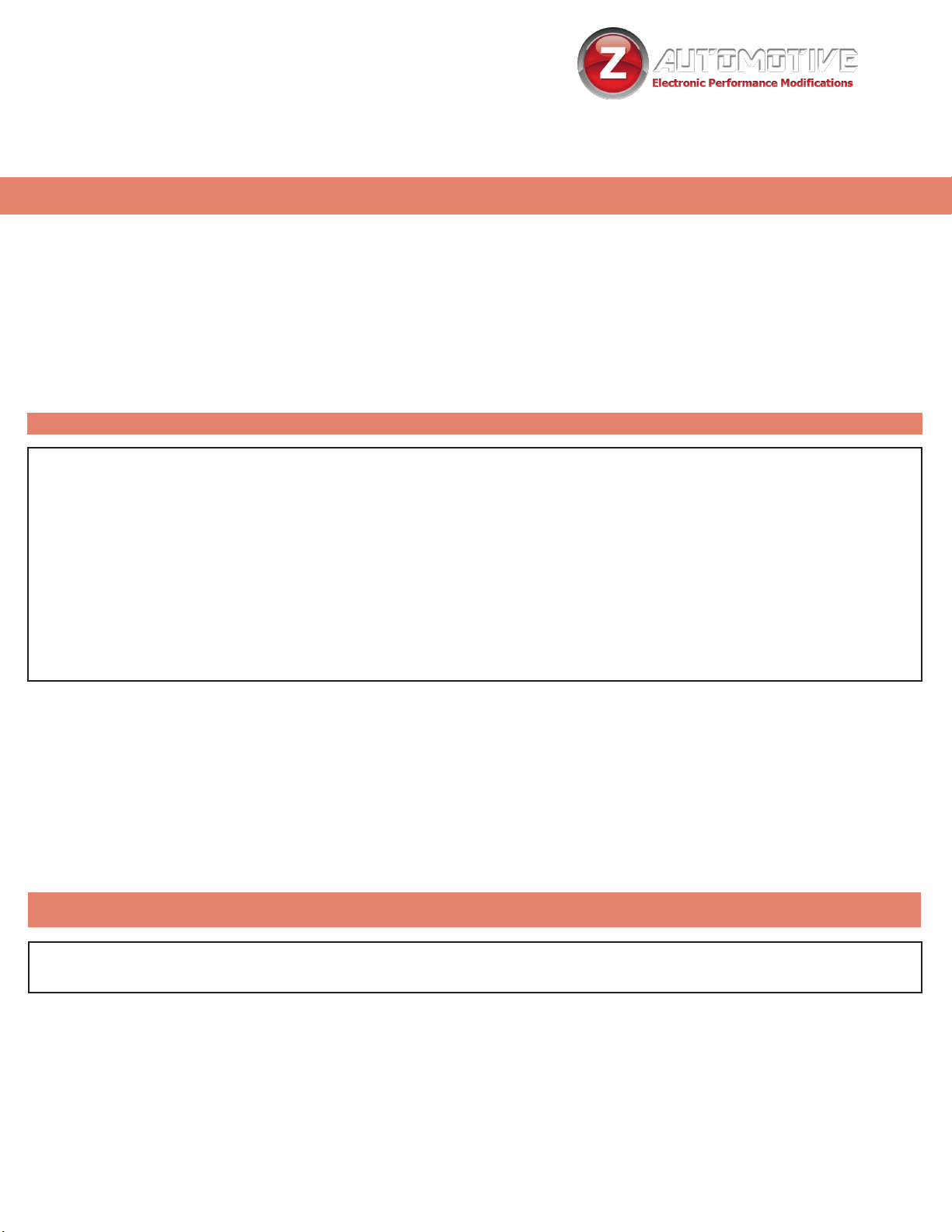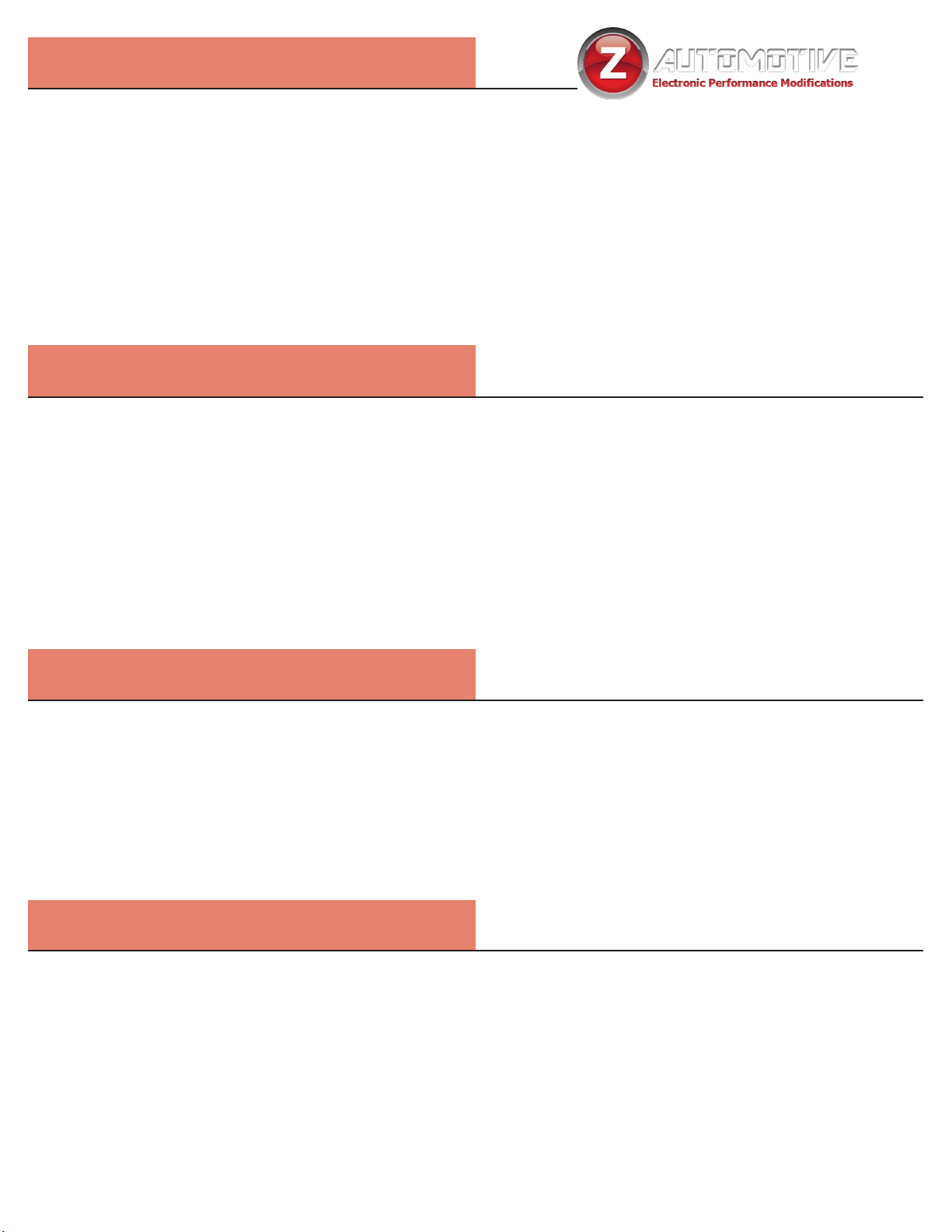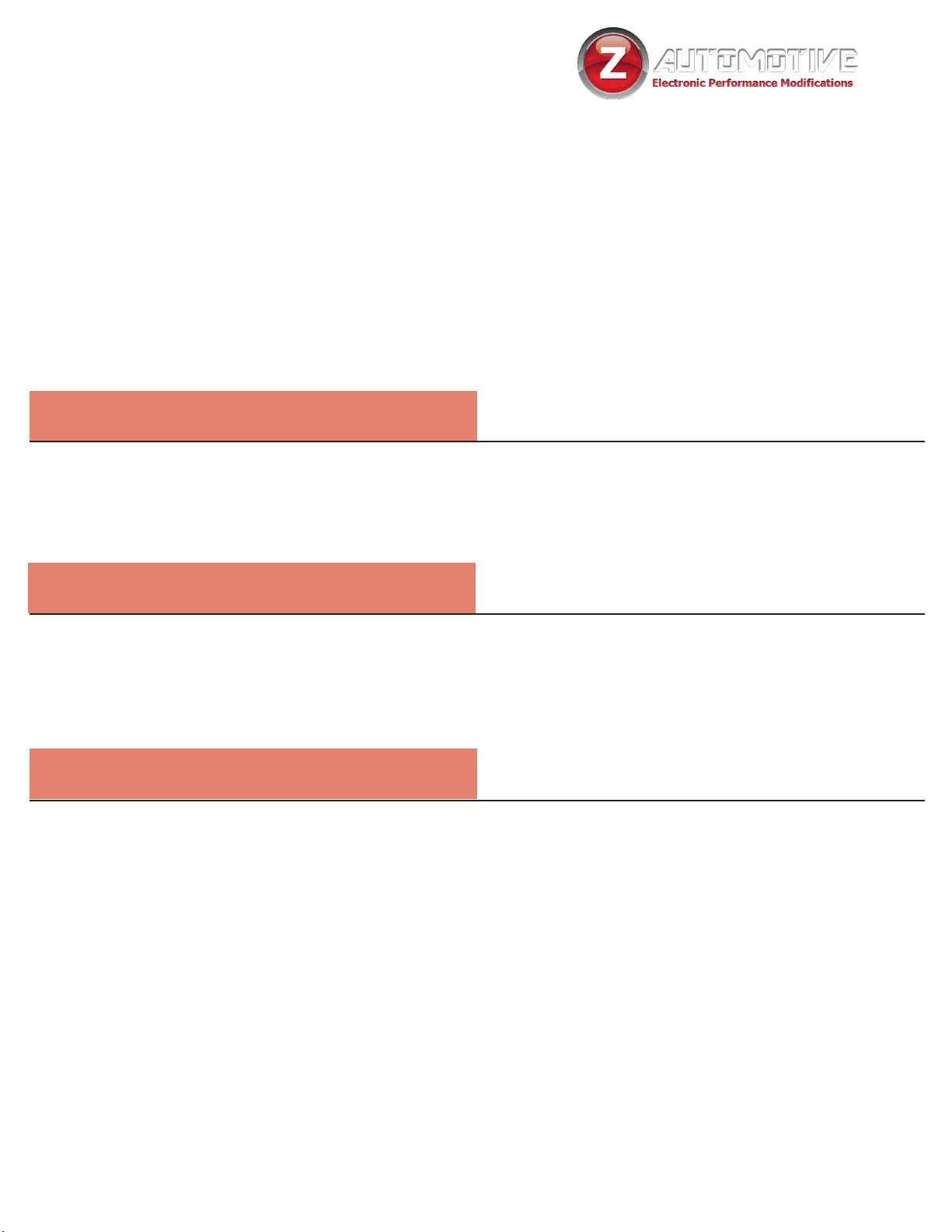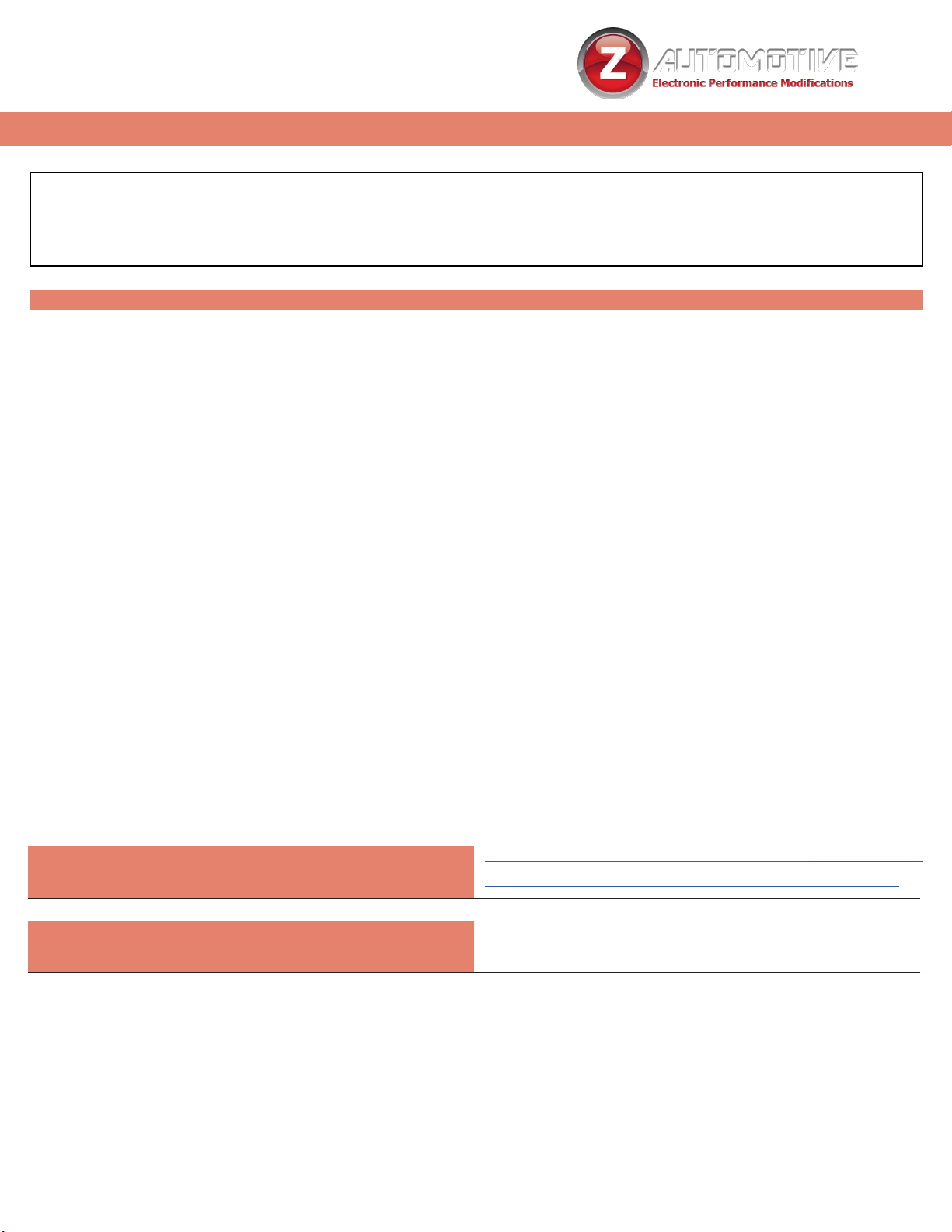10
Live Menu Settings
This section explains the Tazer’s Live Settings – these are
activated with the same button presses as the Vehicle Setting, but while the engine
is RUNNING*. These features will only work if the Tazer remains plugged in.
• Light Show “LightShow?”:This is one method of
activating the light shows. Selecting this will activate the
rst show, unless ZPU was used to change the startup
show. There are 9 light shows – you can toggle through
all 9, then back to OFF.
• Security Settings “Security/PIN?”:Select this
to enter the Security Settings submenu which includes
the features outlined on page 13.
• Live Settings “LiveSettings?”:Select this to
enter the Live Settings submenu which includes the the
adjustable options listed in the next section.
• TireFill “TireFill?”:Set the PSI with ◁/BACK(HOLD)
+ CRUISE +/- and the marker lights near each tire will
• ash slowly if underlled
• ash quickly if overlled
• remain solid at the correct pressure
• Dark Mode “DarkMode?”: Set to ON, this will
turn off vehicle lights. Advance to the next menu item,
press “Screen Off,” or drive over 5 mph to cancel this
mode.
• Set Video “Video?”1: Select to cycle between
camera and video inputs.
• Force RWD “ForceRWD”:Select Normal, Force
RWD or Force AWD. You can change the setting at any
time, but the change will only occur when the car is not
in motion. This feature is not suitable for dyno use.
• 0-30 Timer “0-30”: Select this option with the
vehicle stopped and the display will change to “start 30.”
As soon as the vehicle starts moving, the display will
change to “go to 30” and the timer will start. When the
vehicle reaches 30MPH, the time will be displayed.
• 0-60 Timer “0-60”: Select this option with the
vehicle stopped and the display will change to “start 60.”
As soon as the vehicle starts moving, the display will
change to “go to 60” and the timer will start. When the
vehicle reaches 60MPH, the time will be displayed.
• Display Tazer Firmware Revision: Displays
the Tazer’s current rmware version: “TZDT: x.x.x.”
(ie “TZDT: 18.1.X”)
Main Menu
Live Settings Submenu:
adjustable LIVE options
• Brake Hold “BrakeHold”:Set to ON, this will
automatically hold your brakes after pressing the brake
rmly for 2 seconds under these circumstances:
• not in a Tazer dashboard menu
• at a full stop
• your seatbelt is on
• in drive
• Set In-Motion Nav “InMoNav”:Set to ON, this
allows address entry while the vehicle is in motion. This
is for PASSENGER use. It may be illegal for the driver
to manipulate the navigation system while driving. It is
recommended to leave this setting OFF, enabling it only
when you need to use it. This will automatically be
disabled if TurnCAM is enabled.
• “TurnCam”: Set to yes, this will automatically turn on
the backup camera if the turn signals are being used. This
will automatically be disabled if In-Motion Nav is enabled.
NOTE: When using TurnCam or the Mute shortcut, avoid turning the camera
off using the on-screen “X.” Instead, wait for the TurnCam to turn off after your
signal or use the Mute shortcut again to turn the camera off.
Security/PIN Settings Submenu:
adjustable security options
See the dedicated “PIN Lock Supplement” on page 13 to
learn how to configure these advanced Tazer features.