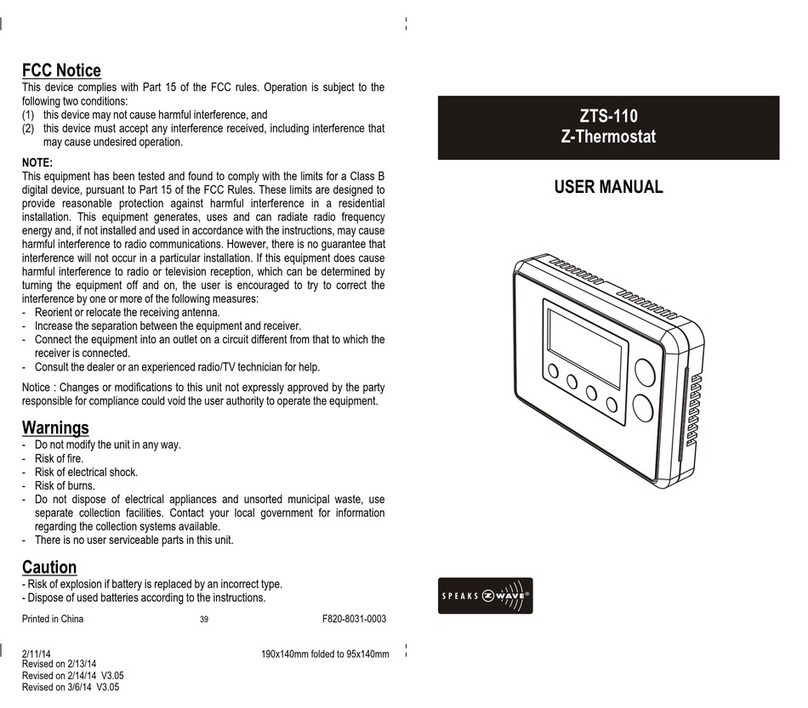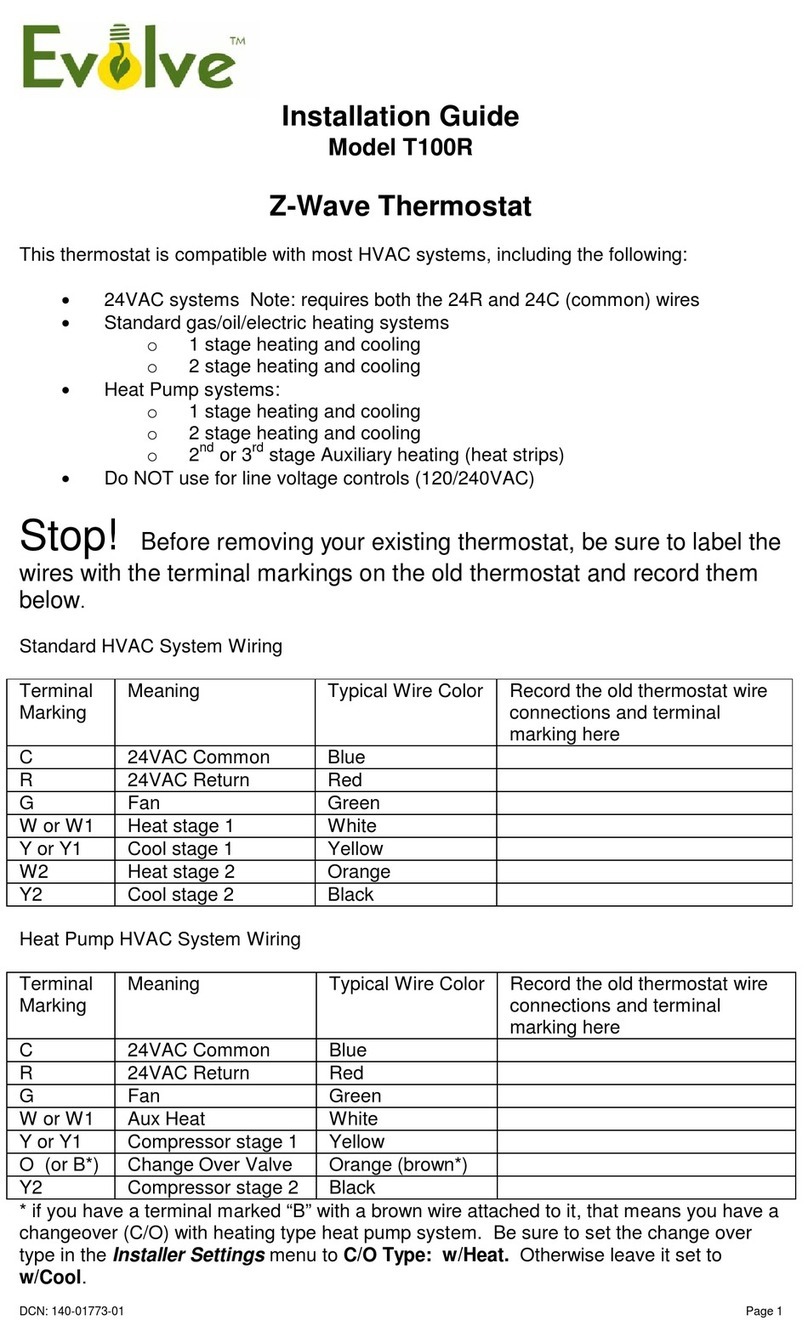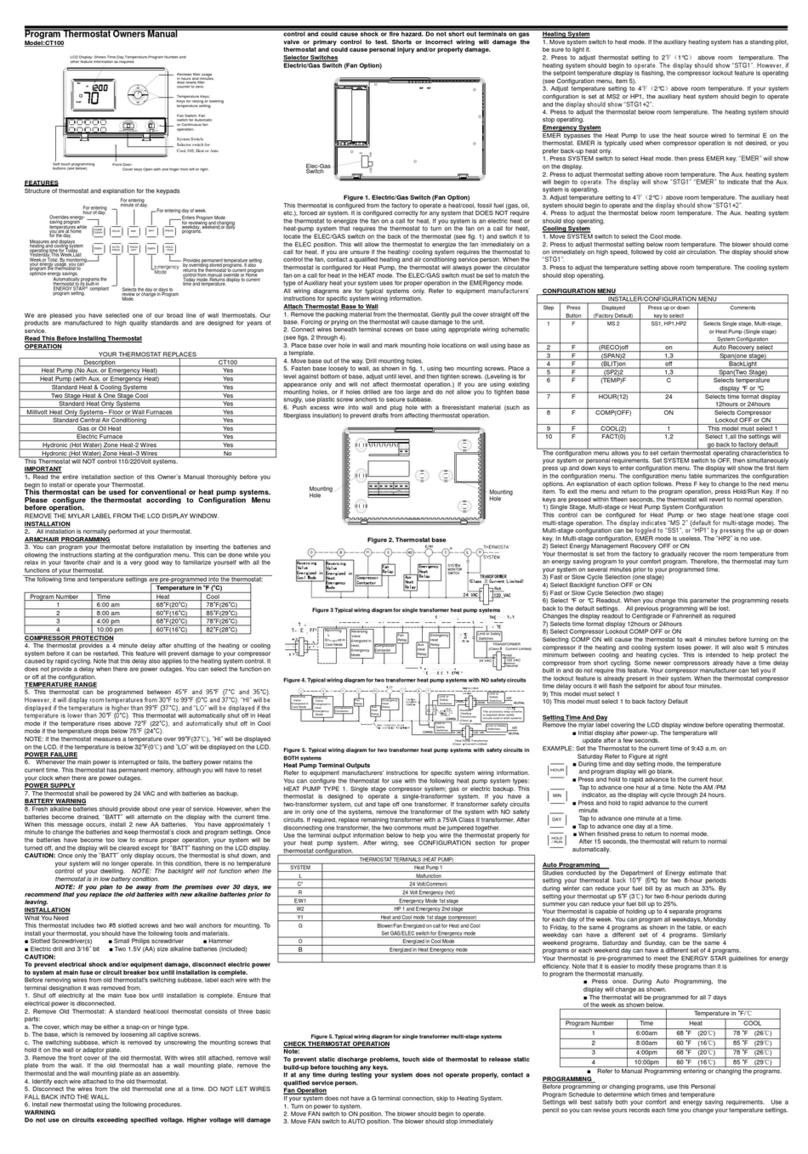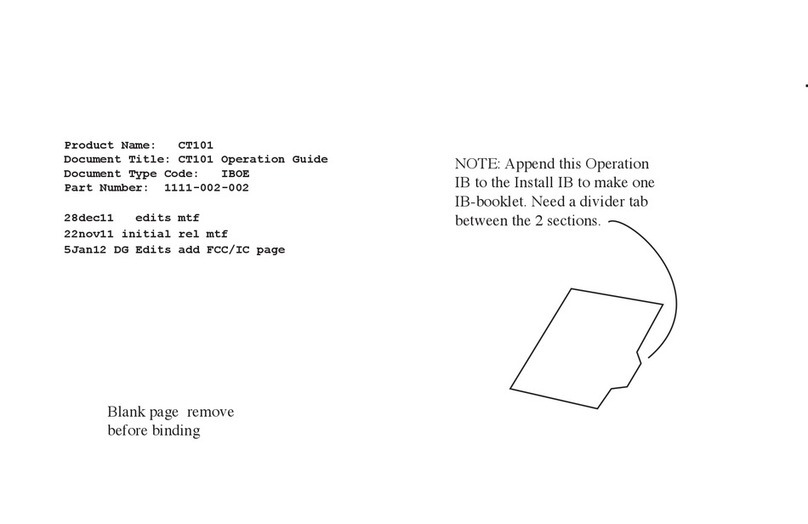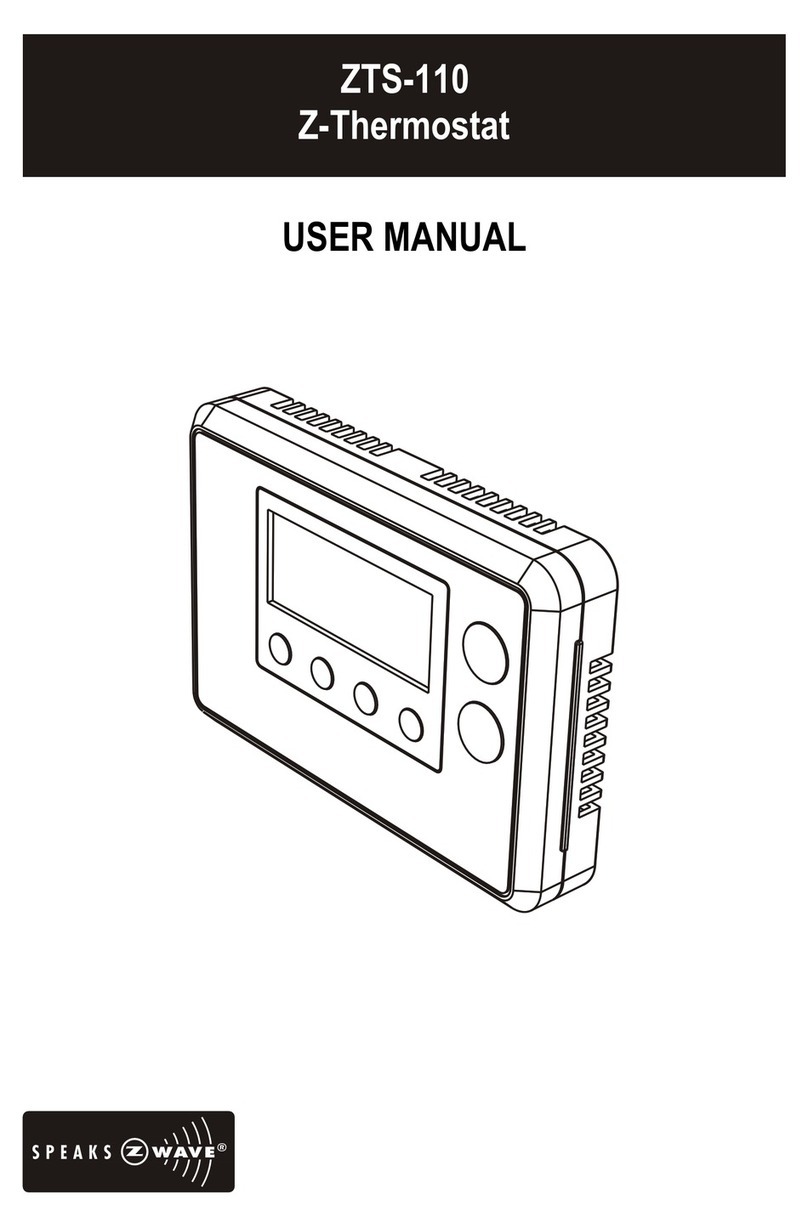2
Table of Contents
Introduction ....................................................................3
Features List .............................................................. 4
Glossary ..........................................................................5
Physical Installation and Wiring ....................................6
Installation Location .................................................... 6
Wiring ....................................................................... 6
Jumper Settings for ELECTH-HPUMP and HE-HG .............. 8
Mounting ................................................................... 9
ZTS-100 Z-Thermostat Operations .................................10
Product Overview ...................................................... 10
Description of Function Keys ......................................... 10
Normal Operation Mode .................................................11
Change Operation Mode ............................................... 11
Select Fan Mode ......................................................... 12
Select Program Mode ................................................... 12
Override/Permanent Override ....................................... 13
Setting Mode ...................................................................14
Temperature Scale selection (for SIMPLE mode) .............. 18
Setting Schedule ............................................................18
Z-Wave Add (Inclusion) / Delete (Exclusion) Mode .......21
Add ZTS-100 to Gateway / Controller Z-Wave network ..... 22
Delete ZTS-100 from Gateway / Controller Z-Wave network23
Support Association Command Class ..............................24
Z-Wave Configuration Command .....................................25
Filter Counter .................................................................26
Reset ZTS-100 to Factory Default Settings .....................27
Battery Low Indication ...................................................28
Defrost Indication ..........................................................28
Out of Temperature Range Indication ............................28
Advanced Recovery Indication .......................................29
Energy Saving Mode .......................................................30
Short Cycle Start Up Protection ......................................31
Frequently Asked Questions ...........................................31
Technical Specifications .................................................33
Checking Accessories ....................................................34
FCC Notice ......................................................................34
Warnings ........................................................................34
Caution ..........................................................................34