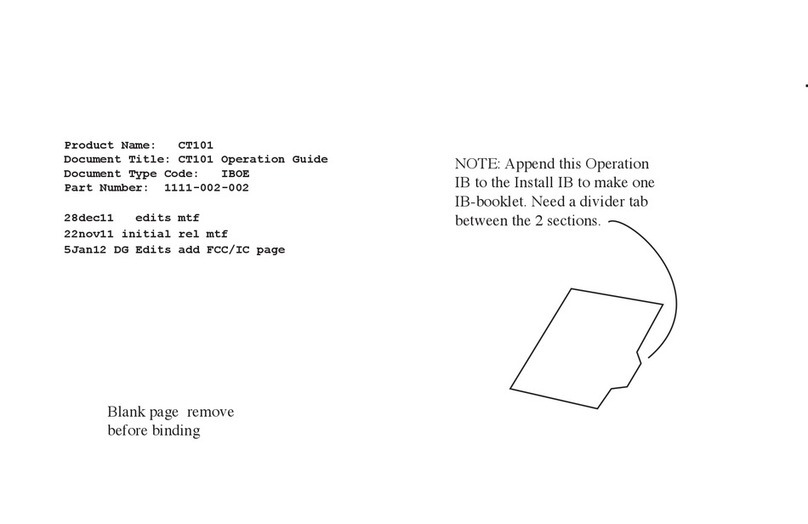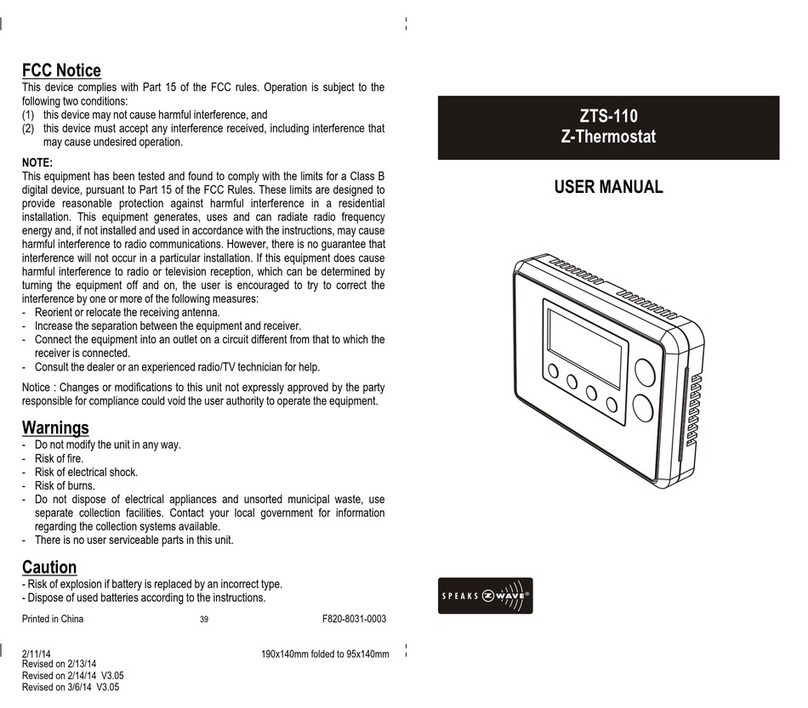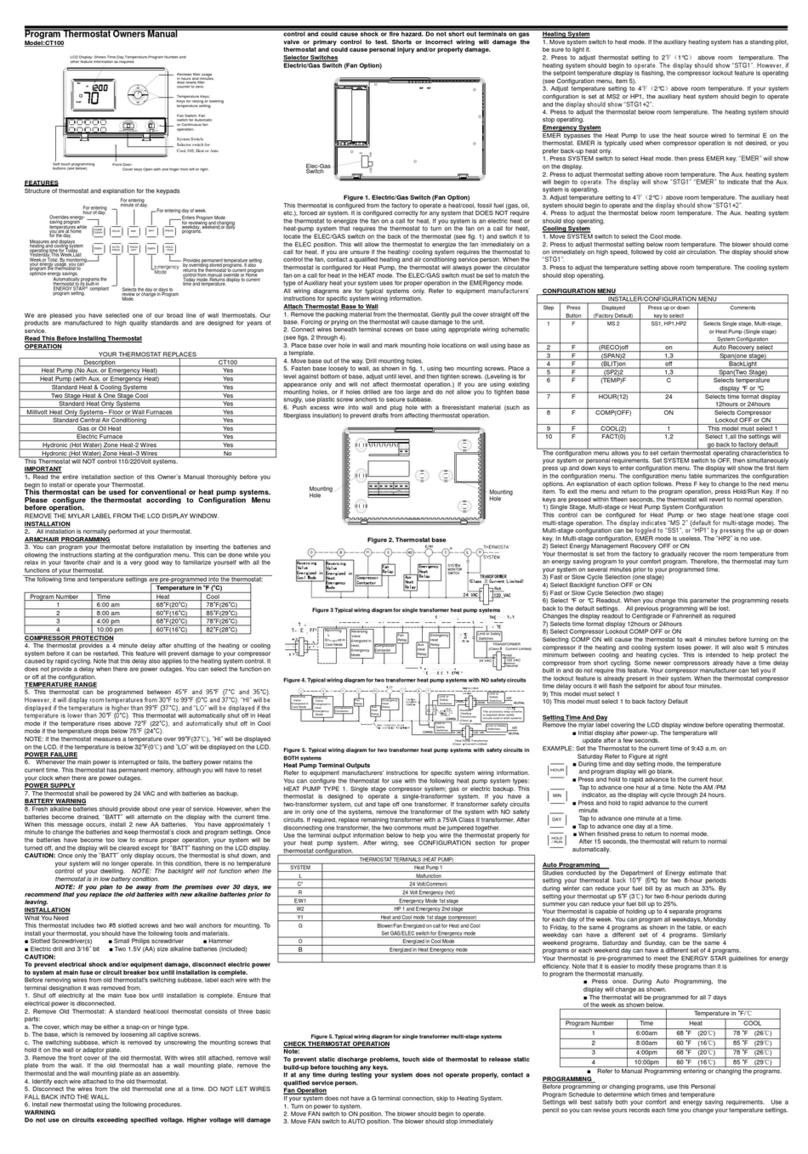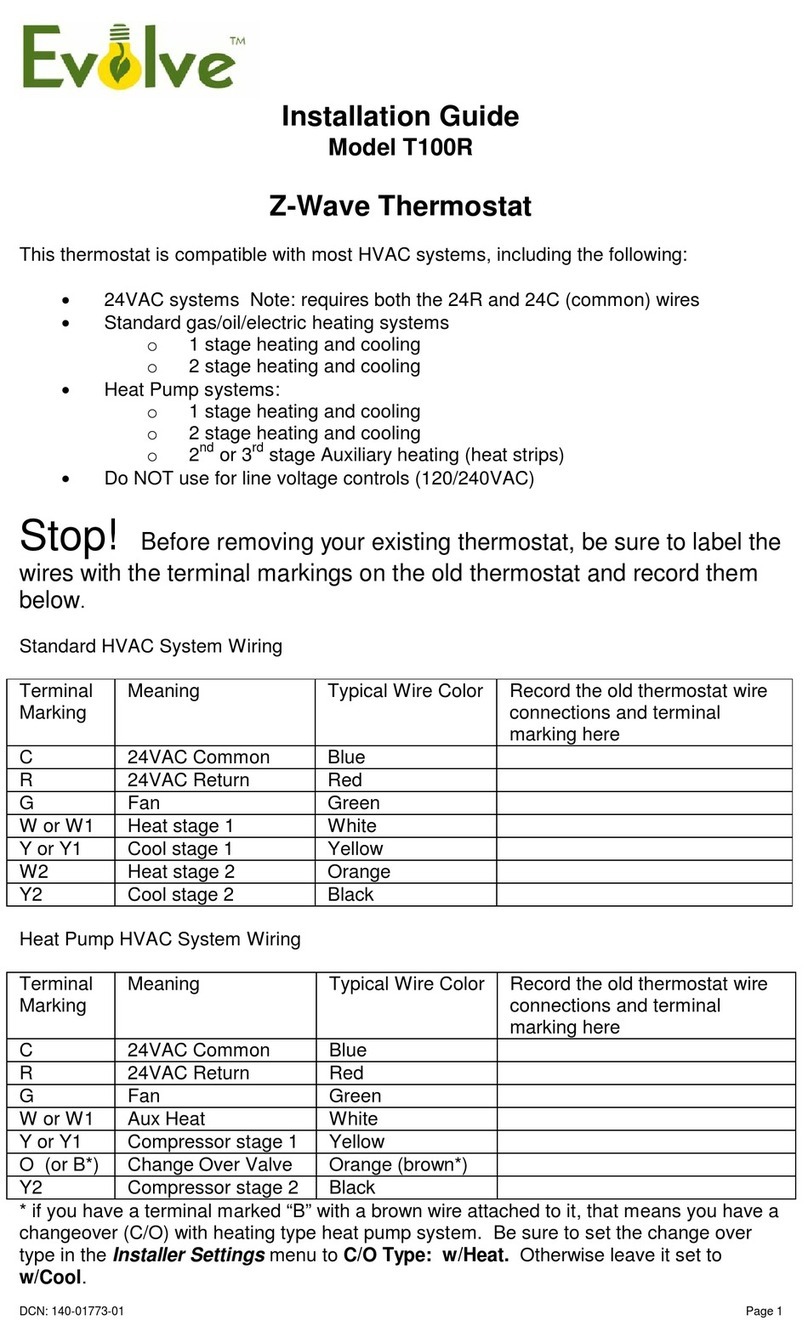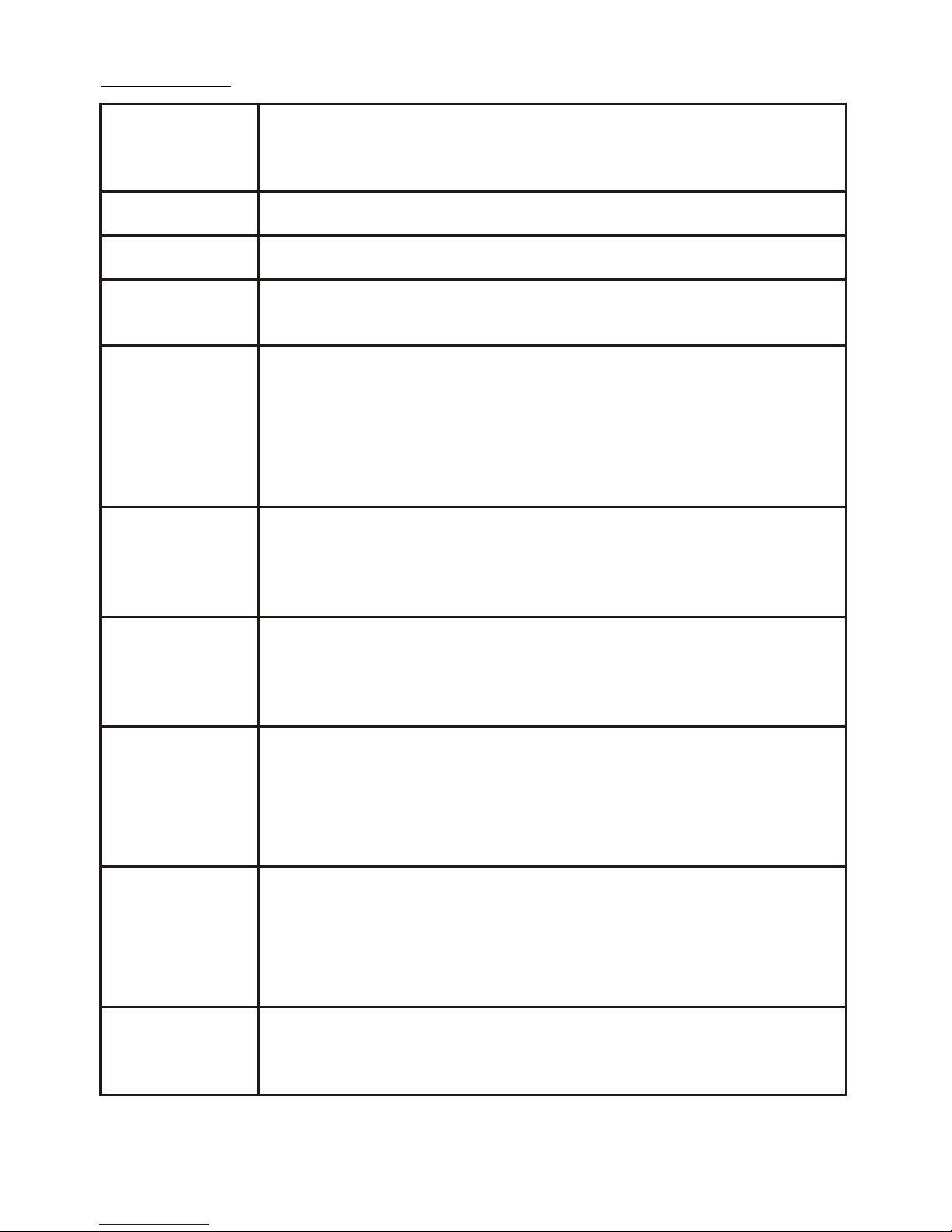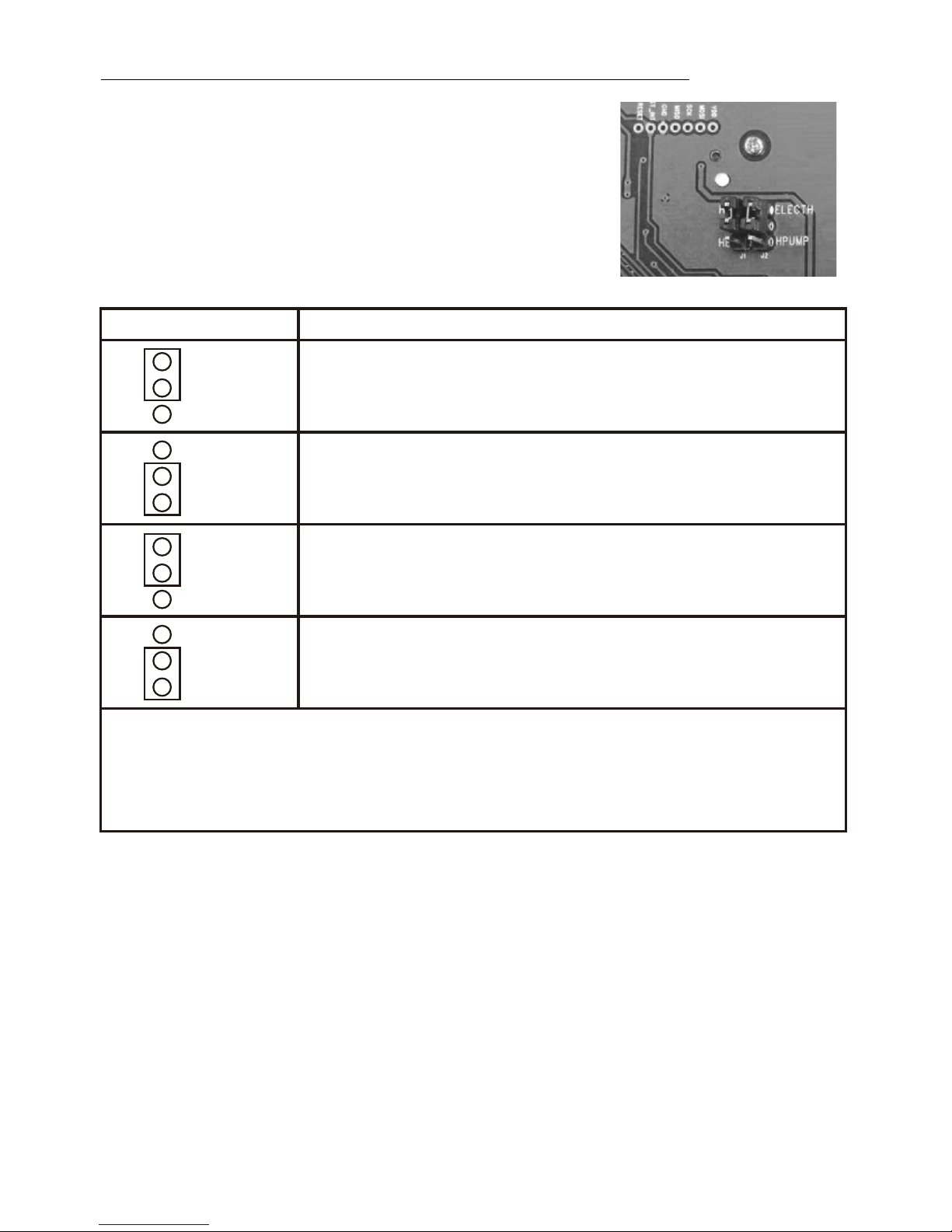Features List
HVAC System Type Compatible:
- Standard (gas/electric) or Heat Pump
Multistage System Compatible:
- Standard HVAC Systems: 2 stage heating, 1 stage cooling
- Heat Pump Systems: 2 stage heating, 1 stage cooling
Heat Pump change over valve:
- Selectable change over with cool or with heat
Program Style:
- 2 program modes for scheduling (Mo-Fr, Sa-Su)
- 4 Separate Time and Temperature Settings for each program
- Heat and Cool set-points for each program
- Temporary Program Override
- Permanent Program Override
- Built-in flash memory stores heat and cool program settings
Temperature Display and Control:
o o
- Temperature display in F or C
o o
- Temperature Measurable Range: 32-99 F / 0-40 C
o o
- Temperature Setting Range: 41-99 F / 5-37 C
- Adjustable Temperature Control Swing/Differential
o o o o o o o o
a) Swing: 1 F, 2 F, 3 F or 4 F ( 0.5 C, 1.0 C, 1.5 C or 2 C)
o o o o o o o o
b) Differential: 1 F, 2 F, 3 F or 4 F ( 0.5 C, 1.0 C, 1.5 C or 2 C)
- Advanced Recovery Mode (ARM)
- Defrost Function
- Short cycle start up protection
Clock:
- Time display format: 12/24 hour clock selection with day displayed
Filter Counter:
- Filter change reminder displayed after 500 hours usage (500-4000hrs)
Z-Wave:
- Support Network Wide Inclusion (NWI) and Explore Frames
- Support Easy mode (disable local advanced setup and control)
- Support "Frequently Listening Routing Slaves" (FLiRS) mode and "Always Listening" mode
- Support battery level report
- Support Association Groups
a)Association Group_1 is used for Heat Pump control
b)Association Group_2 is used for Compressor control
c)Association Group_3 is used to report status change such as AUTO report to gateway
Power:
- Support AA x 4 alkaline batteries or 24Vac input
3