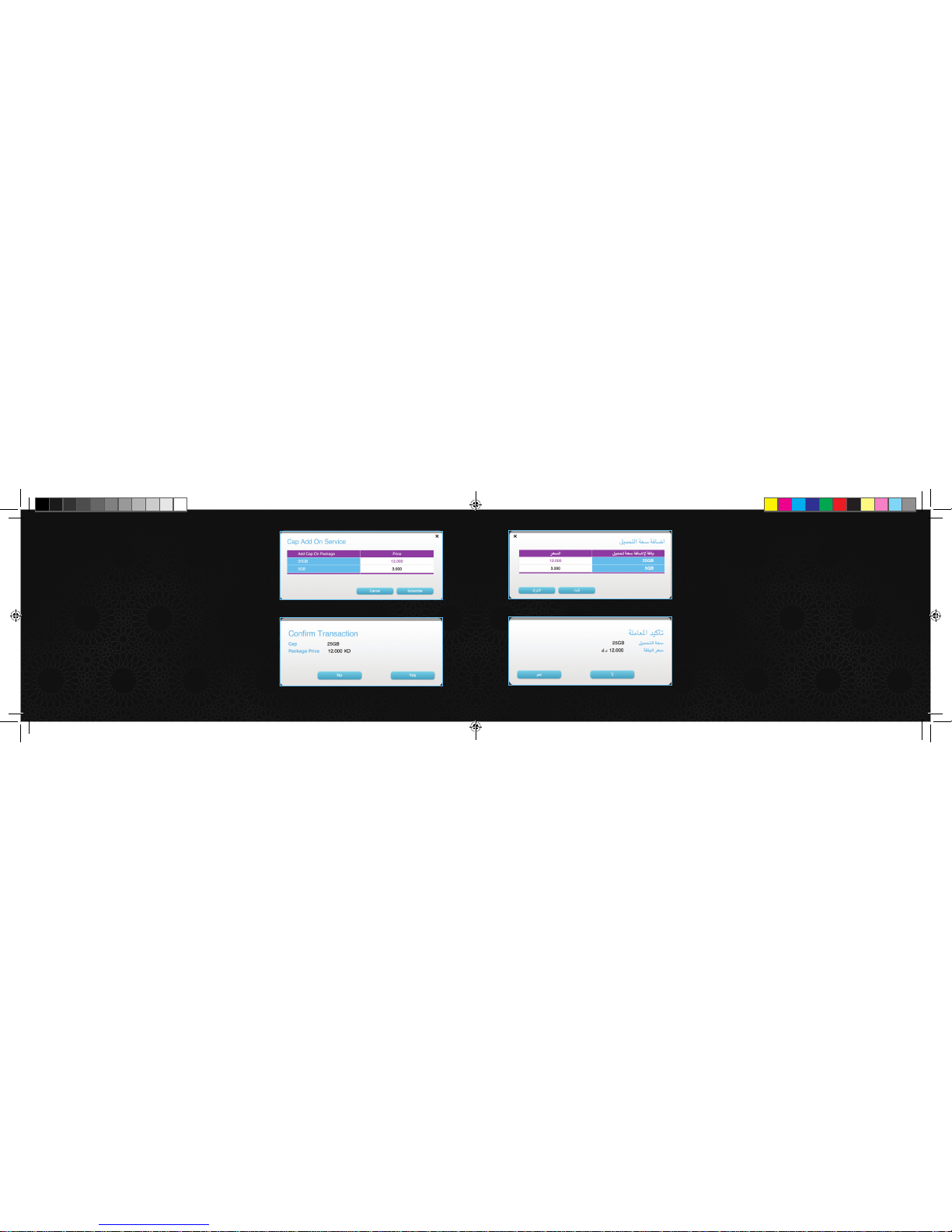6..“Submit”
:Wi-Fi
1.Chrome Internet Explorer)
192.168.1.1 ( ...Firefox
2..
to access your Router’s page. Enter the existing
password “Admin”, then choose your own.
6. Click on “Submit”.
To change the Wi-Fi password:
1. Open a web browser (Internet Explorer, Chrome,
Firefox...etc), and go to 192.168.1.1.
3.. “General Settings”
4.. “WLAN Settings”
5..“WPA - PSK”
6..“Submit”
7.
“Zain Router Advanced”
.
2. Access your page by entering your password.
3. Click on “General Settings” on the left-side
menu.
4. Click on “WLAN Settings” on the sub-menu
under “General Settings”.
5. Enter your new wireless password in the “WPA-
PSK” field.
6. Click on “Submit”.
7. To connect to the Internet after this process,
look for the “Zain Router Advanced” wireless
network and enter the new password.
SSID: Zain Router Advanced
32
Enable
Enable
WPA-PSK+WPA2-PSK
zainadmin| *(8-63 ASCII characters or 8-64 hex characters)
*(1-32)
*(1-32) ASCII characters)
TKIP+AES
Hide SSID broadcast:
AP isolation:
Security:
WPA-PSK:
WPA encryption:
Maximum number of connected devices:
Cancel Submit
SSID: Zain Router Advanced
32
Enable
Enable
WPA-PSK+WPA2-PSK
zainadmin| *(8-63 ASCII characters or 8-64 hex characters)
*(1-32)
*(1-32) ASCII characters)
TKIP+AES
Hide SSID broadcast:
AP isolation:
Security:
WPA-PSK:
WPA encryption:
Maximum number of connected devices:
Cancel Submit
Wiyana Connect 4G QSG 160X70 2.indd 5-6 11/7/12 10:46 AM